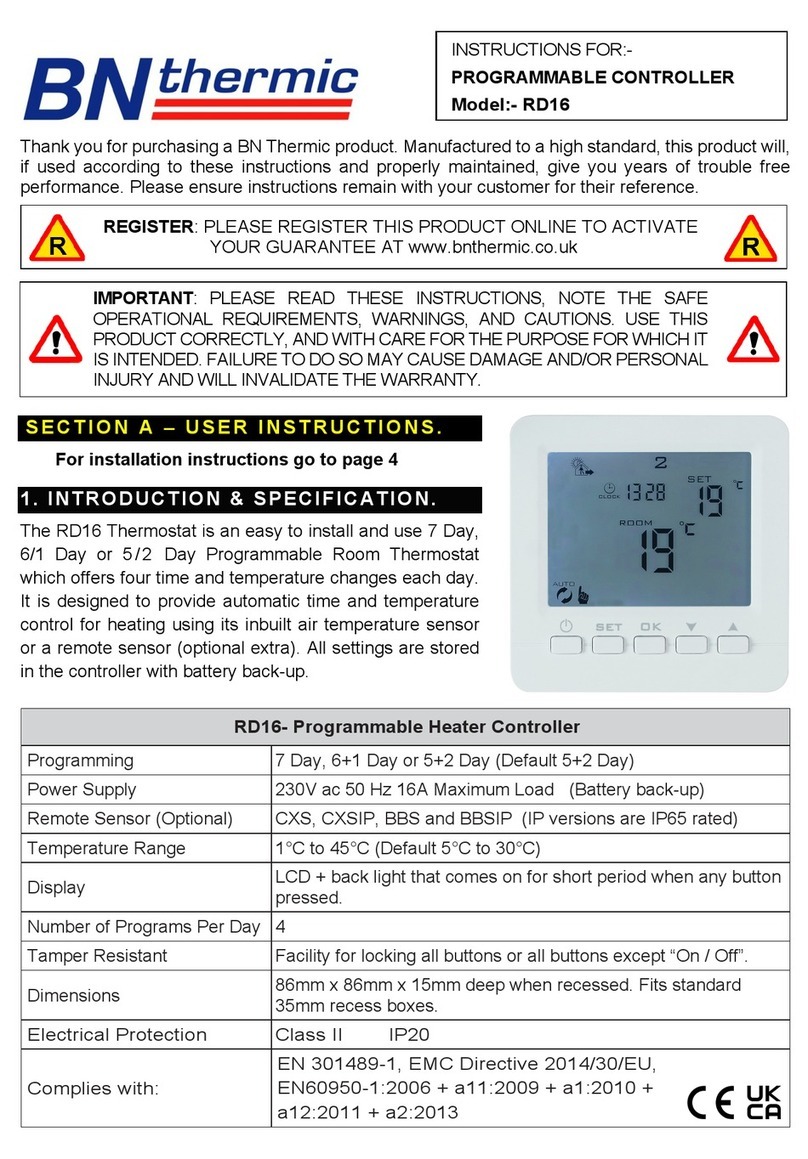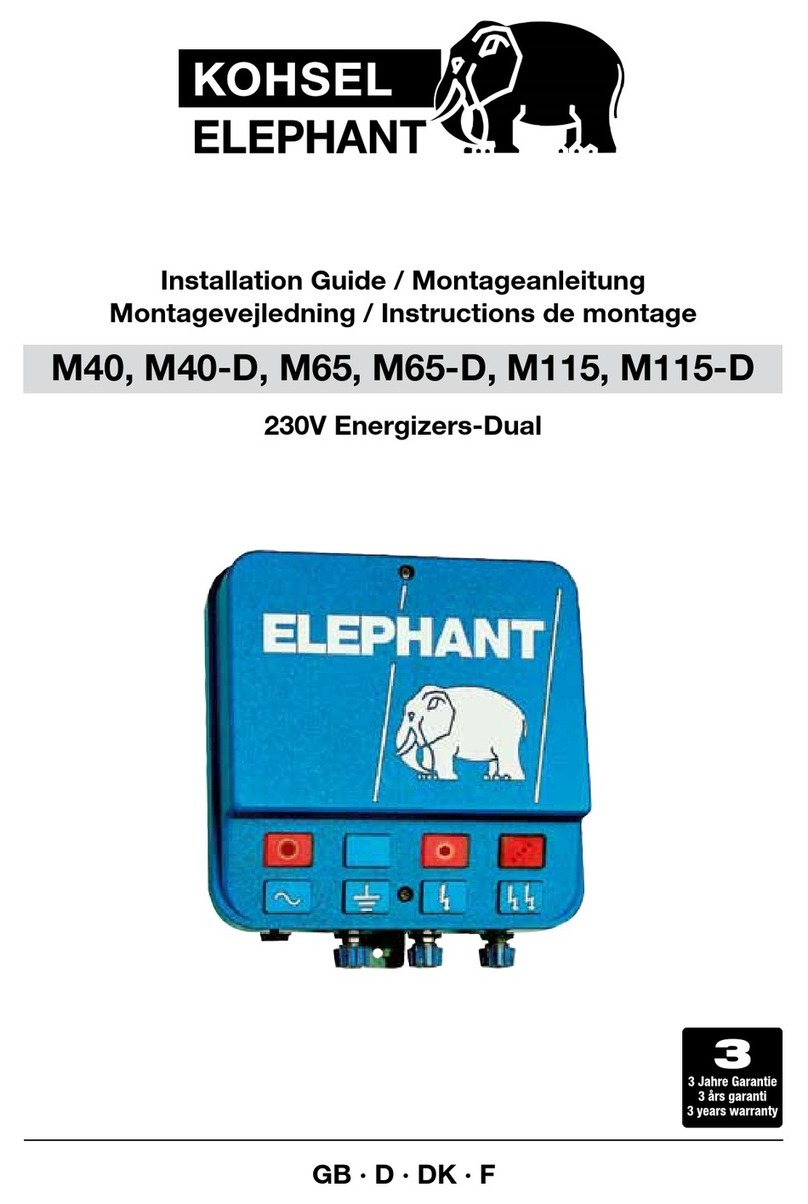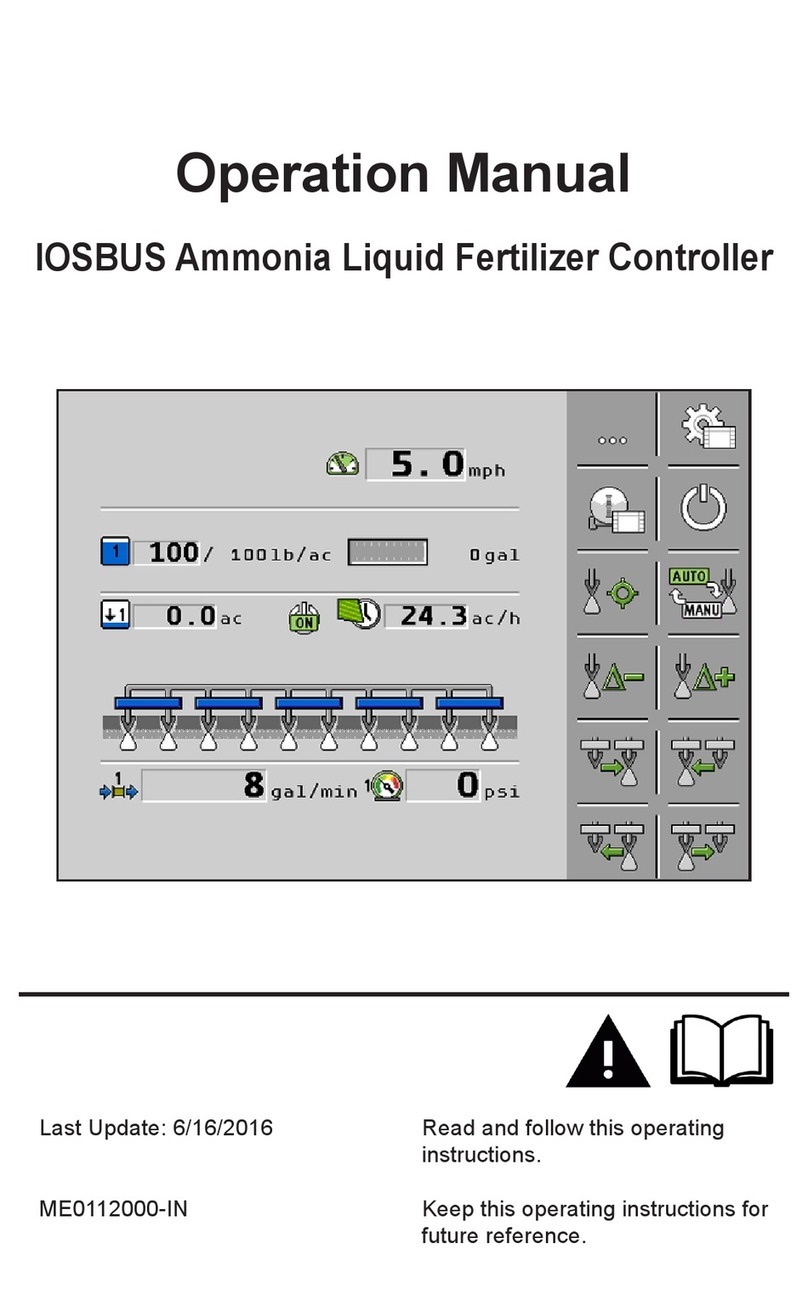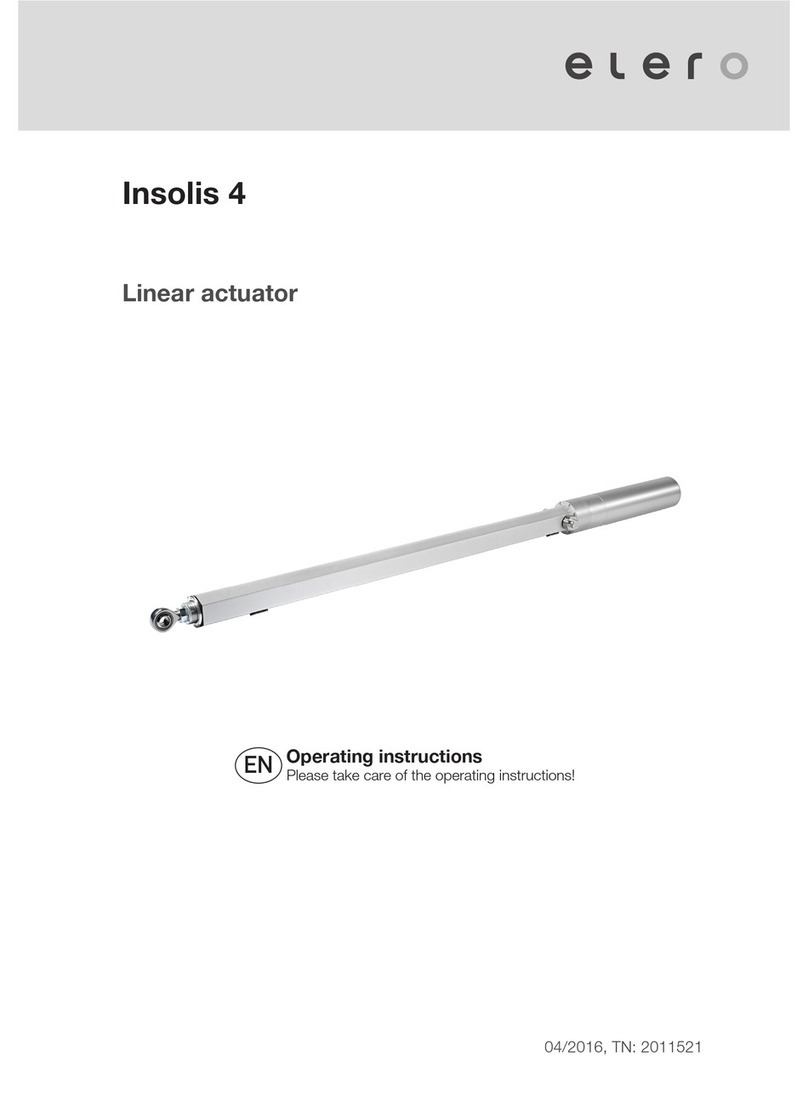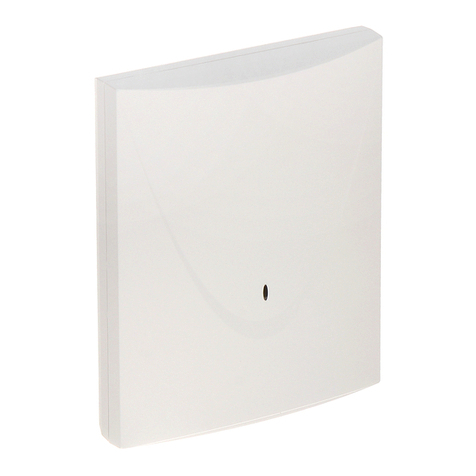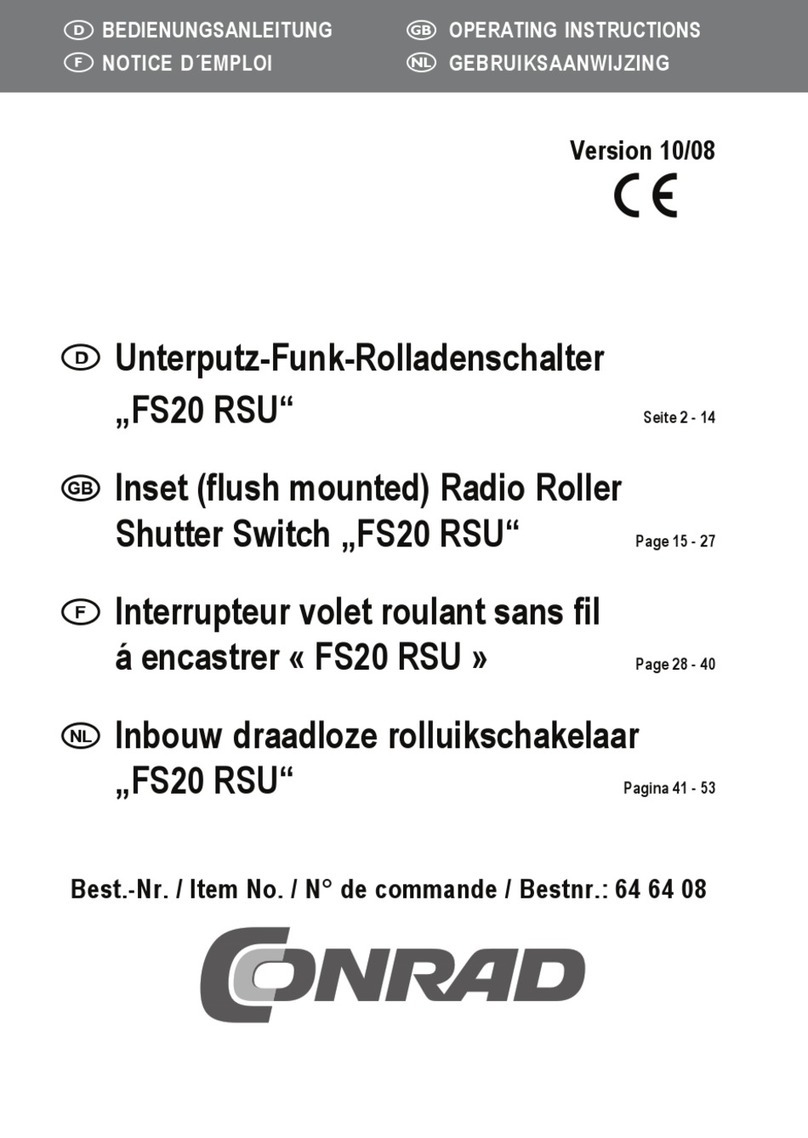- 2 -
www.advateklights.com PixLite A4-S Mk3 Quick Start Guide V220107
2 - Startup & Network Connection
2.1 - Factory IP Start-up
The controller will start up in DHCP mode as a factory default. Currently, there is no
Advatek Assistant tool that can discover PixLite Mk3 controllers when they are on a
network - Advatek Assistant 3 will be coming soon.
As a result, the easiest method for connecting to the PixLite A4-S Mk3 is by starting it
up in Factory IP mode. To do so, follow the steps below:
1. Power up the PixLite. The Multi Color Status LED should be flashing green,
indicating normal operation.
2. While the controller is running, hold down the "Reset" button for 2 seconds.
3. Release the button.
4. The controller will immediately restart its application with the following
factory default network settings:
IPAddress: 192.168.0.50
Subnet Mask: 255.255.255.0
Gateway Address: 0.0.0.0
2.2 - PC Network Configuration
Once the PixLite is in its Factory IP, you will need to ensure that the network adapter of
your computer is set in the IP range that the PixLite is now in. This means your PC’s IP
should be 192.168.0.xxx where xxx is anything between 1 and 254, other than 50. The
subnet mask on your PC should be set to 255.255.255.0. If you are not sure, you can try
the following example settings:
IPAddress: 192.168.0.10
Subnet Mask: 255.255.255.0
Gateway Address: 0.0.0.0
An example of these settings on a Windows PC is shown in Figure 2 below.