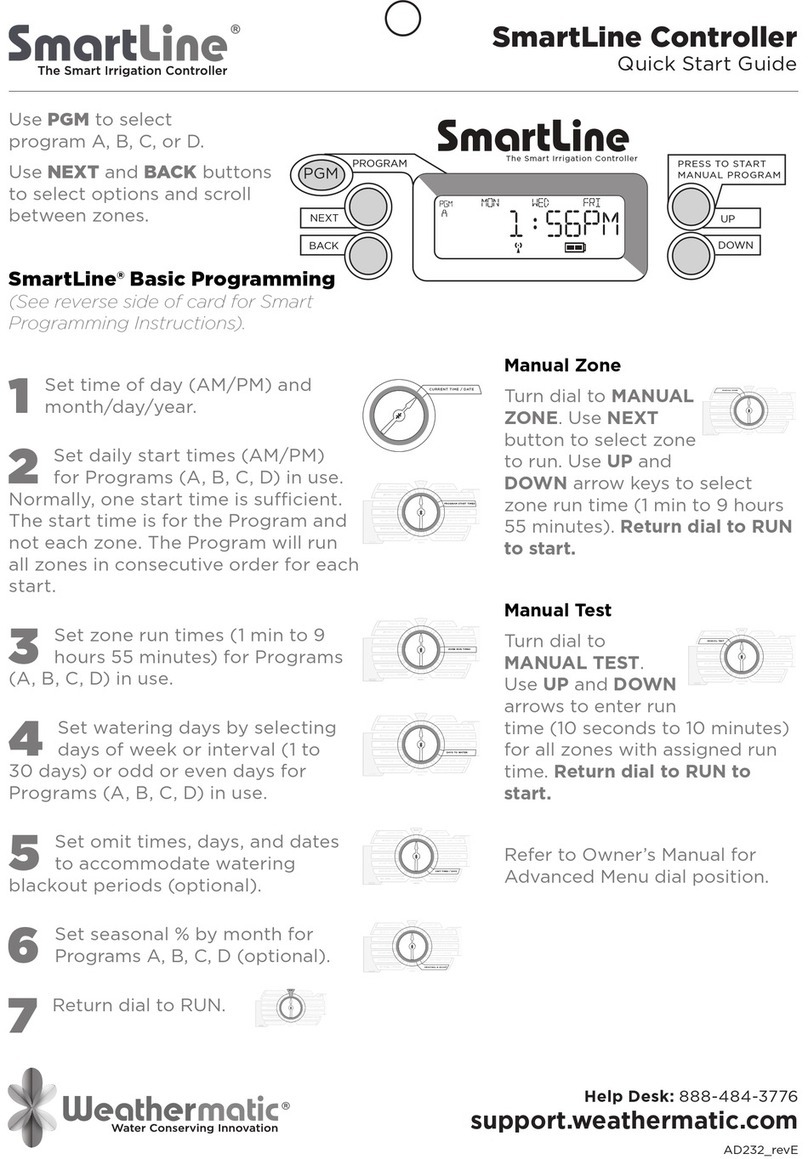Page 4
Q18: What happens to the remaining run time if the program is interrupted by an omit time?
A18: The omit settings are used to set a watering blackout period. For example, if you live in a
municipality that restricts outdoor watering between 10:00 am and 6:00 pm, you can blackout
that time period. If a watering program in progress is paused for a blackout period, the
ORANGE LED will display on the front panel during the pause. The watering cycle will
automatically resume at the end of the blackout period.
Q19: How do I create a "Grow-In" program for newly seeded lawn or new sod?
A19: You can create a "grow-in" program that will allow for watering with multiple daily starts.
The number of days the Grow-In program runs is user defined. Once the controller has reached
the user defined days, the controller will automatically revert to the Default program.
First, set up your normal watering program for an established landscape and activate the RFS
rain/freeze sensor. The next step is to save this program for future retrieval. Turn the dial to
Advanced Functions, press the DOWN button to get the Default screen. Press the Next button
to view Store in the display. Press Next button one more time and wait until the screen shows
Complete. Then turn the dial back to Run. You have saved the Default program. Now, change
your program(s) to the desired grow-in settings.
When you have finished programming the Grow-in program, turn the dial to Advanced
Functions, press the DOWN button to get to the Grow-in program. Press the Next button to set
the number of days to use the Grow-in program. Then turn the dial back to Run. You have
saved the Grow-in program.
Q20: My ProLine controller runs the same program over and over. Is something wrong?
A20: Check the Set Daily Start Times settings. Turn all other seven start times to OFF if do not
need more than one start time. If you have more than one start time, they should not be the
same time. To turn a start time to OFF, hold down one of the arrow buttons until you see OFF
shown in the display.
Q21: What is the battery icon in the ProLine display used for?
A21: The battery icon in the display indicates to different setting based on the dial position.
When the dial is in the Manual Program, Multimeter, Valve Locator, Sensor Operations or Run
Soak Cycles position, the battery icon reflects the battery strength of the RFS Rain/Freeze
sensor. When the dial is in all other positions, the battery icon reflects the strength of the 9V
battery installed in the access compartment in the back of the panel. ProLine Controllers use a
Real Time Clock/Calendar instead of a backup battery to maintain correct time during a power
outage. For the PL1600 and PL4800, the display will show a blank battery icon in the display
until/unless a battery is installed in the controller. Battery usage is only necessary for
programming when the control panel is removed.