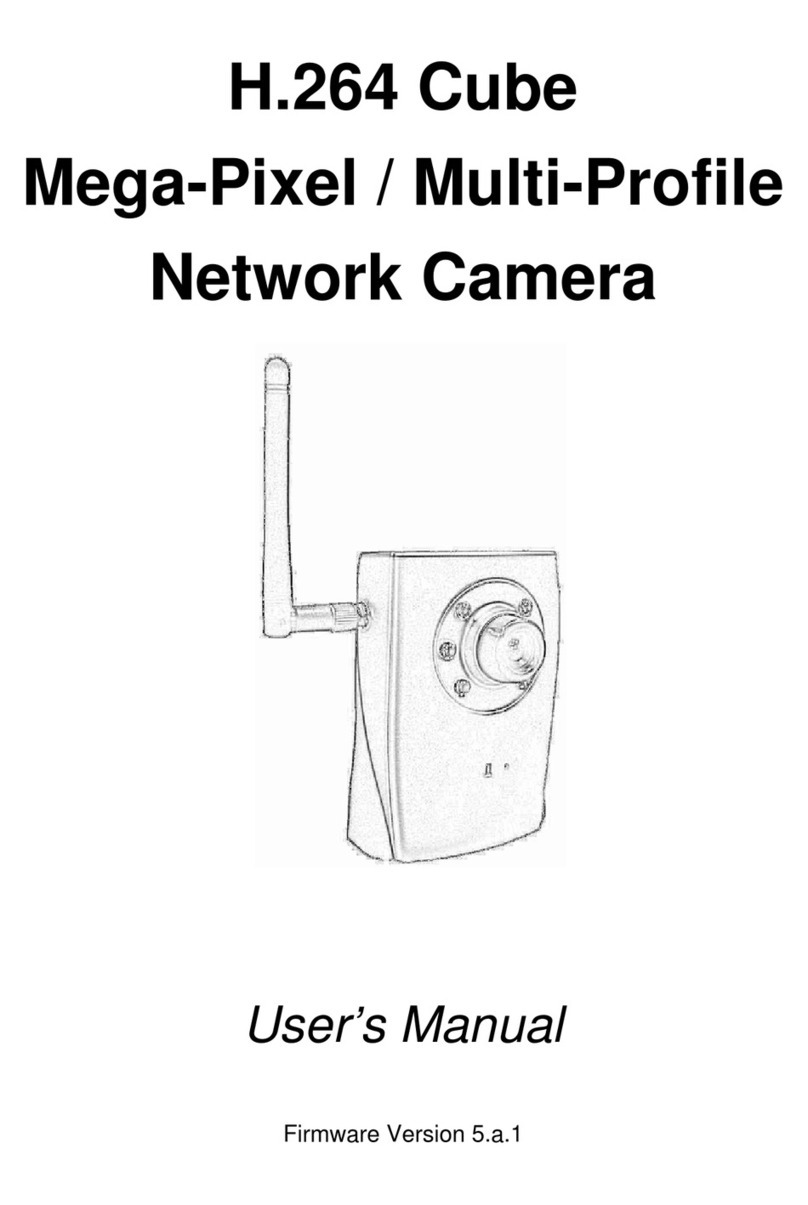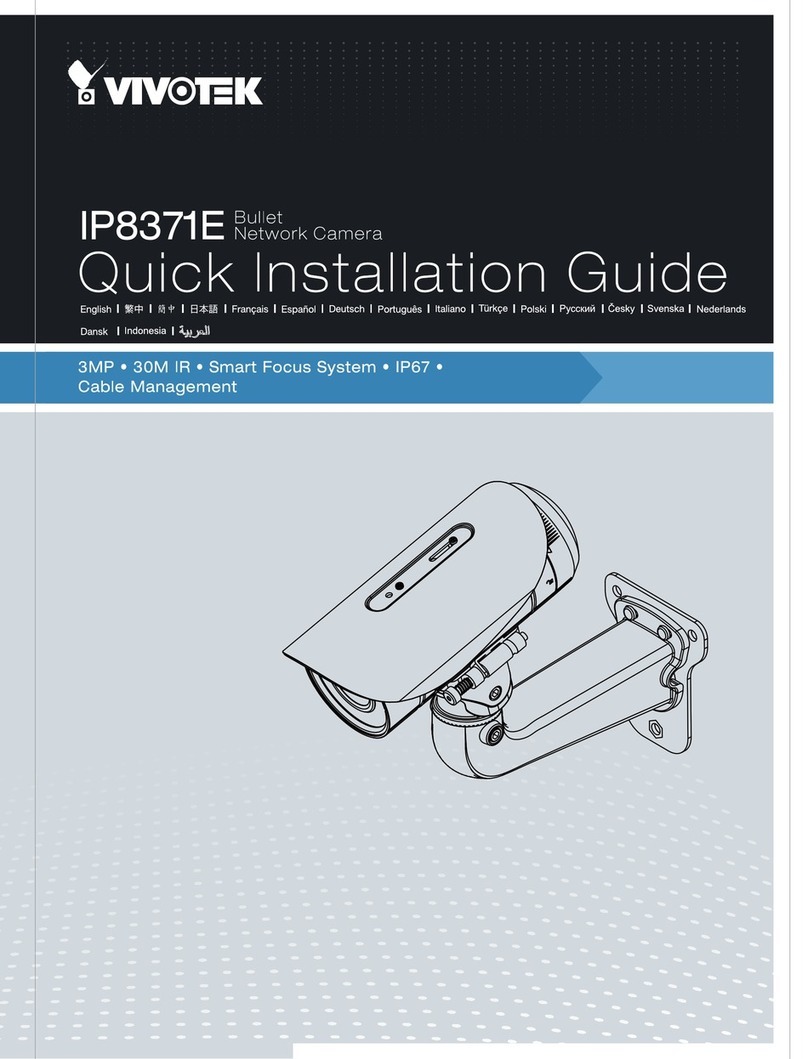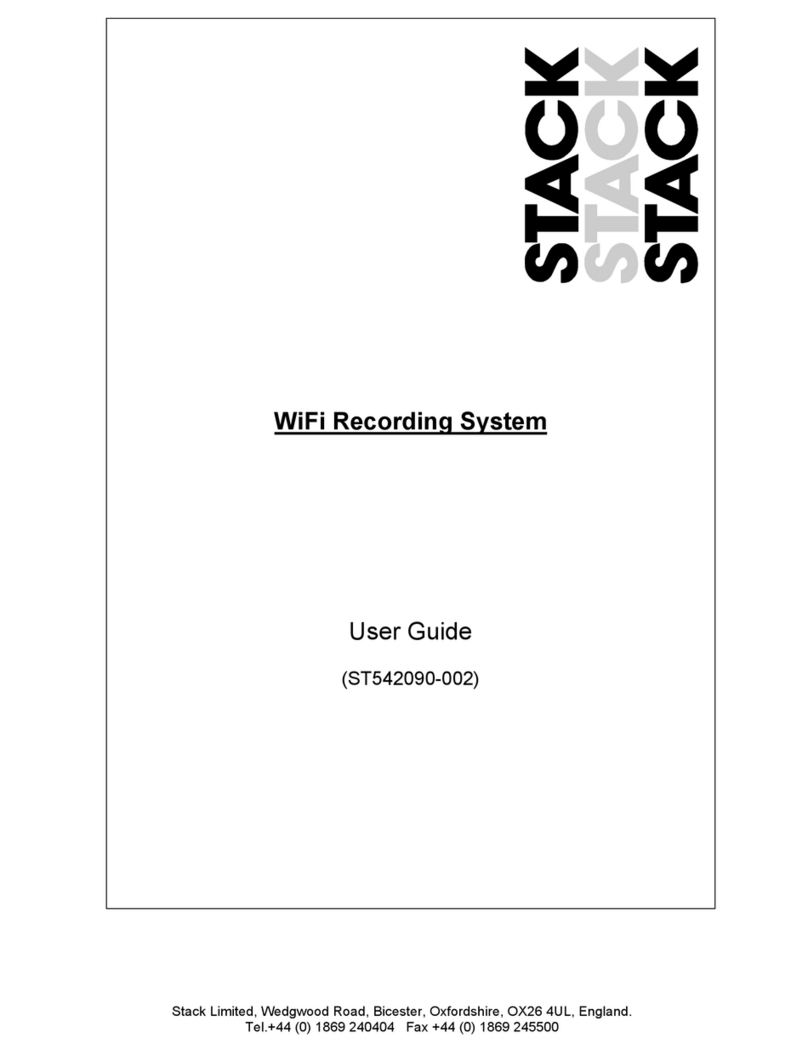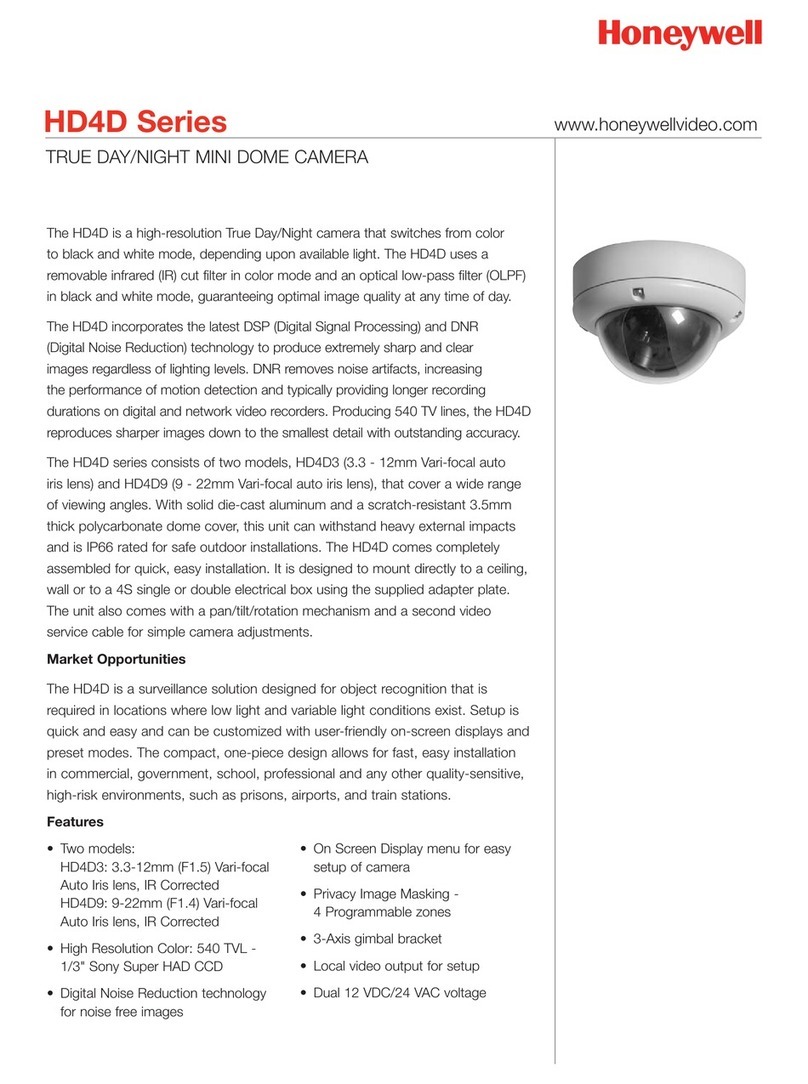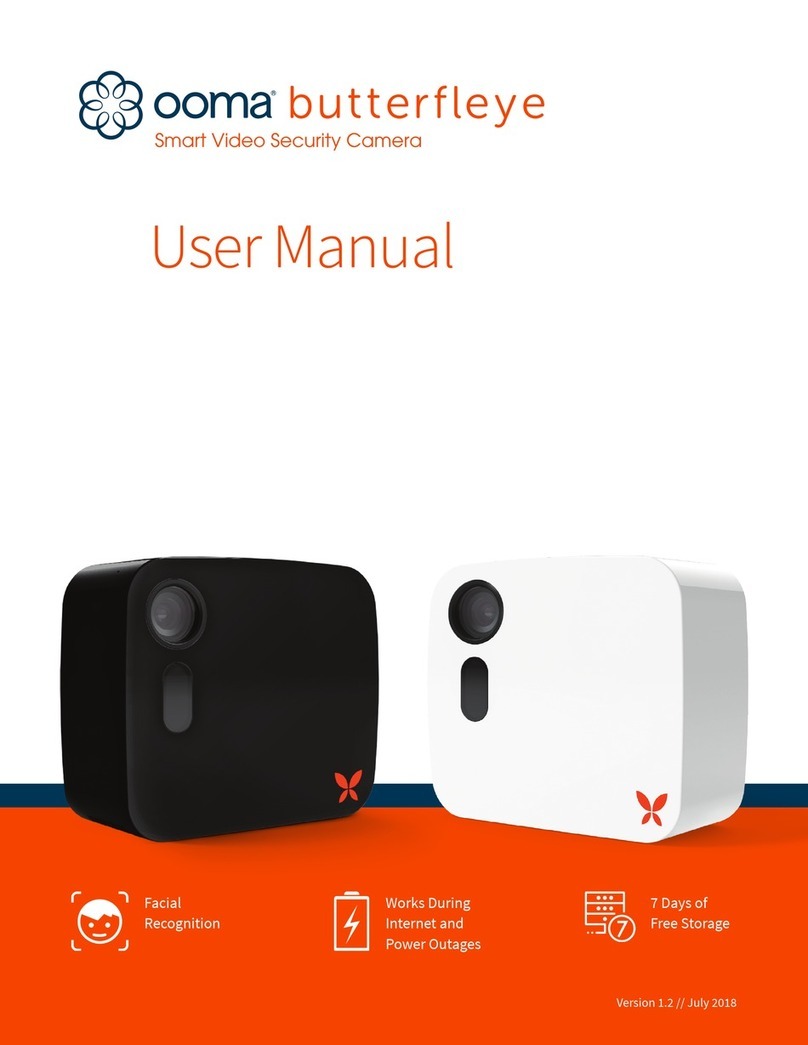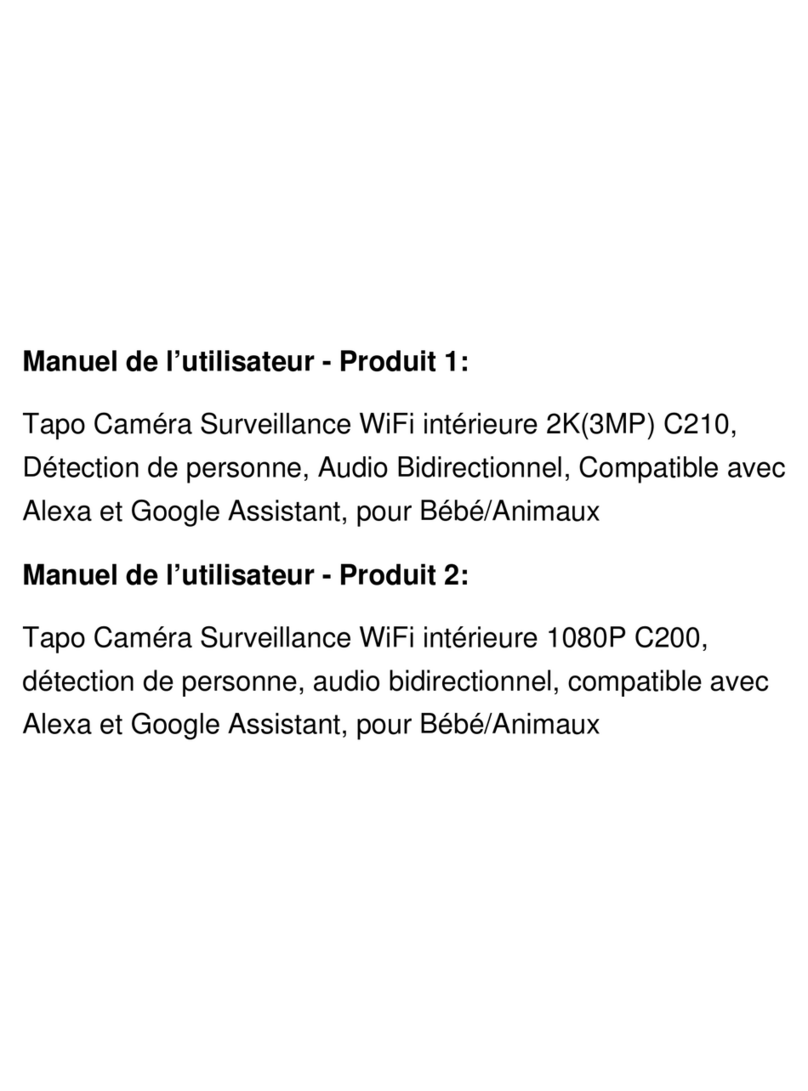advidia B-210 User manual

B-210
Outdoor 2MP Mini PTZ
User’s Manual

2
Table of Contents
Precautions.............................................................4
Safety Instructions .................................................................................... 6
Introduction................. Error! Bookmark not defined.
Package Contents...................................................................................... 7
Physical Description ................................................................................. 8
Mounting Options.................................................................................... 10
Installing the Camera on a Surface.....................12
Step 1: Drill the Holes.............................................................................. 12
Step 2: Open the Dome Cover................................................................ 13
Step 3: Prepare for Waterproof and Connect the Cable....................... 15
Waterproof Solution with Bare Cable.................................................... 16
Waterproof Solution with Conduit.......................................................... 19
Step 4: Install the Camera to the Surface.............................................. 24
Step 5: Close the Dome Cover................................................................ 24
Step 6: Connect to the Network.............................................................. 25
Step 7: Access the Camera Live View.................................................... 25
Other Connections................................................26
Connecting a Power Adapter (Optional)................................................ 26
Connecting the DI/DO and Audio Devices (Optional)........................... 28
How to Connect DI/DO Devices............................................................ 28
How to Connect Audio Devices............................................................. 30
Other Adjustments and Accessories ..................32

3
How to Remove / Install the Camera Module......................................... 32
How to Remove the Camera Module.................................................... 32
How to Install the Camera Module........................................................ 33
How to Replace the Dome Cover............................................................ 34
How to Insert / Remove a Memory Card ................................................ 38
How to Insert the Memory Card............................................................ 38
How to Remove the Memory Card........................................................ 38
Accessing the Camera .........................................39
Configure the IP Addresses.................................................................... 39
Access the Camera.................................................................................. 43

4
Precautions
Read these instructions
You should read all the safety and operating instructions before using this product.
Heed all warnings
You must adhere to all the warnings on the product and in the instruction manual. Failure to follow
the safety instruction given may directly endanger people, cause damage to the system or to
other equipment.
Servicing
Do not attempt to service this video device yourself as opening or removing covers may expose
you to dangerous voltage or other hazards. Refer all servicing to qualified service personnel.
Trademarks
All names used in this manual are probably registered trademarks of respective companies.
Liability
Every reasonable care has been taken during the writing of this manual. Please inform your local
office if you find any inaccuracies or omissions. We cannot be held responsible for any
typographical or technical errors and reserve the right to make changes to the product and
manuals without prior notice.

5
Federal Communications Commission Statement
This equipment has been tested and found to comply with the limits for a class B
digital device, pursuant to Part 15 of the FCC Rules. These limits are designed
to provide reasonable protection against harmful interference in a residential
installation. This equipment generates, uses, and can radiate radio frequency energy and, if not
installed and used in accordance with the instructions, may cause harmful interference to radio
communications. However, there is no guarantee that interference will not occur in a particular
installation. If this equipment does cause harmful interference to radio or television reception,
which can be determined by turning the equipment off and on, the user is encouraged to try to
correct the interference by one or more of the following measures:
Reorient or relocate the receiving antenna.
Increase the separation between the equipment and receiver.
Connect the equipment into an outlet on a circuit different from that to which the
receiver is connected.
Consult the dealer or an experienced radio/TV technician for help.
Warning: Changes or modifications to the equipment that are not expressly approved by the
responsible party for compliance could void the user’s authority to operate the equipment.
European Community Compliance Statement
This product has been tested and found to comply with the limits for Class B
Information Technology Equipment according to European Standard EN 55022
and EN 55024. In a domestic environment, this product may cause radio interference in which
cause the user may be required to take adequate measures.

6
Safety Instructions
Cleaning
Disconnect this video product from the power supply before cleaning.
Attachments
Do not use attachments not recommended by the video product manufacturer as they may cause
hazards.
Do not use accessories not recommended by the manufacturer
Only install this device in a dry place protected from weather
Servicing
Do not attempt to service this video product yourself. Refer all servicing to qualified service
personnel.
Damage Requiring service
Disconnect this video product from the power supply immediately and refer servicing to qualified
service personnel under the following conditions.
1) When the power-supply cord or plug is damaged
2) If liquid has been spilled, or objects have fallen into the video product.
3) If the inner parts of video product have been directly exposed to rain or water.
4) If the video product does not operate normally by following the operating Instructions in this
manual. Adjust only those controls that are covered by the instruction manual, as an improper
adjustment of other controls may result in damage, and will often require extensive work by a
qualified technician to restore the video product to its normal operation.
Safety Check
Upon completion of any service or repairs to this video product, ask the service technician to
perform safety checks to determine if the video product is in proper operating condition.

7
Package Contents
Camera
Mounting Screw Kit
Hexagon Screwdriver
Drill Template
Conduit Grommet
Cable Grommet
Terminal Block
(for Power)
Terminal Block
(for DI/DO and Audio In/Out)
Quick Installation Guide
Drill Template

8
Physical Description
camera module Illustration.
1) Ethernet Port
Connects to a network using an Ethernet cable.
2) DC 12V Power Input
In case the camera is connected to a non-PoE (Power over Ethernet) switch, use this
connector to connect the camera to an external power adapter (not included). See
Connecting a Power Adapter (Optional) on page 26 for more information.
3) Reset Button
The reset button will restore the factory default settings of the camera, including the
administrator’s password.
The reset button can be used for following purposes:
1. The administrator’s password has been forgotten and therefore the camera cannot be
accessed.
2. In case of IP address, mask, or allow/deny filter related issues, resulting with inability to modify
these settings.
3. In case of connectivity issues or abnormal video quality.
How to do the reset properly?
Using a pointed object, such as a pen, press and hold the reset button for 5 seconds or until the
blue LED (underneath the camera module) lights up.

9
4) Digital Input / Output (DI/DO) and Audio Input / Output
This connector connects to digital input or output devices, such as an alarm trigger, panic
button, etc., as well as audio input and output devices, such as microphones and speakers.
Digital Input (DI) and Digital Output (DO) devices are used in applications like motion
detection, event triggering, alarm notifications,
5) Memory Card Slot
Insert a memory card into this slot for local recording purposes.
NOTE: Supports microSDHC and microSDXC cards.

10
Mounting Options
There are several mounting options that you can use to install the camera. Select the most
suitable solution for your installation environment.
Mount Types
Accessories
Surface
Mount
Suitable when mounting the camera directly walls or ceilings
without extra accessories. See Installing the Camera on a
Surface on page 12 for mounting instructions.
Pendant
Mount
Suitable when mounting the camera on hard and high ceilings.
B31-MK B31-ST(Straight Tube)
Straight Wall
Mount
Suitable when mounting the camera on straight walls.
B31-MB (L-Type Wall Mount)
B31-MK B31-GN
B31-MK B31-WM-HD
Vertical Pole
Mount
Suitable when mounting the camera on vertical poles.
B31-MK B31-GN B31-PM

11
Mount Types
Accessories
Horizontal
Pole Mount
Suitable when mounting the camera on horizontal poles.
B31-MK B31-ST B31-PM
Corner
Mount
Suitable when mounting the camera on a corner wall.
B31-MK B31-WM-HD B31-CMB
Flush Mount
Suitable when mounting the camera discretely above dropped
ceilings wherein only the dome cover will be visible underneath
the ceiling.
B210-FM
NOTE:
For more information about the mounting solutions and accessories, please check the
Advidia website.
The above mounting accessories are not included in the package. Contact your sales
agents to purchase.

12
Installing the Camera on a Surface
This section details the procedures of installing the camera on a flat surface such as a hard or
dropped ceiling and straight or tilted walls. Before installation, make sure the wall or the ceiling
can bear more than the weight of the camera.
Step 1: Drill the Holes
Before drilling the holes on the ceiling or wall, note the direction which side of the camera the
connectors are located on. This influences the camera placement and where you should drill the
hole where the cables will pass through or how the cables will go along the ceiling or wall.
1. Attach the supplied drill template on the surface according to the preferred camera
orientation.
2. Determine how the cables will be routed: pass through the surface or along the surface.
If the cables will pass through the surface, drill the cable hole and the three (3)
screw holes on the surface.
If the cables will be routed along the surface, just drill the three (3) screw holes on
the surface.
3. Detach the drill template from the surface and insert the plastic plugs into the screw holes.
Cable hole

13
Step 2: Open the Dome Cover
NOTE: To avoid scratches or fingerprints on the dome cover, it is recommended to leave the
protective plastic on the dome cover until the camera is completely installed. However, the plastic
has been removed on some of the pictures in this documentation to show clarity of the
procedures being described.
1. If the cables will pass through the surface, remove the threaded plug covering the bottom
hole of the camera, and attach the plug to the side hole to close it. The cables will be routed
to pass this hole from the surface.
2. With the included hex screwdriver, loosen the three (3) screws securing the dome cover.
3. Carefully lift to open the dome cover and place it on the side of the camera.
NOTE: Do not abruptly lift the dome cover; it is attached to the camera with a spring wire.
4. Remove the Styrofoam protecting the camera.

14

15
Step 3: Prepare for Waterproof and Connect the Cable
The camera comes with two (2) grommets used for waterproof installation:
Cable Grommet: For use with an Exterior-grade Ethernet cable. Exterior-grade
Ethernet cables are already waterproof. See Waterproof Solution with Bare Cable on
page 16.
Conduit Grommet: For use with a flexible conduit. This solution is recommended when
an exterior-grade Ethernet cable is not available or other cables, such as power adapter,
DI/DO devices, etc., will be connected to the camera. See Waterproof Solution with
Conduit on page 19.
Determine the type of waterproof solution that is applicable to your installation requirements and
prepare the necessary accessories or purchase extra materials.
Cable Grommet
Conduit Grommet
For use with an Exterior-grade Ethernet
cable (not included in the package).
For use with 1/2” flexible conduit (not
included in the package)

16
Waterproof Solution with Bare Cable
This section describes the procedures in using the included cable grommet and an exterior-grade
Ethernet cable.
1. Disassemble the cable grommet as shown below:
2. Insert the clamping nut into the Ethernet cable.
3. Insert the compression sealing insert.
Body
(with Washer)
Compression
Sealing Insert
Clamping
Nut

17
4. Attach the cable grommet body to the hole of the camera.
Attach to Camera Side Hole Attach to Camera Bottom Hole
5. If the cable will be routed along the surface, pull the network cable through the side
conduit hole.
If the cable will pass through the surface, pull the network cable through the bottom
conduit hole.
or

18
6. Insert the compression sealing insert into the cable grommet body and then attach the
clamping nut to complete the cable solution. Same procedures apply to cable passing the
surface or along the surface.
NOTE: Make sure the clamping nut is tightly attached to the cable grommet body and the
sealing insert is squeezed tightly.
7. Connect the network cable to the Ethernet port of the camera.
8. In case a memory card will be used for local recording, see How to Insert the Memory Card
on page 38 and follow the procedures to install a memory card. Otherwise, skip this step.
9. Proceed with Step 4: Install the Camera to the Surface on page 24.

19
Waterproof Solution with Conduit
This section describes the procedures to waterproof the cabling connections using the bundled
conduit grommet and flexible conduit. This is the recommended solution if an exterior-grade
Ethernet cable is not available or when other cables, such as power adapter, DI/DO devices, etc.,
will be connected to the camera.
If other connectors will be connected or a memory card will be installed, the camera module must
be removed from the housing first. See How to Remove the Camera Module on page 32.
1. Prepare the following materials for waterproof installation:
Conduit Grommet
(included in the camera package)
Flexible Conduit
1/2" Trade size
(not included in the package)
For use with 1/2” flexible conduit
Network Cable
CAT 5 or CAT 6
(not included in the package)

20
2. Disassemble the bundled conduit grommet as shown below:
NOTE: In this installation, the conduit grommet body can be securely attached to the mount kit;
therefore the use of lock nut is not necessary. Please set the lock nut aside.
3. Pull the network cable through the flex conduit.
If connecting other input/output devices or an external power adapter, pull the cables through
the flex conduit without connectors. The terminal blocks will be attached once the cables
pass through the camera hole later.
4. Insert the clamping nut through the flex conduit.
Lock Nut
Body
Sealing
Insert
Clamping Nut
Table of contents
Other advidia Security Camera manuals

advidia
advidia M-29-FW User manual

advidia
advidia A-47 User guide

advidia
advidia M-49-FW User manual

advidia
advidia M-45-FW User manual

advidia
advidia A-45 User manual

advidia
advidia A-28-Z User manual

advidia
advidia M-46-F User manual
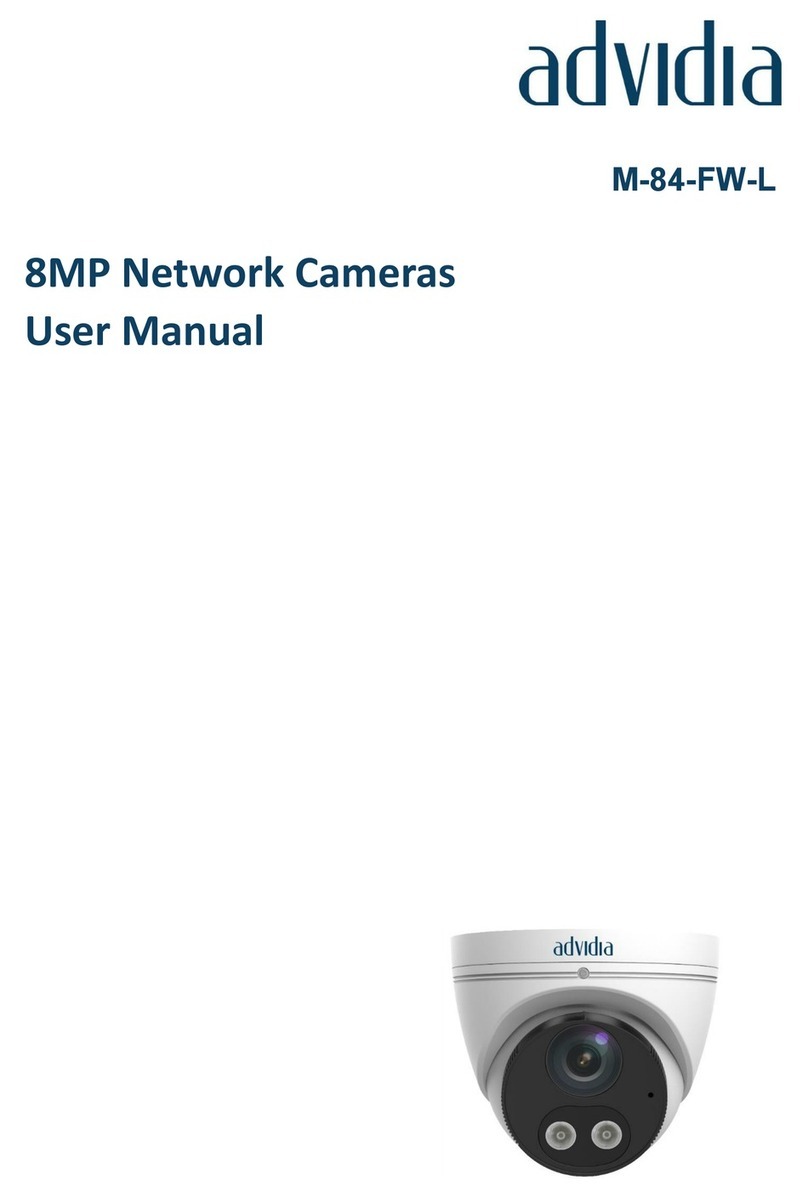
advidia
advidia M-84-FW-L User manual

advidia
advidia M-24-FW-T User manual

advidia
advidia A-15 User manual

advidia
advidia M-87-V User manual

advidia
advidia B-5360 5MP User manual

advidia
advidia A-44 User manual

advidia
advidia M-49-FW User manual

advidia
advidia B-31 User manual

advidia
advidia P-24 User manual

advidia
advidia P-3360-OD User manual

advidia
advidia A-44 User manual

advidia
advidia A-200 User manual

advidia
advidia M-400-P User manual