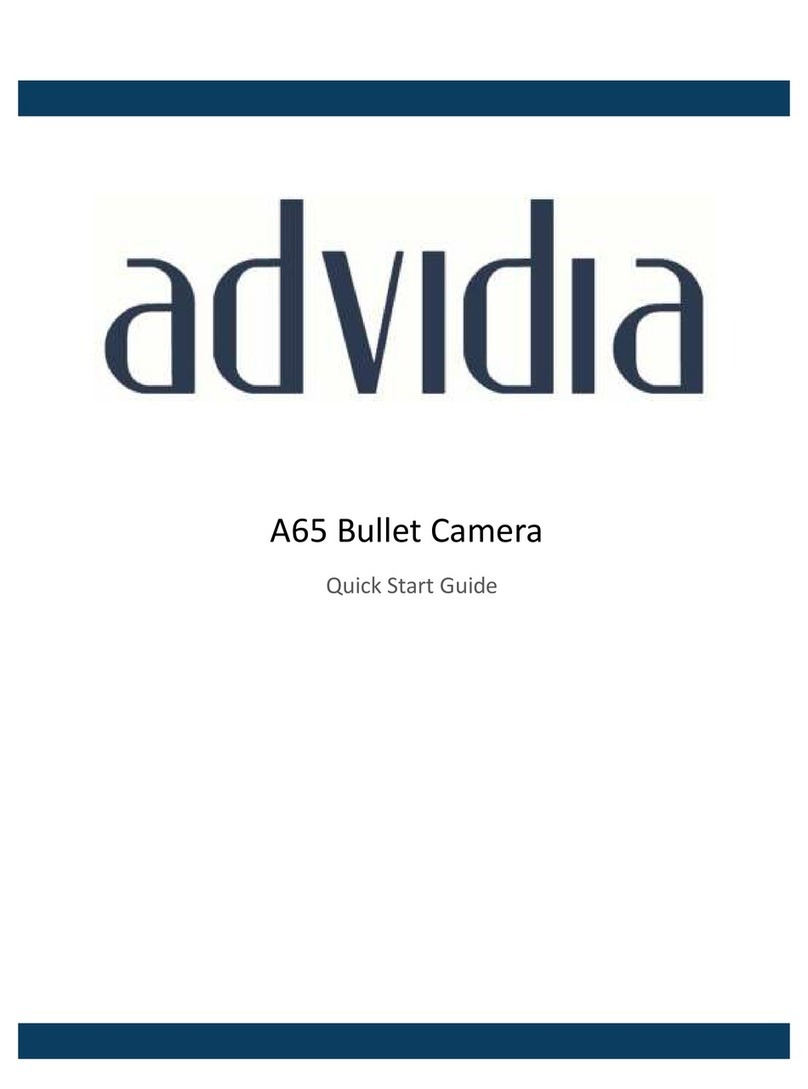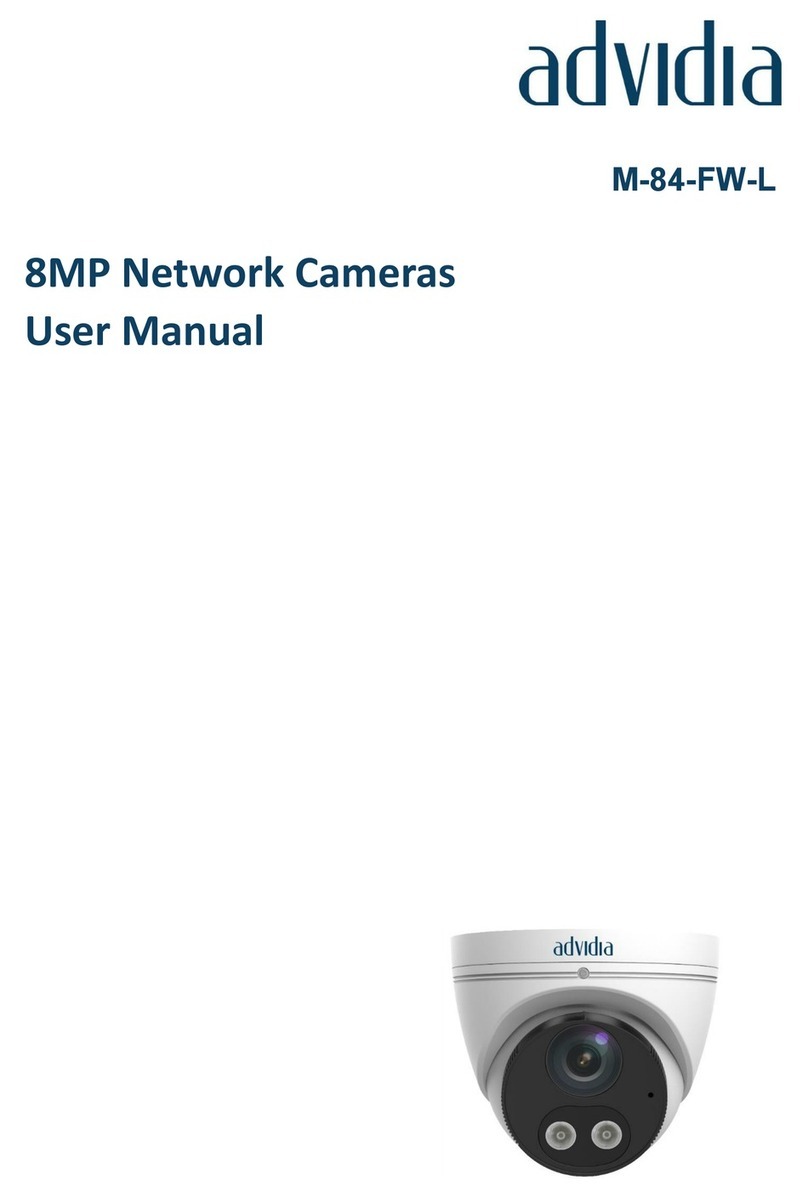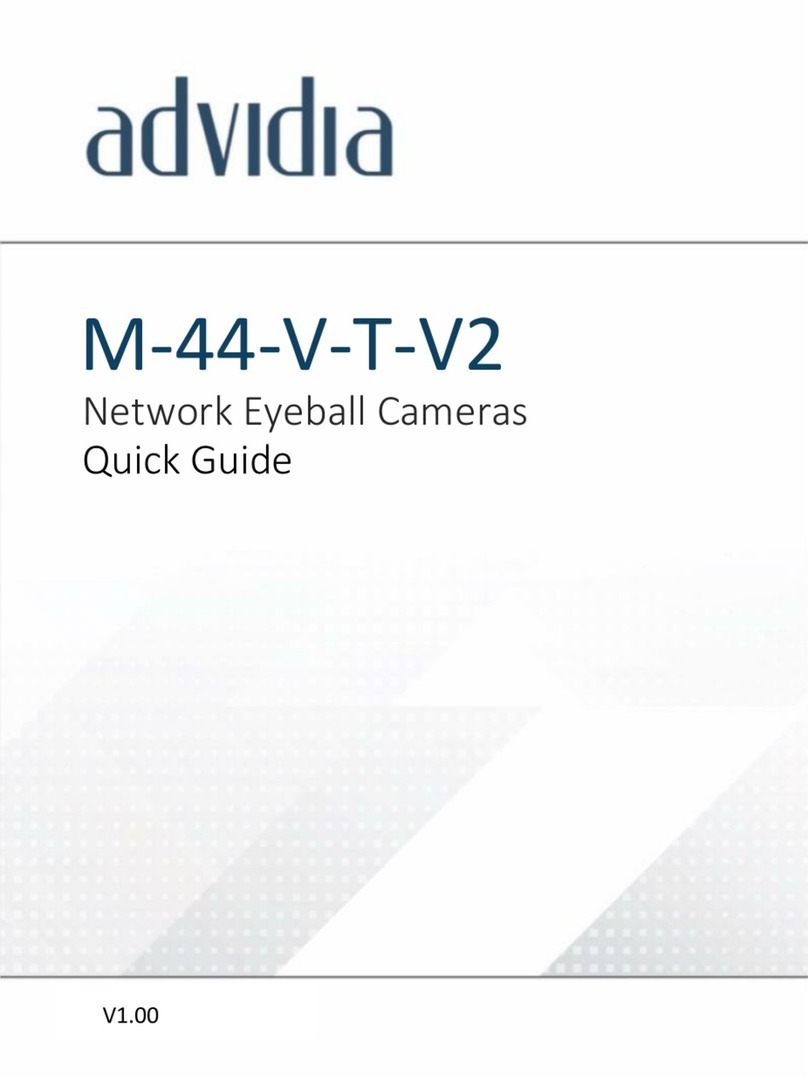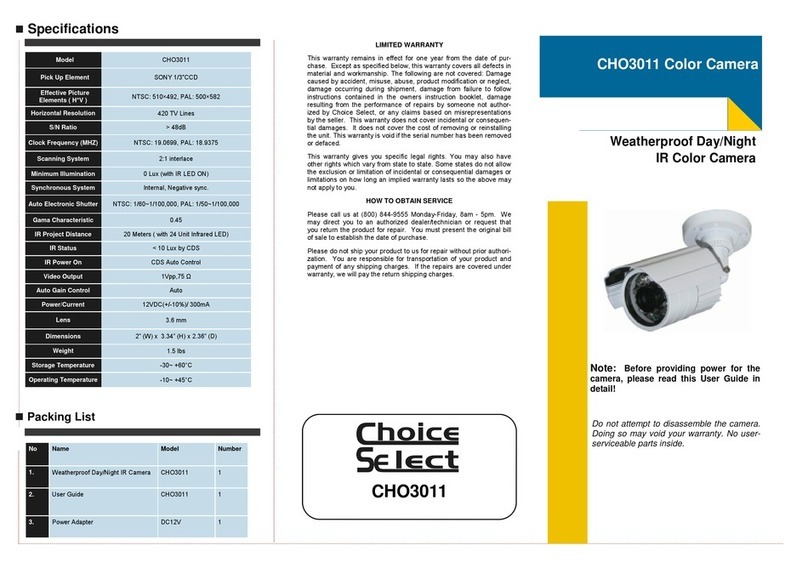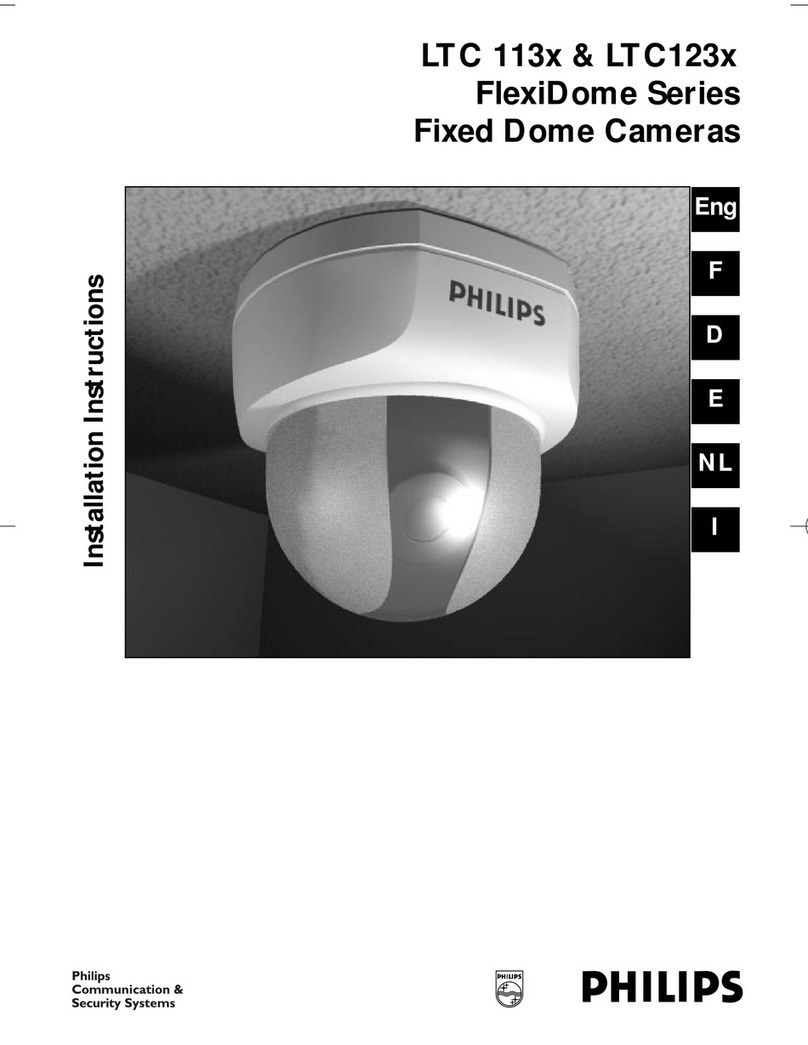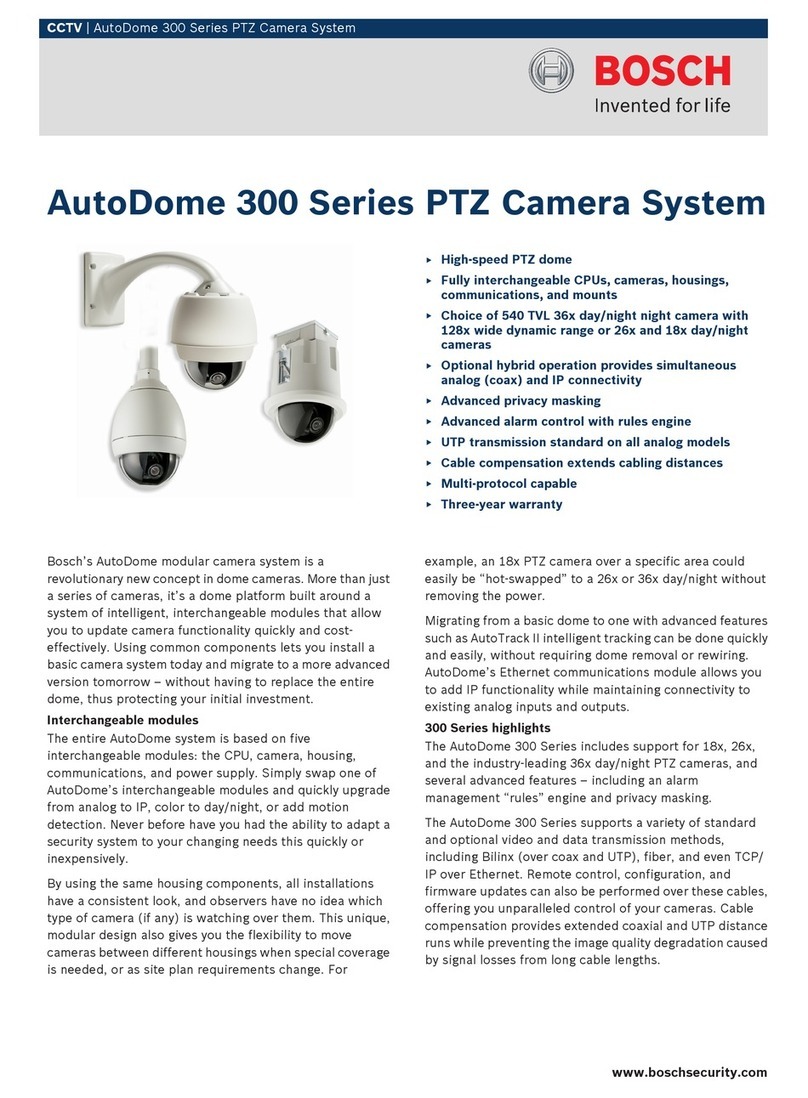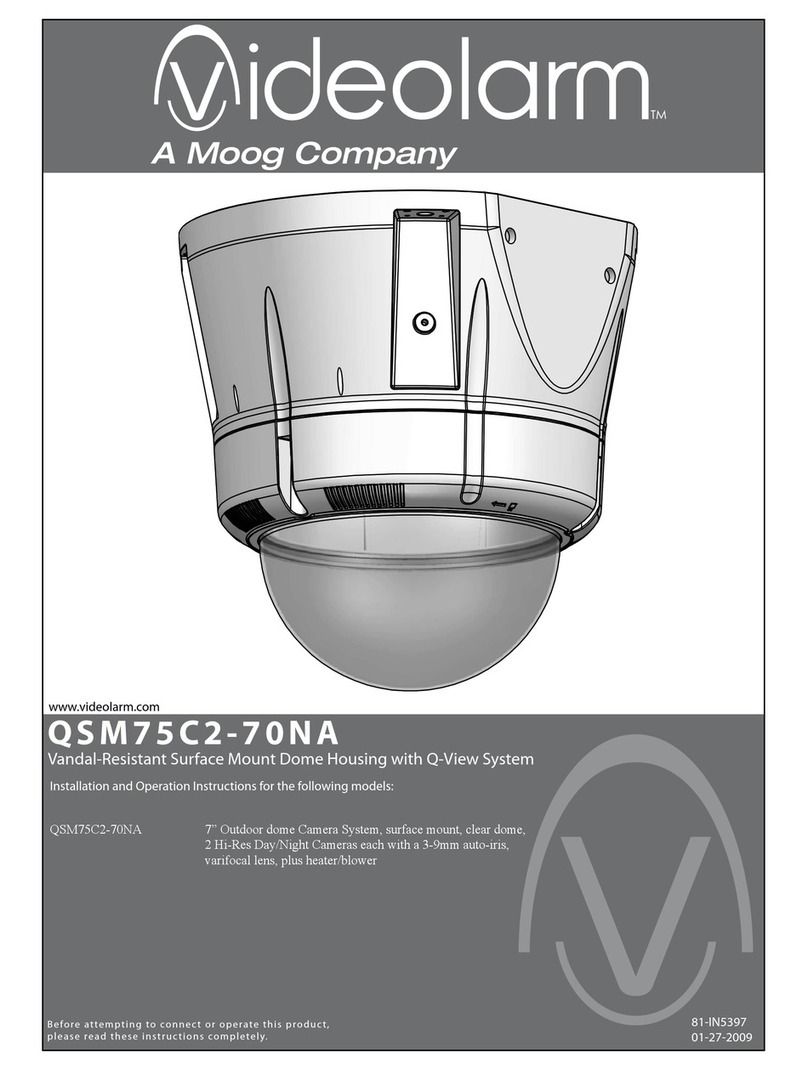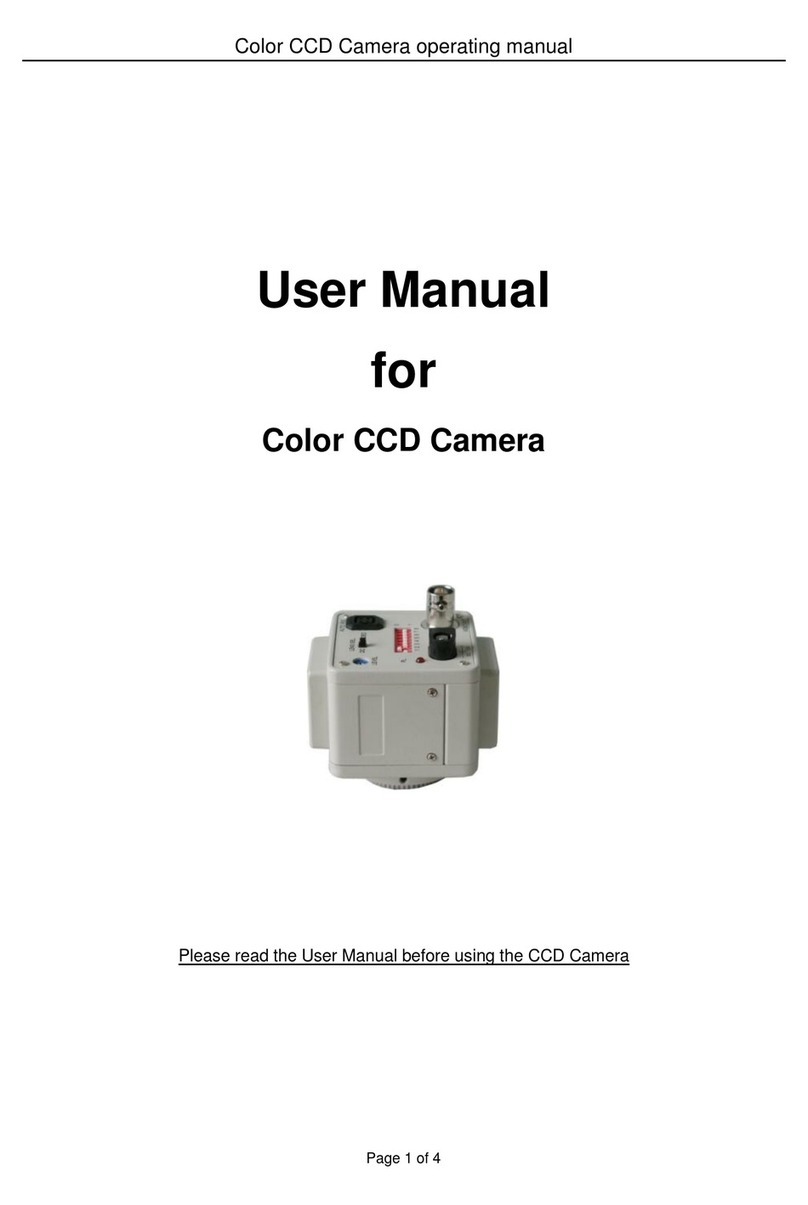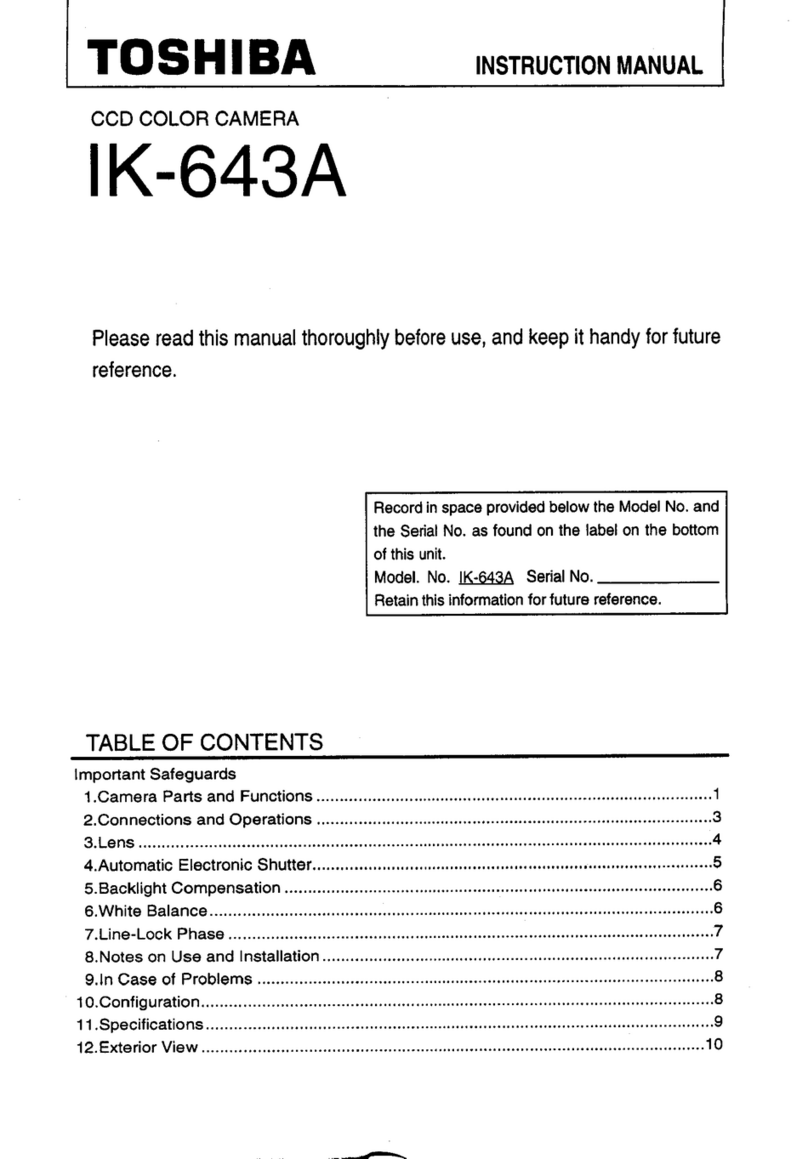Transmission interval
Image transmission interval may become slow depending
on the network environment, PC performance, shooting
subject, access number, etc.
Periodically images on the screen appear to be dis-
torted
When the camera is installed in a location where it is sub-
ject to small vibrations (for example, when it is installed
near devices that vibrate), images may appear distorted
and stretched lengthways. This phenomenon is a charac-
teristic of image pickup devices that use CMOS sensors
and is caused by the relationship between the periodic
movements of the camera and the timing that the image
sensor reads images. This is not a problem with the cam-
era. To reduce the possibility of this phenomenon occur-
ring, install the camera in a secure location.
What to do if “WARMING UP-PLEASE WAIT”
appears on the display.
This message indicates that the temperature inside the
camera has become extremely low.
In such a case, wait until the heater unit of the camera
raises the internal temperature (for around 2 hours or
more in low temperatures below –10 ºC {14 ºF}), and turn
on the power again.
About SD memory card
• BeforeremovingtheSDmemorycard,makesureto
select “Not use” for “SD memory card” on the [SD
memory card] tab of “Basic” page on the setup menu
first. (☞Operating Instructions (included in the
CD-ROM)) Refer to page 18 for descriptions of how
to insert/remove an SD memory card.
• WhenusinganunformattedSDmemorycard,format
it using this product. Recorded data on the SD mem-
ory card will be deleted when formatted. If an unfor-
matted SD memory card or an SD memory card for-
matted with other devices is used, this product may
not work properly or performance deterioration may
be caused. Refer to the Operating Instructions on the
provided CD-ROM for how to format an SD memory
card.
• When some SD memory cards are used with this
product, the product may not work properly or perfor-
mance deterioration may be caused. Use the SD
memory cards recommended in page 38.
• WhenusinganSDmemorycardsupportingClass10
of the speed class, use a UHS-I (Ultra High Speed-I)
compliant card.
Code label
The code labels (accessory) are required at inquiry for
trouble. Use caution not to lose these labels. It is recom-
mended to paste one of the labels onto the CD-ROM
case.
About the MOS image sensor
• When continuously shooting a bright light source
such as a spotlight, the color filter of the MOS image
sensor may become deteriorated and this may cause
discoloration. Even when changing the fixed shooting
direction after continuously shooting a spotlight for a
certain period, the discoloration may remain.
• When shooting fast-moving subjects or performing
panning/tilting operations, objects crossing the shoot-
ing area may look to be bending askew.
AVC Patent Portfolio License
THIS PRODUCT IS LICENSED UNDER THE AVC PATENT
PORTFOLIO LICENSE FOR THE PERSONAL USE OF A
CONSUMER OR OTHER USES IN WHICH IT DOES NOT
RECEIVE REMUNERATION TO (i) ENCODE VIDEO IN
COMPLIANCE WITH THE AVC STANDARD (“AVC
VIDEO”) AND/OR (ii) DECODE AVC VIDEO THAT WAS
ENCODED BY A CONSUMER ENGAGED IN A
PERSONAL ACTIVITY AND/OR WAS OBTAINED FROM A
VIDEO PROVIDER LICENSED TO PROVIDE AVC VIDEO.
NO LICENSE IS GRANTED OR SHALL BE IMPLIED FOR
ANY OTHER USE. ADDITIONAL INFORMATION MAY BE
OBTAINED FROM MPEG LA, L.L.C.
SEE HTTP://WWW.MPEGLA.COM
Consumable parts
The following are consumables: Replace them in accor-
dance with their operating lifetimes. Their operating life-
times vary depending on the usage environment and con-
ditions. The operating lifetimes below are just guides for
whenusingthecameraat+35°C{95°F}.
• Lensunit,panningmotor,tiltingmotor,flatcablefor
tilting: Approx. 3.7 million operations (Approx.
20000 hours)
Cooling fan: Approx. 52000 hours
Slip ring: Approx. 3.7 million operations (Approx.
20000 hours)
About the automatic status detection function
When this product malfunctions due to exogenous noise,
etc. for 30 seconds or more, the product will automatically
reset and will return to normal state. When the product is
reset, initialization will be carried out as when the power of
the product is turned on. When the product repeatedly
resets, exogenous noise level around the product may be
high and that may cause malfunction. Contact your dealer
for instructions.
About the dehumidifying device
•Thisproducthasdehumidifyingdevicetokeepthe
inside at low moisture level, preventing condensation
and quickly dissipating dew if produced.
•Dewmaybeproduceddependingontheconditionsof
temperature, humidity, winds, and rain, and it may take
time to dehumidify.
11