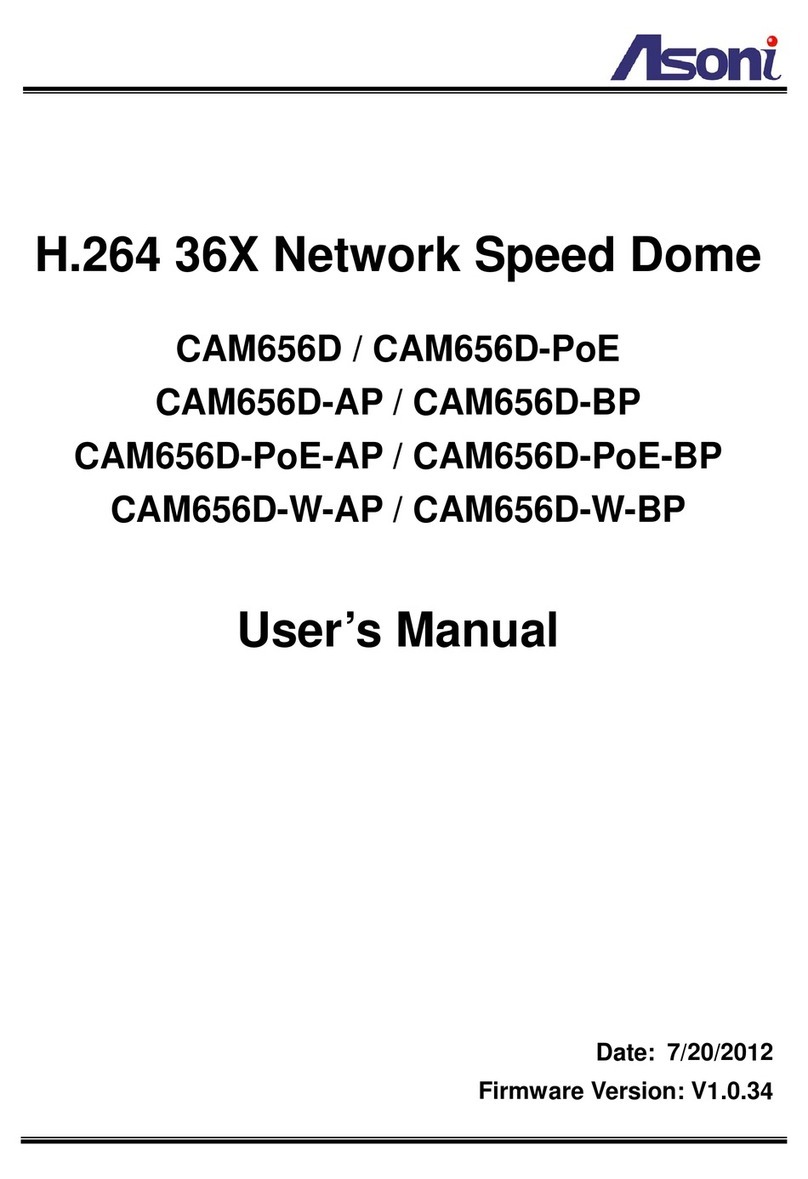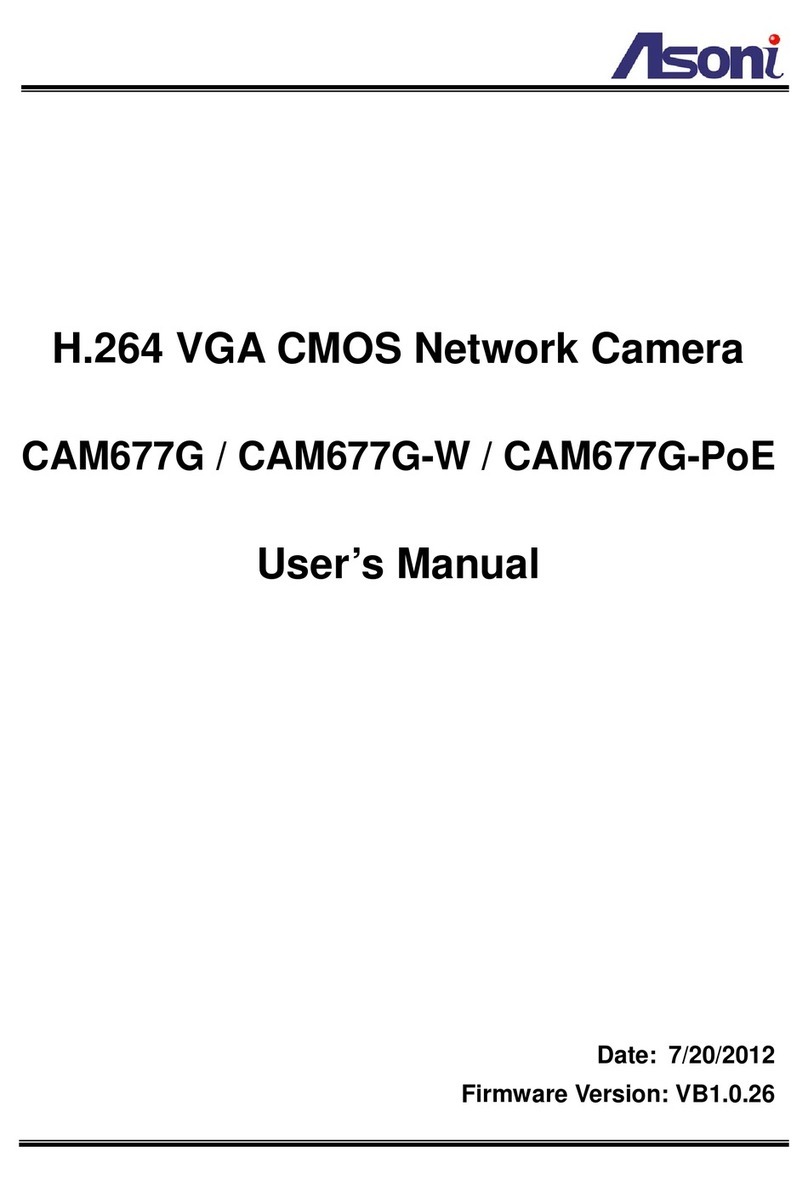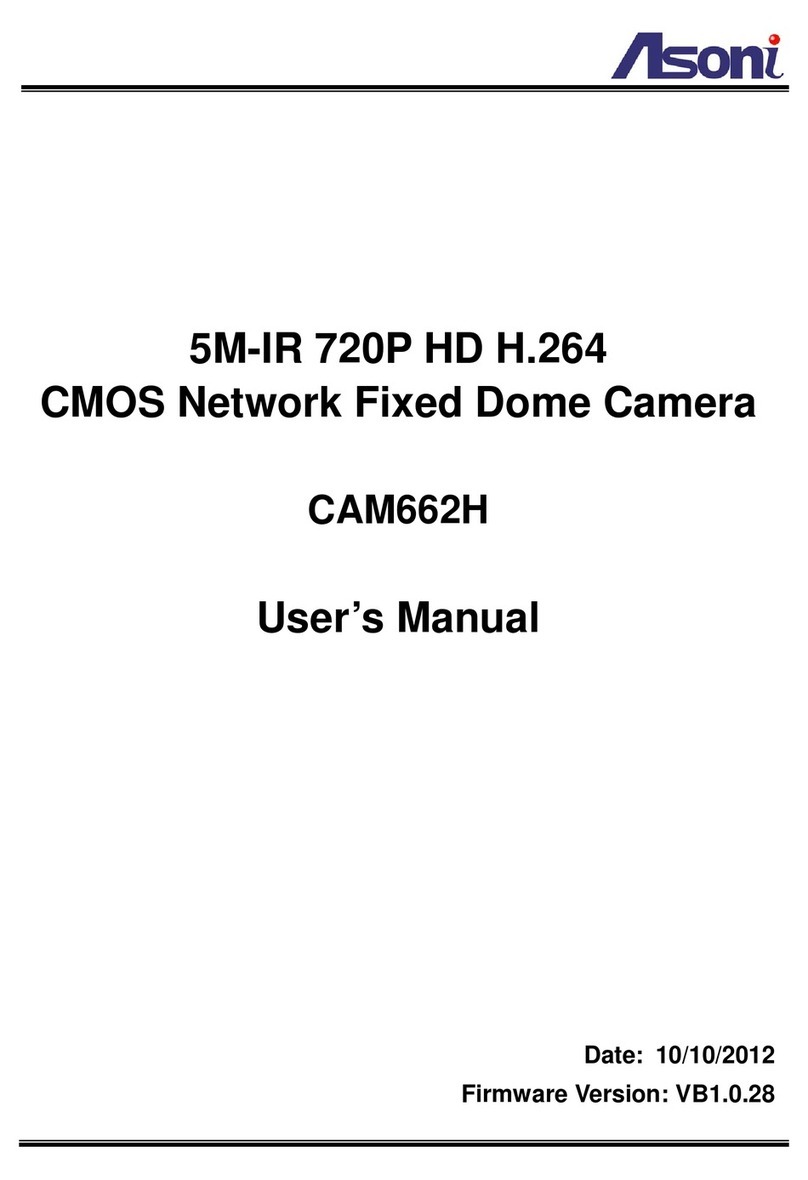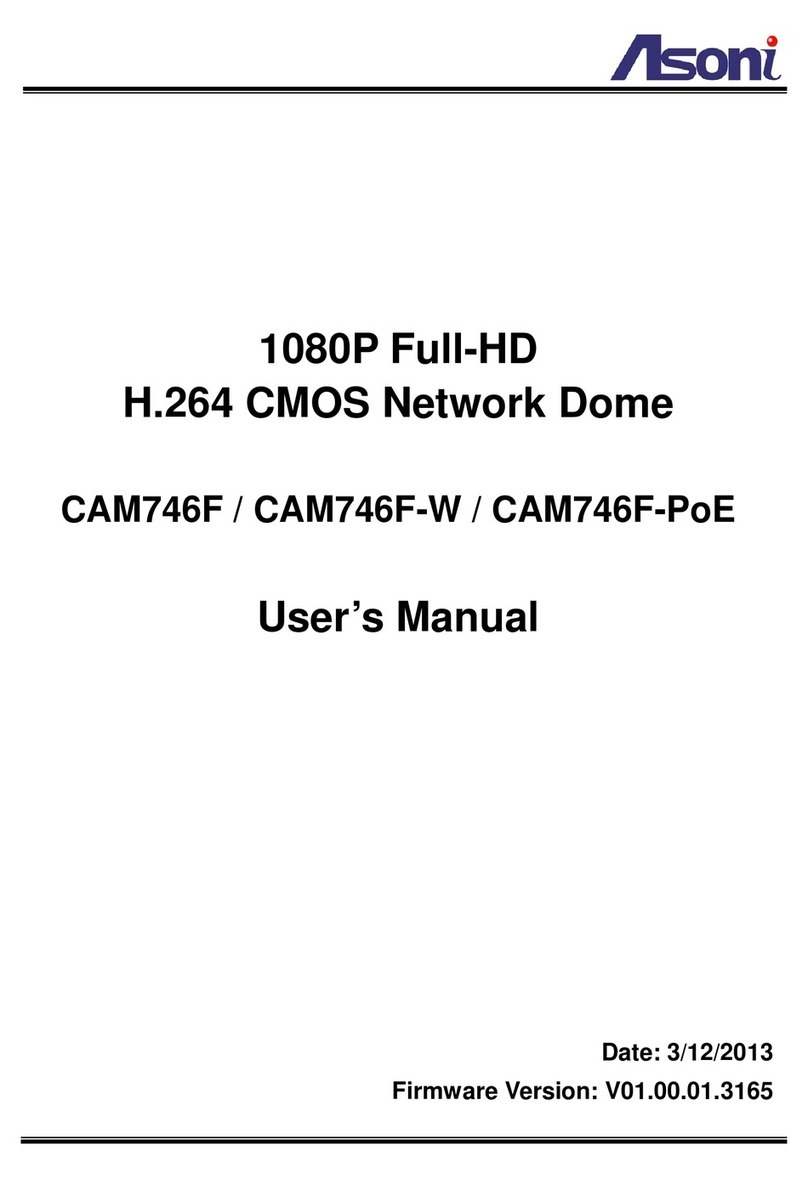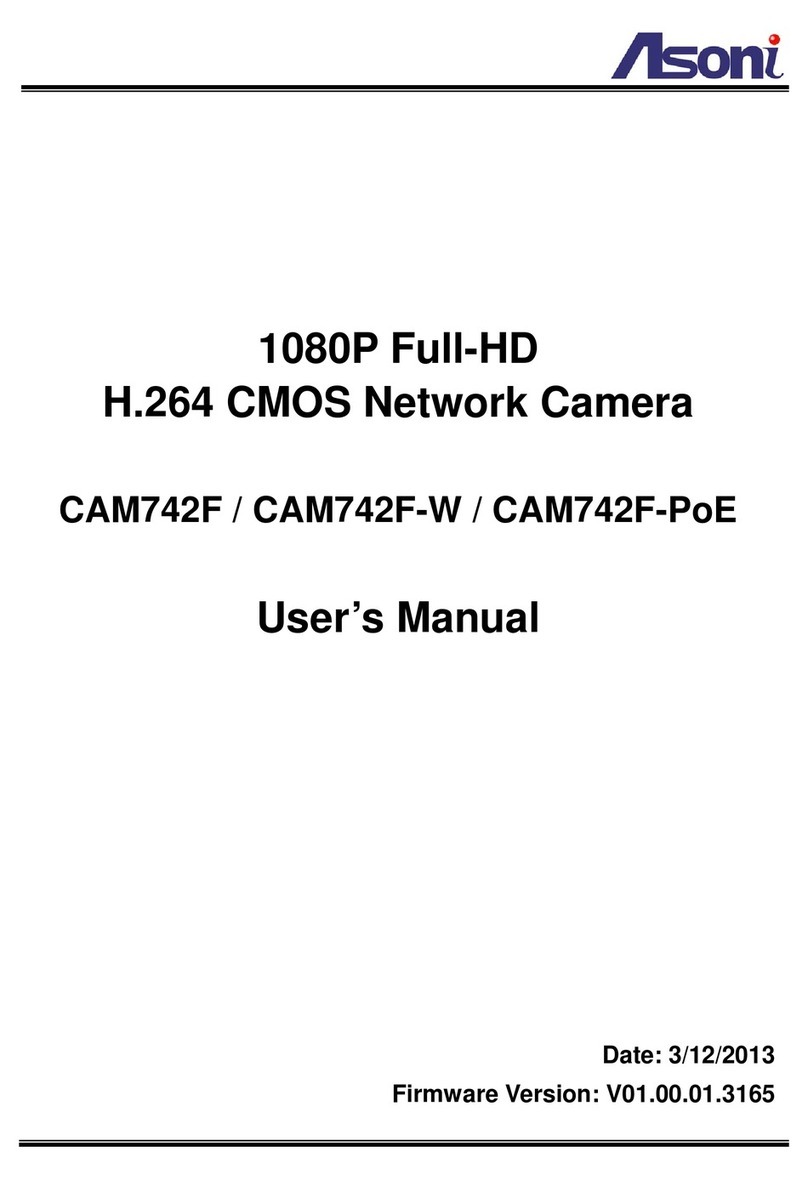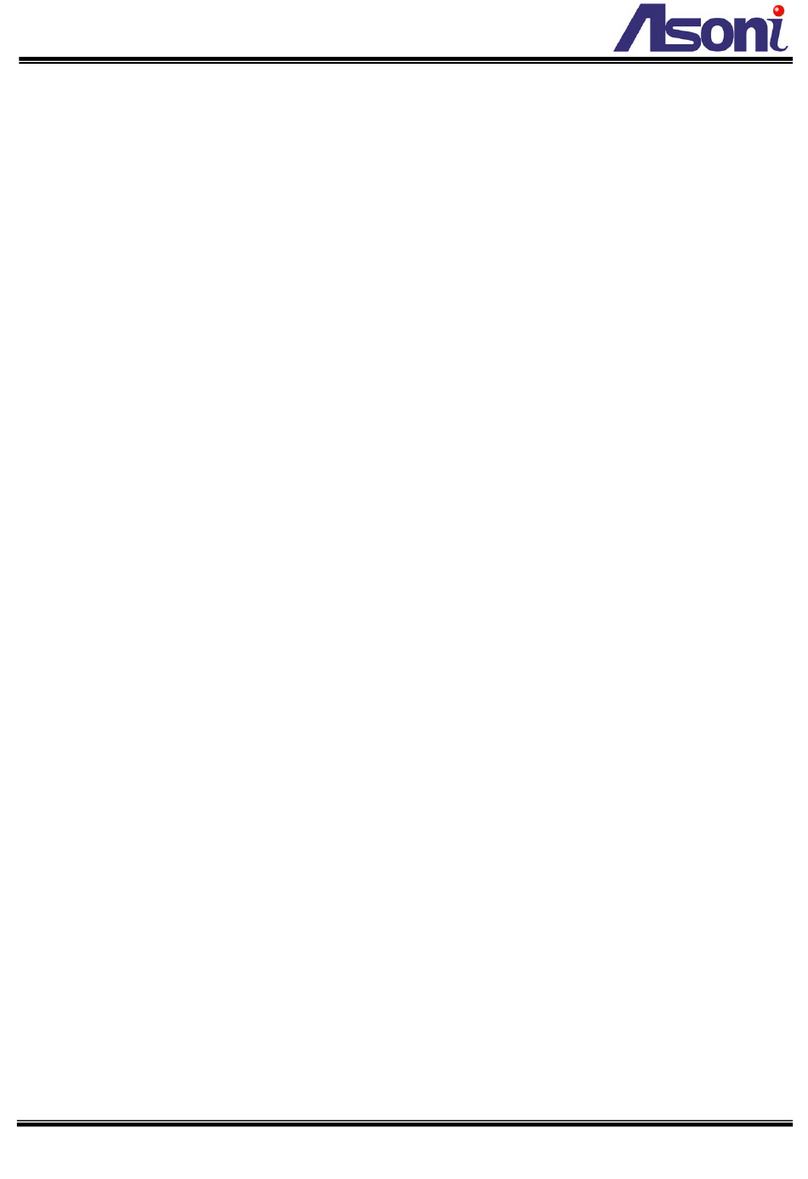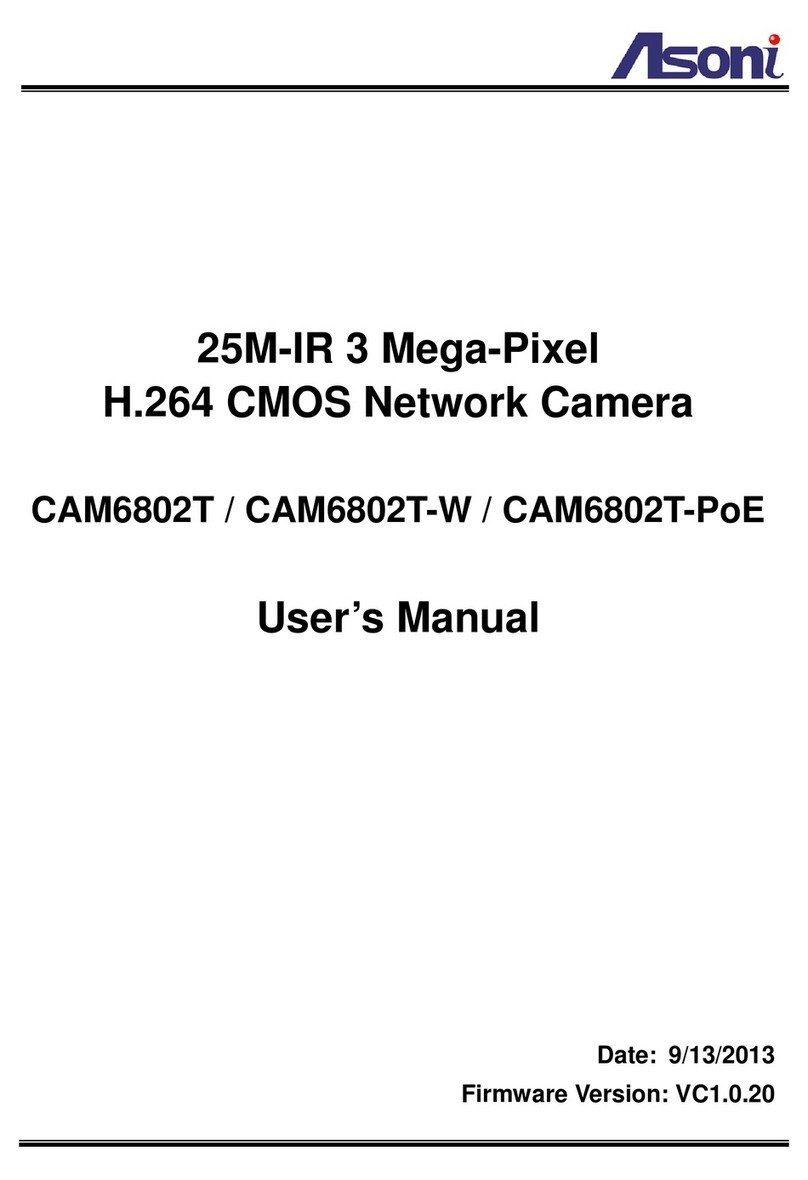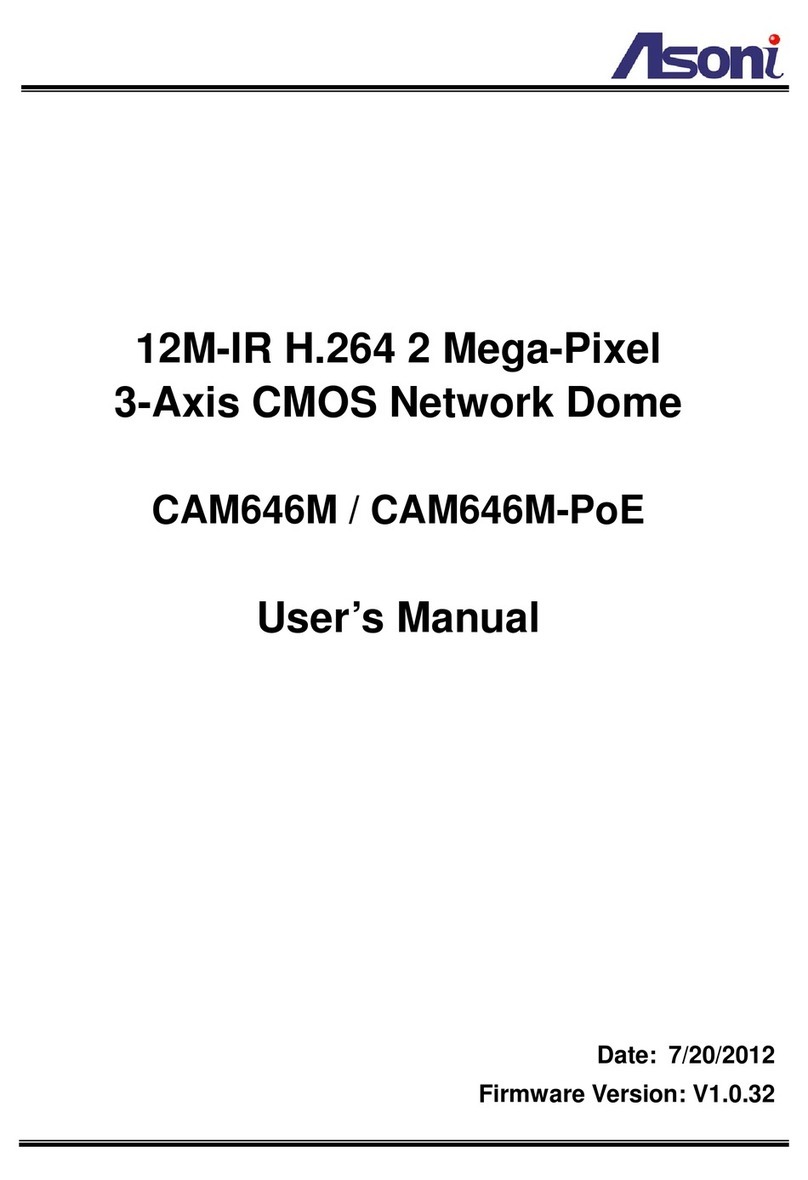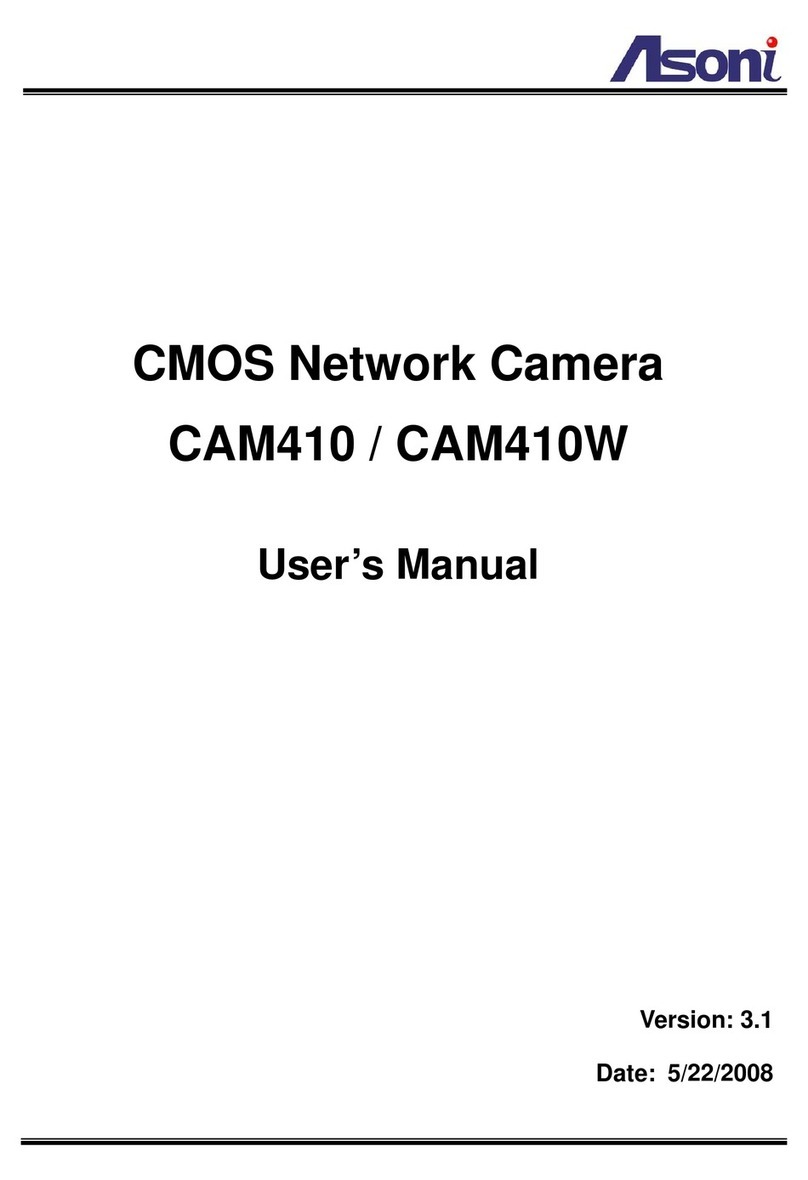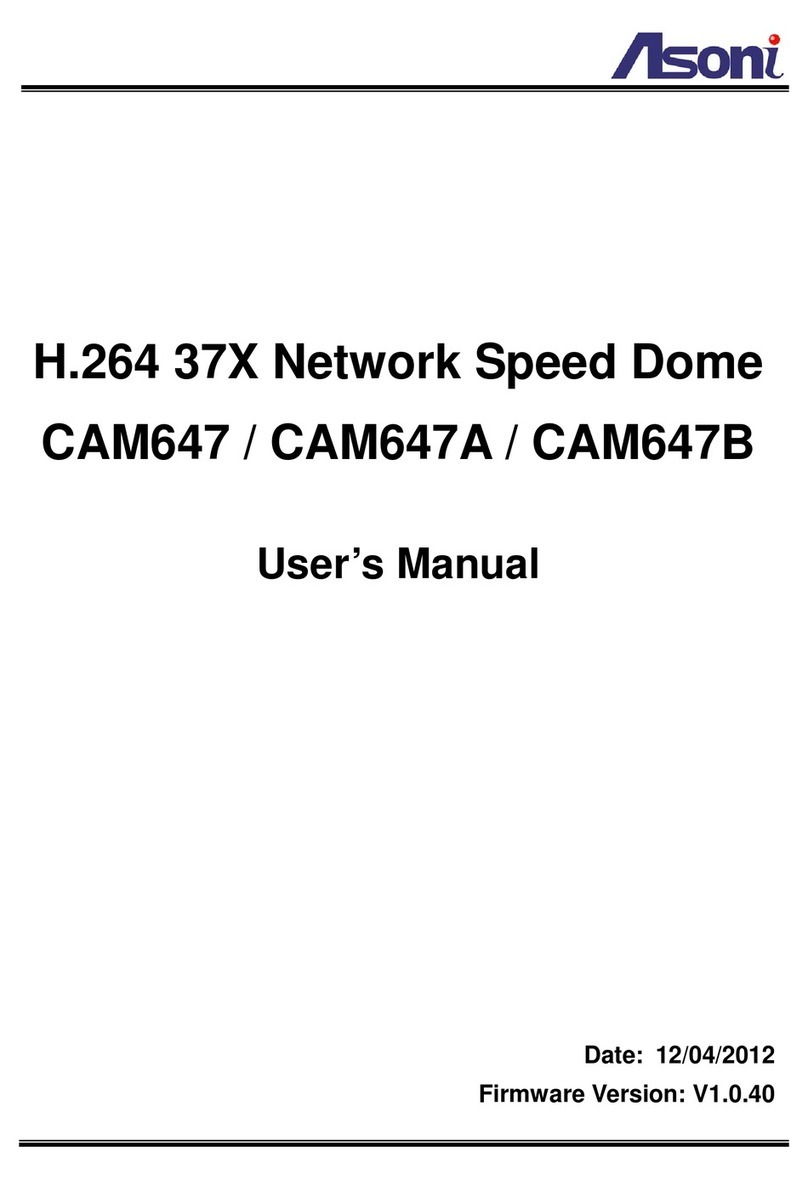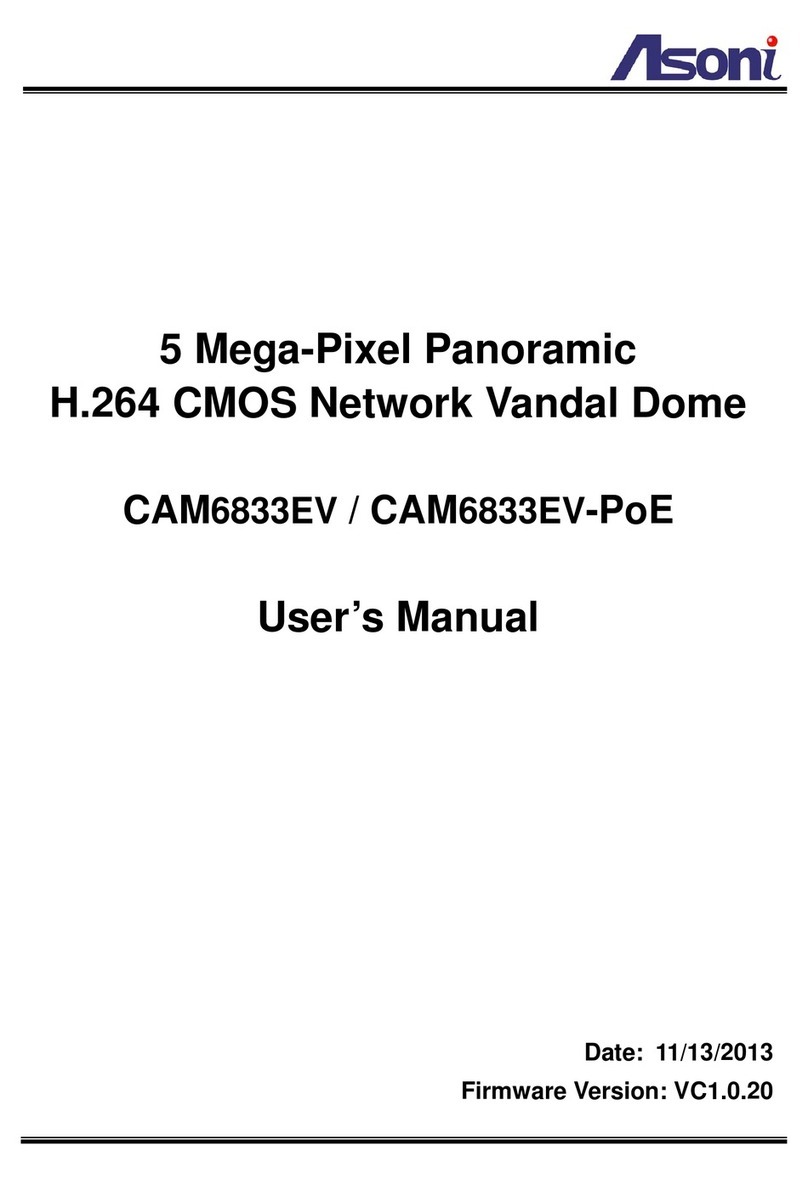4
Or, use Power Adaptor: DC 12V, 1A
Power Consumption Max. 6 Watt
Dimensions W59 x H93.7 x D45.5 mm
Network
Ethernet 10/ 100 Base-T
Wireless (Wireless model) 802.11b/g/n, supports WPA-PSK, WPA2-PSK, WEP 64/ 128 bit
Network Protocol HTTP, HTTPS, TCP/IP, RTP/RTSP, UDP, 3GPP, SMTP, FTP, Samba, PPPoE,
DHCP, DDNS, NTP, UPnP, SNMP, QoS/DSCP, IP Filter, IEEE 802.1x
System
Video Resolution 640x480, 320x240, 176x144
Compression Format H.264 / MJPEG / MPEG4
Frame Rate Up to 30FPS
Triple Streaming Yes (2 for live view, 1 for 3GPP)
3GPP Yes, Live view with 3G mobile phone
Video Bitrate Adjustment CBR, VBR
Video Adjustment Brightness, Contrast, Saturation, Sharpness, Gain control, BLC, Exposure,
Frame Rate at Night, Video orientation, Indoor/Outdoor
Image Snapshot Yes
Privacy Mask Yes, 3 different areas
Motion Detection Yes, 3 different areas
Event Trigger Motion Detection, Digital In
Triggered Action Send Email, Send to FTP, Save to SD Card, Save to Samba HDD, Digital Out
Pre/ Post Alarm Yes, configurable
Security Password protection, IP address filtering, HTTPS encrypted data
transmission, IEEE 802.1x port-based authentication, QoS/DSCP
Firmware Upgrade HTTP mode, can be upgraded remotely
Connection Up to 10 clients simultaneously
Audio Yes, 2-way
Micro-SD card management
Recording Trigger Motion Detection, Digital In, IP Check, Network Disconnect
Schedule Snapshot with schedule
Video Format Video (AVI), Snapshot (JPEG)
Video Playback Yes
Web browsing requirement
OS Windows 2000, XP, Vista, Windows 7
Web Browser Microsoft IE V7.0 (32-bit) or above, Mozilla Firefox V6.0 or above, Opera
V11.5 or above, Safari V5.1 or above, Google Chrome V13.0 or above