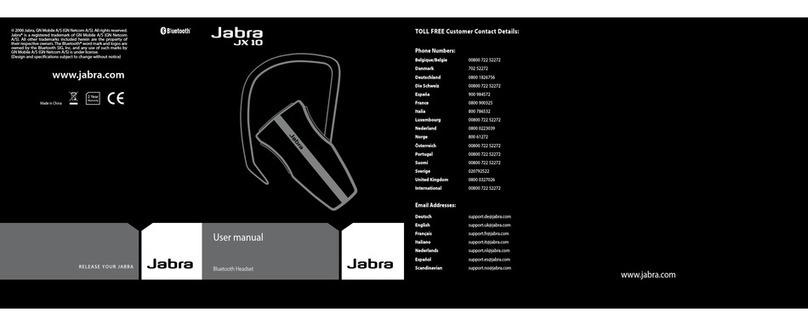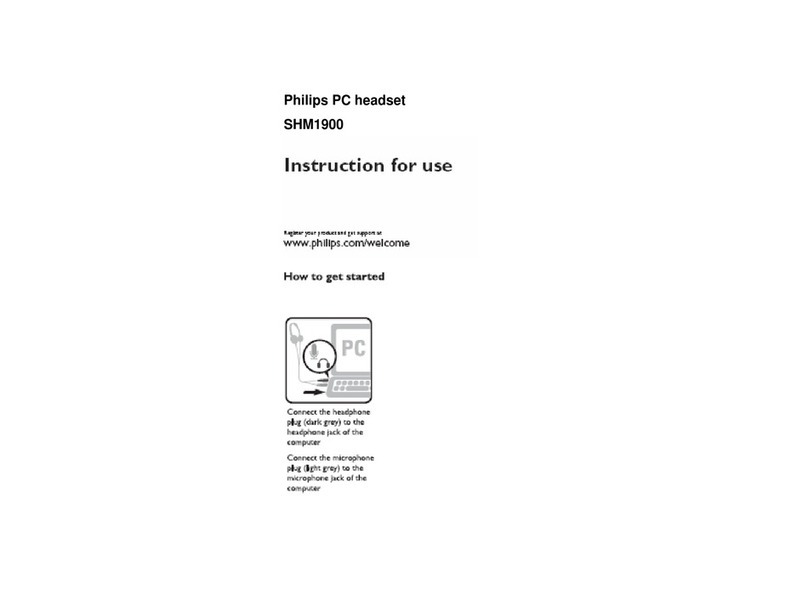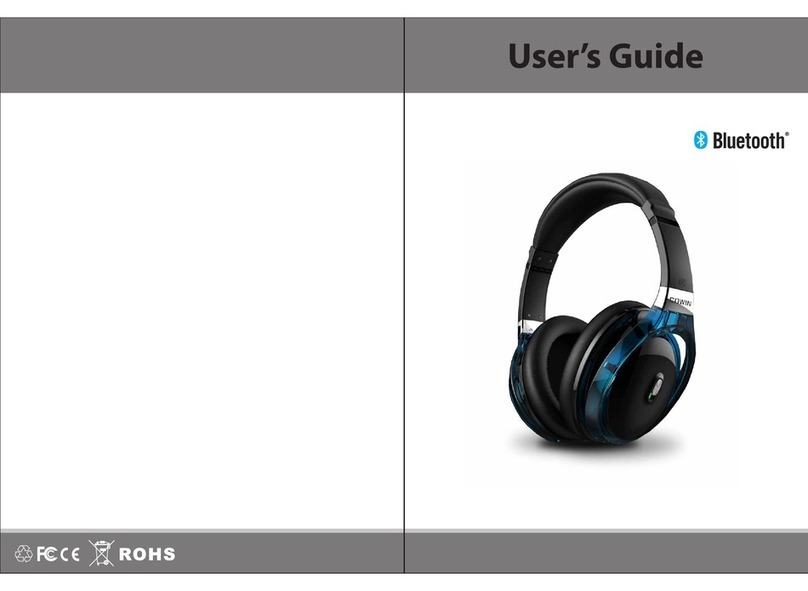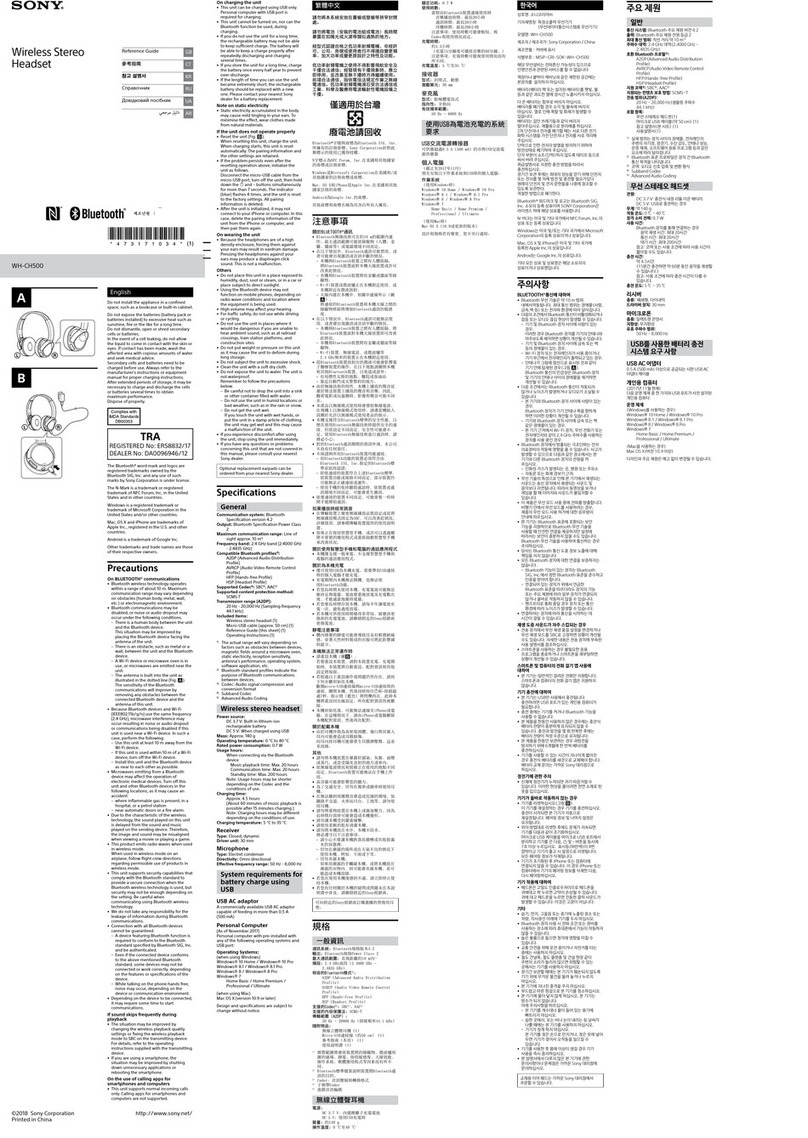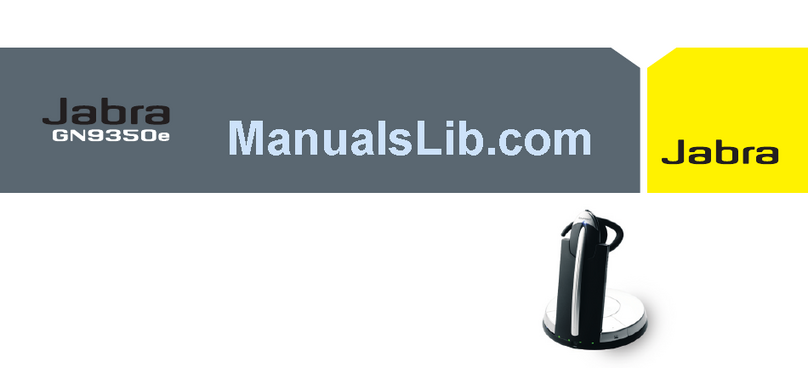ADX FIRESTORM MK06 User manual

FIRESTORM
MK06
7.1 RGB
GAMING HEADSET
INSTRUCTION MANUAL
AFSH0520

Contents
Safety Warnings.................................................................3
Unpacking..........................................................................4
Product Overview..............................................................5
System Requirements .......................................................6
Software Installation.........................................................6
Connections .......................................................................7
User Interface.....................................................................8
User Interface.....................................................................9
Speaker Setting .................................................................9
Mic Setting ...................................................................... 14
Hints and Tips.................................................................. 17
Specications.................................................................. 17

3
Safety Warnings
• For trac safety, do not use earphones while driving or
cycling.
• Listening to loud sounds for prolonged periods of time
may permanently damage your hearing.
• Before putting on earphones, turn the volume
down then put the earphones on and slowly
increase the volume until you reach a comfortable
listening level.

4
Thank you for purchasing your new
product.
We recommend that you spend some time reading
this instruction manual in order that you fully
understand all the operational features it oers.
You will also nd some hints and tips to help you
resolve any issues.
Read all the safety instructions carefully before
use and keep this instruction manual for future
reference.
Unpacking
Remove all items from the packaging. Retain the
packaging. If you dispose of it please do so according to
local regulations.
The following items are included:
• Gaming Headset
• Microphone
• 3.5mm audio cable x 1
• Type C audio cable x 1
• Instruction Manual (downloadable)
• Software (downloadable)

5
Product Overview
1. Microphone
2. USB audio socket
3. 3.5mm audio socket
4. / Mute button
5. Volume control 1
23
45

6
Software Installation
1. Plug the unit into the USB port of your computer.
2. Download the latest gaming software from
http://ADXgaming.com/downloads
3. Run the software installer.
4. Follow the installation instruction to complete the
installation.
5. Choose ADX AFSH0520.exe from the desktop to start
the software.
• Software only works when the headset is
connected with the type C audio cable.
• The software is not available for MAC OS.
System Requirements
Operating Systems: Microsoft® Windows® 8 / 10
Hardware: 1 available USB port

7
Connections
Mobile Device
Computer
Game Controller
USB audio cable
Type C port will disable
while using the 3.5mm
audio cable.

8
Playback
Speakers
Out In
EQ KS SF
EM VF
VSS SMX
Speakers Out
44.1 KHz
2
Capture
Mic In
Volume Control
Master
8.00 dB
Front
-7.00 dB
-7.00
Mic
RL
User Interface
Choose ADX AFSH0520.exe from the desktop to start the
software.
1. Software Information.
2. Setting options.
3. Minimise the software.
4. Exit the software.
5. Enabled feature will be highlighted.
6. Switch between Status and Prole panel.
7. Adjust the volume.
8. Mute or restore the sound.
5
1 2
3 4
6 7 8

9
Open
Volume Control
Window Media Player
Sound Recorder
Multimedi Preperties
Settings
Exit
10:00
20/9/2020
Playback
Speakers
Out In
EQ KS SF
EM VF
VSS SMX
Speakers Out
44.1 KHz
2
Capture
Mic In
Volume Control
Master
8.00 dB
Front
-7.00 dB
-7.00
Mic
Volume Control
Sample Rate
Equalizer
Environment Effects
7.1 Virtual Speaker Shifter
Xear SingFX
Xear Surround Max
RL
Speaker Setting
Right click on to show a speaker menu.
1. Volume Control
2. Sample Rate
3. Equalizer
4. Environment Eects
5. Virtual Speaker Shifter
6. Xear SingFX
7. Xear Surround Max
Menu
Right click the icon from the system tray will pop up a
menu that links to Windows default software.
1. Open the headset software.
2. Open the default Windows Volume Control.
3. Open the default Windows Media Player.
4. Open the default Windows Sound Recorder.
5. Open the default Windows Multimedia Properties.
6. Open the headset software Settings.
7. Exit the headset software.
1
2
5
6
7
4
3
1
2
3
4
5
6
7

10
Playback
Speakers
Out In
EQ KS SF
EM VF
VSS SMX
Speakers Out
44.1 KHz
2
Capture
Mic In
Volume Control
Master
8.00 dB
Front
-7.00 dB
-7.00
Mic
RL
1. Volume Control
1
2
5
4
3
1. Adjust the volume.
2. Mute or restore the
sound.
3. Adjust the left or right
front speaker volume
individually.
4. Lock the left and right
speaker to adjust at once.
5. Range of volume in dB is
between -37.00 and 0.00.
Playback
Speakers
Out In
EQ KS SF
EM VF
VSS SMX
Speakers Out
44.1 KHz
2
Capture
Mic In
Sample Rate
Mic
44.1 KHz 48 KHz
2. Sample Rate
1. Choose a dierent audio sample rate of your choice.
1

11
Playback
Speakers
Out In
EQ KS SF
EM VF
VSS SMX
Speakers Out
44.1 KHz
2
Capture
Mic In
Environment Effects
Mic
Enable Environment Effects
Environment
Concert Hall
Room Size
4. Environment Eects3. Equalizer
1. Enable/Disable Equalizer
2. Customise the EQ
setting.
3. Choose a sound eect
mode of your choice.
1. Enable/Disable Environment Eects.
2. Adjust environment eect.
3. Adjust room size eect.
4. Select saved EQ prole.
5. Input preset name.
6. Save a current EQ setting.
7. Delete a selected setting.
1
2
3
Playback
Speakers
Out In
EQ KS SF
EM VF
VSS SMX
Speakers Out
44.1 KHz
2
Capture
Mic In
Equalizer
Mic
Enable Equalizer
+20dB
-20dB
0 dB
30
Dance
60 120 250 500 1K 2K 4K 8K 16K
SoftRock
Bass
Rap
Rock
Classic
Metal
Live
Opera
Jazz Manual
Treble
Default
*Please input preset name...*
1
2
3
5
4
6 7

12
L
Ls
Lb
Rb
Rs
R
CW
Playback
Speakers
Out In
EQ KS SF
EM VF
VSS SMX
Speakers Out
44.1 KHz
2
Capture
Mic In
7.1 Virtual Speaker Shifter
Mic
Enable 7.1 Virtual Speaker Shifter
L -4 dB
R -4 dB
LS -4 dB
RS -4 dB
Lb -4 dB
Rb -4 dB
C -4 dB
W -4 dB
5. Virtual Speaker Shifter
Allows for personal calibration to t for your ears, enabling
you to congure to your perfect individual setting.
1. Enable/Disable Virtual Speaker Shifter.
2. Rotate Clockwise.
3. Rotate Counter Clockwise.
4. Manual Rotate.
5. Manual Shifter.
6. Reset to default hearing.
7. Adjust the speaker hearing position.
8. Adjust dB levelling.
1
2
3
4
5
6
7
8
L: Left speaker
R: Right speaker
Ls: Side Left
Rs: Side Right
Lb: Back Left
Rb: Back Right
c: Centre speaker
w: Woofer

13
Playback
Speakers
Out In
EQ KS SF
EM VF
VSS SMX
Speakers Out
44.1 KHz
2
Capture
Mic In
Xear SingFX
Mic
Enable Key Shifting
Pitch Down Pitch Up
0
Enable Vocal Fading
Voice No Voice
50
6. Xear SingFX 7. Xear Surround Max
1. Enable/Disable Enable Key Shifting feature and adjust
the Pitch level.
2. Enable/Disable Enable Vocal Fading feature and adjust
the voice fading level.
3. Press to return to default setting.
When Xear Surround Max is enabled, contents being
played by the front left and right virtual speakers will be
cloned to all side and back speakers.
Xear Surround Max can be enabled when Speaker Shift
or Real Multi-Channel Output setting is turned on.
1
2
3
Playback
Speakers
Out In
EQ KS SF
EM VF
VSS SMX
Speakers Out
44.1 KHz
2
Capture
Mic In
Xear Surround Max
Mic
Enable Xear Surround Max

14
Playback
Speakers
Out In
EQ KS SF
EM VF
VSS SMX
Speakers Out
44.1 KHz
2
Capture
Mic In
Volume Control
Mic-In
8.00 dB
Monitor
-7.00 dB
Mic
Playback
Speakers
Out In
EQ KS SF
EM VF
VSS SMX
Speakers Out
44.1 KHz
2
Capture
Mic In
Volume Control
Mic-In
8.00 dB
Monitor
-7.00 dB
Mic
Volume Control
Sample Rate
Xear SingFX
Microphone Boost
1. Volume Control
Mic Setting
Right click on to show microphone menu.
1. Volume Control
2. Sample Rate
3. Xear SingFX
4. Microphone Boost
2
3
4
1
1. Adjust the microphone
volume.
2. Listen to your own voice
when using microphone
to speak.
3. Mute or restore the
microphone.
4. Range of volume in dB is
between -37.00 and 0.00.
1
23
4

15
Playback
Speakers
Out In
EQ KS SF
EM VF
VSS SMX
Speakers Out
44.1 KHz
2
Capture
Mic In
Xear SingFX
Mic
Microphone Echo
DefaultLow High
Magic Voice
Playback
Speakers
Out In
EQ KS SF
EM VF
VSS SMX
Speakers Out
44.1 KHz
2
Capture
Mic In
Sample Rate
Mic
44.1 KHz 48 KHz
3. Xear SingFX
1. Enable/Disable Microphone Echo feature and adjust
the echo level.
2. Press to return to default setting.
3. Choose a Magic Voice of your choice.
2. Sample Rate
1. Choose a dierent audio sample rate of your choice.
1
1
3
2

16
4. Microphone Boost
1. Enable Microphone Boost to improve the quality of
your audio recordings.
Playback
Speakers
Out In
EQ KS SF
EM VF
VSS SMX
Speakers Out
44.1 KHz
2
Capture
Mic In
Microphone Boost
Mic
Ensble Microphone Boost
1

17
Hints and Tips
• Make sure the USB plug is fully plugged into a USB port
and the computer is on or try to use a dierent USB
port.
• If the software is not working properly, uninstall it and
then reboot the computer. Re-install the software.
• If the unit is not working properly, re-insert the USB
plug into the USB port.
Specications
Headphones
Frequency Response 20Hz – 20kHz
Sensitivity @ 1kHz 100 ± 3dB
Impedance 32 ± 15%Ω
Net Weight 300 g
Microphone
Frequency Response 20Hz – 20kHz
Sensitivity @ 1kHz -42 ± 3dB
Directivity Omnidirectional
Impedance ≤2.2k Ω
Features and specications are subject to change without
prior notice.

18
The symbol on the product or its packaging indicates that
this product must not be disposed of with your other
household waste. Instead, it is your responsibility to
dispose of your waste equipment by handing it over to a
designated collection point for the recycling of waste
electrical and electronic equipment. The separate collection and
recycling of your waste equipment at the time of disposal will help
conserve natural resources and ensure that it is recycled in a manner
that protects human health and the environment.
For more information about where you can drop o your waste
for recycling, please contact your local authority, or where you
purchased your product.
Nintendo Switch is a registered trademark of Nintendo Co., Ltd.
Xbox is a registered trademark of the Microsoft Corporation.
PS4 is a registered trademark of Sony Interactive Entertainment Inc.
All trademarks are the property of their respective owners and all
rights are acknowledged.

IB-AFSH0520-200914V1
DSG Retail Ltd. (co. no. 504877)
1 Portal Way, London, W3 6RS, UK
EU Representative
DSG Retail Ireland Ltd (259460)
3rd Floor Oce Suite
Omni Park SC, Santry, Dublin 9, Republic of Ireland
This manual suits for next models
1
Table of contents
Other ADX Headset manuals