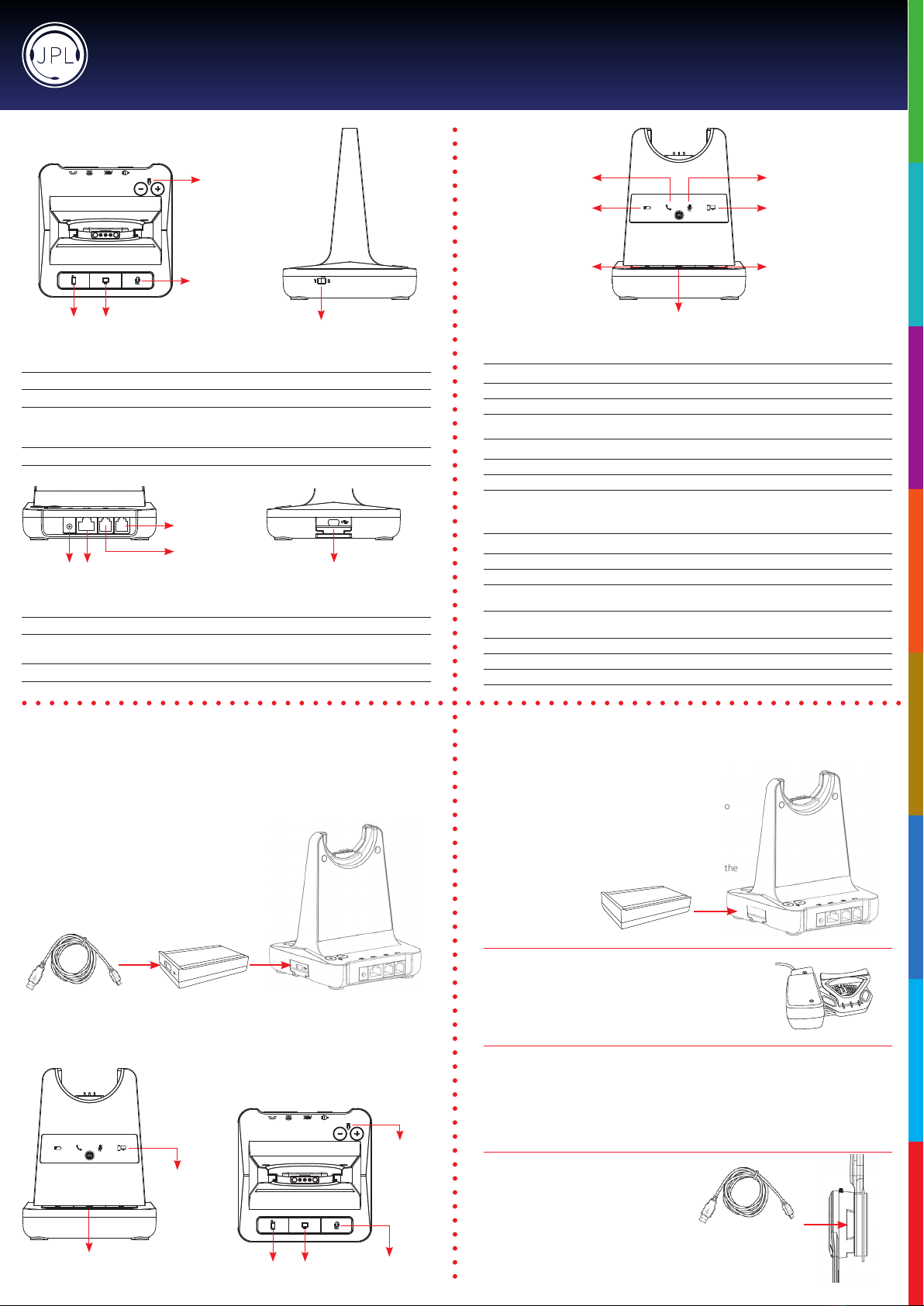Features:
• Patented, user changeable headband from single speaker to dual* speak wearing style
• Patented, universal base with slot-in cartridge drawer to accept
Bluetooth* or USB* modules (*Optional accessories - sold separately)
• DECT security compliant - with security requirements of the DECT standard A, designed to
safeguard against eavesdropping
• Surround Shield™ noise cancelling microphone
• Sound Shield™ hearing protection
• Max100m(300)coverage
• Max 30 users in 50 square meters
• 6-7 hours talk time (stand by ~ 50 hours)
• Quick recharge time (60 to 90 mins)
• Volume contol on headset
• Boom arm adjustable through 270°
• In use / busy light indicator on speaker housing
• 65mm smooth leatherette ear cushion
• Padded leatherette headband cushion for all day comfort
• Headset weight 80g/95g
• Patented design
• Full range of EHS cords available
• 24 month repair or replacement warranty
Thisheadsetwillautoconguretoyourdeskphone.Thecompatibilityswitchshouldbeusedinthe
alternativeposition,ifnodialtoneisheardintheheadsetwhenactive.Itwilltakeupto3minutesfor
the phone and headset to establish the optimum call quality with our Auto Setup feature, ensuring
thebestsound.Simplymakeatestexternalcallandtheheadsetwillconguretotherequired
settingsforyourphone.
IMPORTANT AUTO SET UP NOTICE
Important Safety Instructions
This headset is very easy to use and setup. For optimal use, we still recommend that you read this
user guide carefully before using the headset for the rst time.
Unpacking
Remove your headset from its packaging and ensure you have the correct specied accessories.
Retain the headset box for storage of your unit, and also in the event that it needs to be returned for
servicing or repair.
Safety
For your own safety, this product should only be used with CE ACA and RoHS approved equipment.
Using this headset with non approved equipment can void this products warranty.
Maintenance
To gain optimal performance, hygiene and life-span from your headset, replace all consumable
items; - ear cushions, microphone foam wind shield (if applicable) every 6 months.
Environmental Notice
This headset has been made to CE, RoHS and WEEE standards. In the interest of recycling raw
materials, please do not dispose of this headset in the household waste at the end of its useful
life. Disposal can take place at approved recycling or disposing locations in accordance with local
regulations.
Warning
Ensure that all electrical connections (including extension leads and interconnections between
pieces of equipment) are properly made and in accordance with the relevant manufacturers
instructions.
• Do not continue to operate the equipment if you are in any doubt about it working normally, or if
it is damaged in any way. Disconnect from your telephone equipment and consult your dealer.
• Do not allow electrical equipment to be exposed to rain or moisture.
• Never push anything into holes, slots or any other opening on your headset as this could result in
fatal electrical shock.
• Do not open the headset housing as doing so will void the warranty.
• Never guess or take chances with electrical equipment.
• Do not use this equipment to report a gas leak while you are in the vacinity of a gas leak.
• Telephone headsets are capable of producing high levels of sound. Prolonged exposure to high
sound levels can cause damage to hearing.
• Never allow small children to play with the headset - small parts may be a choking hazard.
REGISTERED ADDRESS
UK Oice: JPL Telecom Limited: Unit 1, Church Close Business Park, Todber, Sturminster Newton, Dorset, DT10 1JH, UK
USA Oice: JPL Telecom Holdings LLC: 445 W Merritt Ave, Merritt Island, FL 32953, USA
www.jpltele.com
Trouble Shooting
1. Cannot hear a dial tone.
• CheckthePC/TELbutton.TELMute:PC/TELindicator–‘OFF’
• Pleasecheckthecableconnectionbetweenbaseunitandphone.
• Check that the power adapter is plugged in and has power
• Pleasecheckthecompatibilityswitch.Adjustcompatibilityswitchuntilyoucanhearthedialtone.
2. Microphone volume (TX) is low / dead.
• Makesurethatthemicrophone(TX)mutefunctionisdeactivated.
• Check the position of the boom arm and make sure that the microphone is placed as close as
possibletoyourmouth(approx.2ngersdistance).
• Adjustthemicrophone(TX)volumeonthebottomofbaseunit.
3. Buzzing sound on the headset
• Telephone may not be fully immune to the radio transmission between your headset and base
unit.Toovercomethisproblem,movethebaseunittoatleast30cm/12”awayfromthephone.
4. Headset echoes
• Adjustthetelephone’svolume.Ifnecessary,adjustyourmicrophonevolumeontheheadsettoa
lowersetting.
5. EHS doesn’t work with the telephone
• Makesurethetelephoneiscompatiblewiththewirelessheadset.RefertotheEHSguide.
6. Headset was working, but it has stopped.
• Headsetmayneedpairingtothebaseunitagain.Refertothe‘OperatingInstructions’
• Headsetbatterymaybedead.Returntheheadsettothecradleonthebaseunitforcharging.
Formoreinformation,ple
asecontact:
[email protected] andsharethef
ollowinginformation:
- Your name
- Your phone number
- Your email address
- Phone number
-Region
- Fault with product
- Barcode serial number (found on the bottom of the base unit)
We will endeavour to respond to you within the next full working day.
Helpful Setup Videos Found Here - https://www.jpltele.com/jpl-tutorials.aspx
What’s included
Base Unit Monaural
Headband
Switch Mode Power
Supply with Multi
Country Adapters &
Telephone Cord
Microphone
Boom Arm
JPL-Explore User Manual