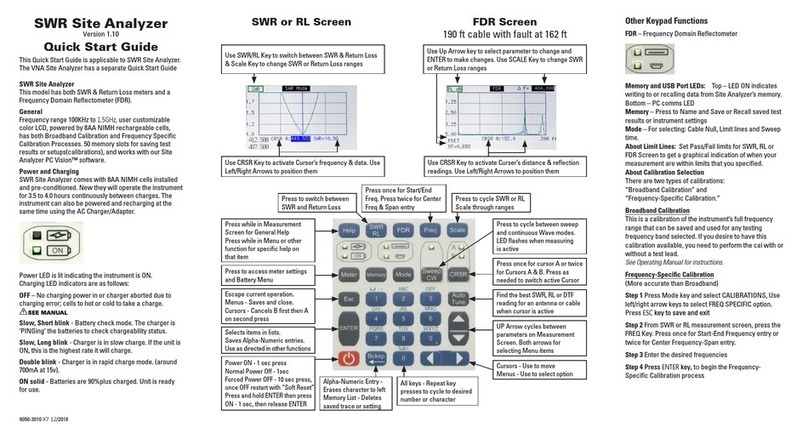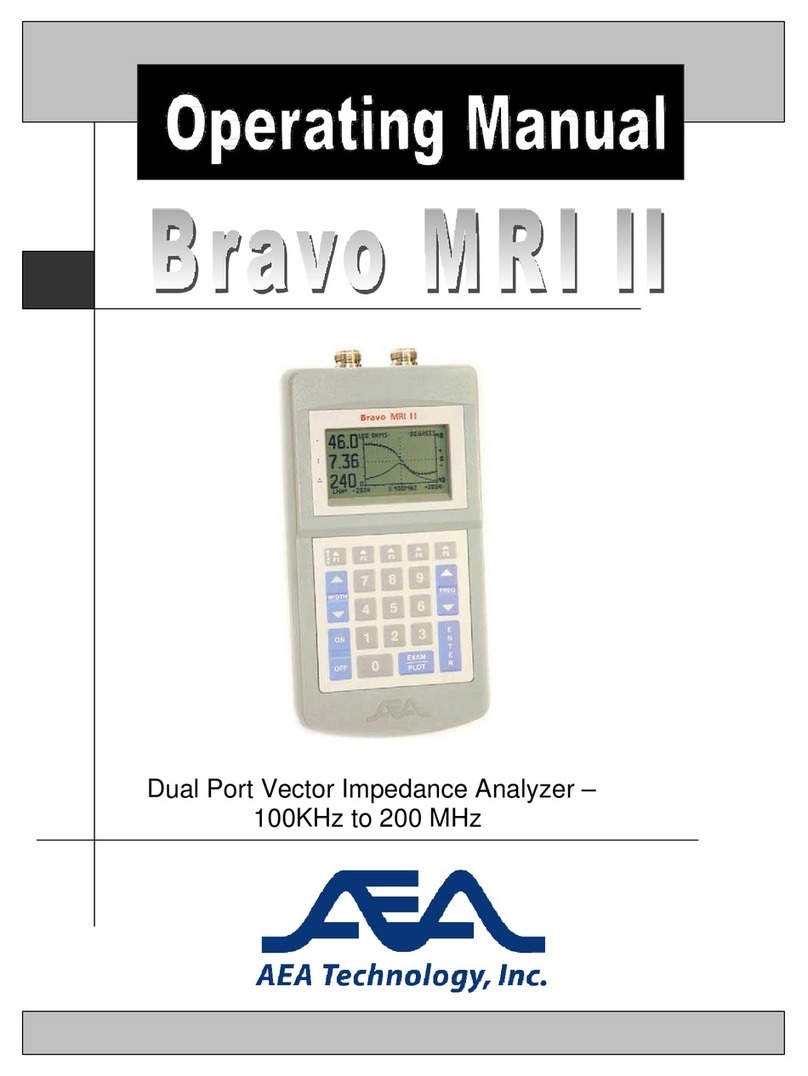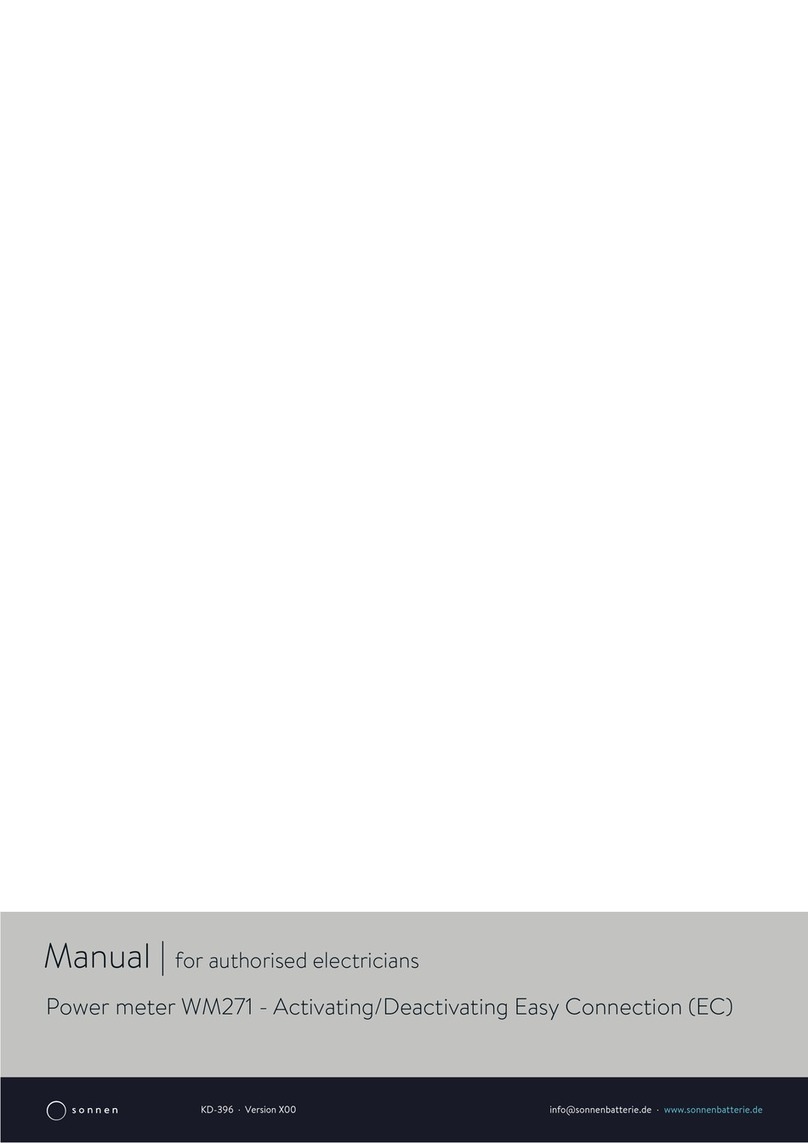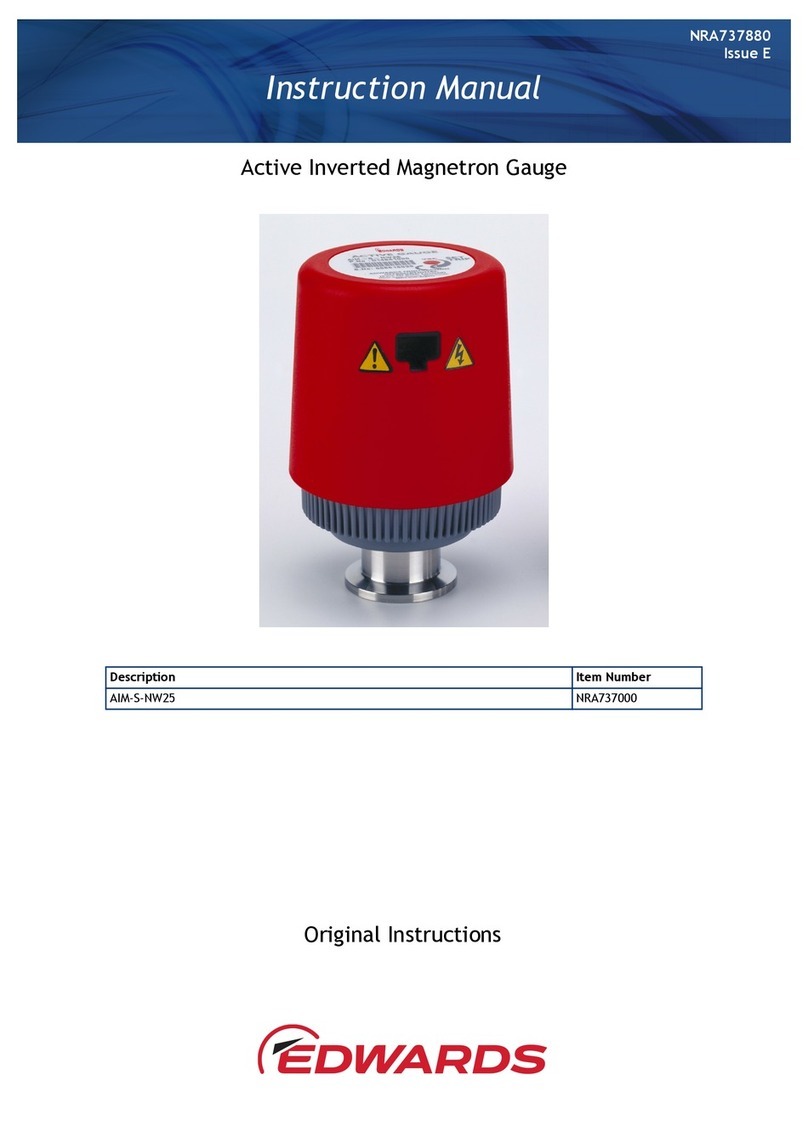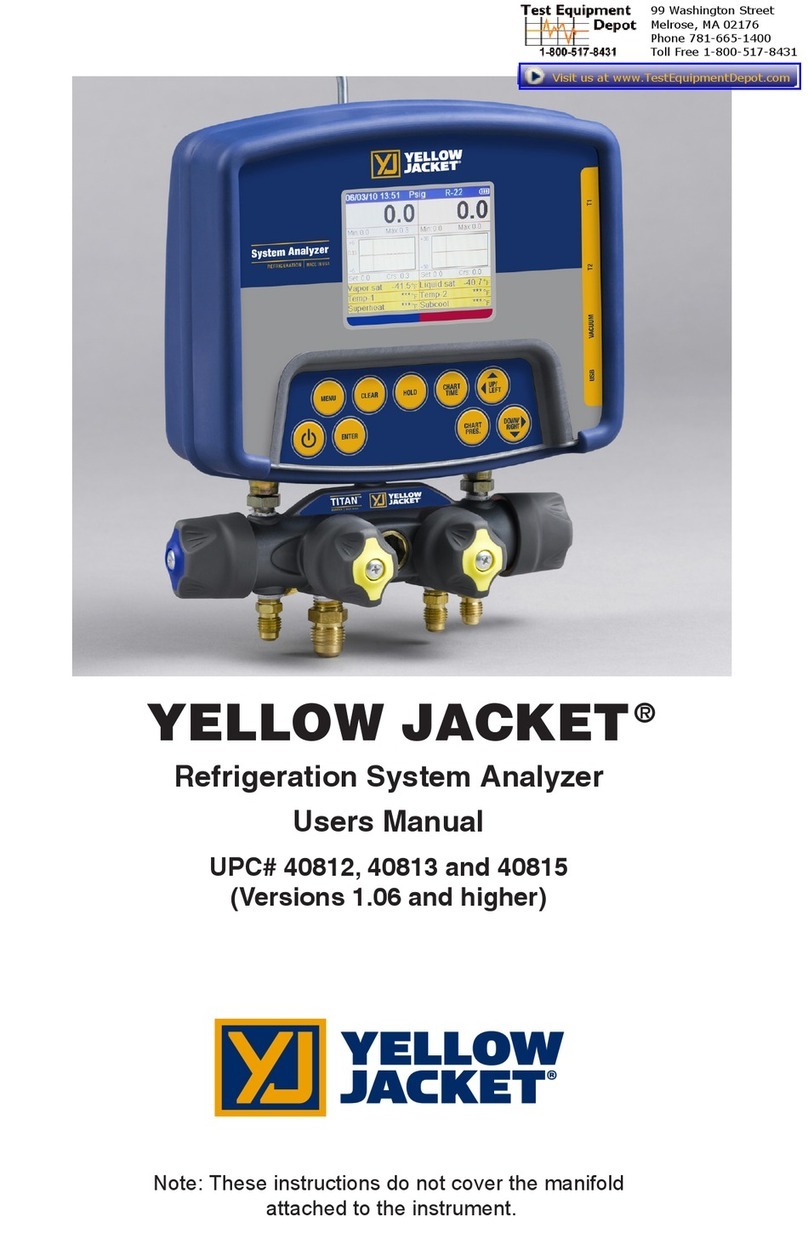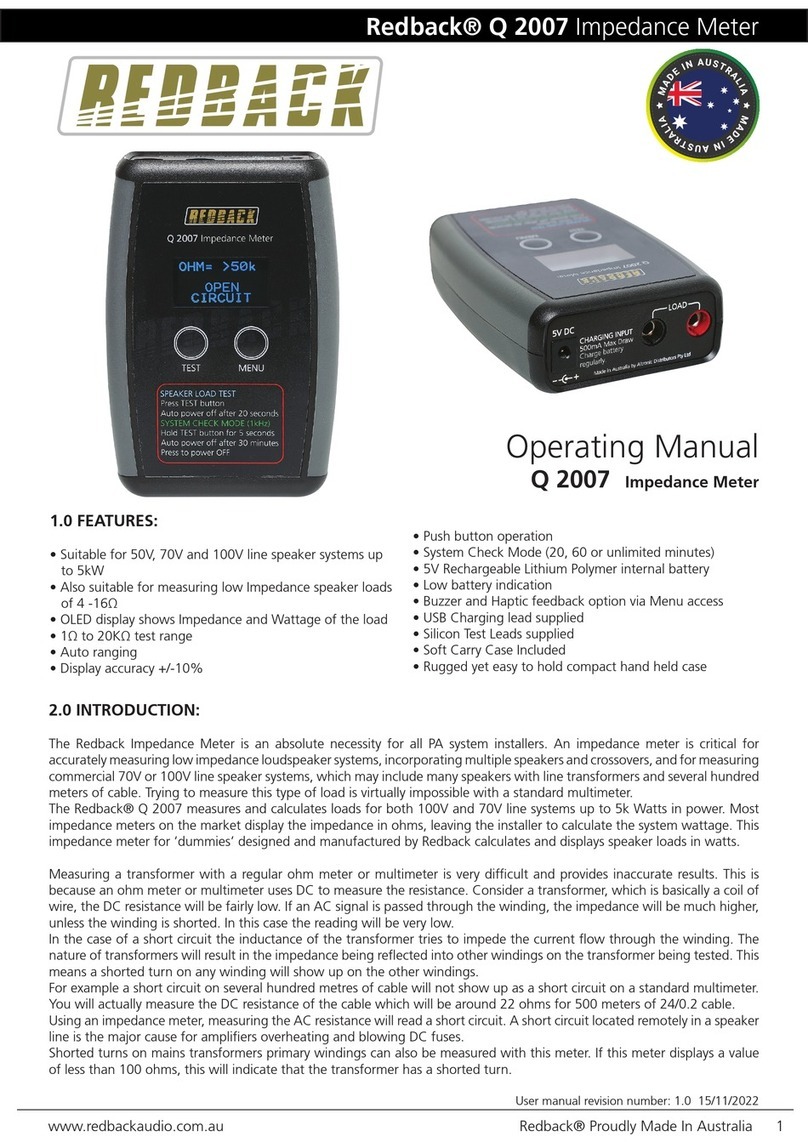AEA Technology, Inc. E20/20 User manual

Step Time Domain Reflectometer
E20/20 Step TDRs and Avionics TDR all models

Proprietary Information
Reproduction, dissemination, or use of information contained herein for purposes
other than operation and/or maintenance is prohibited without the written
authorization from AEA Technology, Inc.
© 2012-2016 by AEA Technology, Inc. All rights reserved. This document and all
software or firmware designed by AEA Technology, Inc. is copyrighted and may
not be copied or altered in any way without the written consent from AEA
Technology, Inc.
E20/20 TDRTM, Avionics TDRTM, ETDR PC VisionTM and the AEA Logos are
trademarks of AEA Technology, Inc.
Cable data available in this manual, TDR firmware, or ETDR PC Visionsoftware,
TDR training and training aids reflects information published by the respective
manufacturers. This information is believed to be accurate at the time of
publication, but can not be guaranteed. Please consult specific cable
manufacturer’s website or catalogs and specification sheets for up-to-date
information.
Acknowledgements:
Windows XP, Windows 7, Windows Vista, Excel, Word, and Power Point are
registered trademarks of Microsoft Corp.
WD-40 is a registered trademark of WD-40 Company
409 cleaner is a registered trademark of Clorox Corp.
FTDI Drivers are products of Future Technology Devices International, Ltd.
Popper Clips (Telco Clips) are products of J. S. Popper Company
Alpha, Andrews, Belden, BerkTek, Commscope, Superior-Essex, Times Fiber,
and other cable manufacturer’s names appearing in this manual or TDR firmware
and software are trademarks and property of their respective owners. AEA
Technology, Inc. is not sponsored by, and is not affiliated with any of these
companies.
6021-3000 June 29, 2016

i
Table of Contents
Warnings and Precautions………………………………… V
Section 1 Getting Started 1
Operating Guidance Documents ……………………………………….. 1
Keypad and LCD Display …………………………………………… 2
Connector Configurations …………………………………………… 3
Measurement Screen…………………………………………………. 4
Keypad …………………………………………………………………. 4
ON/OFF Key ……………………………………………. 4
Soft Reset ……………………………………………. 4
Hard Power Down ……………………………………. 5
Arrow, Escape & Enter Keys ……………………………. 5
Menu Keys ……………………………………………………. 6
Help ……………………………………………………. 6
Meter ……………………………………………………. 6
Trace ……………………………………………………. 7
Memory ……………………………………………. 7
Cable ……………………………………………. 8
Function Keys …………………………………………… 8
Range …………………………………………….. 8
Zoom ……………………………………………. 9
Z Scale …………………………………………… 9
Cursors 1 & 2 …………………………………………… 9
Tone ……………………………………………………. 10
Alpha-numeric Keys & Backspace key …………………… 10
Section 2 Setup and Basic Operation 11
General ……………………………………………………………………. 11
Step TDR Operation ……………………………………… 11
Impedance affects ……………………………………… 12
Velocity factor (VF) ……………………………………………… 13
Loop resistance and dribble up ………………………………… 13
Menu Navigation Guide ……………………………………………… 13
Setup Wizard……………………………………………………………….. 14
Manual Setups……………………………………………………………… 15
Help…………………………………………………………………. 15
Meter……………………………………………………………….. 15
Battery Menu………………………………………………. 16
Charger Status………………………………………………. 17
Date/Time Menu………………………………………………. 17
Trace……………………………………………………………… 18
Z Scale …………………………………………………….. 18
Trace Range ……………………………………………… 18
Start Distance……………………………………………… 18
MicroFault…………………………………………………….. 18
Test Lead Null ……………………………………………….. 19
Noise filter …………………………………………………….. 20

ii
Section 2 – Setup and Basic Operation (continued)
Cables……………………………………………………………… 20
Pick/Edit List ……………………………………………… 20
Manual Entry……………………………………………… 20
Velocity Search…………………………………………… 21
Sample a Cable…………………………………………… 21
Distance Units…………………………………………….. 22
Selected Cable……………………………………………. 22
Measurement Screen and Controls (Function Keys)…………………. 22
Range………………………………………………………………. 22
Z Scale……………………………………………………………… 22
Cable Type ………………………………………………………… 23
CRSR 1 & CRSR 2……………………………………………….. 23
Tone………………………………………………………………… 24
Section 3 Test and Measurement Setups 25
Introduction ……………………………………………………………….. 25
Coaxial Test Setups ……………………………………………………… 25
Coax Cable Parameters ………………………………………… 26
Impedance ……………………………………………… 26
Velocity Factor …………………………………………… 28
Loop Resistance ………………………………………… 30
Coax Cable Connections ………………………………………. 31
Example Coax Cable Traces …………………………………… 34
Twisted Pair Test Setups ………………………………………………. 37
Twisted Pair Cable Parameters ………………………………… 38
Impedance ………………………………………………… 38
Velocity Factor…………………………………………….. 40
Loop Resistance ………………………………………….. 41
Twisted Pair Cable Connections and Pair Selection ………… 43
Example Twisted Pair Cable Traces …………………… 47
Testing Single Wires in a Harness ………………………………………. 52
Testing Power Cables or Other Cables with Large Gauge Conductors 55
Other E20/20 Step TDR Applications …………………………………… 56
Advance Testing Features ……………………………………………….. 56
Z Scale Function …………………………………………………… 56
Zoom Function …………………………………………………….. 57
Start Distance ……………………………………………………… 60
Test Lead Null ……………………………………………………… 61
Micro Fault Locating ………………………………………………. 64
Noise Filter …………………………………………………………. 65
Velocity Search and Sample a Cable……………………………. 67
Velocity Search ……………………………………………. 67
Sample a Cable ……………………………………………………. 69

iii
Section 4 – E20/20 TDR Trace Memory and Cable Lists 73
Introduction ………………………………………………………………. 73
Saving and Recalling Traces……………………………………………. 73
General ……………………………………………………………. 73
Saving traces ……………………………………………………… 74
Recall traces ……………………………………………………… 75
Deleting Traces …………………………………………………… 76
Restore prior settings ……………………………………………. 78
Editing the TDR’s Cable List ……………………………………………. 78
General ……………………………………………………………. 78
Edit Cable List Instructions ……………………………………… 79
Section 5 – ETDR PC VisionTM Software 83
Operating Systems ………………………………………………………. 83
Installation ………………………………………………………………… 83
Run ETDR PC Vision ……………………………………………………. 84
Working with the E20/20 TDR connected …………………….. 84
Get Trace Tab ……………………………………………………. 85
Connection error correction …………………………………….. 86
Check List to Establish Communications ……………………… 86
Stored Traced Tab ………………………………………………. 88
Open Trace Plot …………………………………………………. 89
Chart Information ………………………………………………… 90
Plot controls ………………………………………………………. 90
TDR Setups Tab …………………………………………………. 94
Cables Tab ………………………………………………………… 95
Working without the E20/20 TDR connected ………………….. 96
FTDI Driver Installation ………………………………………………… ... 97
Windows 7 ………………………………………………………… 97
Preventing Auto Increment of the Serial Port …………………………. 98
Introduction ……………………………………………………….. 98
Overview ………………………………………………………….. 99
Choosing a Different COM Port ………………………………… 100
Default Locations for data files supplied with ETDR PC Vision ……… 101
ETDR PC Vision Software Updates ……………………………………. 101
Software Technical Support ……………………………………. 102
Section 6 – Warranty, Troubleshooting Guide,
Maintenance, and Service Returns 103
Limited warranty …………………………………………………………… 103
Operating Precautions ……………………………………………………. 103
External DC Power ………………………………………………………... 104
Batteries ……………………………………………………………………. 104
Cleaning ……………………………………………………………………. 104
TDR Troubleshooting Guide………………………………………………. 105
ETDR PC Vision Troubleshooting Guide…………………………………. 106
Power/Battery Troubleshooting Guide…………………………………… 106

iv
Instrument Return Instructions …………………………………………. 107
Contact Us ………………………………………………………………… 107
Return Material Authorization (RMA) Number ………………………… 107
Appendices
Specifications ……………………………………………………………… A-1
Twisted Pair Wiring and Connection Guide ……………………………. B-1
Accessories List …………………………………………………………… C-1
TDR LCD and ETDR PC Vision Trace Resolution Tables …………… D-1
Extreme Cold Weather Operations……………………………………… E-1

v
WARNING
Explosive atmosphere testing was accomplished on our TDRs to meet MIL-SPEC
810G, Method 511.5, Procedure 1. The E20/20 TDR and Avionics TDR are free of any
internal ignition sources. However, the following ignition sources are a potential spark
hazard and appropriate precautions apply:
DC Charging Port and A/C Adapter
Charging the E20/20 TDR or Avionics TDR or operating while using the A/C or D/C
adapters can create external sparks. Connecting or use of these power sources in an
explosive atmosphere is dangerous and should never be attempted. Always charge the
TDR away from any explosive atmosphere. Use ONLY internal battery power if the
presence of explosive fumes is a potential hazard.
Coax and RJ-45 Test Ports
The presence of any voltage, from an applied source or static build-up on cables, can
cause an ignition spark when the cable is connected to the TDR. Caution should be
taken to ensure cables are free of any voltages or static charge prior to connecting the
TDR in a potentially explosive atmosphere.
Operating Precautions
1. The TDRs are designed for recharging NiMH or NiCd AA cells only. Do NOT
install and attempt to charge Lion cells as overheating or fire may result. The
resulting damage is not covered under warranty.
2. Alkaline cells may be used safely in the TDR, but when installed go to the Battery
Menu and change the Battery Type to ALKALINE or NONE to turn off the
charger. Attempting to charge alkaline or carbon cells may result in the cells
outgassing. The resulting damage is not covered under warranty.
3. The TDR has input voltage protection and a high voltage detection system which
will warn if connected to more than 50VDC or 1 VAC pk-to-pk. Use caution with
the cable if this detection warning appears in the display as the actual voltage will
be unknown.
4. The TDR is splash resistant and designed to work for relatively long periods in
rain depending on intensity. It is not designed to be immersed in water.

1
Section 1 Getting Started
The E20/20 Step TDRs and Avionics TDR have three operational guidance
documents:
Quick Start Guide – Laminated tri-fold guide designed to be carried in the
belt case and provide quick reminders on how to navigate the menus and
operate functions on the TDR.
Basic Guide – The printed booklet with basic information for setting up
and using the TDR. This booklet contains more information and step-by-
step guidance than the Quick Start Guide, but is not as complete and
detailed as the Operating Manual.
Operating Manual – This book is available on the CD included with
all TDRs or at www.aeatechnology.com. It contains complete operating
instructions, testing examples, full specifications, troubleshooting guides,
warranty information, and cleaning instructions. It’s a PDF document
formatted for local printing.
Warning and Operating Precautions
If you have not already done so, please read the Explosive
Atmosphere Warning and other operating precautions on page v
right after the Table of Contents.
Both the E20/20 TDRs and Avionics TDR operate essentially the same.
Differences between these TDRs will be pointed out in all the documents where
appropriate. Most differences are identified in the Appendices.
Basic and Advanced Training for the E20/20 TDR’s and Avionics TDR is
available in Microsoft Power Point®Format on the CD included with the TDR and
our web site at www.aeatechnology.com. Customers are also welcome to call or
email us at techsupport@aeatechnology.com to get assistance with getting
started, ask operational questions, or questions about test results.
Group training via web conference is also available upon request.
If you have any questions concerning the operation, application, training or
environment use please contact AEA Technology, Inc. at 1-800-258-7805 or
+1-760-931-8979 or at www.aeatechnology.com.

2
Keypad and Display
Function Keys with
active LED indication
Directional Control
Keys work with menus
and active functions
Top Connectors - See
Figure 1-2 for all available
connector combinations
Ruggedized
BS Plastic Case
Quarter VG
Backlit LCD
Menu Keys
Alpha-numeric Keypad
and Backspace Key
ON/OFF Key
ENTE Key
to accept
alpha-numeric
entries
Escape Key
Exits menus
to
Measurement
Screen or one
level up in
menus.
Changes are
saved
Figure 1-1
Physical layout is the same for the Avionics TDR

3
Top End Connector Configurations (figure 1-2)
E20/20N TDR
Part Number 6021-5000 – Broadcast Cable List and N-to-BNC adapter included.
E20/20F Network (F and RJ-45 Connectors)
Part Number 6021-5041 – CATV Cable List
Part Number 6021-5042 – Telco Cable List
E20/20B Network (BNC and RJ-45 Connectors)
Part Number 6021-5053 – VDV/RF Cable List
Avionics TDR
Part Number 6021-5054 – TDR with Avionics Cable List
Part Number 6021-5154 – TDR Kit with Avionics Cable List
Figure 1-2

4
Measurement Screen (figure 1-3)
Figure 1-3
Keypad
ON/OFF key – Press once to turn the TDR on. This will restore all the
previous settings from the last time it was turned off. Press once to turn the TDR
off.
Soft Reset
Step 1. With the TDR off, press and hold the ENTER key.
Step 2. Press the ON/OFF key for 1 second and release.
Step 3. After 2 seconds release the ENTER key.
Note: If the TDR’s menu cursors stop responding, the measurement screen
does not show correctly, or any other failures to perform correctly occur, the
TDR’s firmware may need to be reset. The Soft Reset (similar to rebooting a PC)
function performs several housekeeping functions and restores the TDR to
factory default values. It will NOT erase saved traces or changes to the Cable
List. The low battery icon’s operation is not affected. It will still appear and blink
to warn about a low battery condition. See figure 1-3.

5
Hard Power Down
If the firmware hangs up during operation the TDR may not power down with a 1
second press of the ON/KEY. In this case press and hold the key for at least 10
seconds. When released, the TDR should power down. If a Hard Power Down is
required, perform a Soft Reset on the first power on to ensure proper operation.
Arrow, Escape and Enter Keys
Arrow Keys – In the menus the up/down arrow keys control the
cursor arrow and the left/right arrow keys control the selected feature’s options or
ranges. In the Measurement Screen the up/down arrow keys activate for the Z
Scale and Tone function keys. The left/right arrow keys control the Range, Zoom,
Cursor 1, and Cursor 2 when those functions are active. The ◄►▲▼Indicators
in the TDR’s menus and user literature indicate when to use the appropriate
arrow keys.
Escape Key – Unless specified otherwise in the TDR’s directions, this
key is used to exit the menus and either return to the Measurement Screen or
back up one menu level. Any changes made in the menus will be saved and
applied to the measurements or instrument operation when Esc is pressed.
ENTER key – This key is used to accept alpha-numeric changes in the
menus. Example: Save function requests a name for the saved trace. After the
name is complete using the alpha-numeric keypad, press ENTER to store the
trace.
The ENTER key is also used to perform a Soft Reset of the instrument’s
firmware:
Step 1. With the TDR off, press and hold the ENTER key.
Step 2. Press the ON/OFF key for 1 second and release.
Step 3. After 2 seconds release the ENTER key.

6
Menu Keys
General – Menus are designed to make TDR setups and cable selection easy as
possible. When making selections in different menus pressing the next desired
menu key will jump directly from the current menu to the new menu. It is not
necessary to escape back to the Measurement Screen after work in each menu
to save the changes and select another menu. When selections are done in one
or more menus press the “Esc” key to save the changes and exit to the
Measurement Screen.
Help Key has two functions: 1. If no keypad functions are active (all
LED’s unlit) and the TDR is not in a menu, the Help key will open its own menu
shown in Figure 1-4.
Figure 1-4
2. If a function key is active or any menu is open pressing the Help key will
provide context sensitive help about the menu feature pointed at by the menu’s
cursor, sub-menu, or feature being used.
Meter Key opens a menu for making changes in the instrument’s
settings. The Meter’s menu is shown in Figure 1-5.
Figure 1-5
NOTE: The E20/20N TDR model has only one input port so no INPUT
CHANNEL selection appears on that TDR’s Meter menu.

7
Both the BATTERY MENU and DATE/TIME are sub-menus selected by pressing
the right arrow key when the cursor is next to that item. The BATTERY MENU
permits setting BATTERY SAVER ON/OFF, BATTERY TYPE, and BATTERY
MA-HR. The DATE/TIME menu is for setting the current date and time. See
Section 2 in this manual for full details on both sub-menus.
Trace Key opens a menu for viewing and making changes in the
display plot settings, turning on MICRO FAULT detection, eliminating the test
leads distance (CABLE NULL), and activating a noise filter. The Trace key’s
menu is shown in Figure 1-6.
Figure 1-6
Memory key opens a menu for saving and recalling traces. Saving a
trace opens a sub-menu for entering the trace name and automatically saves the
date/time with the trace data. Recall opens a list of saved test results. Recalling a
trace resets the instrument to the recalled trace’s settings. This makes all stored
traces a stored instrument set up as well. After recalling one or more traces,
selecting PRIOR SETTINGS will restore the TDR to original settings before the
recalls. The Memory key’s menu is shown in Figure 1-7.
Figure 1-7

8
Cables key opens a menu for selecting cable types from a list, editing
the list, manually creating a new cable, searching a displayed cable trace for
correct velocity, sampling a cable to find its velocity, or changing distance unit
between feet or meters. The Cables key’s menu is shown in Figure 1-8.
Figure 1-8
Function Keys
General - All the function keys activate and de-active with one press. When
active the green LED will light. Some function keys can not be operating
simultaneously and will automatically de-activate other function keys when
selected.
Range Key – When active, this key uses the ◄►keys to control the
display ranges. Available ranges are:
Feet
Meters
10 2
20 5
50 10
100 20
200 50
500 100
1,000 200
2,000 500
5,000 1,000
10,000 2,000
20,000 5,000

9
Zoom Key – When active, this key will zoom on Cursor 1 or Cursor 2. If
both cursors are on-screen, Zoom will center on the last Cursor key pressed (the
active Cursor). When Zoom is active use the ◄►keys to control the zoom span.
Pressing the ◄key will reduce the range either side of the cursor until minimum
range is reached, pressing the ►key will expand the range either side of the
cursor until original range setting is reached. To disable the Zoom function,
press the Zoom key again. The LED will extinguish and the Measurement
Screen will return to the full range originally selected.
NOTE: Zoom function is not available when viewing saved traces
Z Scale Key – When active, this key permits control of the Z
(impedance) scale on the left side of the plot. Use the ▲▼keys to increase or
decrease the impedance scale as required. When the impedance is reduced, the
TDR will keep the selected cable’s impedance (Z0) centered in the display.
Example: For a 75 Ohm coax cable if the impedance is reduced to 20 Ohms the
display scale will read 65 Ohms to 85 Ohms.
Cursor 1 & Cursor 2 Keys – These keys control the use of the
Measurement Screen cursors, one or both at the same time as follows:
Cursor 1 only – Single cursor in the display and a single CRSR1 data line
below the plot.
Cursor 2 only – Single cursor in the display and a single CRSR 2 data line
below the plot.
Cursor 1 & 2 Dual cursors in the display and two data lines below
the plot. Top data line will indicate the last cursor key
pressed (active cursor), display that cursor’s data, and is
under control of the ◄► keys. The second data line
(CRSR∆) will be the difference in distance and impedance
from the opposite cursor. Both LED’s will be lit. To change
cursor control press the cursor key desired to be active.
NOTE: When the differential reading from the active cursor is from the left to the
right the differential readings will be positive. When the differential reading from
the active cursor is right to left the differential range readings will be negative.
The Z reading will rely purely on the positive or negative slope of the trace.

10
Tone Key – This key activates tones for either coax or twisted pair
cables based on INPUT CHANNEL selection in the METER menu. Use standard
twisted pair or coaxial cable inductive amplifiers (probes) to detect the tones on
the cable.
NOTE: Toning works ONLY when operating on batteries. When the AC adapter
is connected some AC is induced with the tones and tones are weakened making
them unusable.
Figure 1-9
Alpha-Numeric Keypad and Backspace Key
General – The alpha-numeric keypad shown in figure 1-10 is for entering values
and names. The keys work similar to cell phone pads. Repeated pressing of the
same key will cycle from the number to the next alphabetic character. First
character above the “1” key is the “space.” The “Bcksp” key (Backspace) will
delete the last character entered or character just left of the name entry cursor.
Refer to specific menu screen directions for using arrow keys to delete entire
entries.
1 2 3
4 5 6
7 8 9
Bcksp 0
. , B C D E F
G H I J K L M N O
PQRS T U V WXYZ
% & =
Figure 1-10

11
Section 2 Setup and Basic Operation
General Information
The following pages provide some basic information concerning cable
construction and how a step TDR works. This information is designed to help
users set up their TDRs and better understand what a step TDR can show about
a particular cable type. The information in Section 2 is for basic operation. Full
cable parameters, testing explanations, test and measurement setups, and
example traces are covered in Section 3.
Step TDR Operation
TDR’s are divided into two basic types: Pulse and Step. A pulse TDR sends out
just one pulse at a time and waits until no more reflection can be received from
that pulse to send another pulse. This requires adjusting the pulse width and/or
gain control on those TDR’s to clearly see longer cables and faults further away.
Step TDR’s, like the E20/20 TDR and Avionics TDR, transmit continuous wave
sweeps on the cable and interpret the reflections to provide more detailed
information on the condition of the cable. A Step TDR can not only provide
accurate distance to the end of the cable or faults. It can also provide the cable’s
impedance over length, loop resistance and more detailed reflective information
to determine fault type and amplitude.

12
Figure 2-1
Figure 2-1 is a representation of the sweep sent by a Step TDR. The wave is
uniform at any range setting and the TDR calibrates to the range selected by the
user and the cable’s velocity factor used. The result is accurate measurements
both in distance and fault amplitude. In a Step TDR, the same 10 Ohm fault will
show up as 10 Ohms, no matter what distance it is detected.
Impedance Effects
The impedance measured along the length of a good cable is known as the
characteristic impedance (Z0) and is designed in at the time of manufacture.
When measuring with a TDR, the readings displayed are the actual impedance
(Z) at each data point along the cable. When a cable is good, you will see
impedance readings that are near or equal to Z0. When a fault occurs the
impedance deviates from Z0. Figures 2-2 and 2-3 show the effect of an open or
short on the cable’s impedance. A Step TDR’s trace will react per the display on
the right. The reading will change from the horizontal normal impedance reading
to either the maximum Ohms for an open or down to 0 Ohms for a short.
Figure 2-2

13
Figure 2-3
Velocity Factor
A cable’s velocity factor (VF) is also designed in at the time of manufacture. VF
is expressed as a fraction of the speed of light in a vacuum [c]. A VF of 0.677c
indicates that a transmitted wave travels along that cable at 67.7% the speed of
light in a vacuum.
TDR’s measure the delay time of the reflected signals. The time is divided in two
because it is always a round trip, then multiplied by the cable’s VF in feet or
meters per second to obtain the distance to a particular reflection.
Loop Resistance and dribble up
Along with measuring the impedance of a cable, a Step TDR also measures a
cable’s loop resistance. The result is a slight upward slope over distance of the
cable as the loop resistance is added to the impedance reading. This
phenomenon is referred to as “Dribble Up.”
More detailed information about impedance, velocity factor and loop resistance
are contained in Section 3 in this manual, AEA Technology’s TDR application
notes found on the enclosed CD, and at www.aeatechnology.com.
Menu Navigation
When working in the menus here are some basic navigation rules:
▼▲ Use the up/down arrow keys to move the menu cursor [] to the
desired feature/function.
◄► Use the right arrow key to enter a feature or function and make
selections. Many features have a hidden horizontal menu of
options. Use the left/right arrows to reveal and select the option
desired.
Time
2 X Velocity = Distance
Other manuals for E20/20
1
Table of contents
Other AEA Technology, Inc. Measuring Instrument manuals