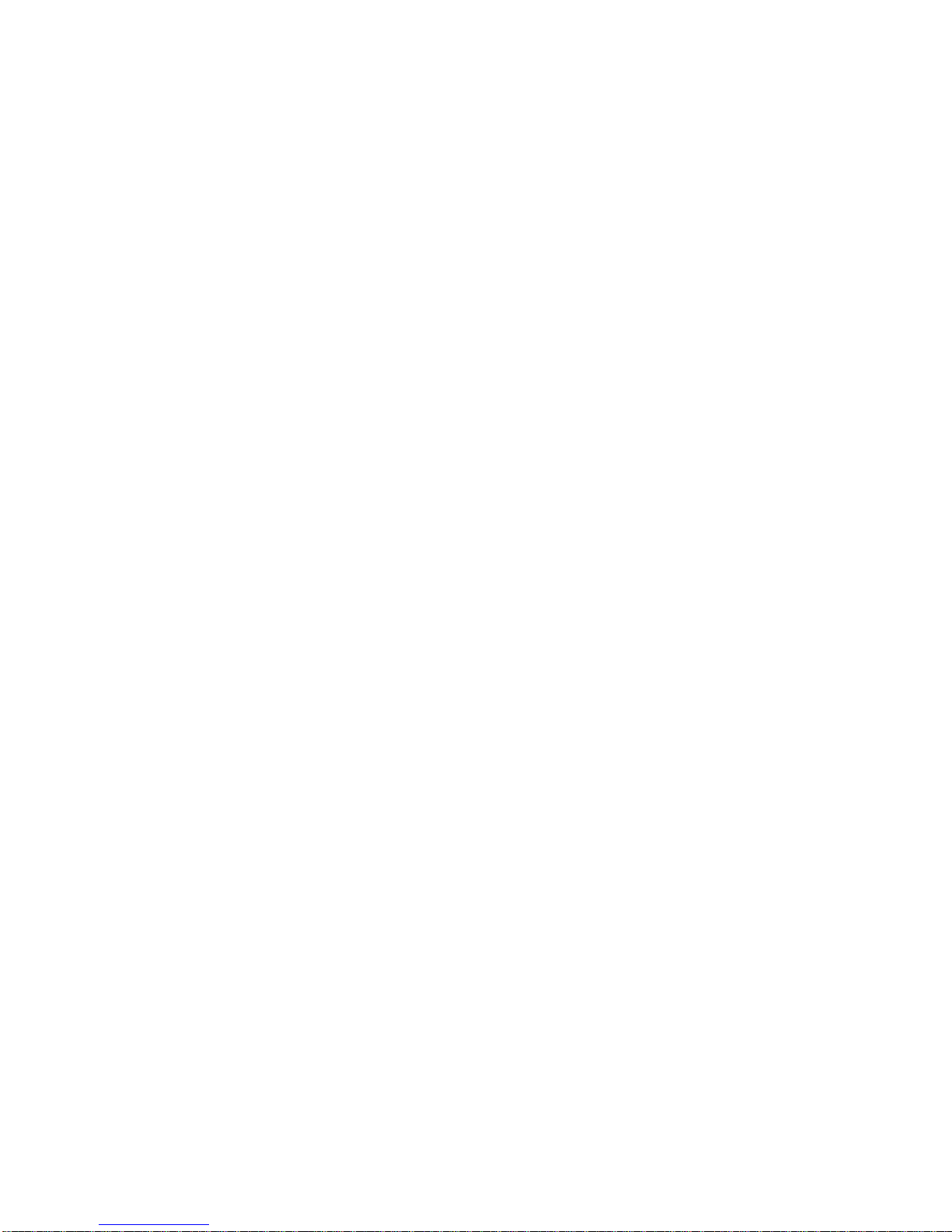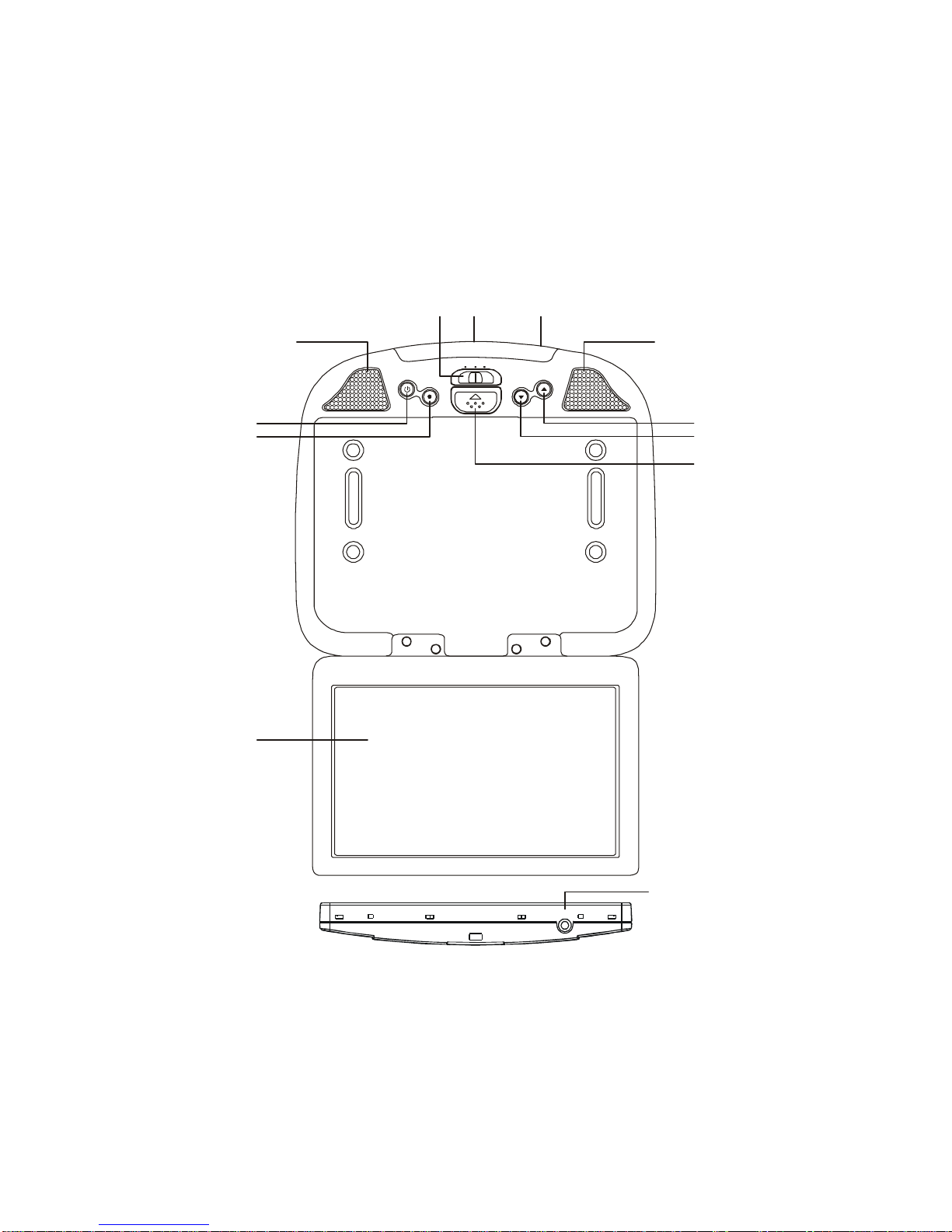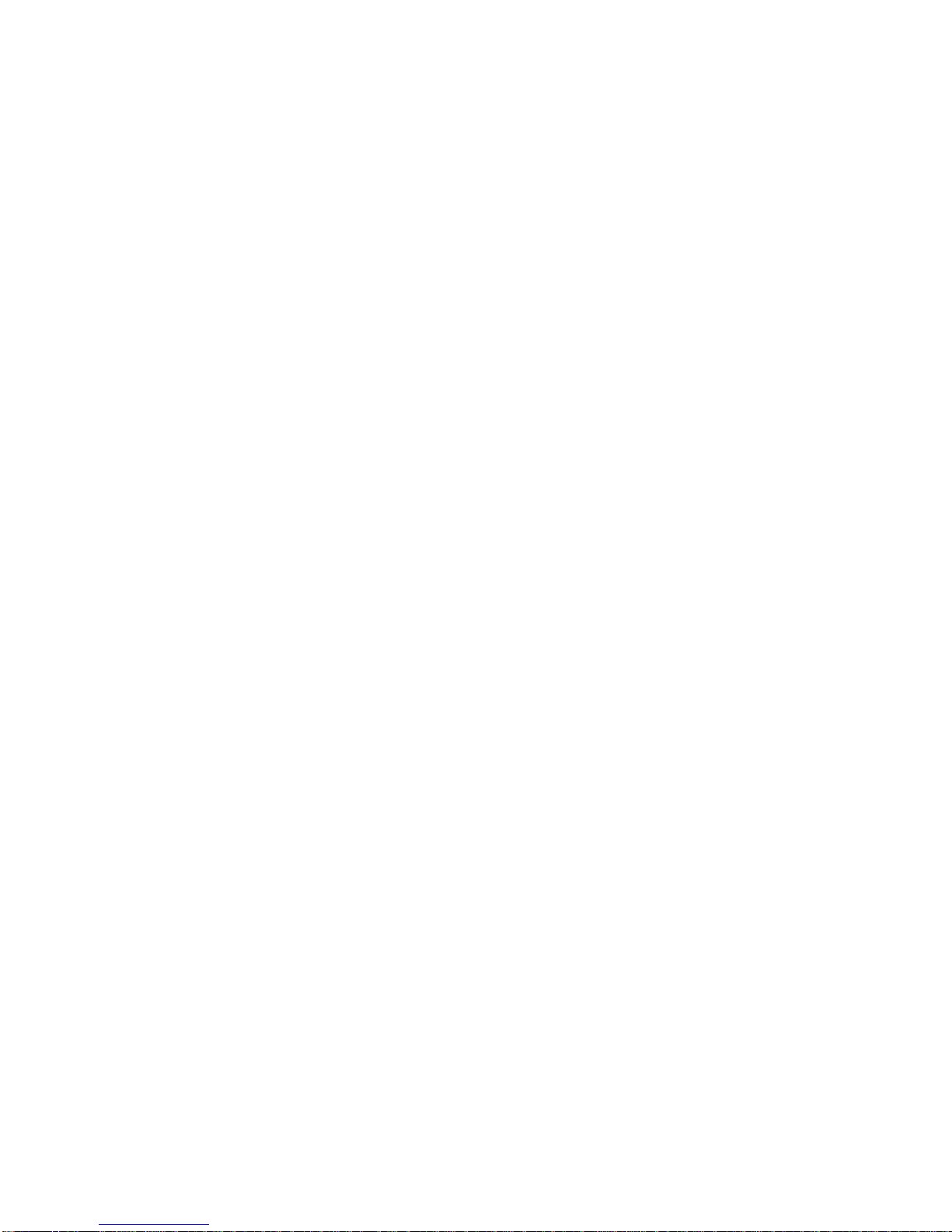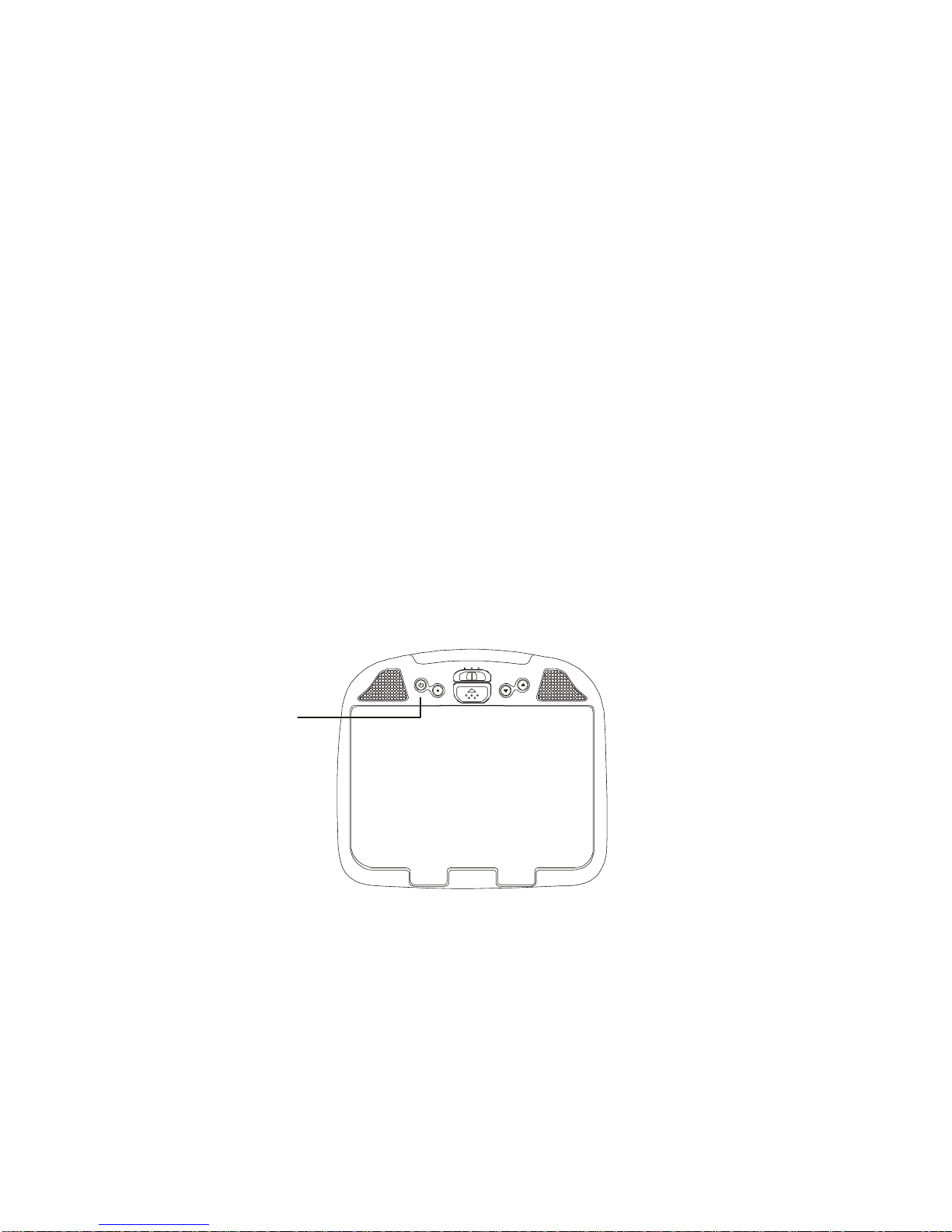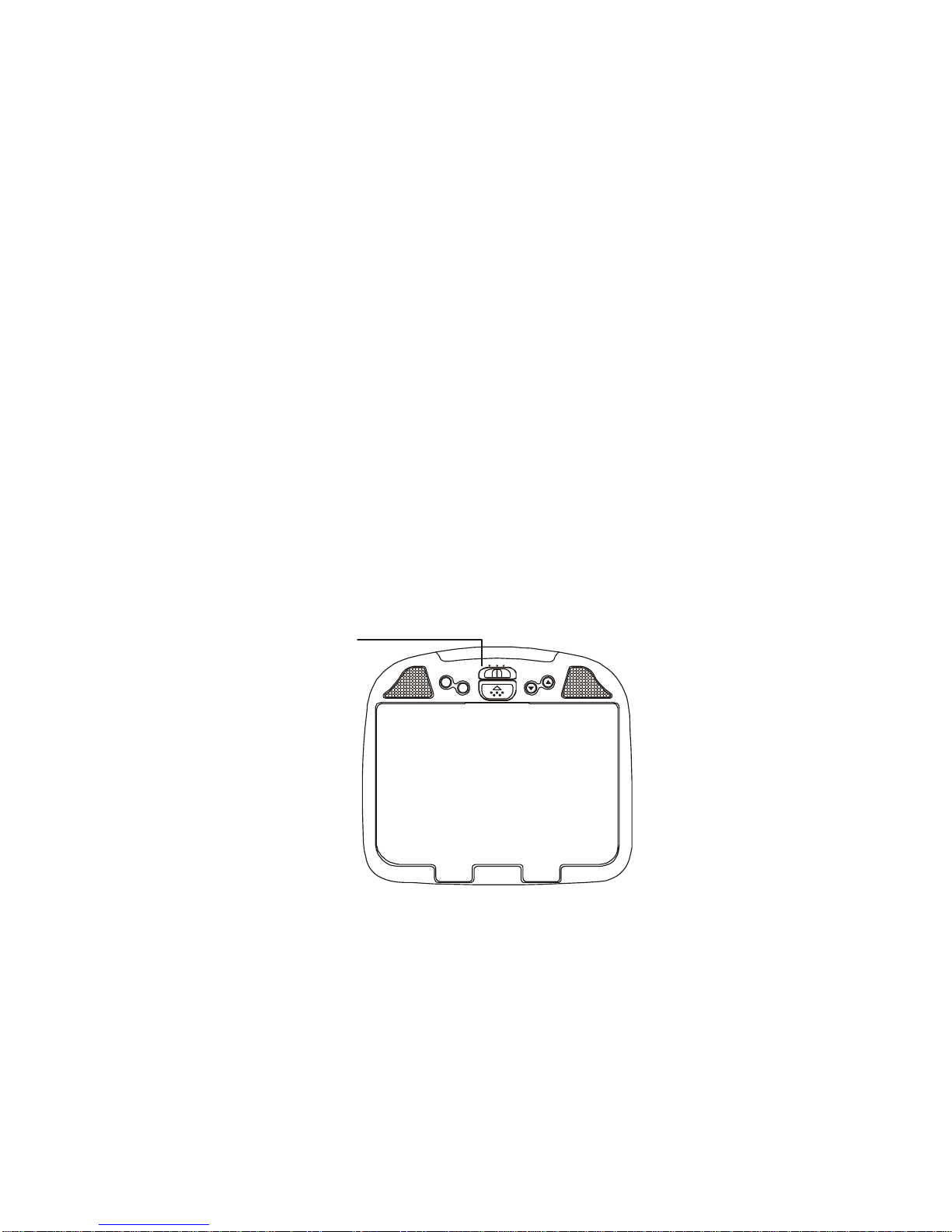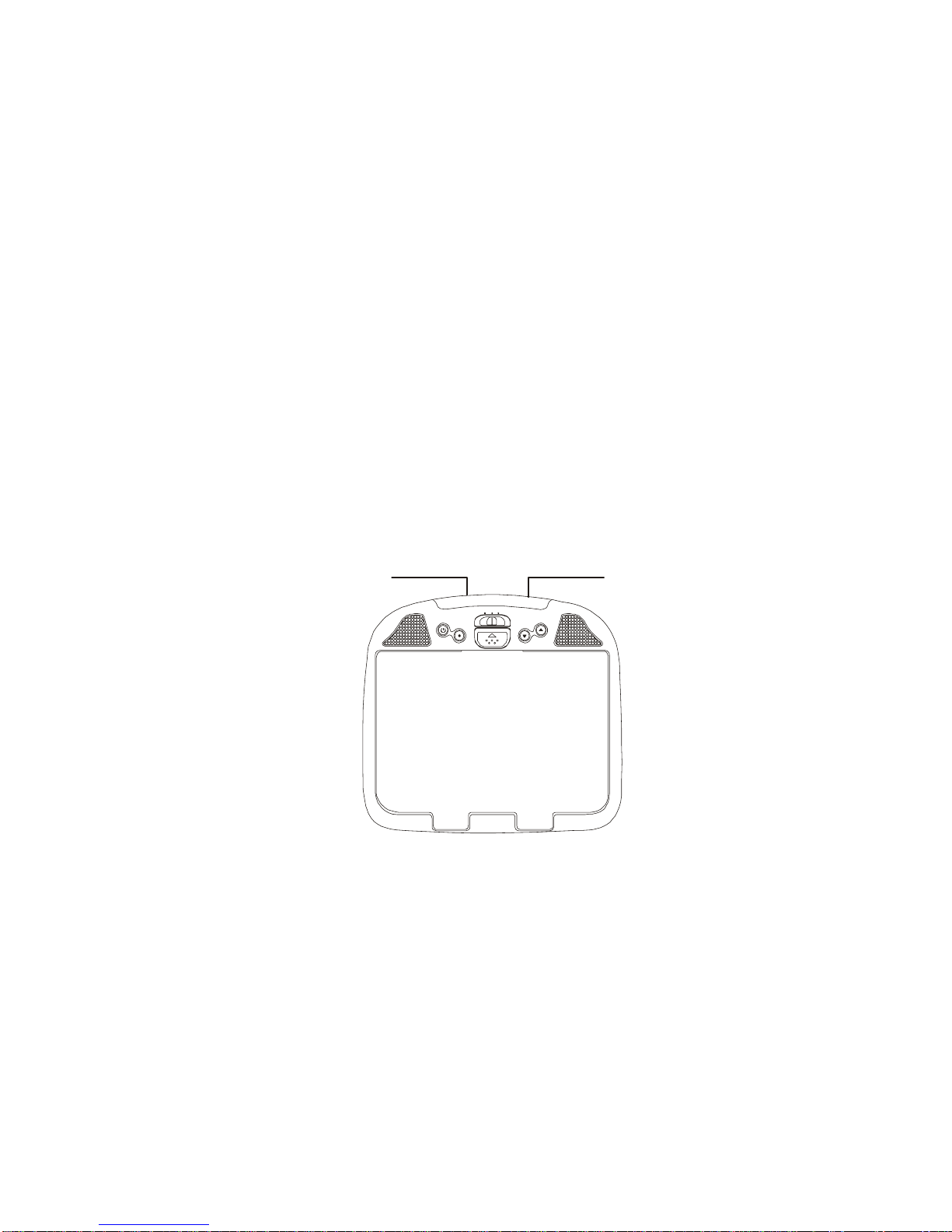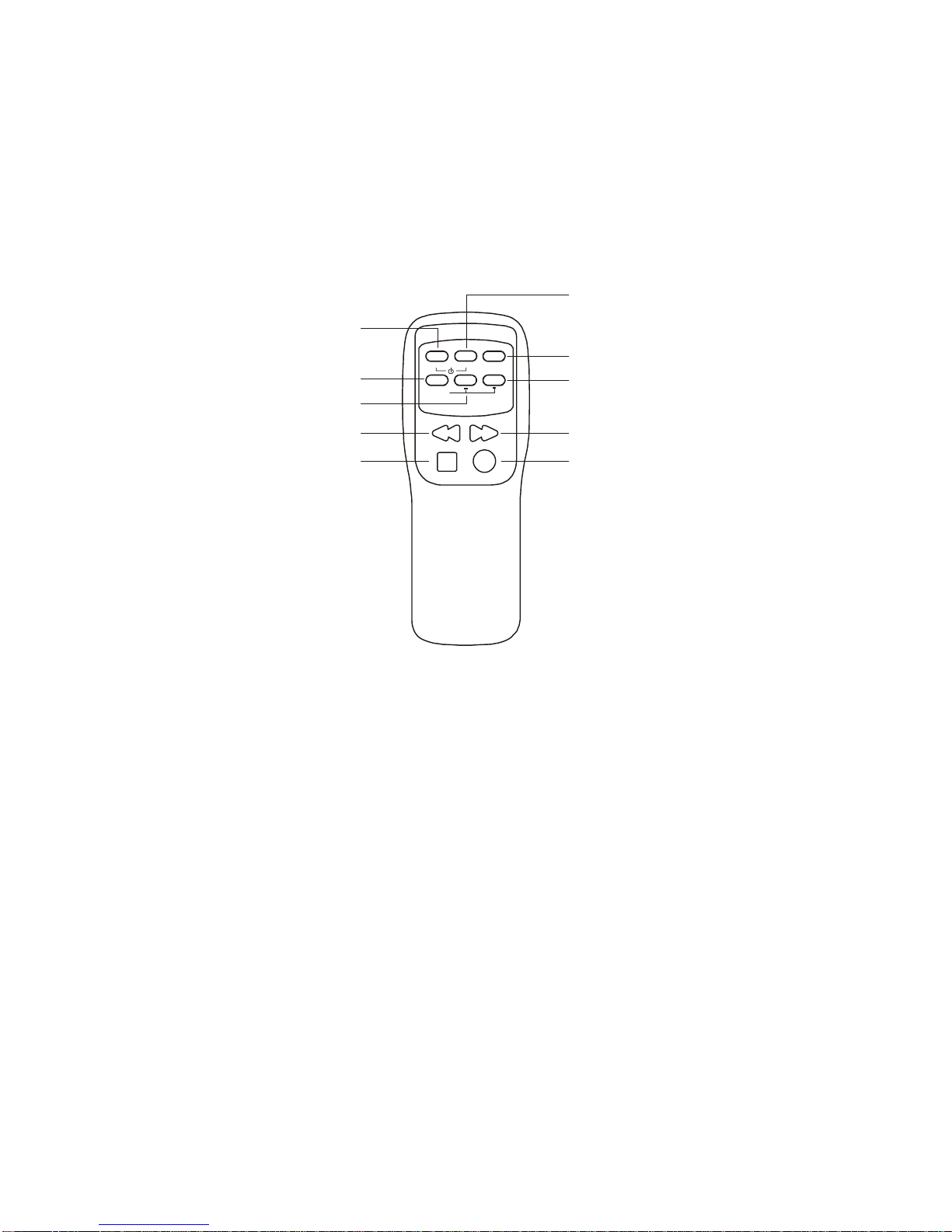Important Notice
AnLCD paneland/or videomonitor maybe installedin amotor vehicleand visibleto the
driver if the LCD panel or video monitor is used for vehicle information, system control,
rear or side observation or navigation. If the LCD panel or video monitor is used for
televisionreception, videoorDVD play,theLCD panelorvideomonitormust beinstalled
sothat thesefeatureswill onlyfunctionwhenthevehicleisin“park” orwhenthe vehicle’s
parking brake is applied.
An LCD panel or video monitor used for television reception, video or DVD play that
operates when the vehicle is in gear or when the parking brake is not applied must be
installedto therearof thedriver’sseat whereit willnot bevisible, directlyorindirectly,to
the operator of the motor vehicle. It is unlawful in most jurisdictions for a person to drive
a motor vehicle which is equipped with a screen that is located in the motor vehicle at
any point forward of the back of the driver’s seat, or that is visible, directly or indirectly,
to the driver while operating the vehicle. In the interest of safety, the MM801 should
never be installed where it will be visible, directly or indirectly, by the operator of the
motor vehicle. Warnings
Do not use any solvents or cleaning materials when cleaning the video monitor.
Do not use any abrasive cleaners.
Safety Precaution
For safety reasons, when changing video media it is recommended that the vehicle is
not in motion, and that you do not allow children to unfasten seatbelts to change tapes
or make any adjustments to the system. System adjustments can be accomplished
usingtheremote controlunit, whileseatbelts remainfastened. Enjoyyour Movies2 Go
entertainment system but remember-safety of all passengers remains the number
one priority.
Licensedunderoneormoreofthefollowingpatents,
PatentNOS. 5,775,762 and 5,927,784