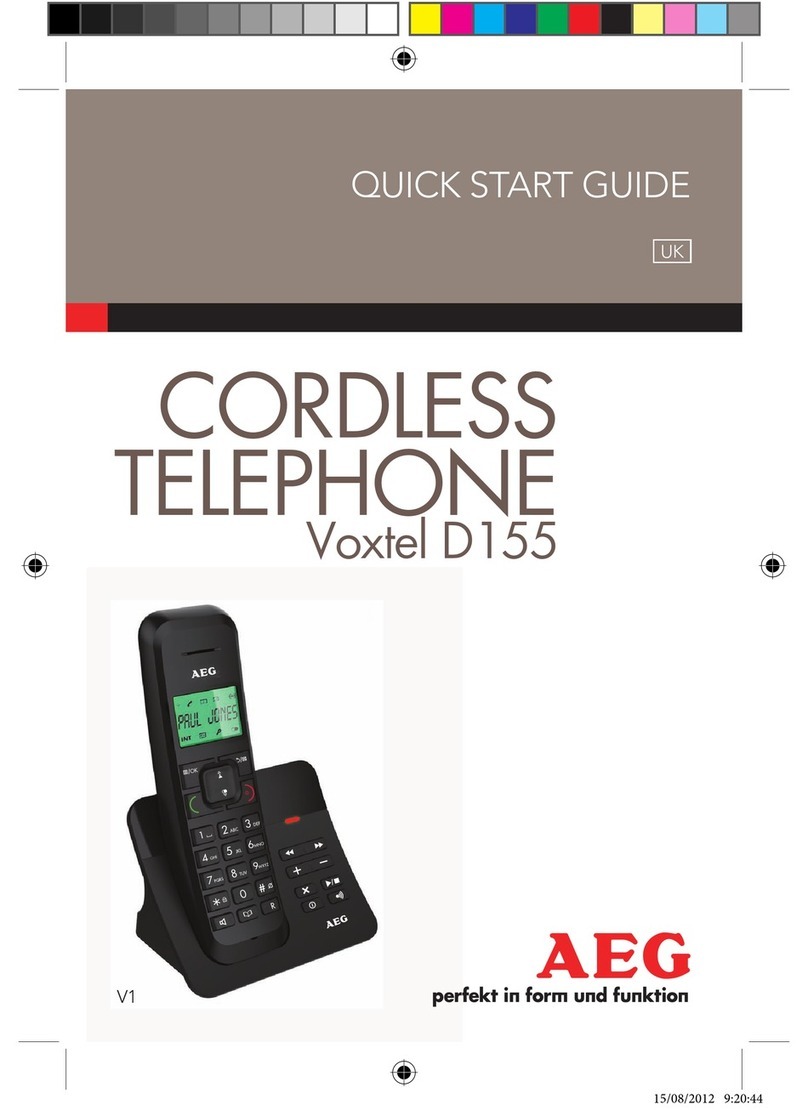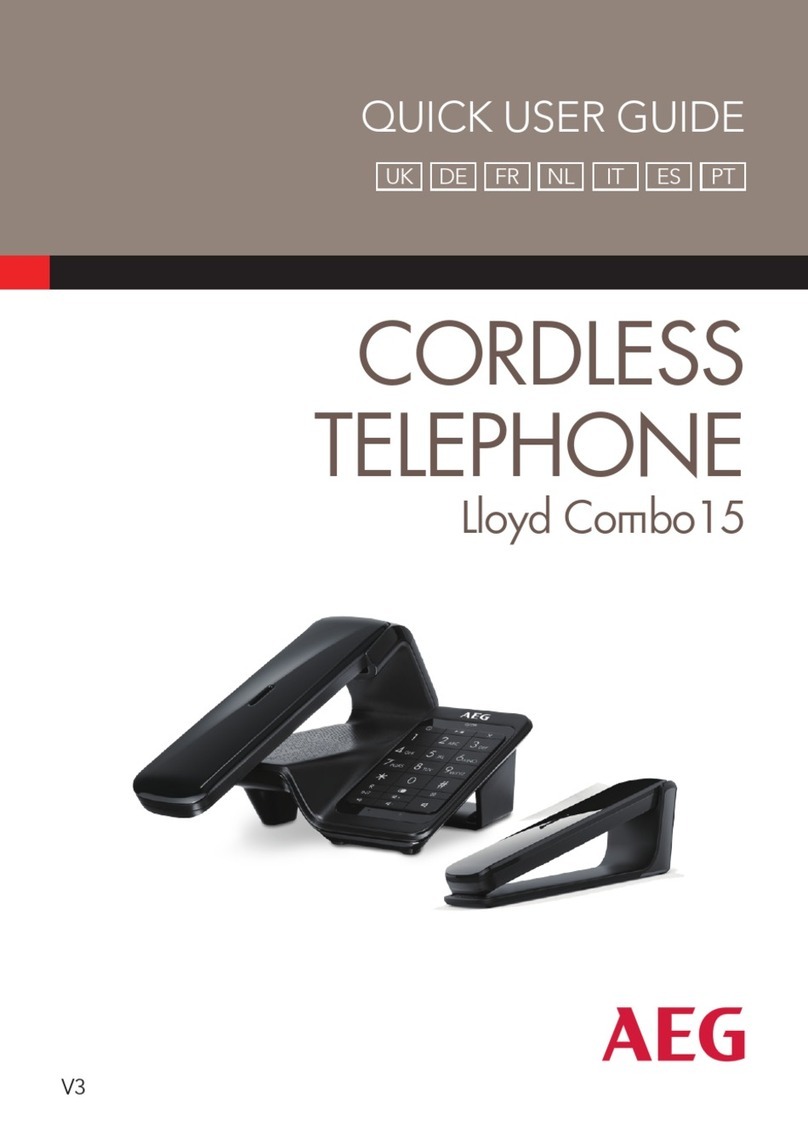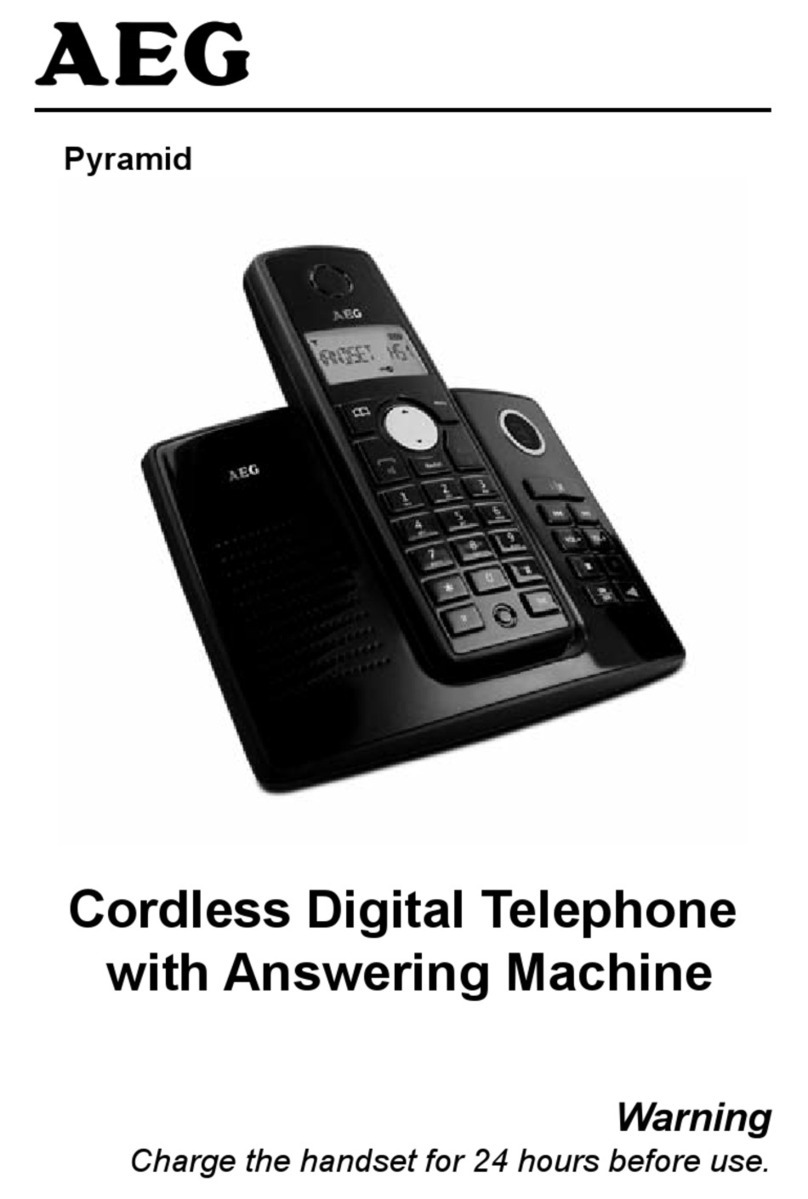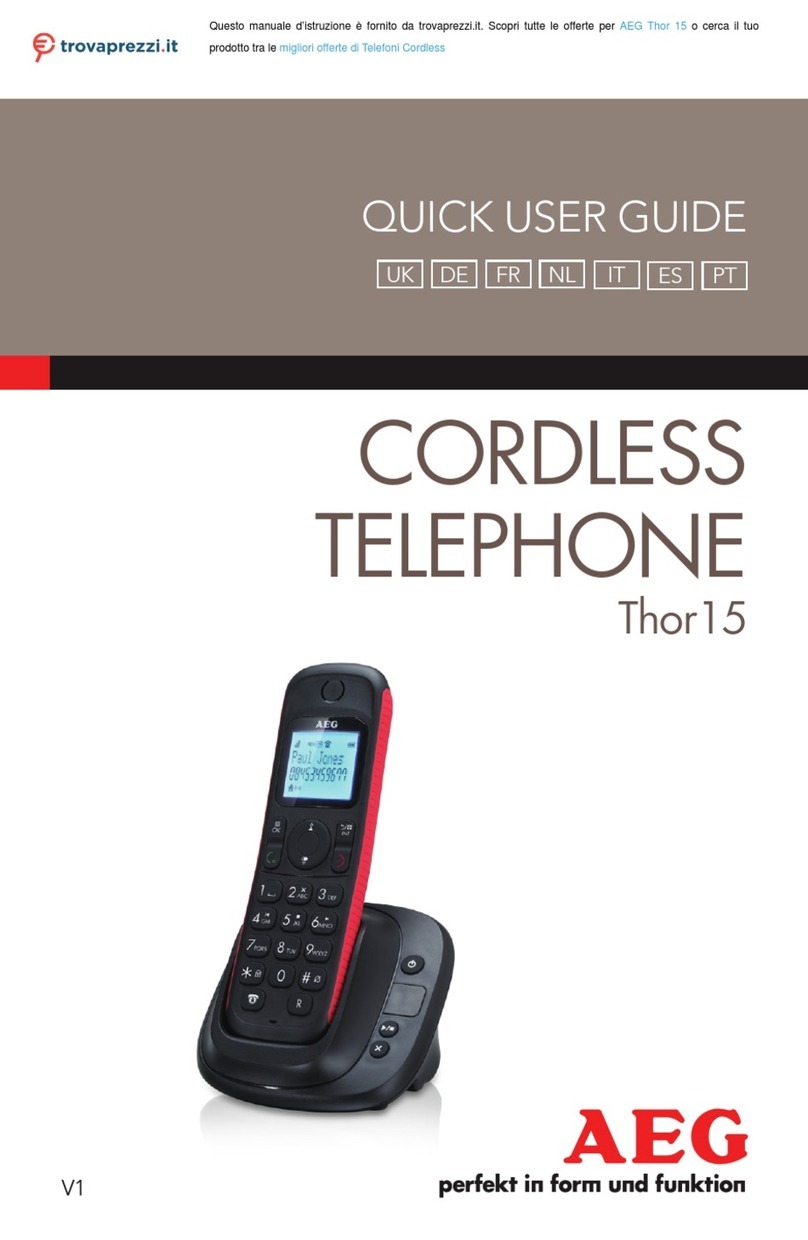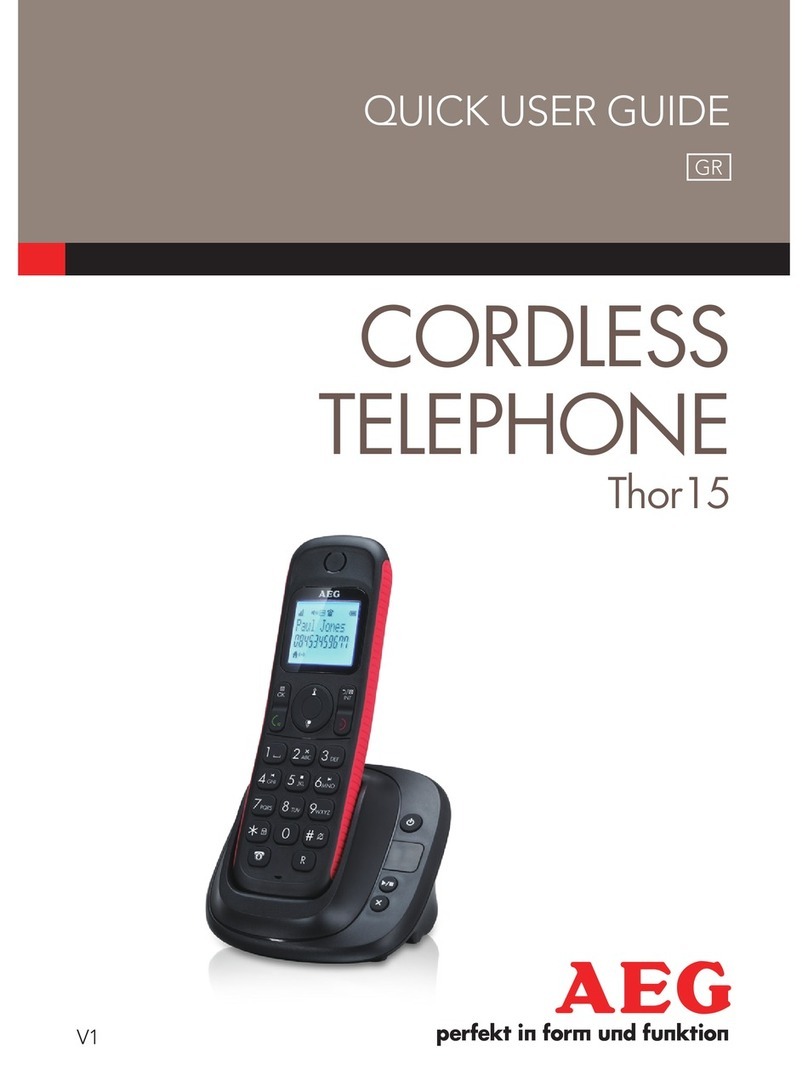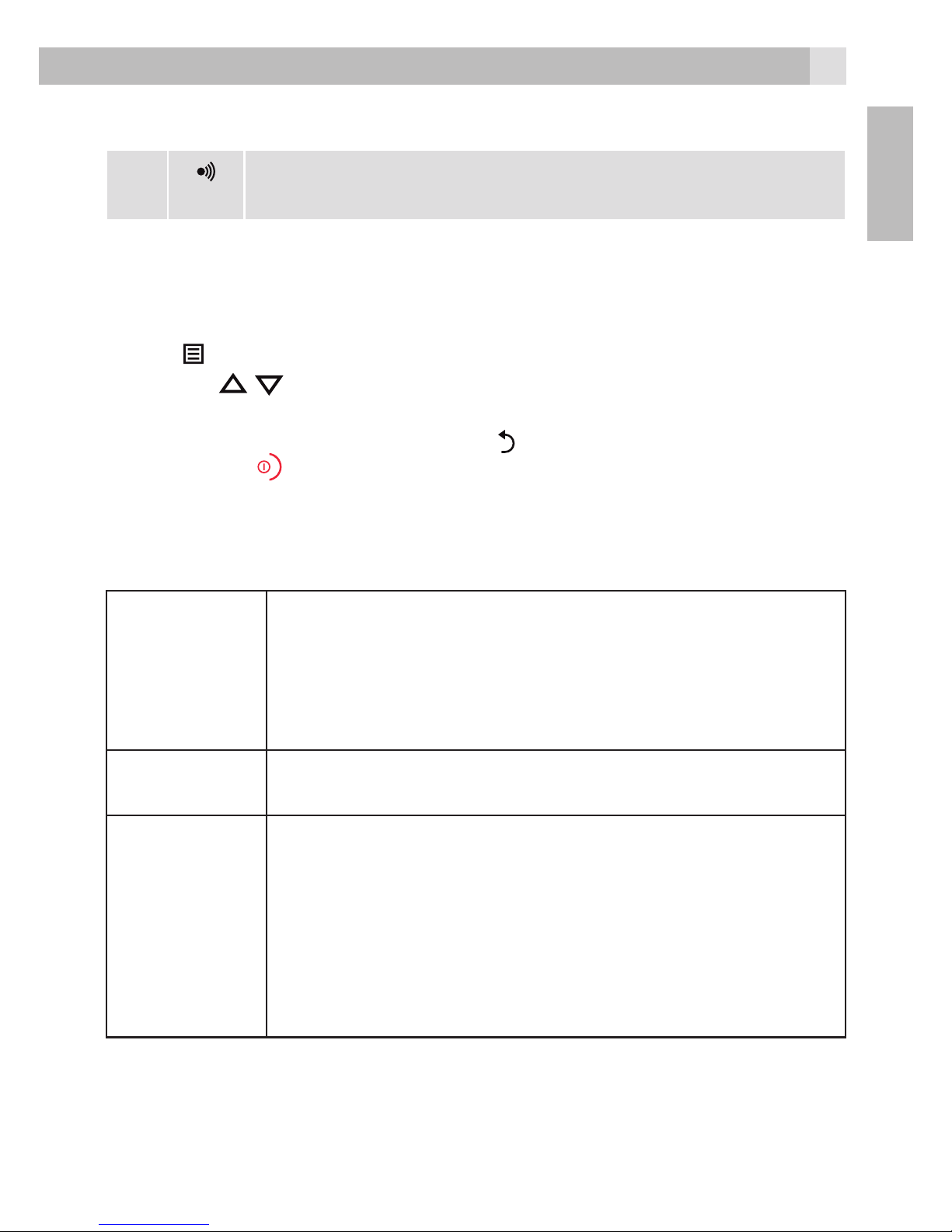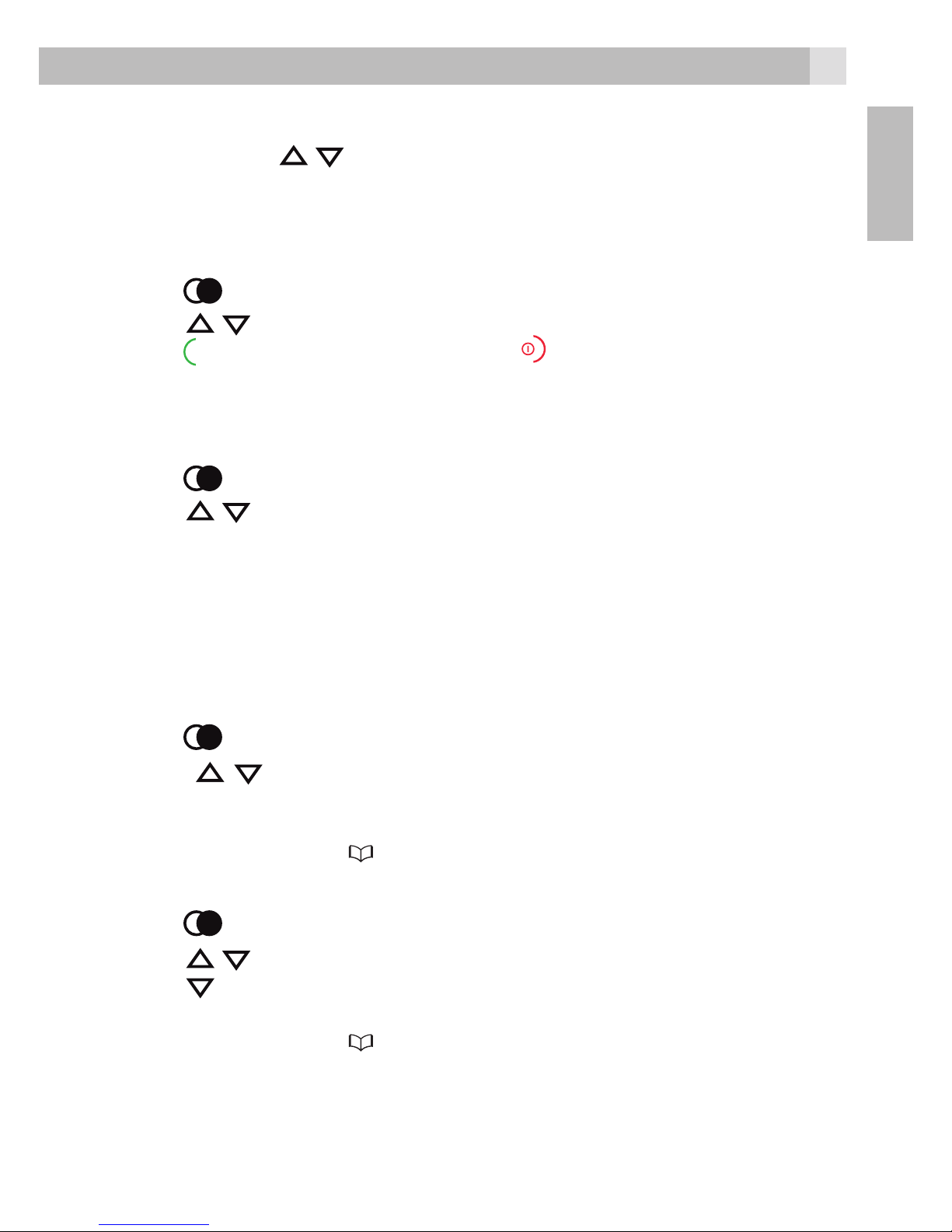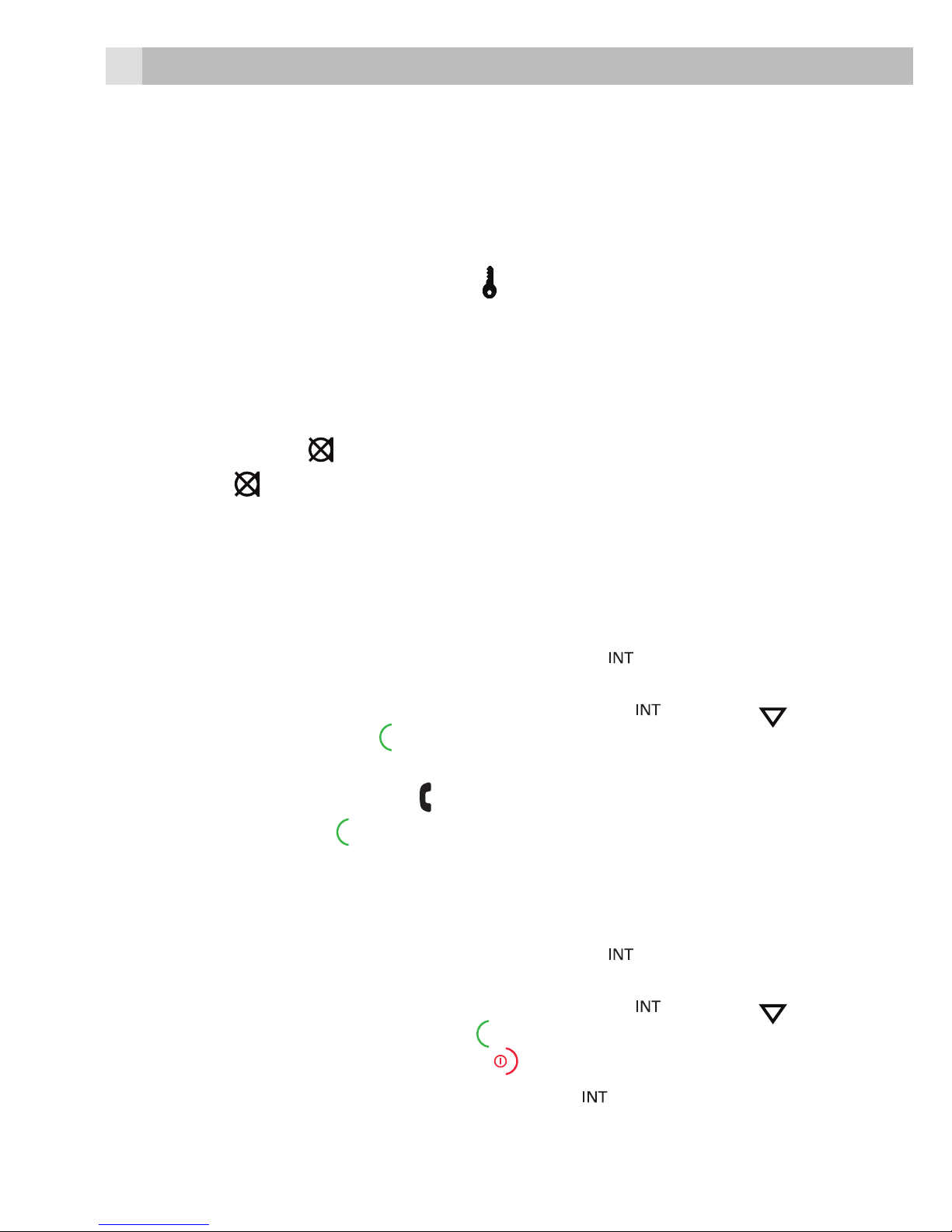UK
1. BECAUSE WE CARE
Thank you for purchasing this product. This product has been designed and
assembled with utmost care for you and the environment. This is why we supply
this product with a quick installation guide to reduce the number of paper (pages)
and therefor save trees to be cut for making this paper.
A full and detailed user guide with all the features descripted can be found on
our website www.aegtelephones.eu. Please download the full user guide in case
you want to make use of all the advanced features of your product. To save the
environment we ask you not to print this full user guide. Thank you for supporting
us to protect our environment.
2. GETTING STARTED
2.1 Location
Place the base within 1.5 metres of a mains power outlet easy to access so that in
case of any problem you can disconnec the device from the power.
Make sure that it is at least 1 metre away from other electrical appliances to avoid
interference. The phone works by sending radio signals between the handset and
base. The strength of the signal depends on where the base is placed. Placing it as
high as possible ensures the best signal.
2.2 Signal strength
The icon on the handset indicates that it is within range of the base. When out of
range of the base, the icon flashes. When on a call, a warning beep will be heard.
IMPORTANT
The base station must be plugged into the mains power at all times. Use only the
power adapter supplied with the product.
2.3 Connecting the base(see P5)
1. Plug the telephone line cord into the socket marked on the underside of
the base.Plug the other end of the telephone line cord into the telephone wall
socket.
2. Plug the power adapter connecter into the socket marked of the base and
plug the other end into the mains power wall socket.
2.4 Installing and charging the handset(see P3)
1. Remove the battery cover from the back of the handset and insert the
2 x AAA NiMH rechargeble batteries supplied. Please note the ‘+’ and ‘-’
markings inside the battery compartment and insert in the correct direction.