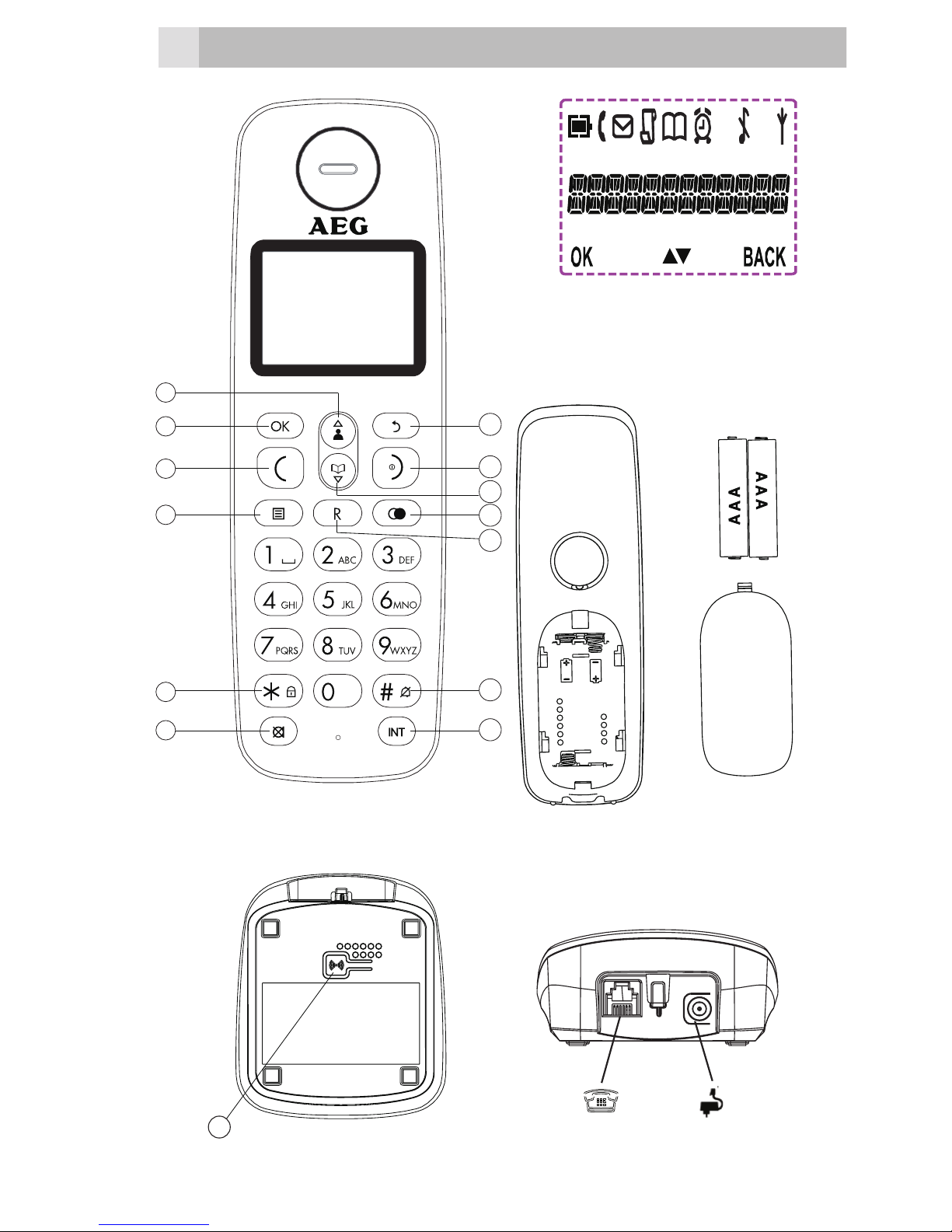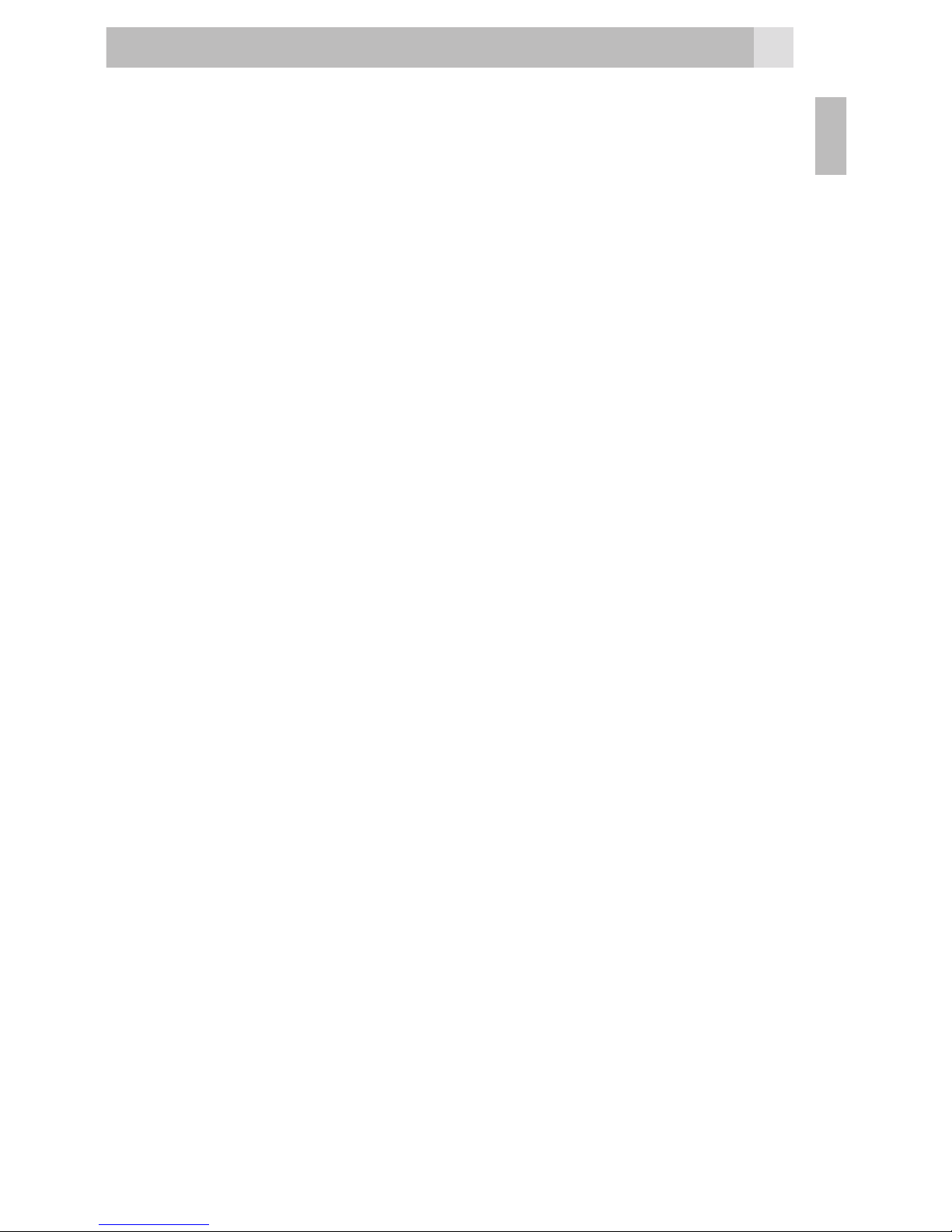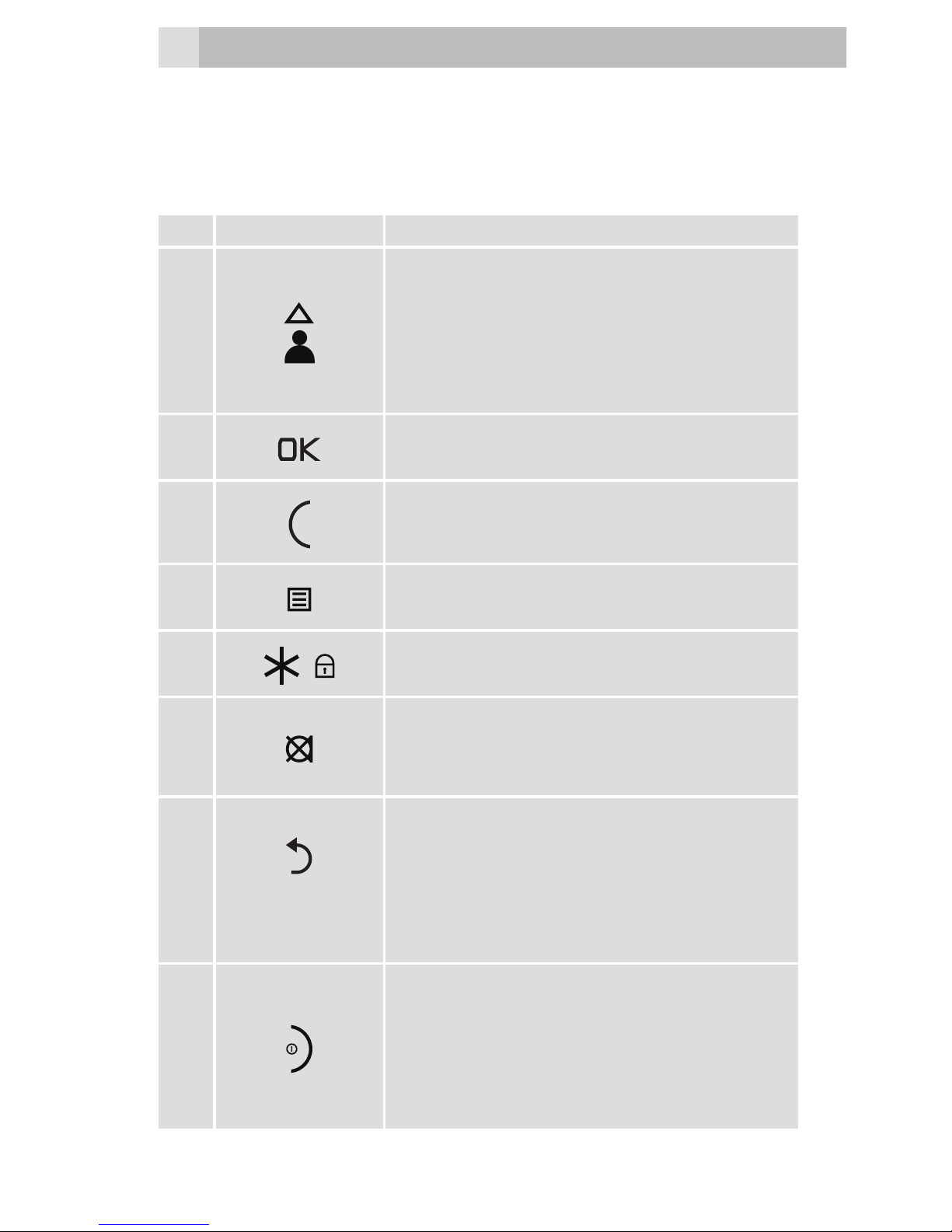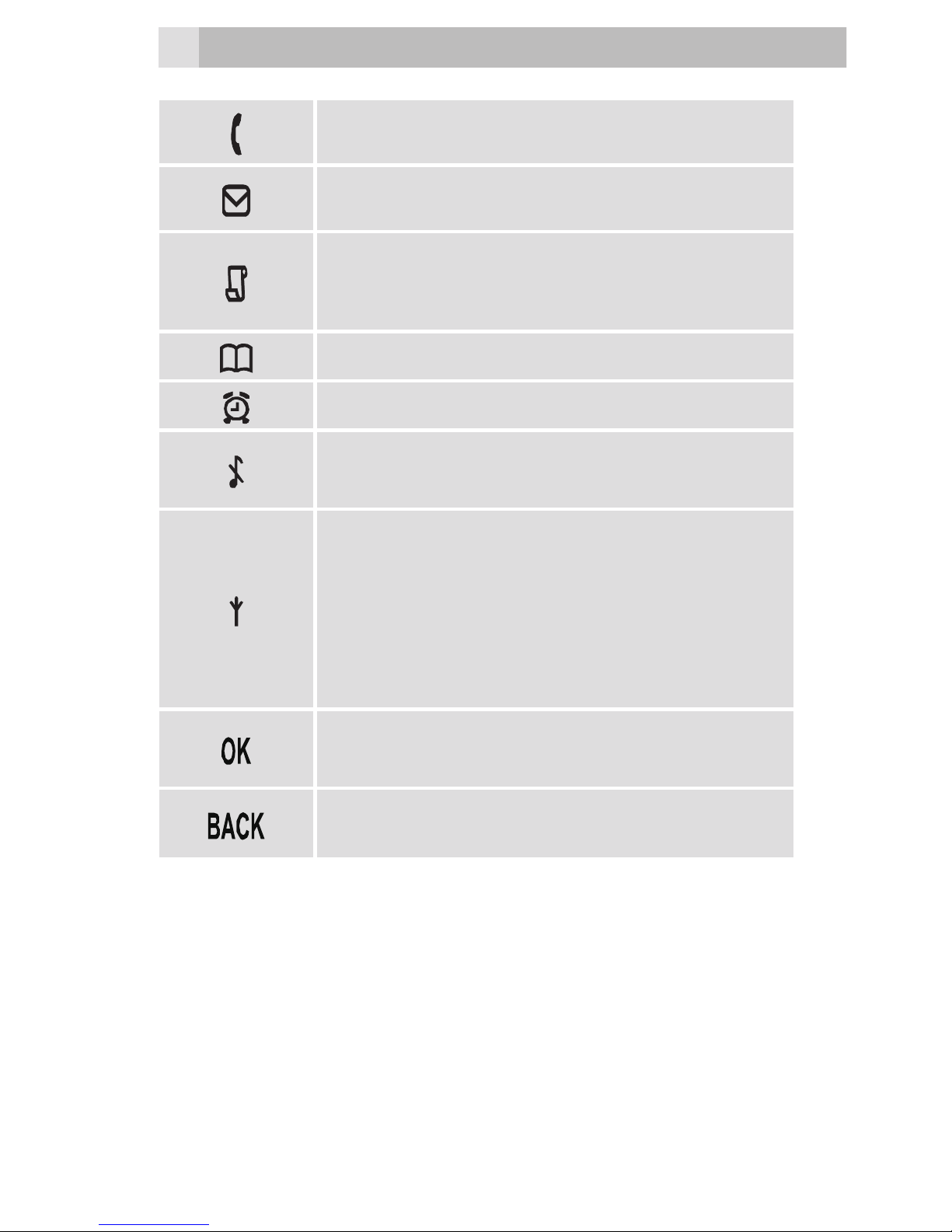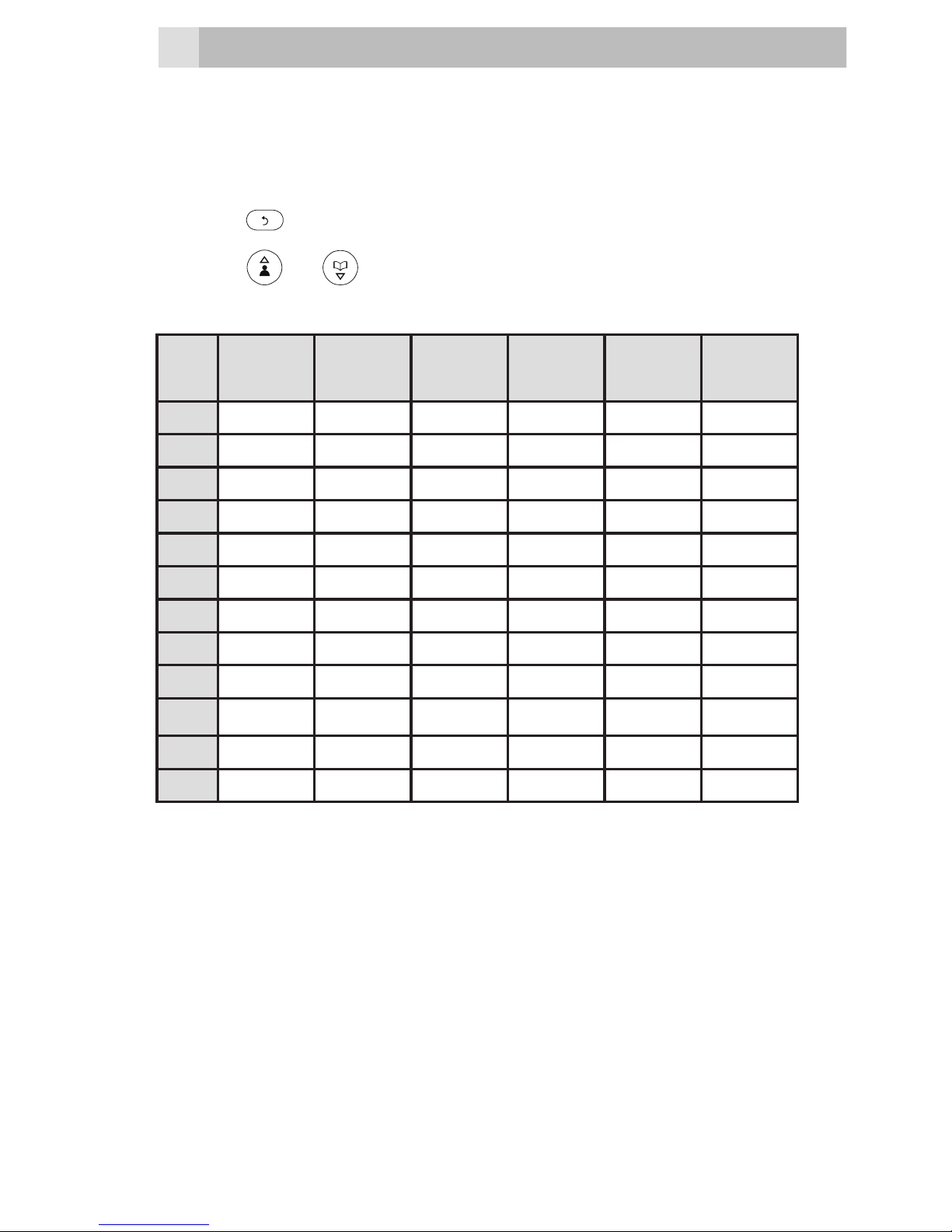AEG voxtel d120 User manual
Other AEG Cordless Telephone manuals
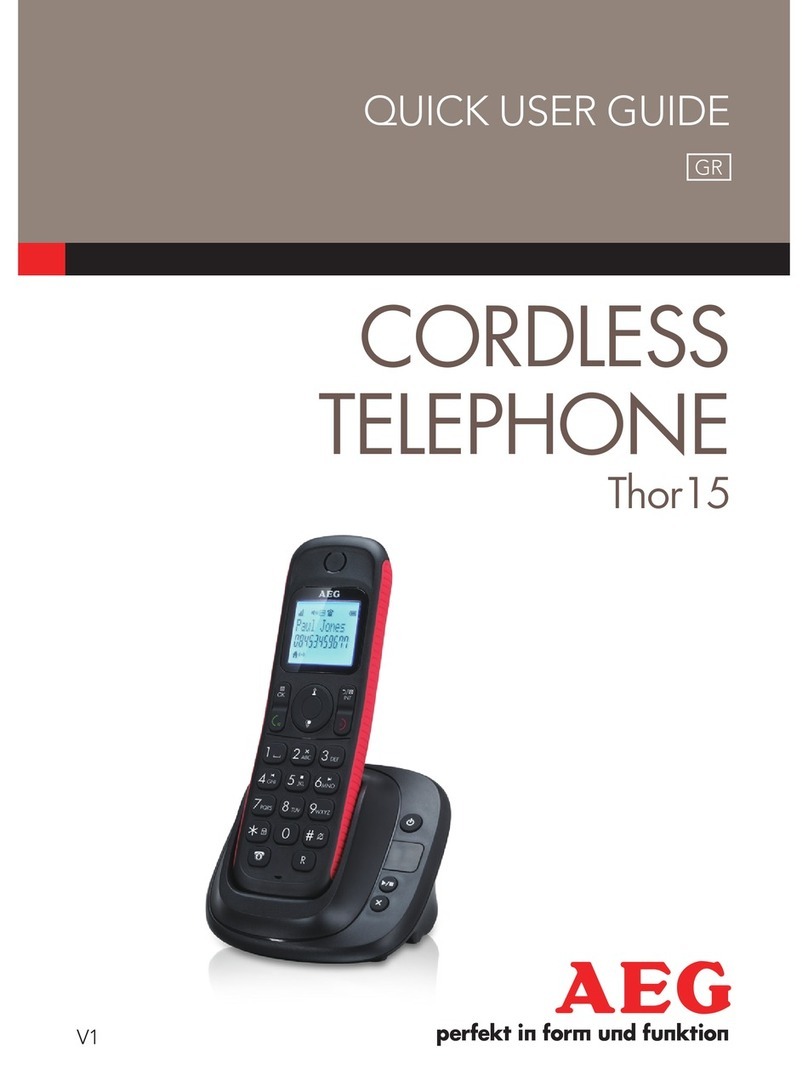
AEG
AEG Thor15 Instruction manual

AEG
AEG Voxtel D235 User manual

AEG
AEG Voxtel D135 User manual

AEG
AEG Voxtel D235 User manual

AEG
AEG Voxtel D555 twin Instruction manual

AEG
AEG Birdy User manual

AEG
AEG Voxtel D80 User manual

AEG
AEG Spirit 100 User manual

AEG
AEG Voxtel D200 User manual

AEG
AEG LLOYD 15 Instruction manual

AEG
AEG voxtel D550BT Instruction manual

AEG
AEG Voxtel D100 User manual
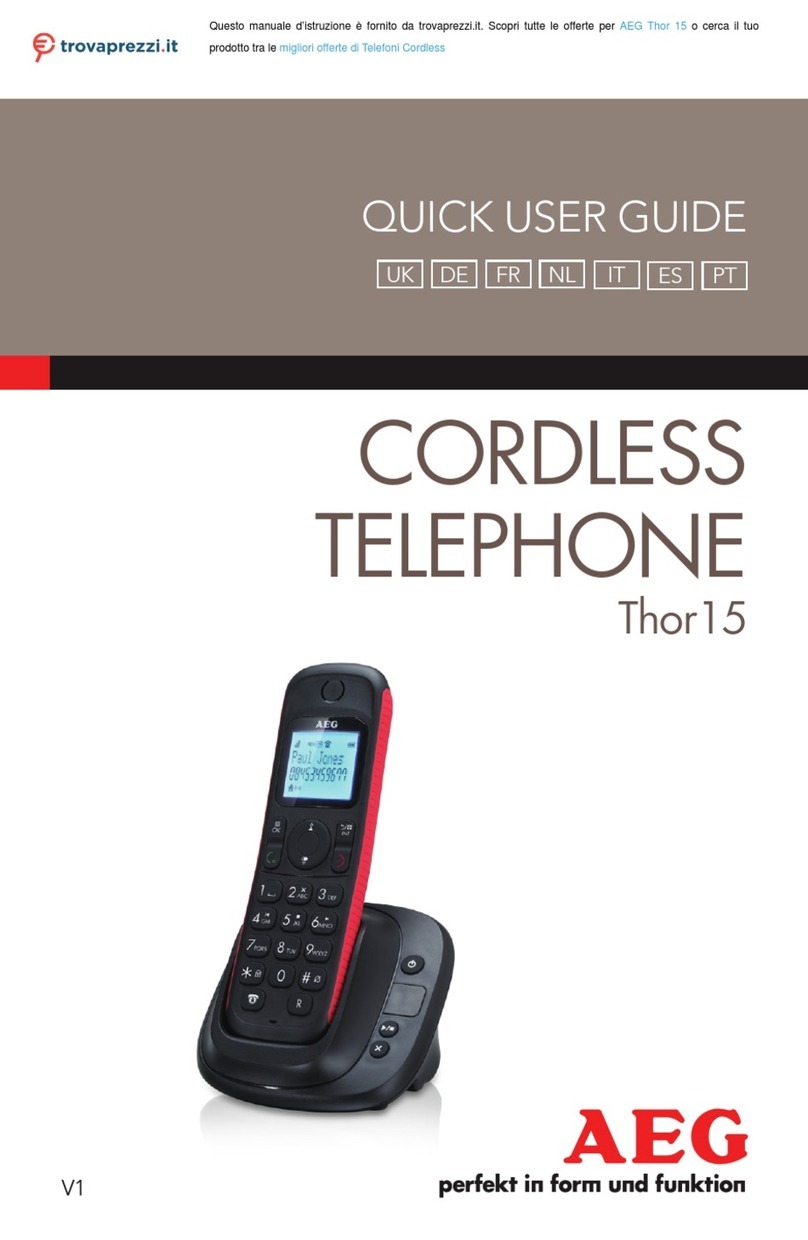
AEG
AEG Thor 15 Instruction manual

AEG
AEG Voxtel S110 Combo User manual
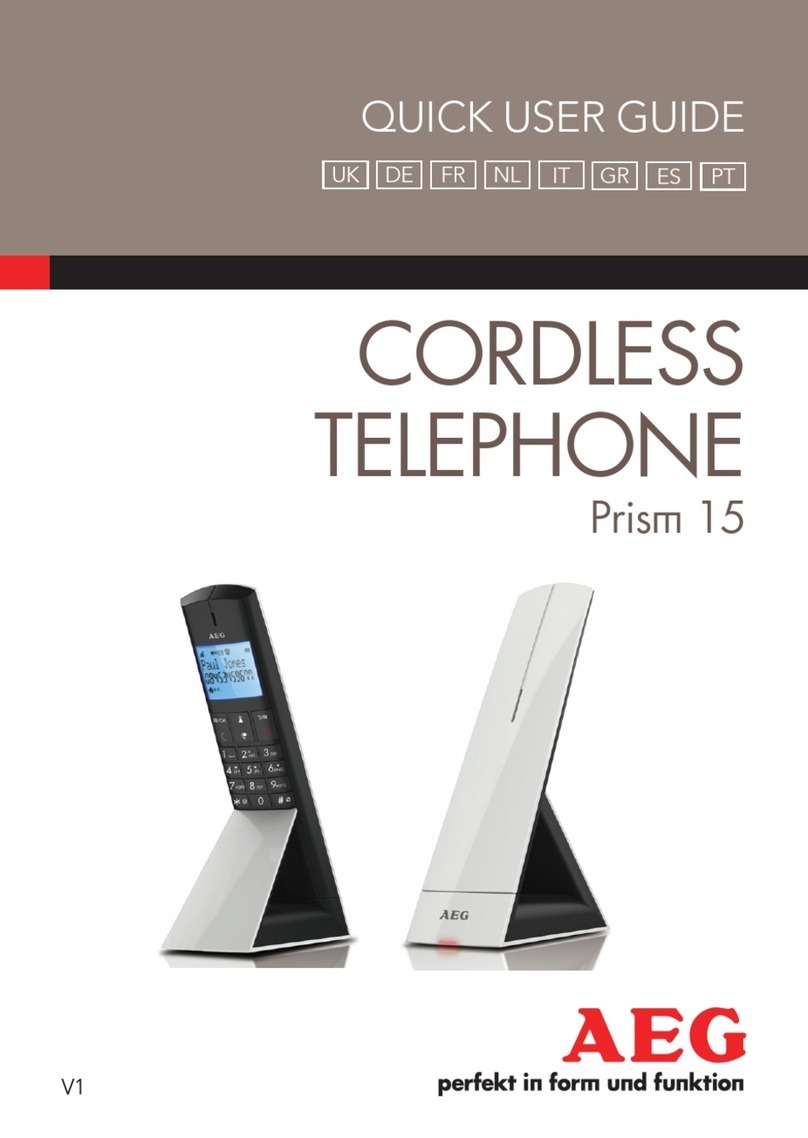
AEG
AEG Prism 15 Instruction manual
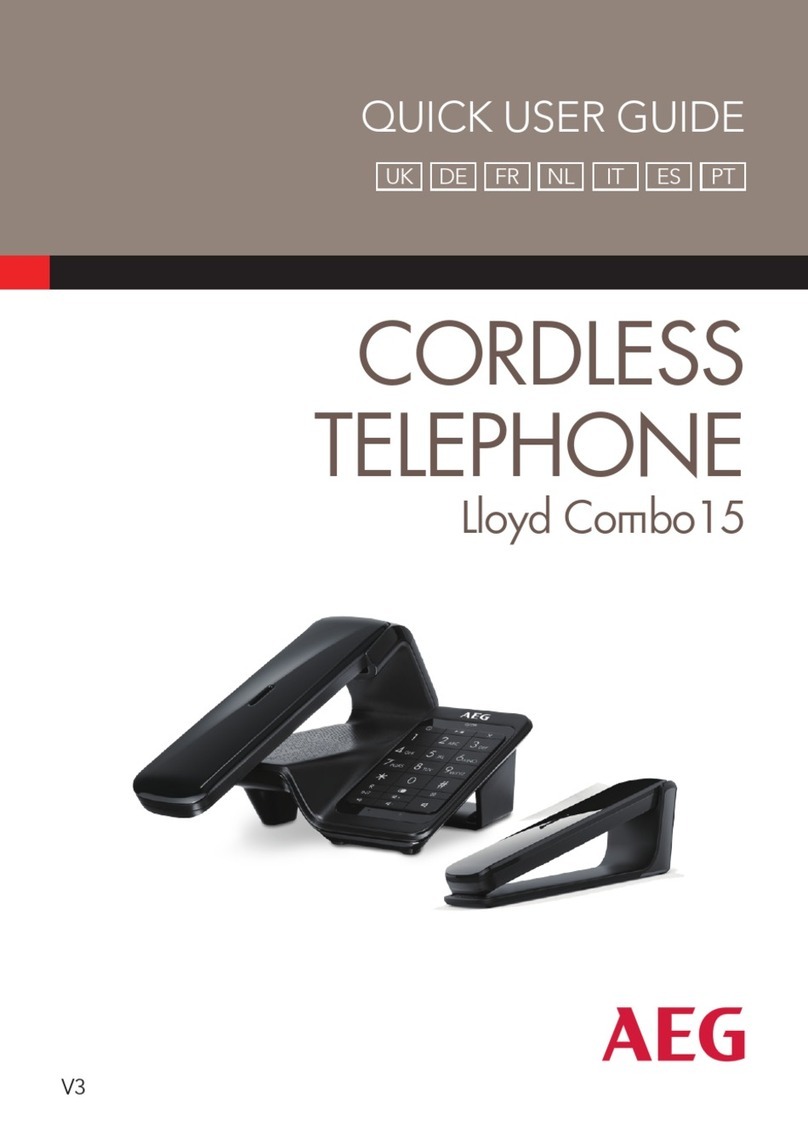
AEG
AEG LloydCombo 15 Instruction manual

AEG
AEG Voxtel D505 User manual
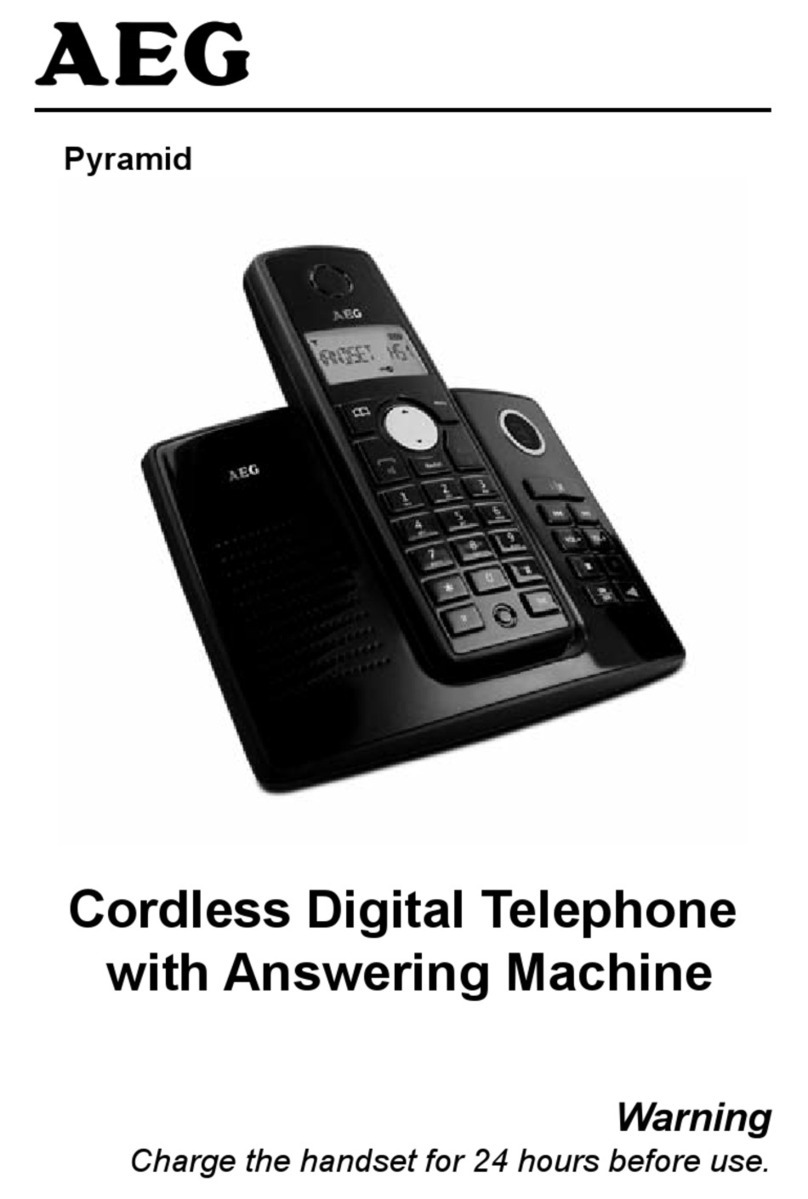
AEG
AEG Pyramid User manual

AEG
AEG voxtel D550BT User manual

AEG
AEG Voxtel D80 User manual