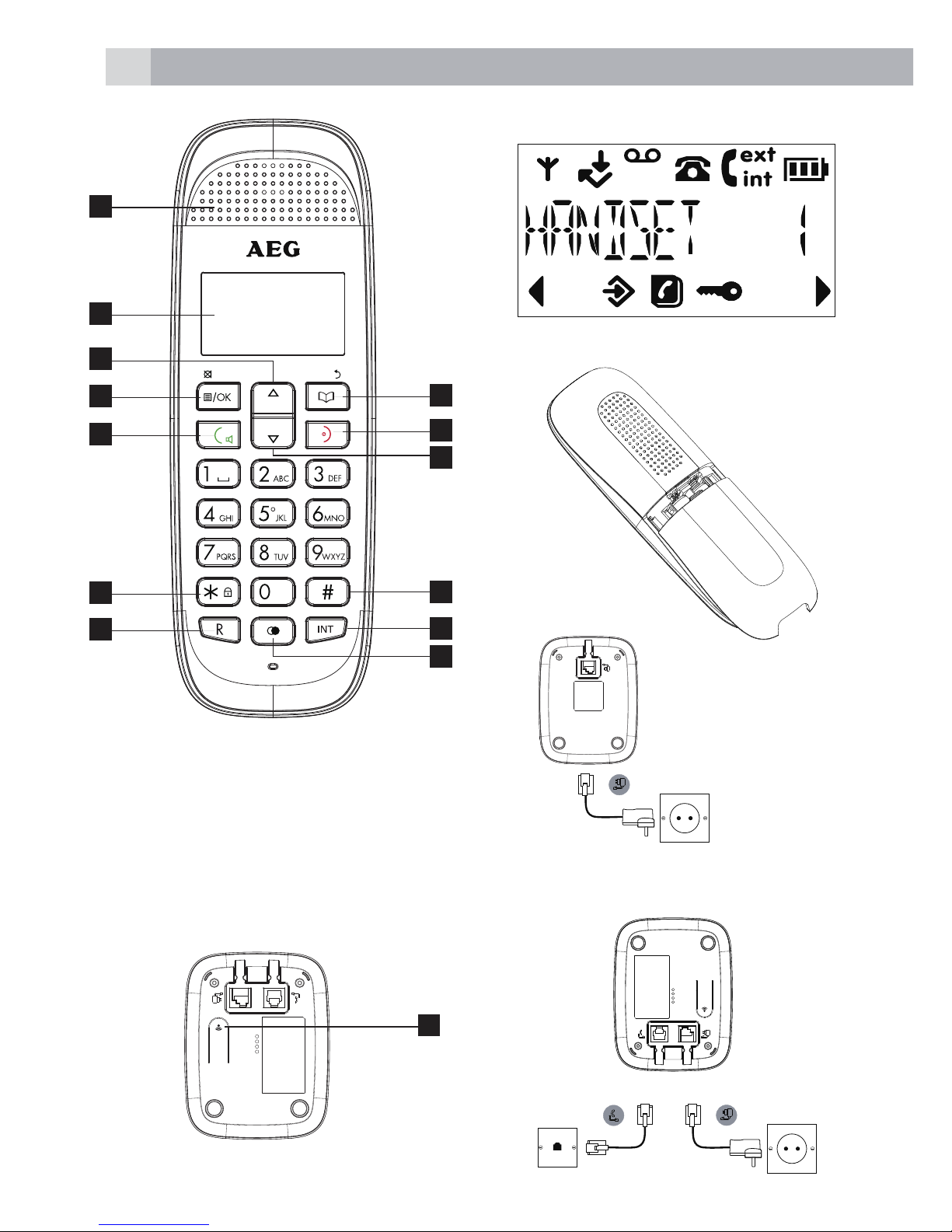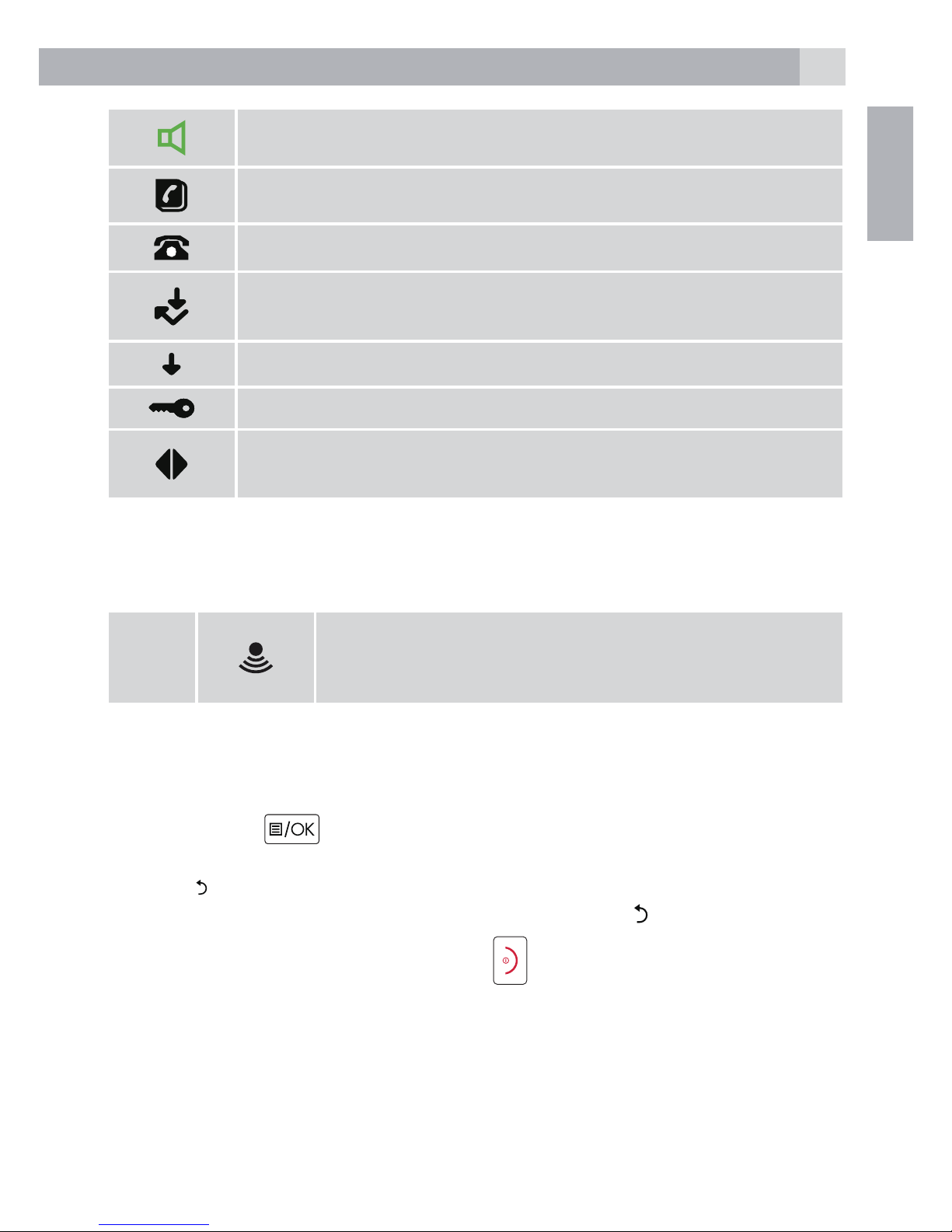AEG Voxtel D81 User manual
Other AEG Cordless Telephone manuals

AEG
AEG voxtel d120 User manual

AEG
AEG Voxtel M310 User manual

AEG
AEG D 7000 User manual

AEG
AEG Beat 15 User manual
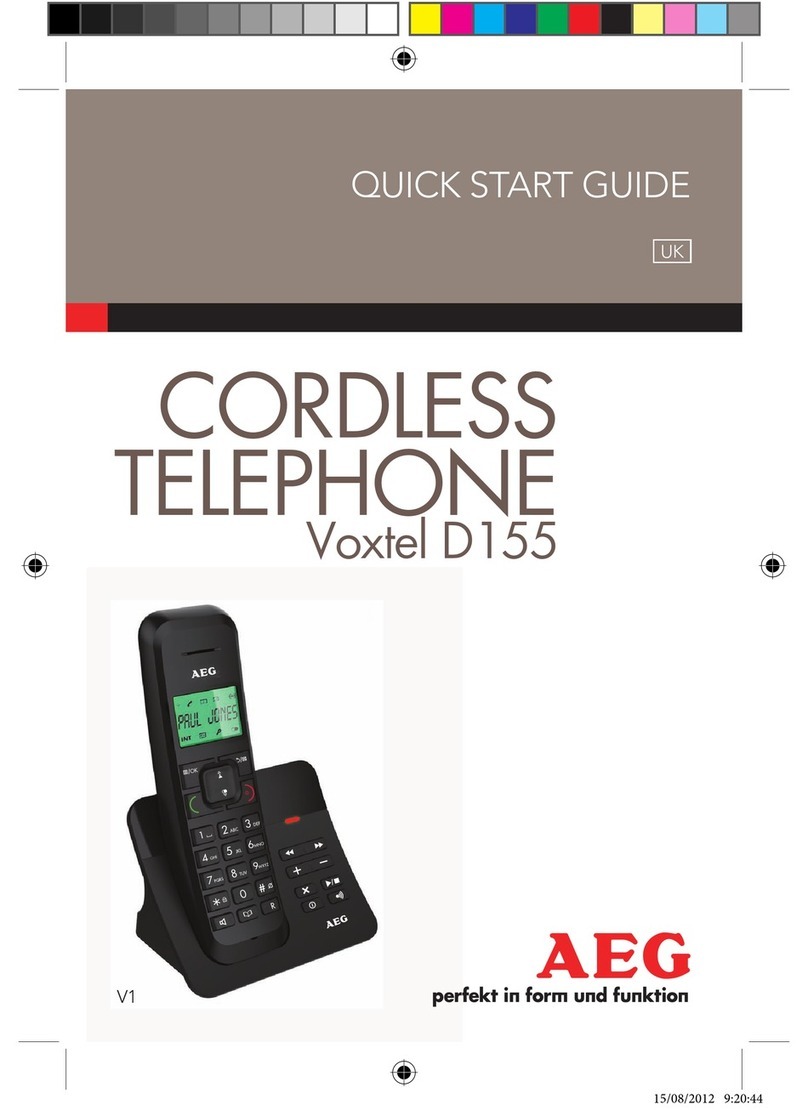
AEG
AEG Voxtel D155 User manual

AEG
AEG Voxtel S100 User manual

AEG
AEG voxtel D550BT Instruction manual

AEG
AEG Lloyd Combo15 Instruction manual

AEG
AEG Voxtel D235 User manual

AEG
AEG Voxtel D200 User manual
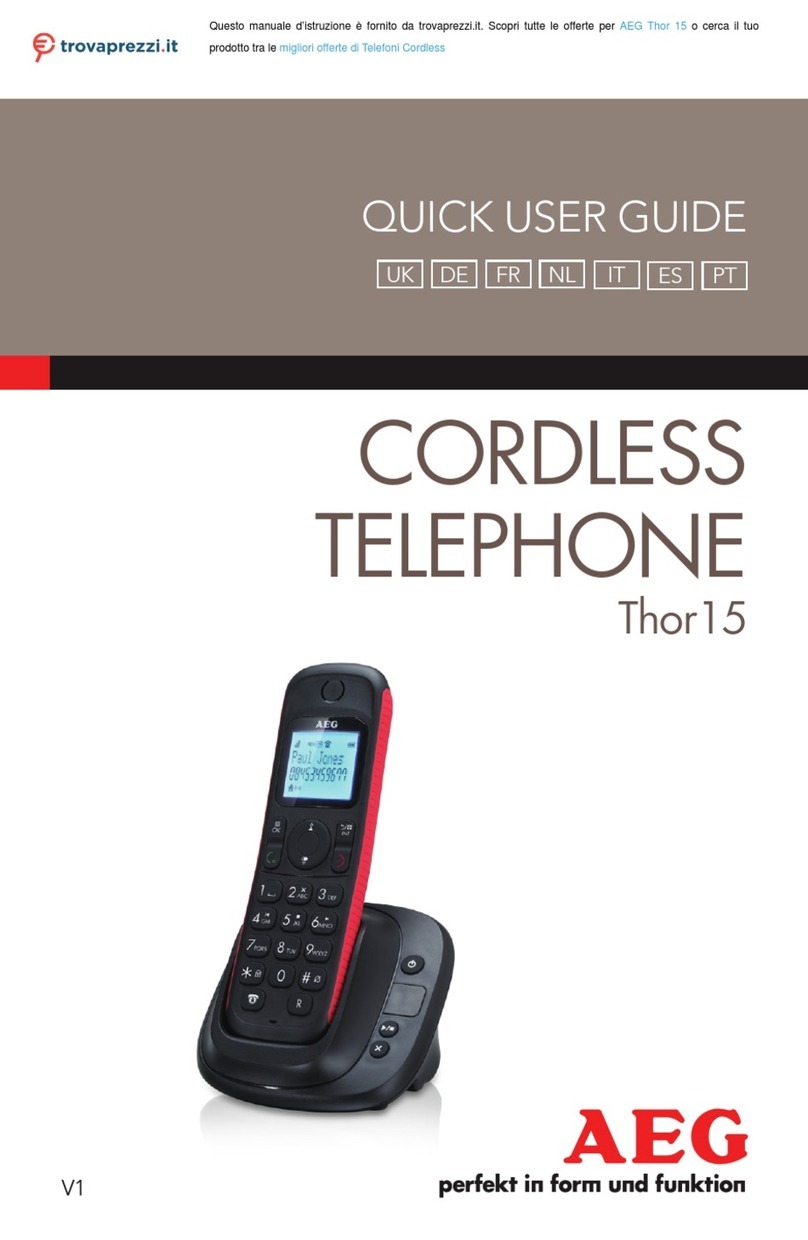
AEG
AEG Thor 15 Instruction manual

AEG
AEG Boomerang 10 User manual

AEG
AEG Voxtel D505 User manual
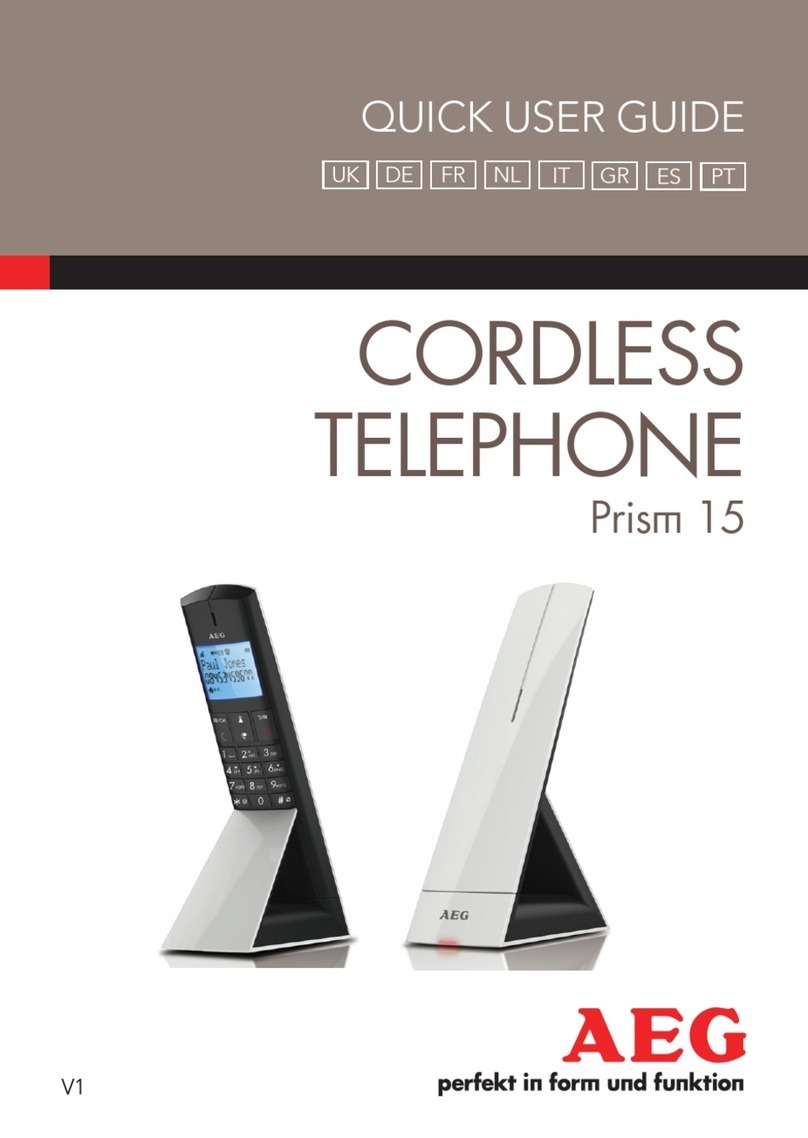
AEG
AEG Prism 15 Instruction manual

AEG
AEG voxtel D550BT User manual

AEG
AEG Voxtel S110 Combo User manual

AEG
AEG Voxtel D575 User manual

AEG
AEG Voxtel S100 User manual

AEG
AEG Voxtel Smart 3 User manual

AEG
AEG Voxtel D235 User manual