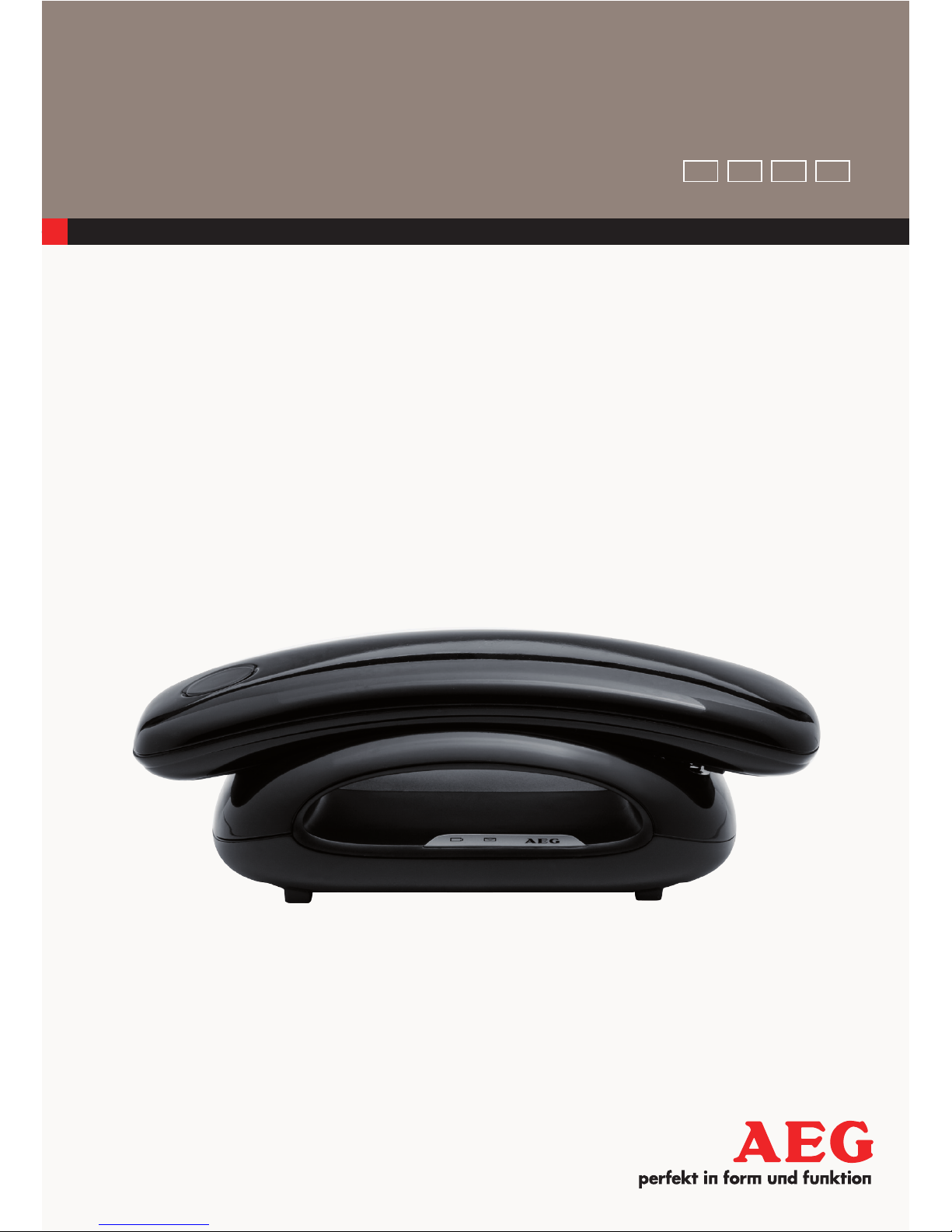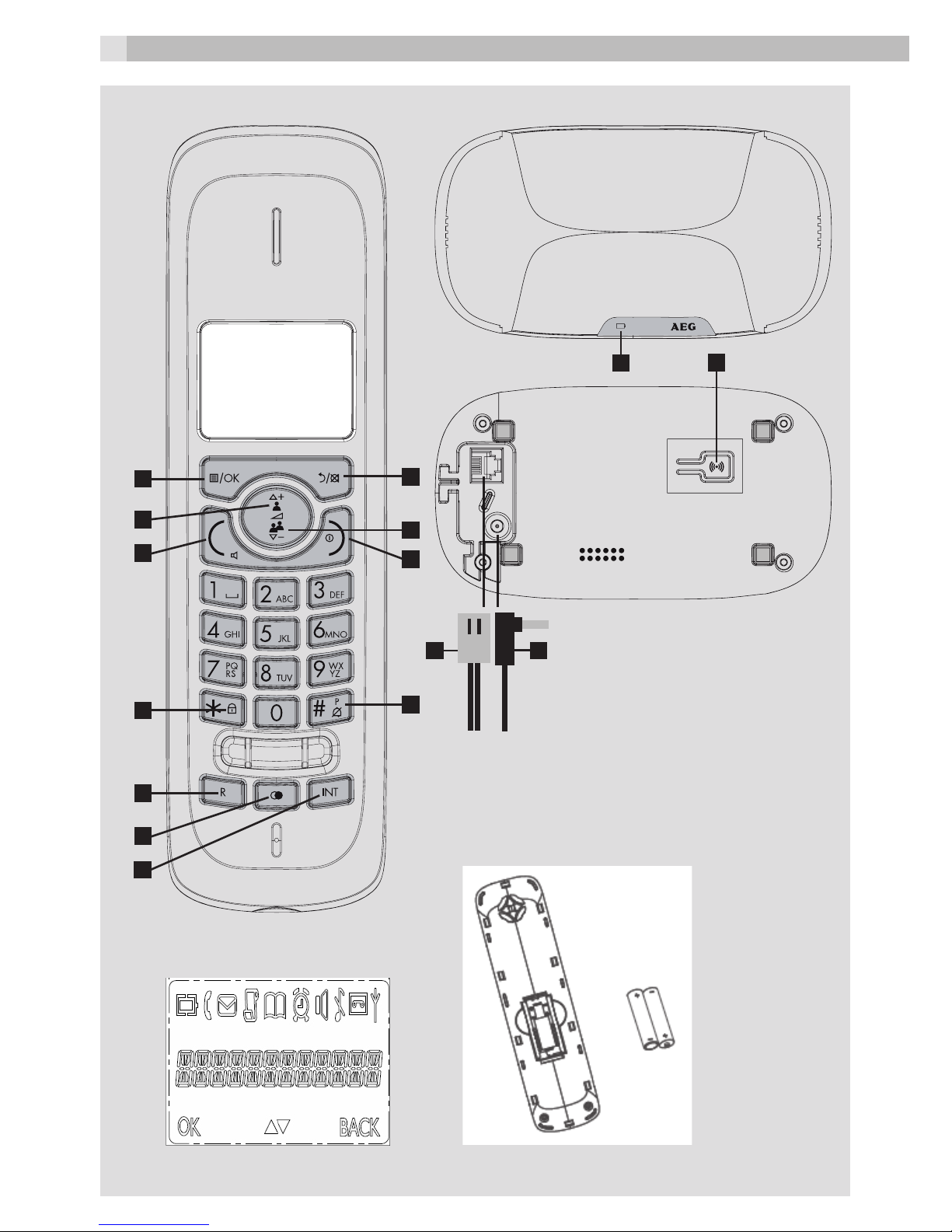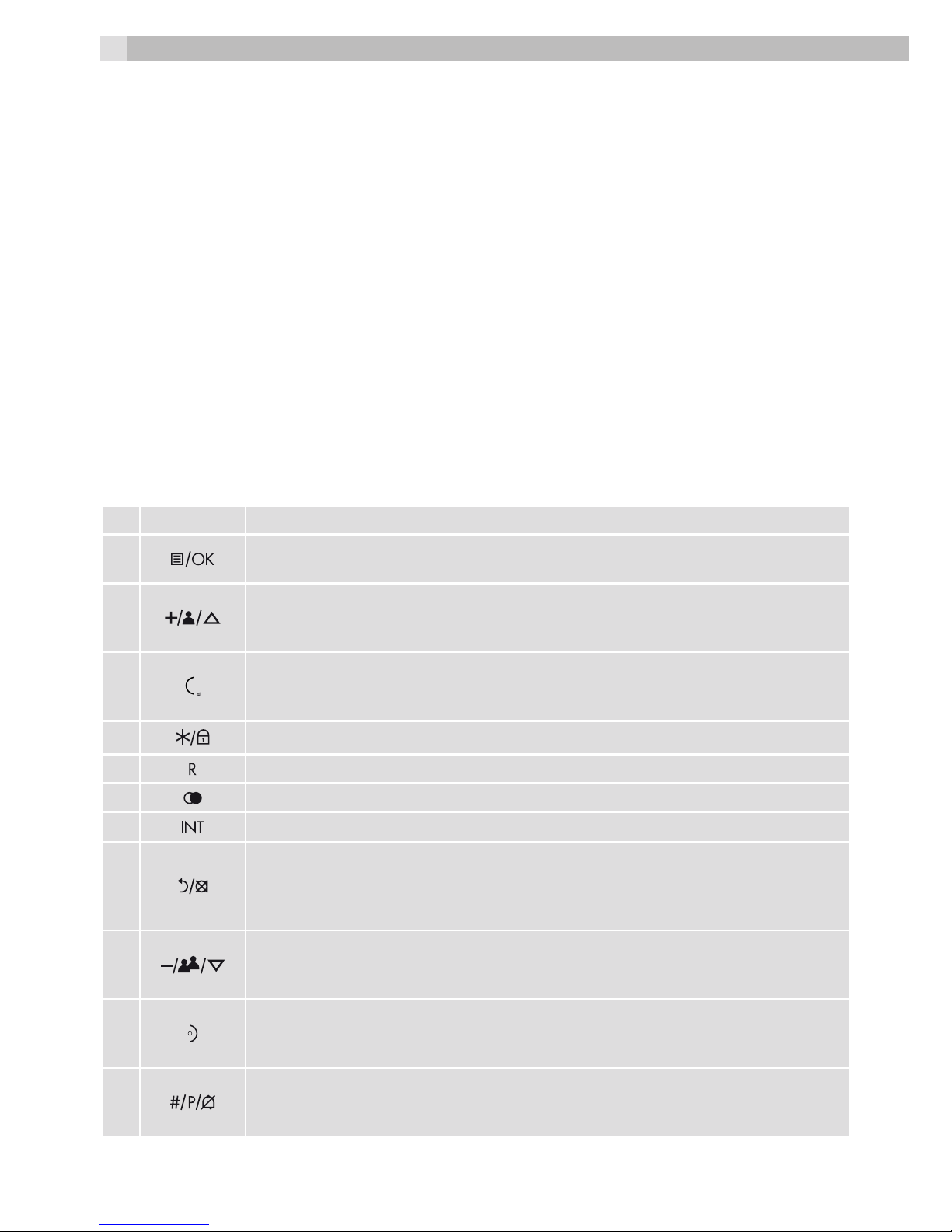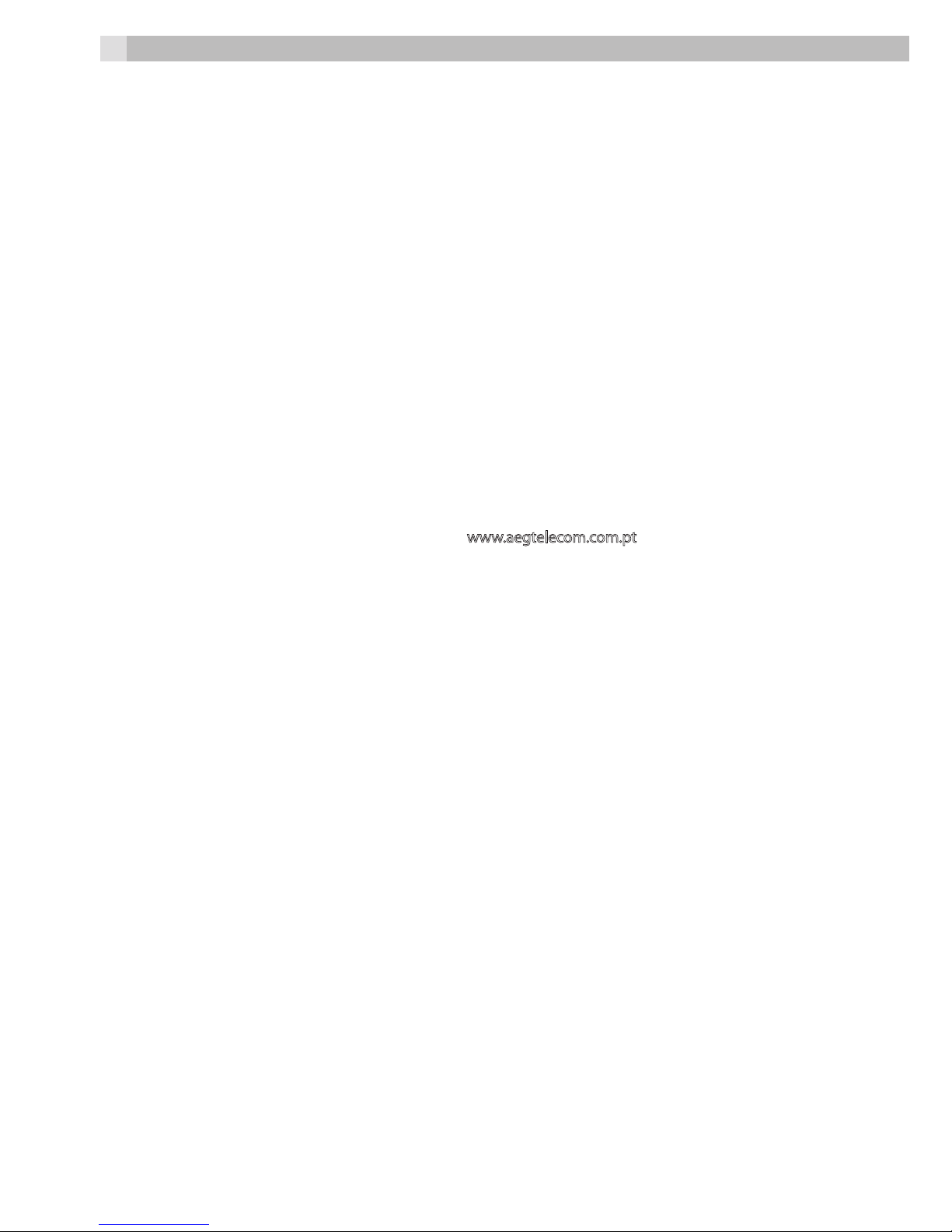9
11 CLEANING AND CARE
Do not clean any part of your phone with benzene, thinners or other solvent chemicals as this may cause
permanent damage which is not covered by the Guarantee.
When necessary, clean it with a damp cloth.
Keep your phone system away from hot, humid conditions or strong sunlight, and don‘t let it get wet.
12 GUARANTEE AND SERVICE
The phone is guaranteed for 24months from the date of purchase shown on your sales receipt. This
guarantee does not cover any faults or defects caused by accidents, misuse, fair wear and tear, neglect,
faults on the telephone line, lightning, tampering with the equipment, or any attempt at adjustment or
repair other than through approved agents.
Please keep your sales (till) receipt this is your proof for guarantee.
12.1 While the unit is under Guarantee
• Disconnect the base unit from the telephone line and the mains electricity supply.
• Pack up all parts of your phone system, using the original package.
• Return the unit to the shop where you bought it, making sure you take your sales receipt.
• Remember to include the mains adapter.
12.2 After the Guarantee has expired
If the unit is no longer under Guarantee, contact us via www.aegtelecom.com.pt
This product works with rechargeable batteries only. If you put nonrechargeable batteries in the handset and
place it on the base, the handset will be damaged and this in NOT covered under the warranty conditions.
13 IMPORTANT SAFETY INSTRUCTIONS
Please follow these safety instructions when using your telephone equipment to reduce risk of re, electric
shock and injury:
• Read and understand all the instructions.
• Follow all warnings and instructions marked on the product.
• Unplug this product from the wall outlet before cleaning. Do not use liquid cleaners or aerosol cleaners.
Use a damp cloth for cleaning.
• Keep this product away from hot, humid conditions or strong sunlight, and don’t let it get wet or use it
near water (for example, near a bath tub, kitchen sink, and swimming pool).
• Do not overload wall outlets and extension cords as this can result in the risk of re or electric shock.
• Unplug this product from the wall outlet under the following conditions:
> When the power supply cord or plug is damaged.
> If the product fails to operate normally despite following the operating instructions.
> If the product has been dropped and the cabinet has been damaged.
> If the product exhibits a distinct change in performance.
• NEVER use your phone outdoors during a thunderstorm. Unplug the base from the telephone line and
the mains socket when there are storms in your area. Damage caused by lightning is not covered by the
guarantee.
• Do not use the telephone to report a gas leak in the vicinity of the leak.
• Use only the supplied NiMH (Nickel Metal Hydride) batteries that came with your phone There is a risk of
explosion if you replace the battery with an incorrect battery type. The use of other battery types or non-
rechargeable batteries/primary cells can be dangerous. They may cause interference and/or damage
to the unit or surroundings. The manufacturer will not be held liable for damage arising from such non-
compliance.
• Do not use third party charging pods. Damage may be caused to the batteries.
• Please ensure that the batteries are inserted in the correct polarity.
• Dispose of batteries safely. Do not burn, immerse them in water, disassemble, or puncture the batteries.