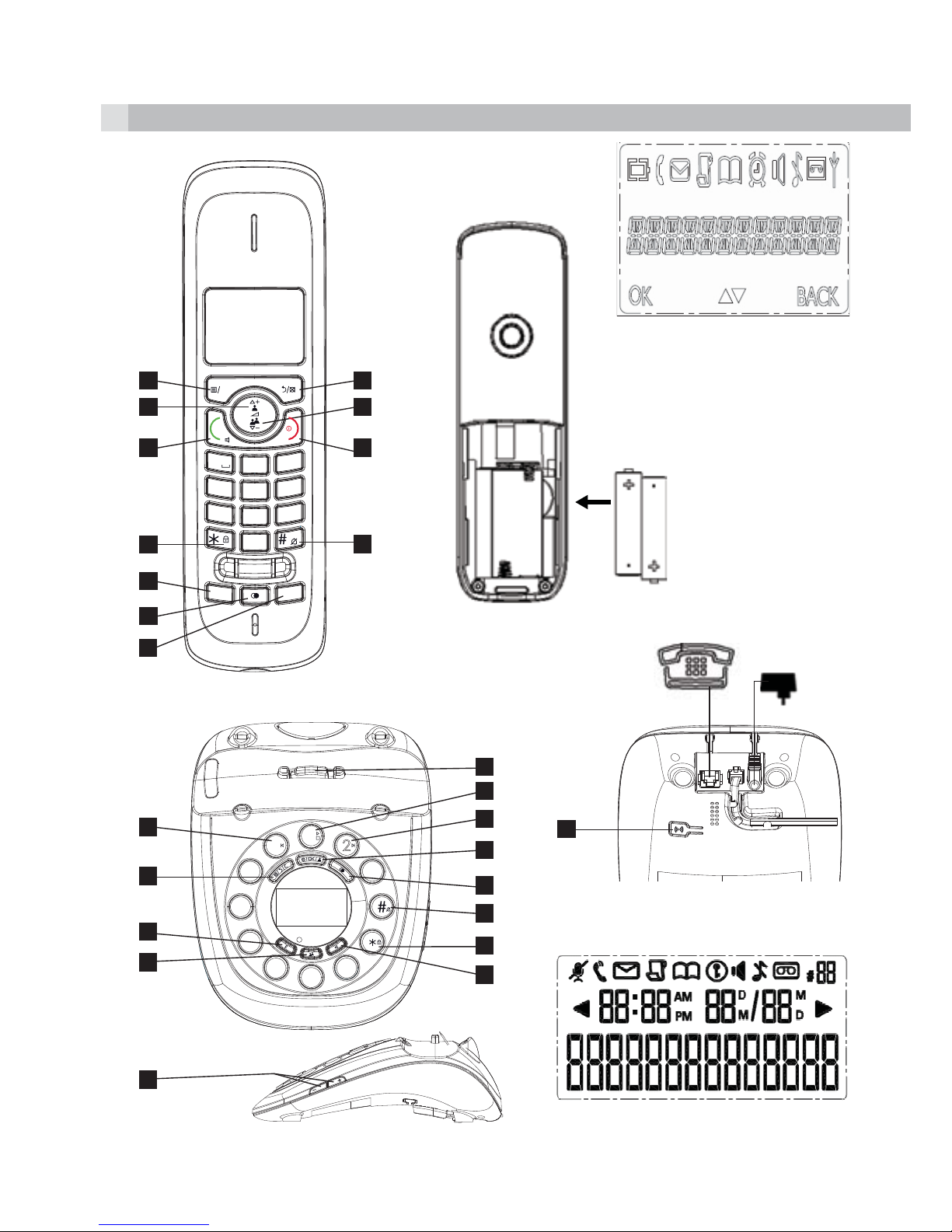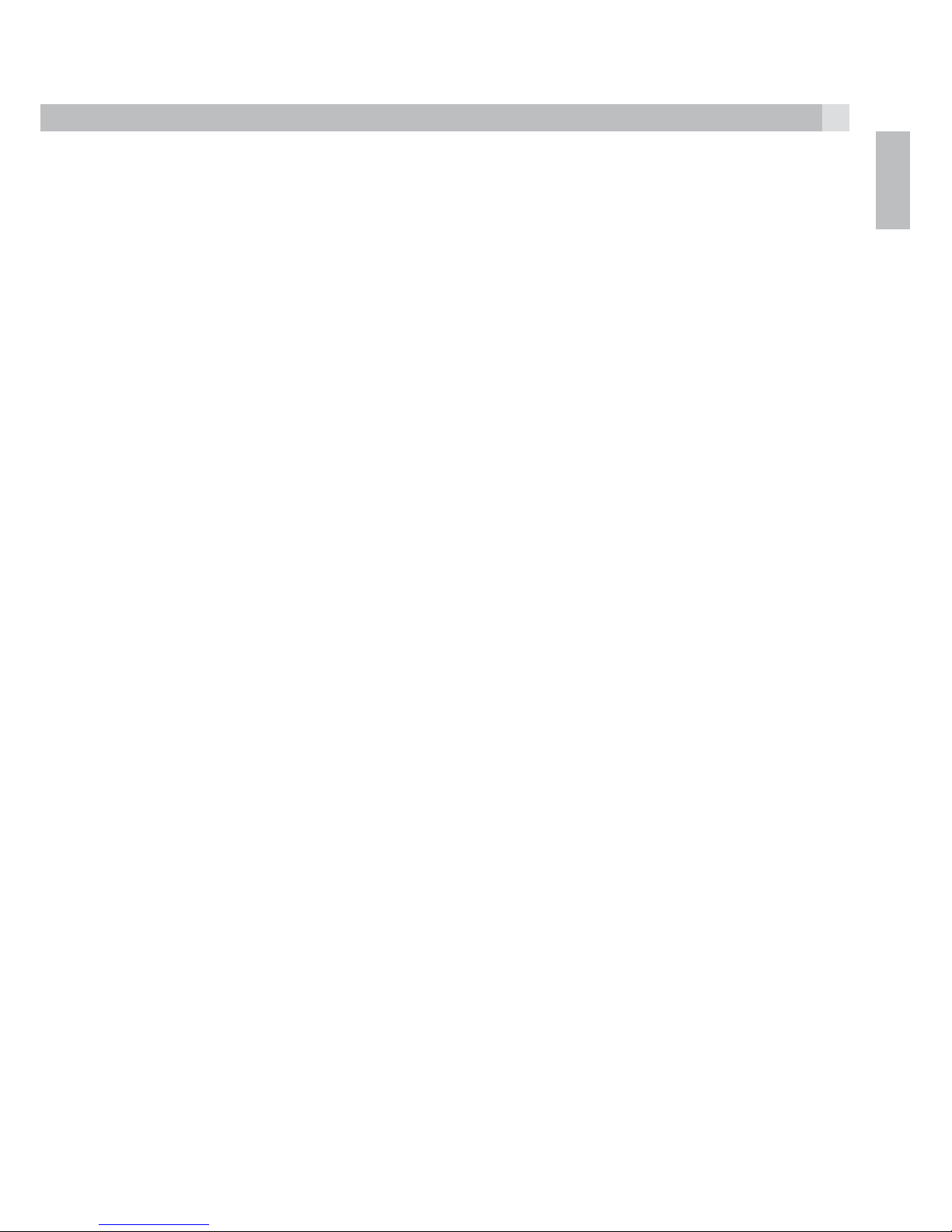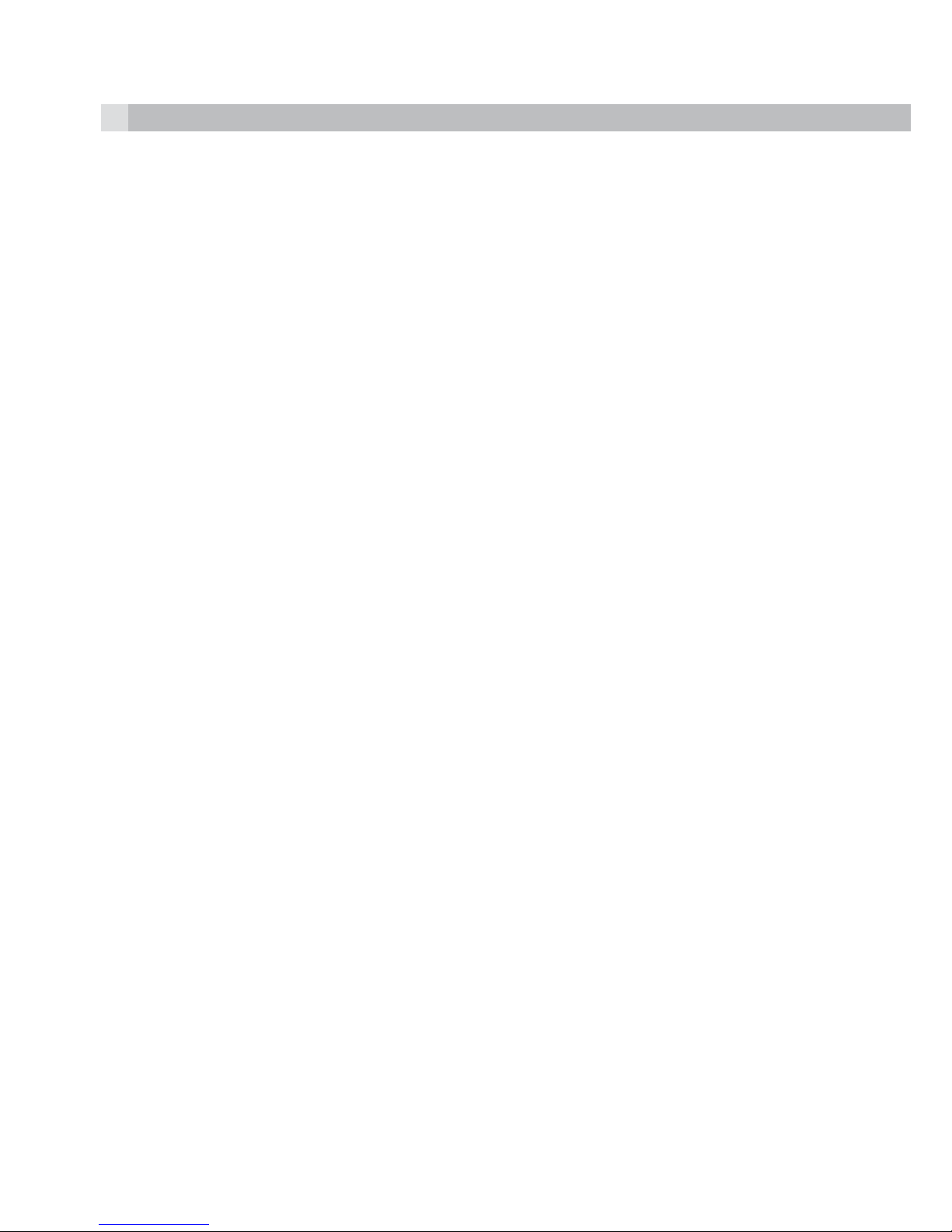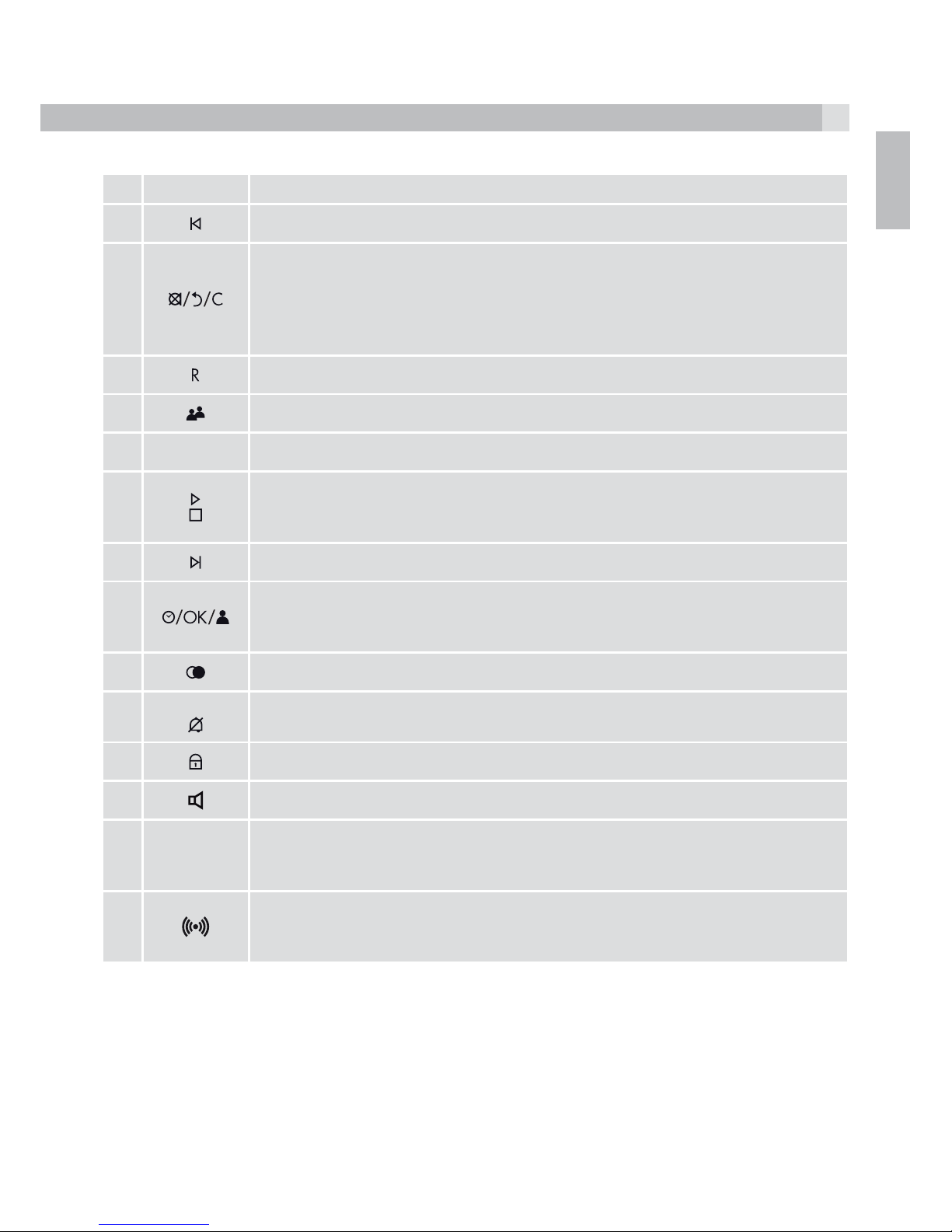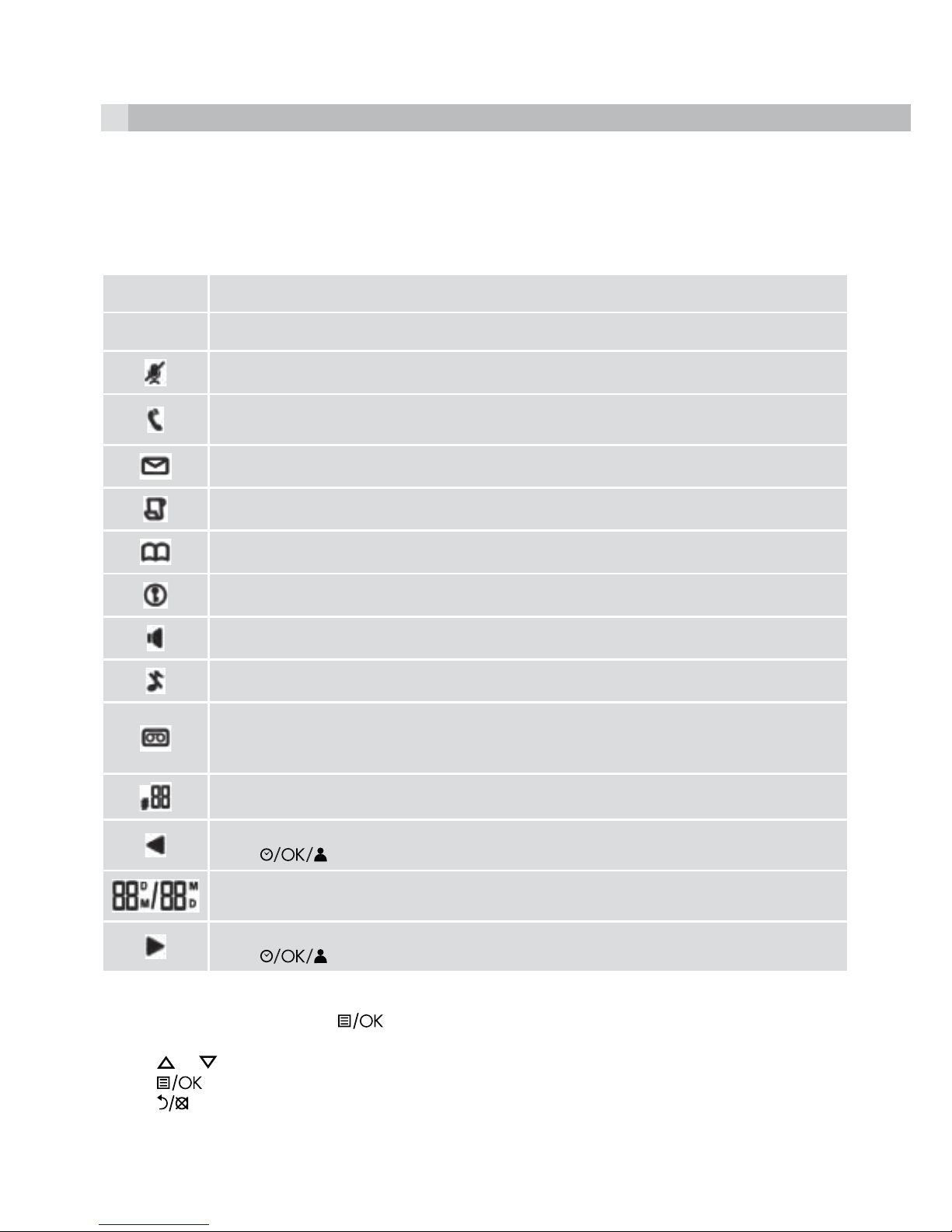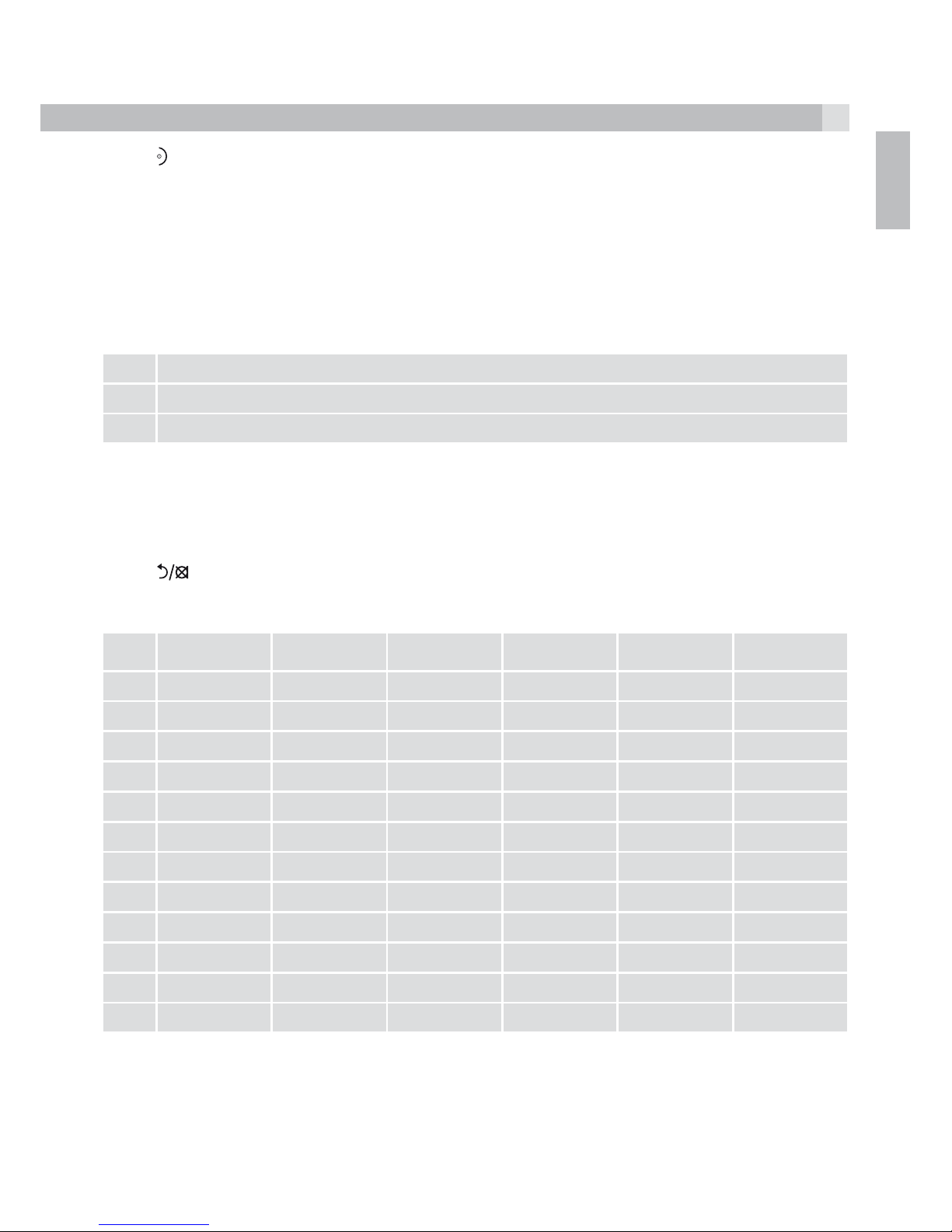1
UK
1 BECAUSE WE CARE
Thank you for purchasing this product. This product has been designed and assembled with utmost
care for you and the environment. This is why we supply this product with a quick installation guide to
reduce the number of paper (pages) and therefor save trees to be cut for making this paper. A full and
detailed user guide with all the features descripted can be found on our website www.aegtelephones.eu.
Please download the full user guide in case you want to make use of all the advanced features of your
product. To save the environment we ask you not to print this full user guide. Thank you for supporting
us to protect our environment.
2 IMPORTANT SAFETY INSTRUCTIONS
Please follow these safety instructions when using your telephone equipment to reduce risk of fire,
electric shock and injury:
1. Read and understand all the instructions.
2. Follow all warnings and instructions marked on the product.
3. Unplug this product from the wall outlet before cleaning. Do not use liquid cleaners or aerosol
cleaners. Use a damp cloth for cleaning.
4. Keep this product away from hot, humid conditions or strong sunlight, and don’t let it get wet or
use it near water (for example, near a bath tub, kitchen sink, or swimming pool).
5. Do not overload wall outlets and extension cords as this can result in the risk of fire or electric
shock.
6. Unplug this product from the wall outlet and obtain the service of our Repair Centre under the
following conditions:
tWhen the power supply cord or plug is damaged or frayed.
tIf the product fails to operate normally despite following the operating instructions.
tIf the product has been dropped and the cabinet has been damaged.
tIf the product exhibits a distinct change in performance.
7. NEVER use your phone outdoors during a thunderstorm. Unplug the base from the telephone
line and the mains socket when there are storms in your area. Damage caused by lightning is not
covered by the guarantee.
8. Do not use the telephone to report a gas leak in the vicinity of the leak.
9. Use only the supplied NiMH (Nickel Metal Hydride) batteries that came with your phone or
an authorised replacement recommended by the manufacturer. There is a risk of explosion if
you replace the battery with an incorrect battery type. The use of other battery types or non-
rechargeable batteries/primary cells can be dangerous. They may cause interference and/or
damage to the unit or surroundings. The manufacturer will not be held liable for damage arising
from such non-compliance.
10. Do not use third party charging pods. Damage may be caused to the batteries.
11. Please ensure that the batteries are inserted in the correct polarity.
12. Dispose of batteries safely. Do not burn, immerse them in water, disassemble, or puncture the
batteries.