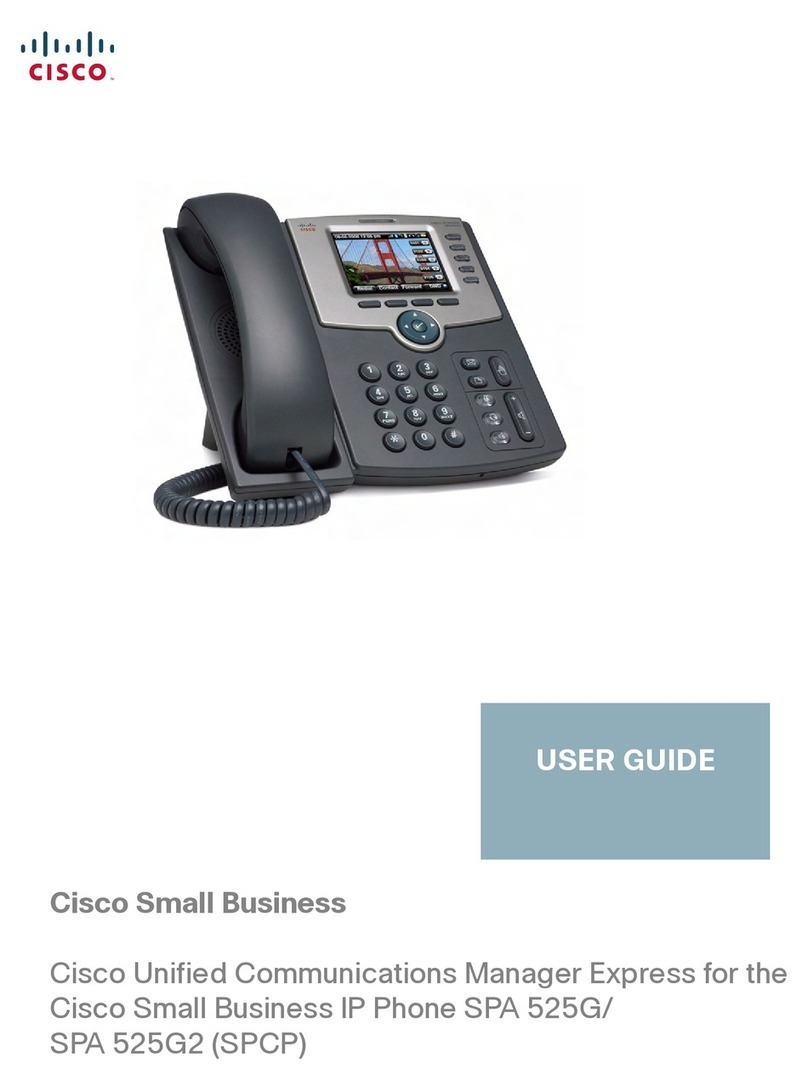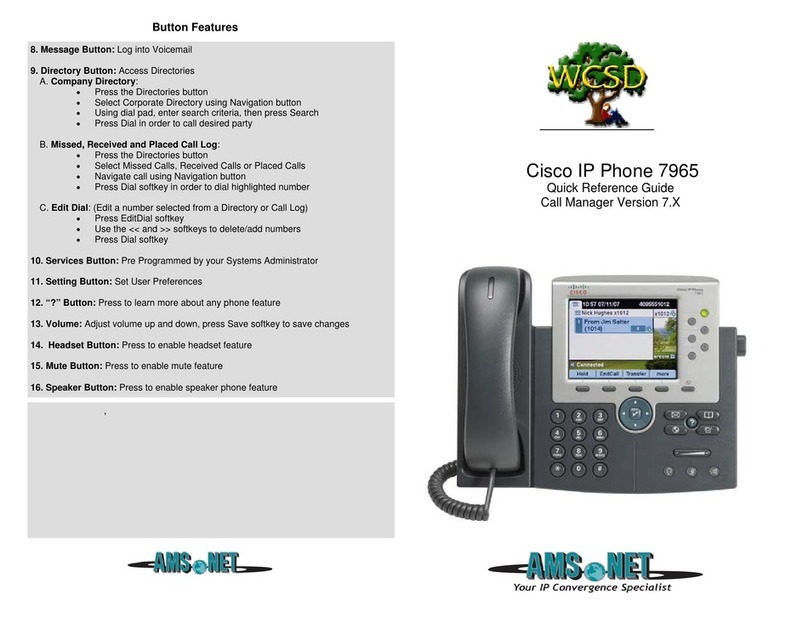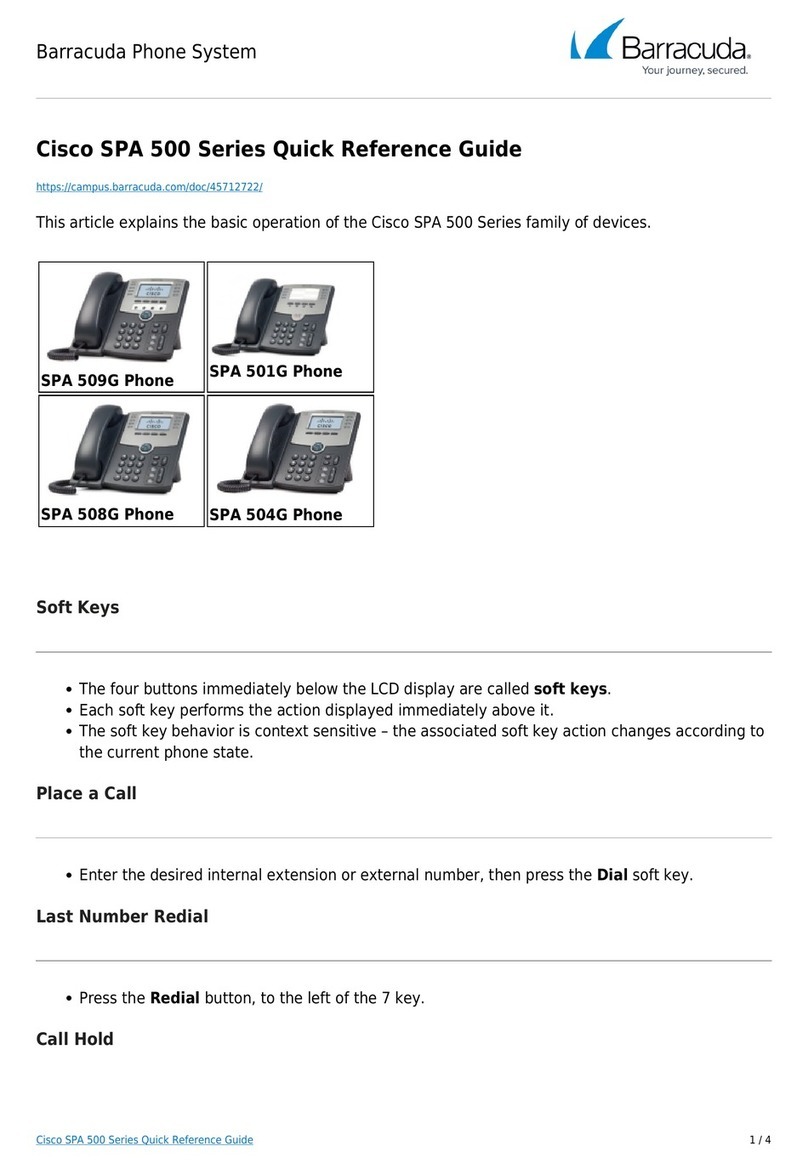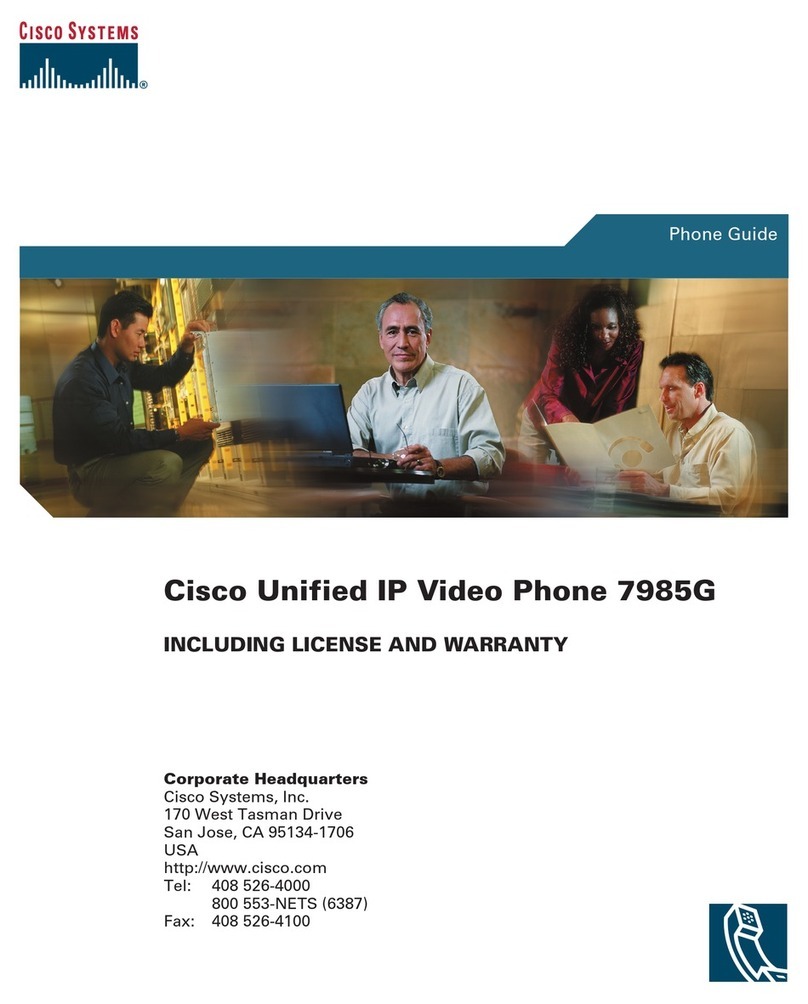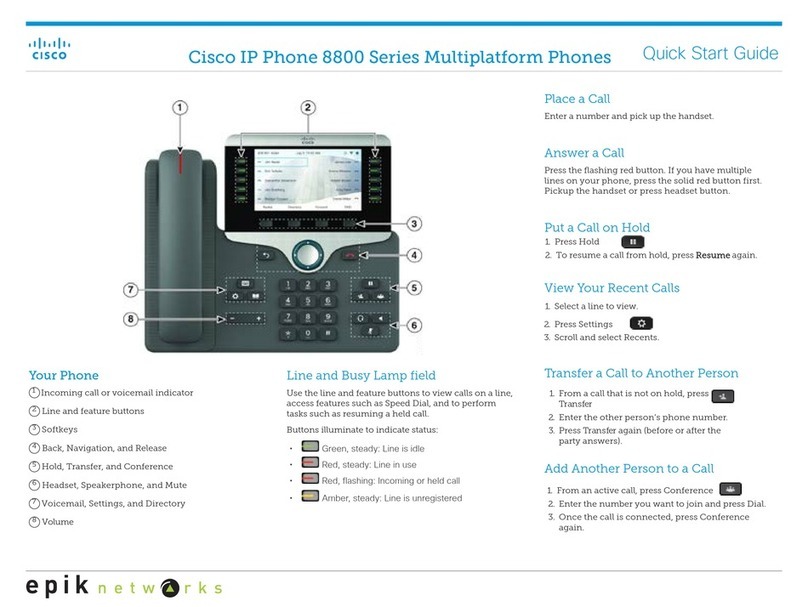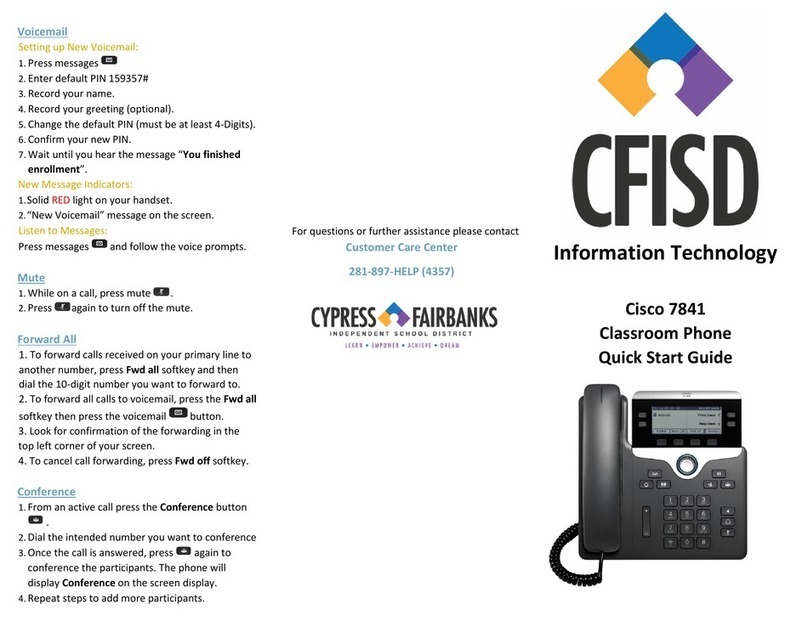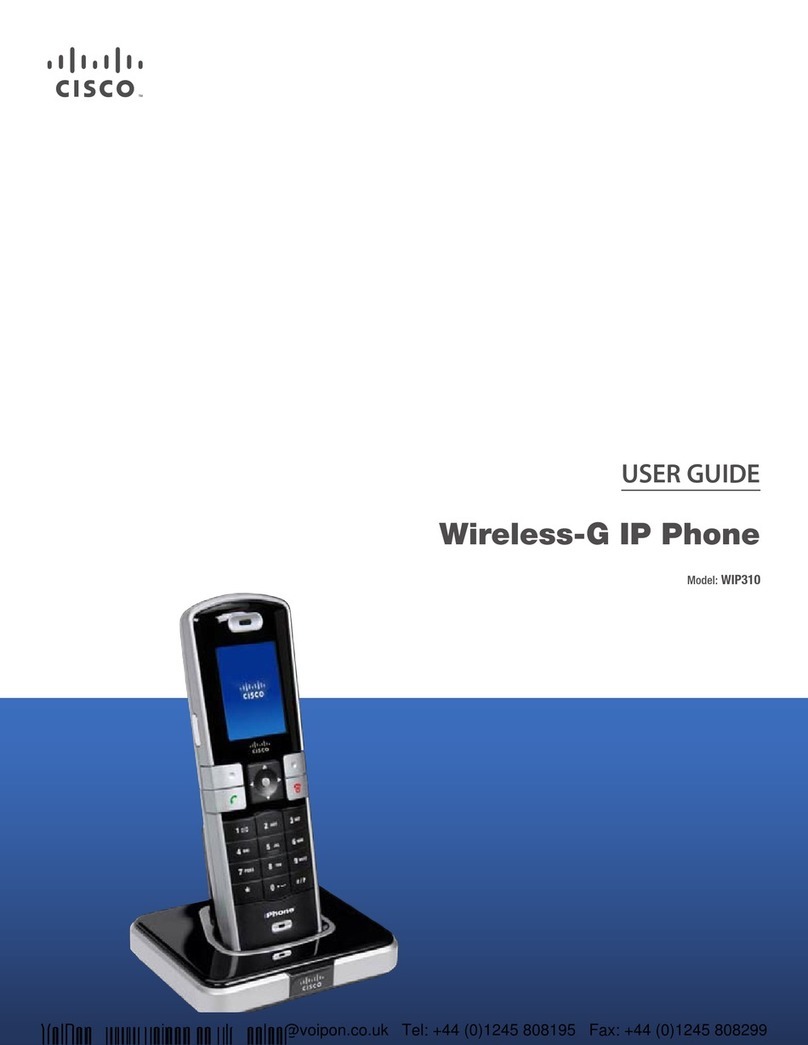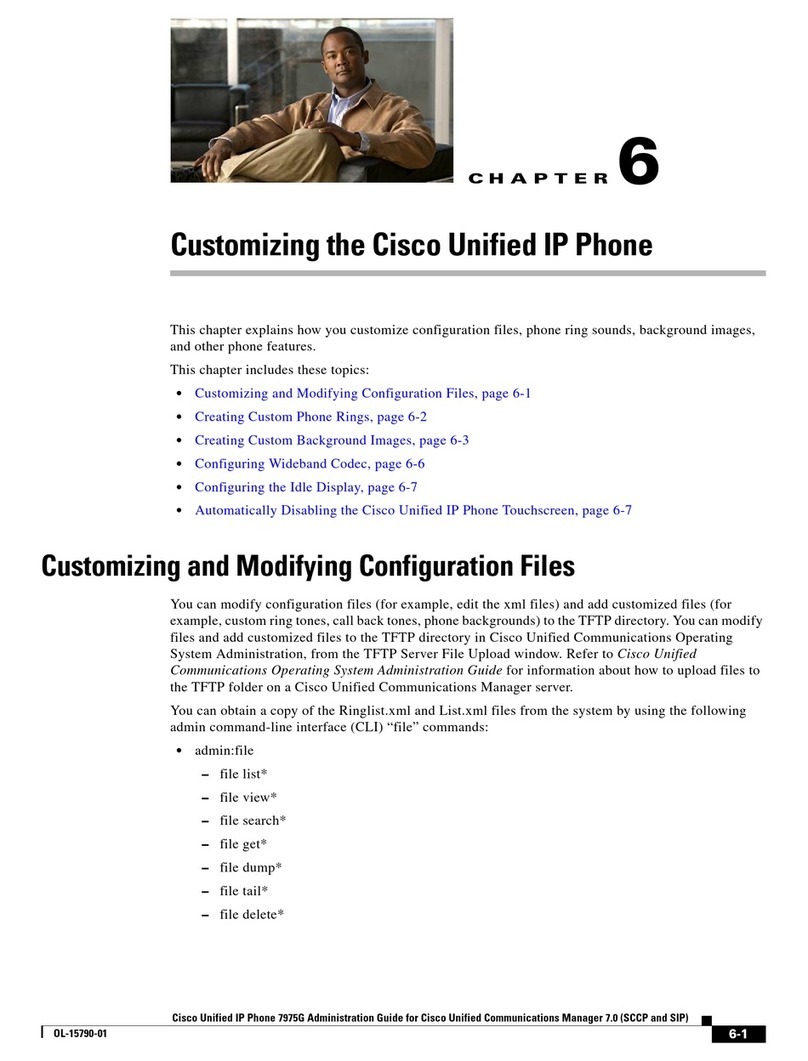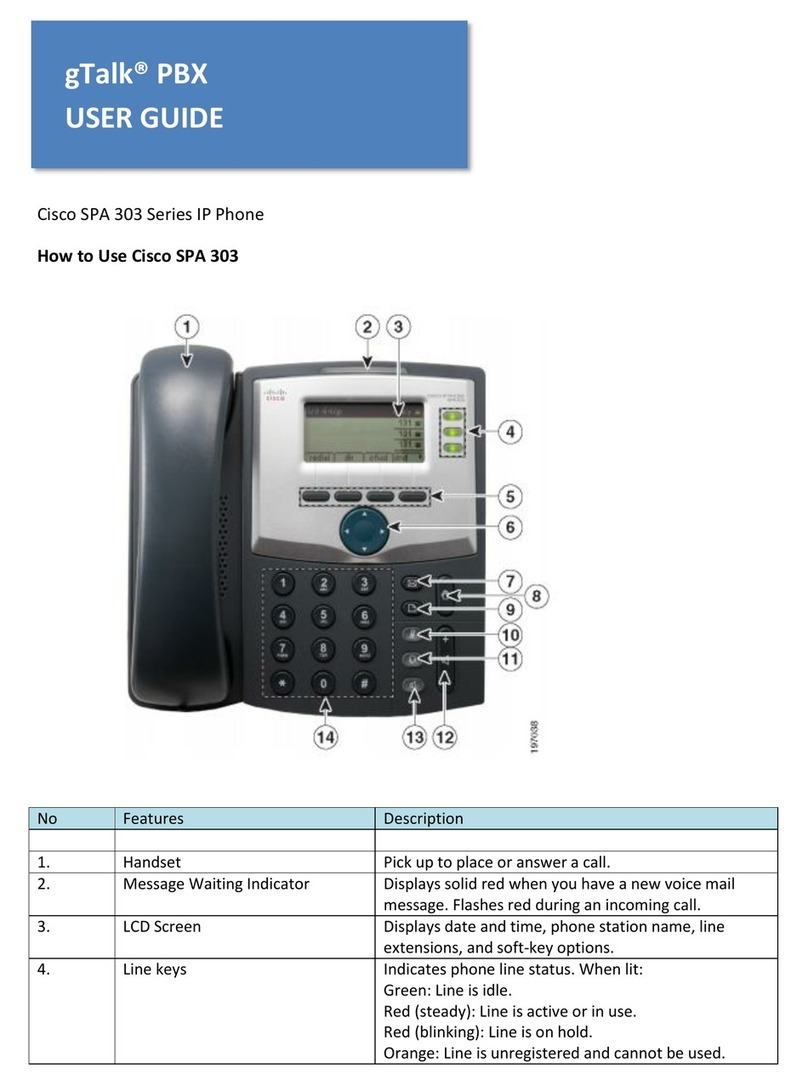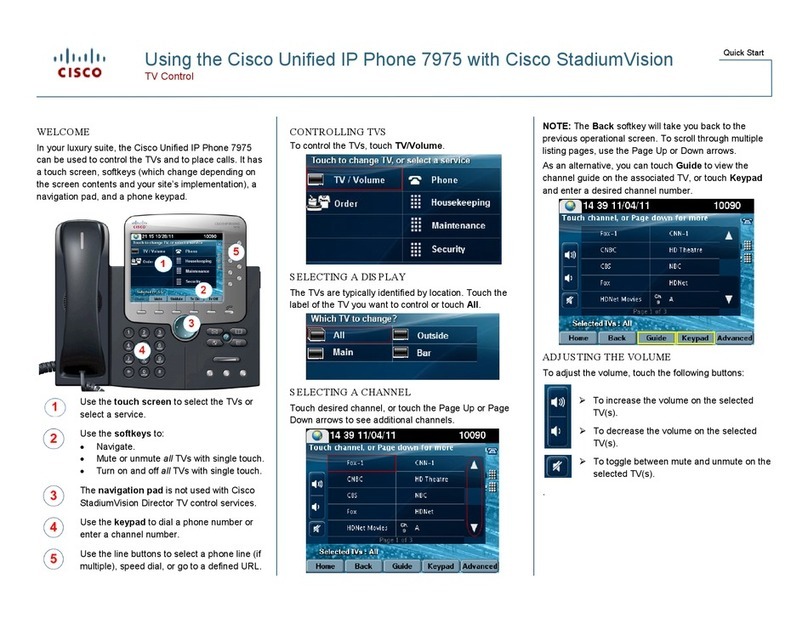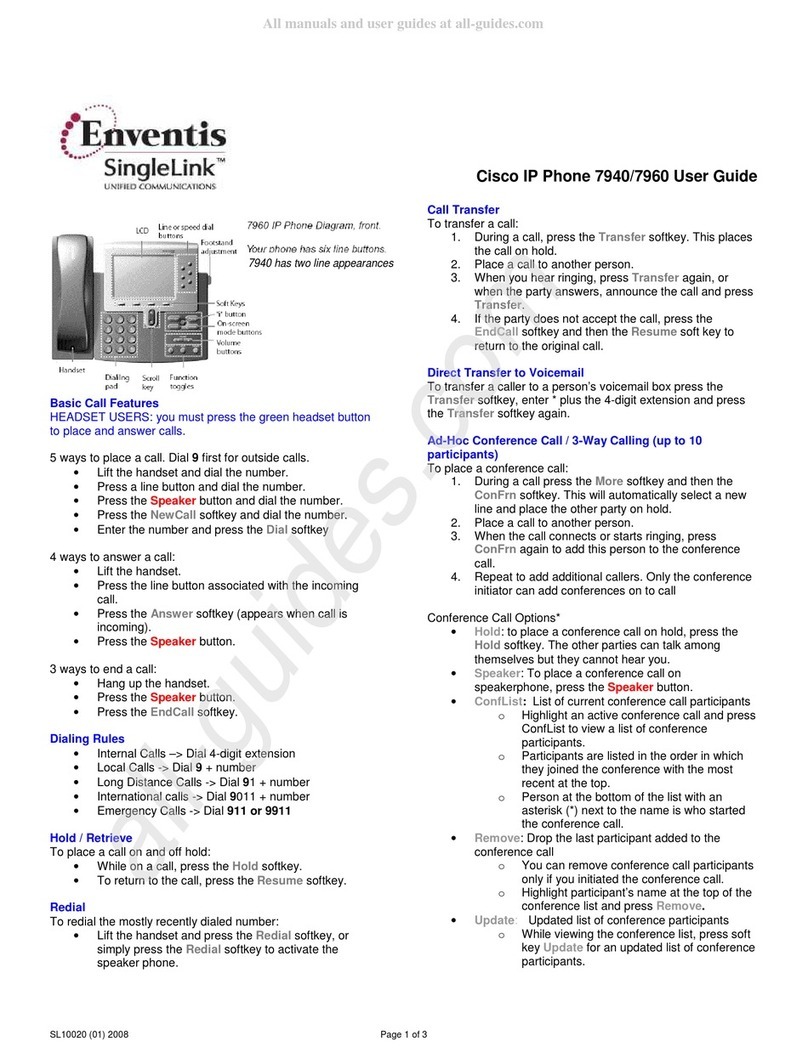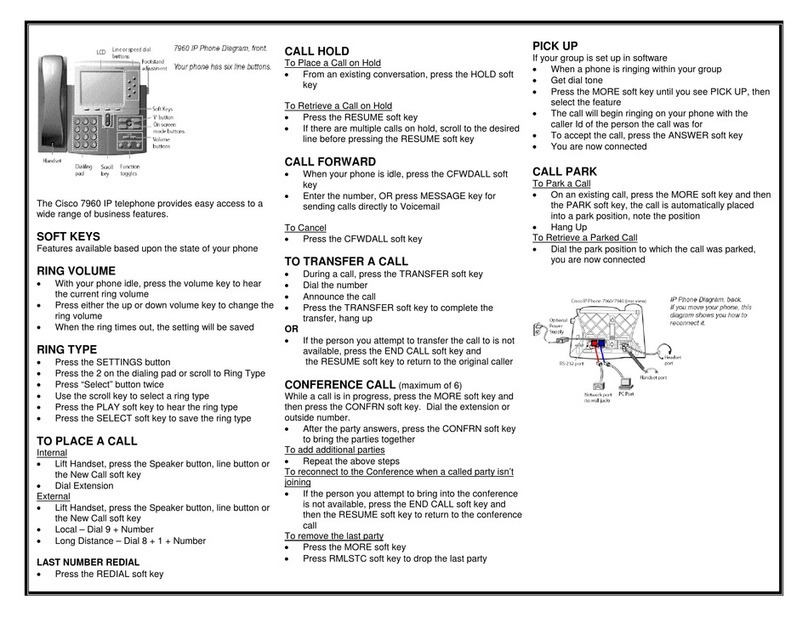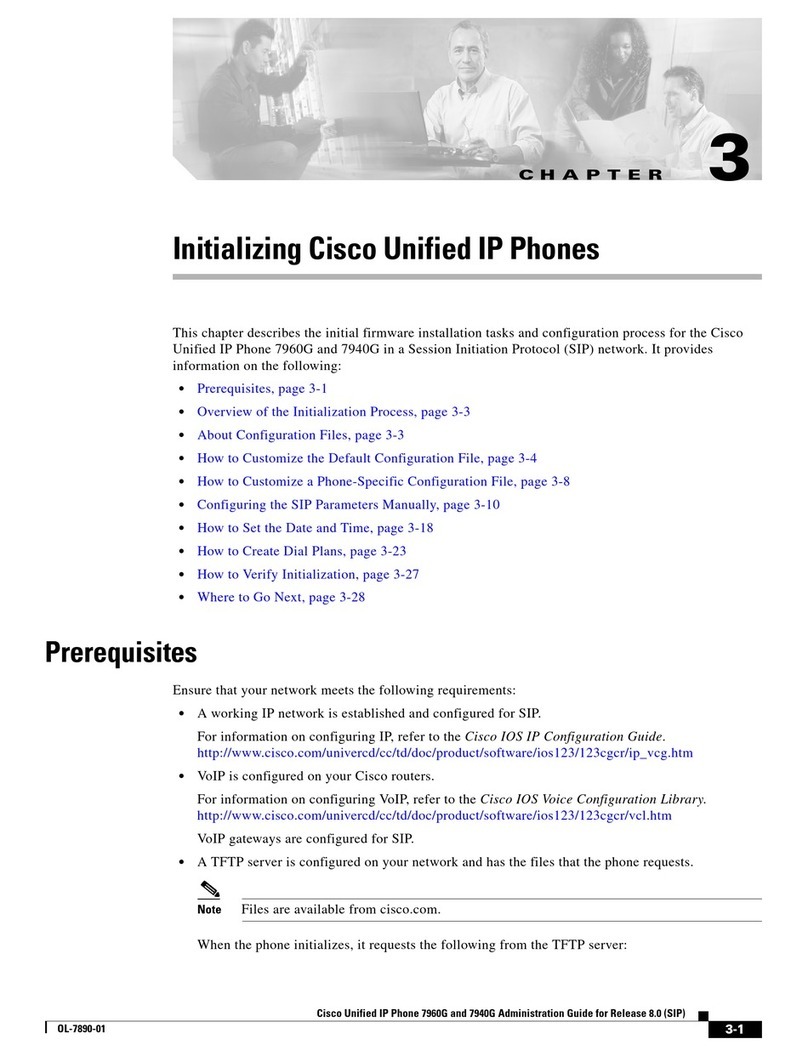Cisco IP Phone 6945 Phone Instructions | 2
Dialing Patterns
!Internal Calls: 4-Digit Dialing
!Outside Calls: 9 + Number
!School Receptionist: Dial 0
!Dial 9911 for Emergency Dialing
Voicemail Instructions
To log on to voicemail from another phone:
!Dial voicemail, or press the Messages button.
!Press the *key immediately; it will ask for your User ID. Enter your
4-digit Extension and the #key.
!Enter your Password, and then press the #key. (First time users enter
12345 to complete First Time Enrollment.)
Basic Call Features
Five ways to place a call (dial 9 for outside calls):
!Lift the handset, press the line button, press the Speaker button or
press the New Call softkey and dial the number.
!Enter the number and press the Dial softkey.
Four ways to answer a call:
!Lift the handset, press the line button associated with the incoming call,
press the Answer softkey (appears for incoming calls) or press the
Speaker button.
Three ways to end a call:
!Hang up the handset, press the Speaker button or press the
EndCall softkey.
Place a call on and off hold:
!While on a call, press the Hold button.
!To return to the call, press the Resume softkey.
!If multiple calls on the same line are on hold, use the Swap softkey to
select the desired call before you press Resume softkey.
Redial the most recently dialed number:
!Lift the handset and press the Redial softkey, or press the Redial softkey
to call the last called person.
Call Waiting
You will hear a call waiting tone and see caller ID in your display when
another call is coming in.
To answer:
!Press the Answer softkey; the original caller is placed on hold
automatically.
!To reconnect and toggle between calls, use your Swap softkey to select
the calling party and press the Resume softkey.
Call Transfer
To transfer a call:
1. During a call, press the Transfer button. This places the call on
hold.
2. Place a call to another party.
3. When you hear ringing, press the Transfer button again, or when
the party answers, announce the call and press Transfer button.
4. If the party does not accept the call, press the EndCall softkey and select
Resume softkey to return to the original call.
5. Transfer Directly to Voice Mail – Press Transfer button, then
enter *+ 4-Digit Extension and Transfer button again. This will
transfer caller directly to Voice Mail greeting without ringing the phone.
Note: Useful for transferring callers to users who do not want to be
interrupted during a meeting or unavailable.
Contacts Button (Call History)
To view a missed call, received call or placed call:
1. Press the Contacts button.
2. Press the Navigation up or down button to select the appropriate
option in the Contacts menu.
3. Press the Select softkey to display the calls list.
4. To dial the outside number, press the Navigation up or down button
to select the number. Press the Edit Dial softkey and press 9for an
outside line. Press the Dial softkey to dial.
5. When you are finished with the Contacts options, press the Exit softkey
several times to exit the Contacts menu.
Extension Mobility (Temporary Phone)
This is used to log in to another Cisco IP Phone using your own phone
profile (extension). Press the Application button then select
Extension Mobility:
!Enter User ID: Computer Login ID
!Enter PIN:12345 (Default PIN can be changed using the Extension
Mobility feature (Change PIN option on phone screen)
!Phone resets to apply your personal phone configuration settings of
your extension(s) from selected phone type profile.
!Press Services button for logout option when you are done using the
temporary phone.
!If you are logged in on another phone and would like to log in to
another IP phone, repeat the same login process. The phone system will