Sprint TX340G User manual

TX340G User Manual
User Manual
<TX340G>
www.sprint.com

TX340G User Manual
Important Privacy Message – Sprint’s policies often do not
apply to third-party applications. Third-party applications
may access your personal information or require Sprint to
disclose your customer information to the third-party
application provider. To find out how a third-party
application will collect, access, use, or disclose your personal
information, check the application provider’s policies, which
can usually be found on their website. If you aren’t
comfortable with the third-party application’s policies, don’t
use the application.
Consejo: Para encontrar esta manual para usuarios en
español,por favor visita a www.sprint.com y haz
clicenSupport > Devices.
To find this user manual in Spanish, please visit
www.sprint.com and click Support > Devices.

TX340G User Manual
Table Of Contents
Introduction ............................................................................................. 5
Overview ............................................................................................ 6
Features ............................................................................................. 6
Menu Option Table ............................................................................ 6
Section 1: Getting Started ....................................................................... 8
1A. Basic Installation............................................................................... 9
Package Contents ........................................................................... 10
Internal Battery Installation ............................................................ 11
Setting Up The Terminal.................................................................. 11
Wall Jack Tester............................................................................... 12
A-GPS for E911 ................................................................................ 13
Wall Mount Installation.................................................................... 13
LED Indicators ................................................................................. 14
Audible Indicators ........................................................................... 15
Section 2: TX340G FWT ....................................................................... 16
2A. Basic Operation/Activation.............................................................. 17
Power ON / OFF ............................................................................... 17
Activation ......................................................................................... 17
Setting Up Your Voicemail .............................................................. 18
Sprint Account Passwords ............................................................. 18
Getting Help ..................................................................................... 19
Making Calls.....................................................................................20
Receiving Calls ................................................................................20
Sound................................................................................................21
Adjusting Voice Volume..................................................................21
Adjusting Alert Tone Volume...........................................................21
Setting One Minute Alert ................................................................21
Setting Voice Privacy Alert .............................................................21
Setting Connection Alert.................................................................21
Setting Auto Send Time..................................................................22
Using # As Send Key......................................................................22
Setting DTMF Length .....................................................................22
Security.............................................................................................22
Changing Lock Code......................................................................22
Restricting Outgoing Calls..............................................................23
Activation/Re-Activation Reset .......................................................23
Factory Reset.................................................................................23
PRL Update....................................................................................23
TTY/TDD............................................................................................24
Mode Setting ..................................................................................24
Section 3: Sprint Service .......................................................................25
3A. Advanced Features .........................................................................26
Call ID................................................................................................26
Setting Caller ID Mode ...................................................................26
Call Waiting ID................................................................................26
Caller Name Display.......................................................................27
Call Waiting ......................................................................................27
Three-Way Calling............................................................................27
Tip: Looking for something? If you don’t see it in the headings
listed here, try the index on page 34 .

TX340G User Manual
Voice Mail Service ........................................................................... 27
Troubleshooting .............................................................................. 29
Specifications .................................................................................. 30
Section 4: Safety and Warranty Information.......................................... 31
4A. Important Safety Information........................................................... 32
Safety Precautions .......................................................................... 32
4B. Manufacturer’s Warranty................................................................. 37
Manufacturer’s Warranty ................................................................ 37
Index ..................................................................................................... 40
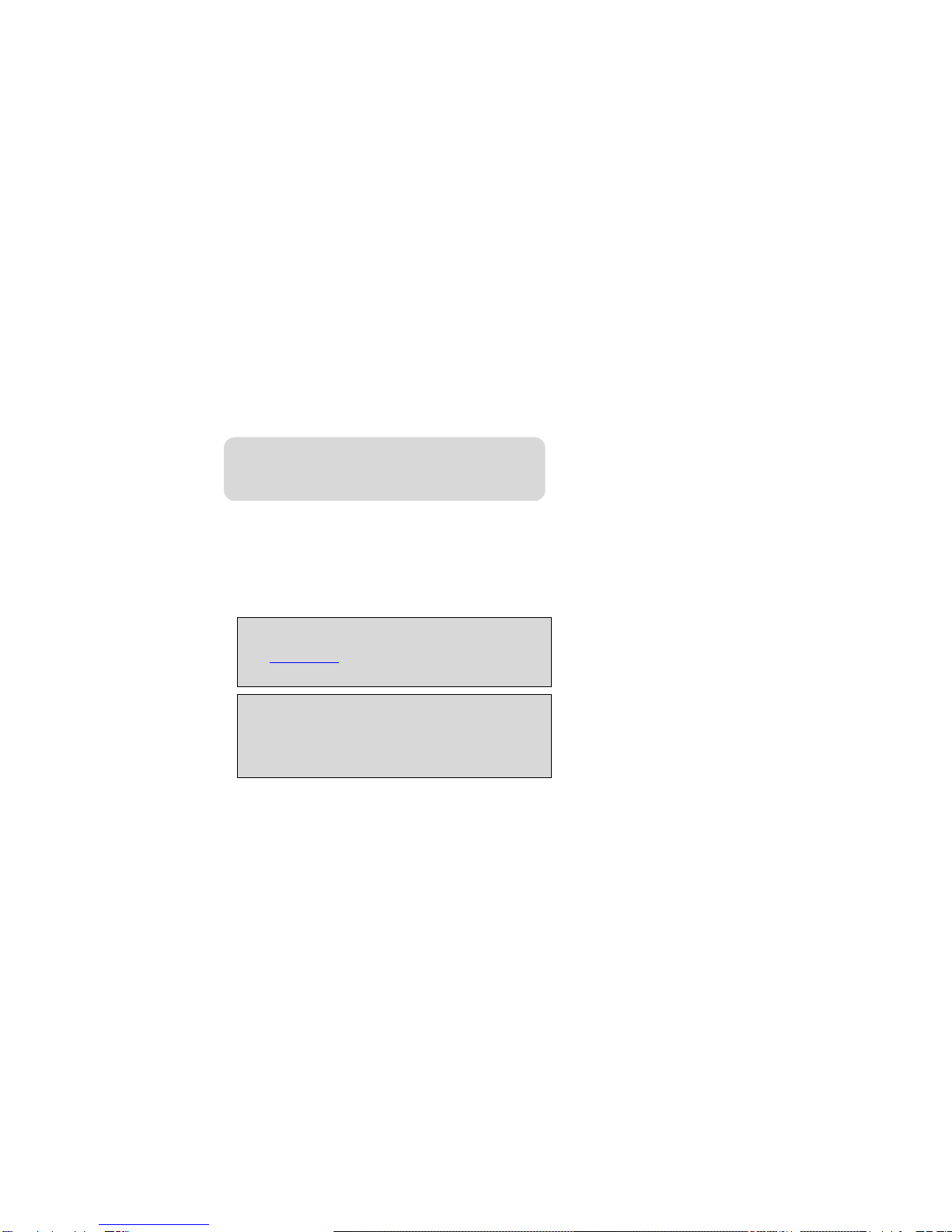
TX340G User Manual
Introduction
This User Manual introduces you to Sprint service and all the features of
your new device. It’s divided into four sections:
♦Section 1: Getting Started
♦Section 2: TX340G FWT(Fixed Wireless Terminal)
♦Section 3: Sprint Service
♦Section 4: Safety and Warranty Information
Note: Because of updates in TX340G software, this printed manual may
not be the most current version for your TX340G. Visit
www.sprint.com and sign on to My Sprint to access the most recent
version of the user manual.
WARNING: Please refer to the Important Safety Information section on
Page 32 to learn about information that will help you safely
use your TX340G. Failure to read and follow the Important
Safety Information in this TX340G manual may result in
serious bodily injury, death, or property damage.
Table of contents

















