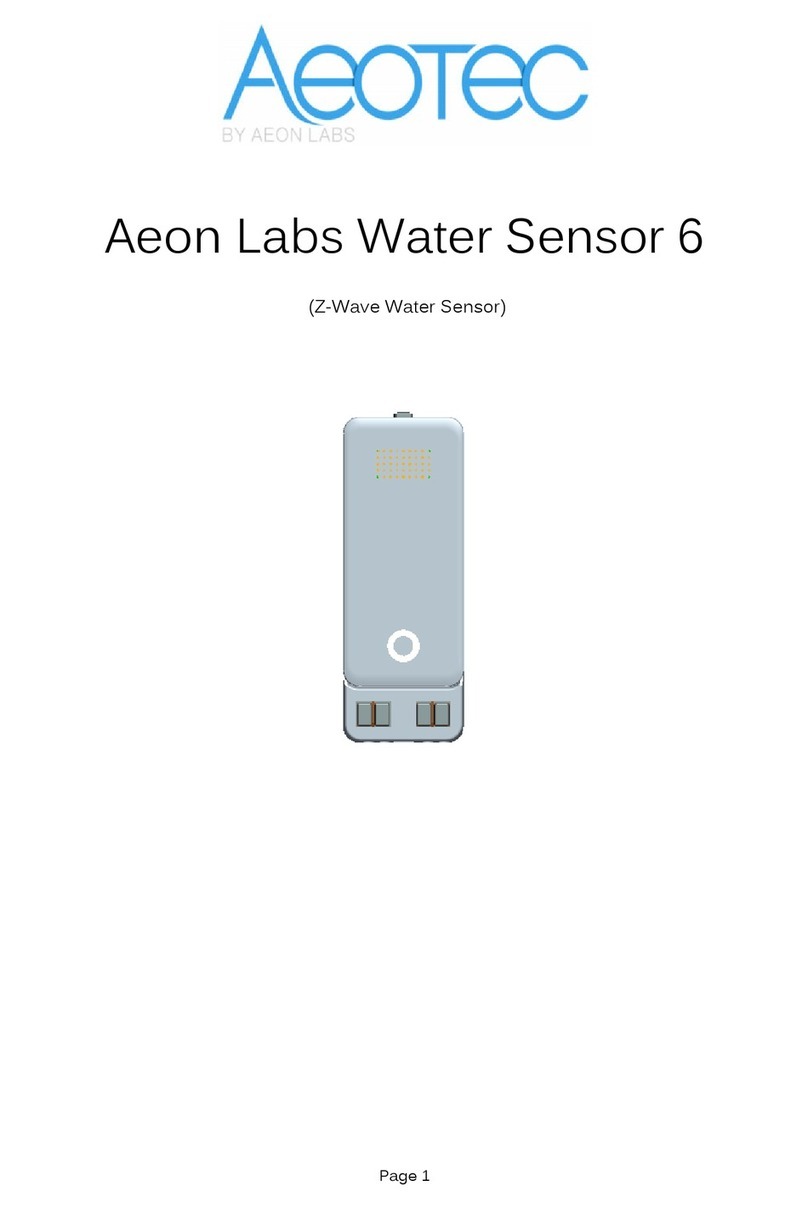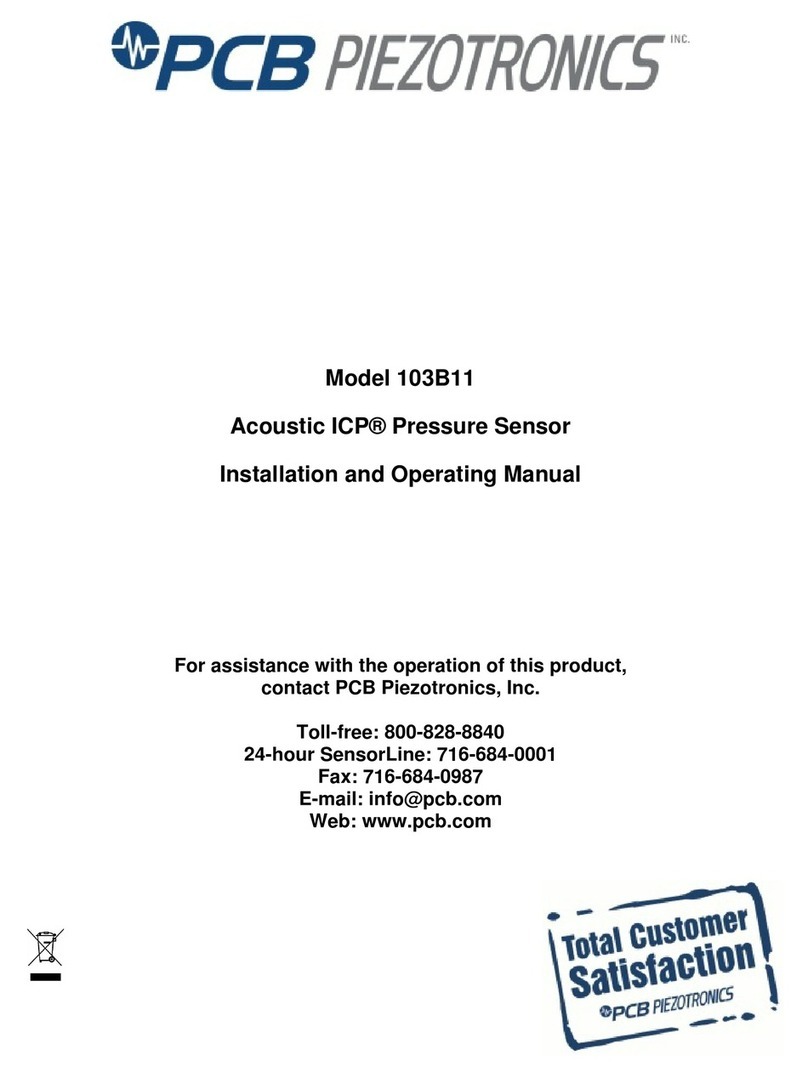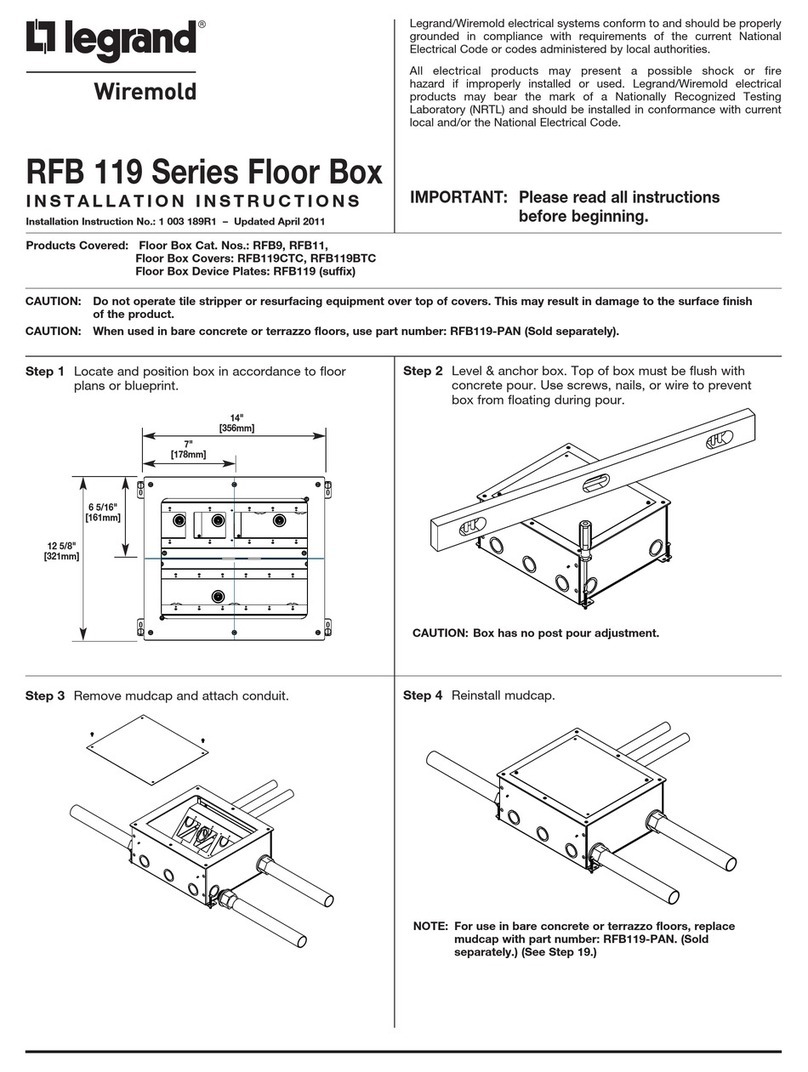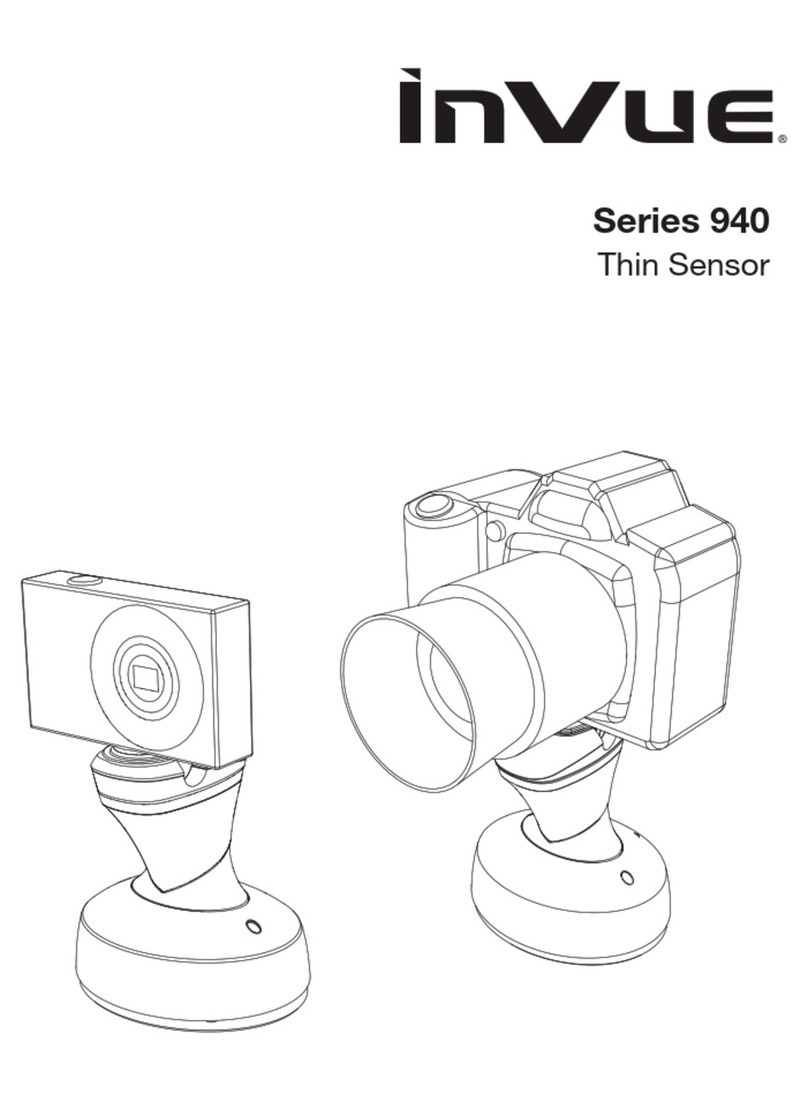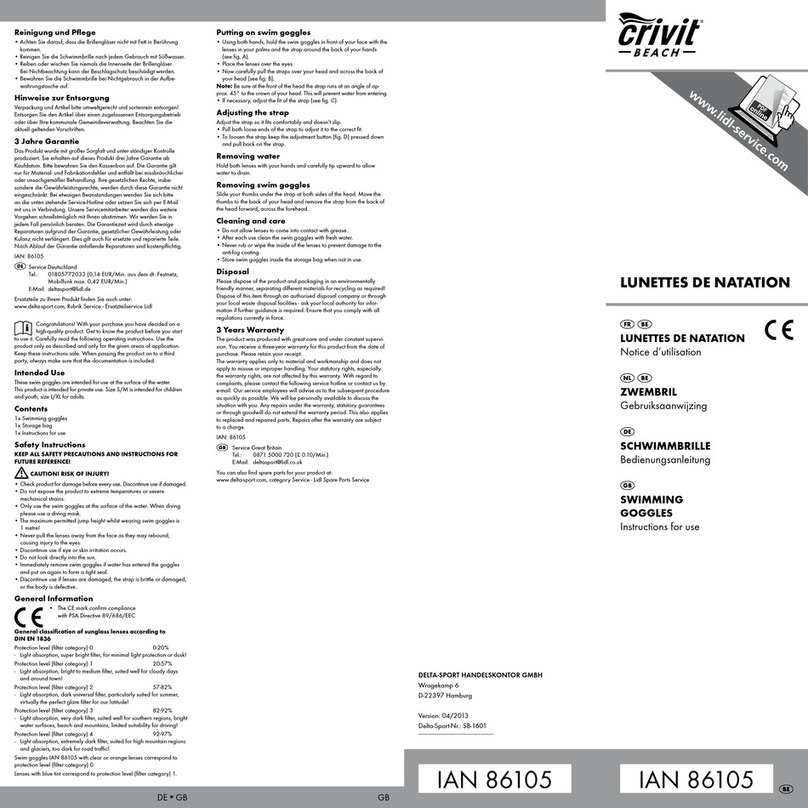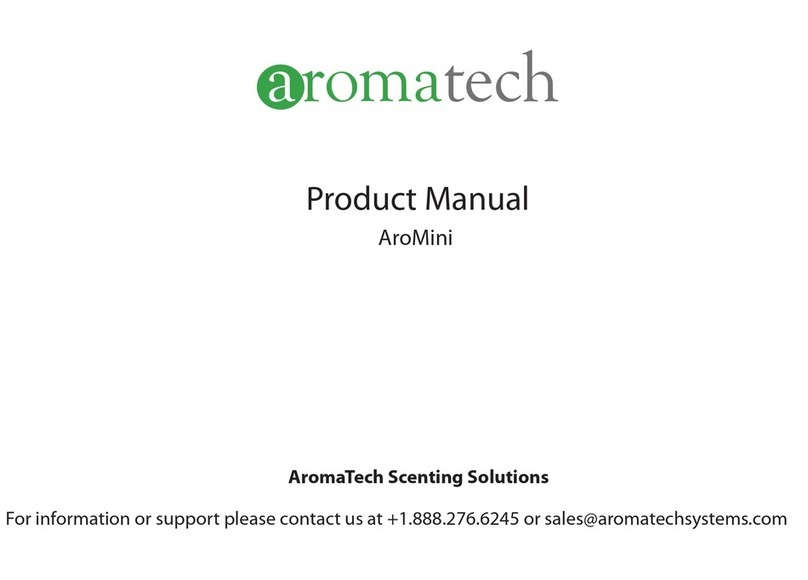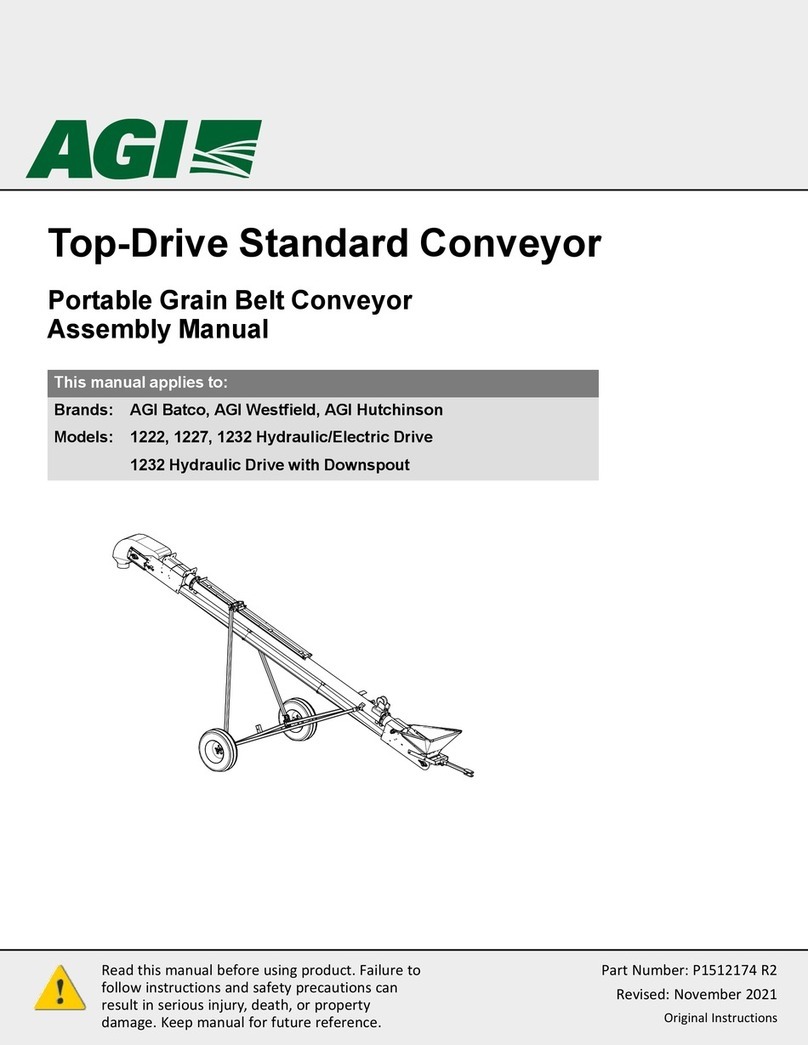Aeon Labs AEOEZW100 User manual
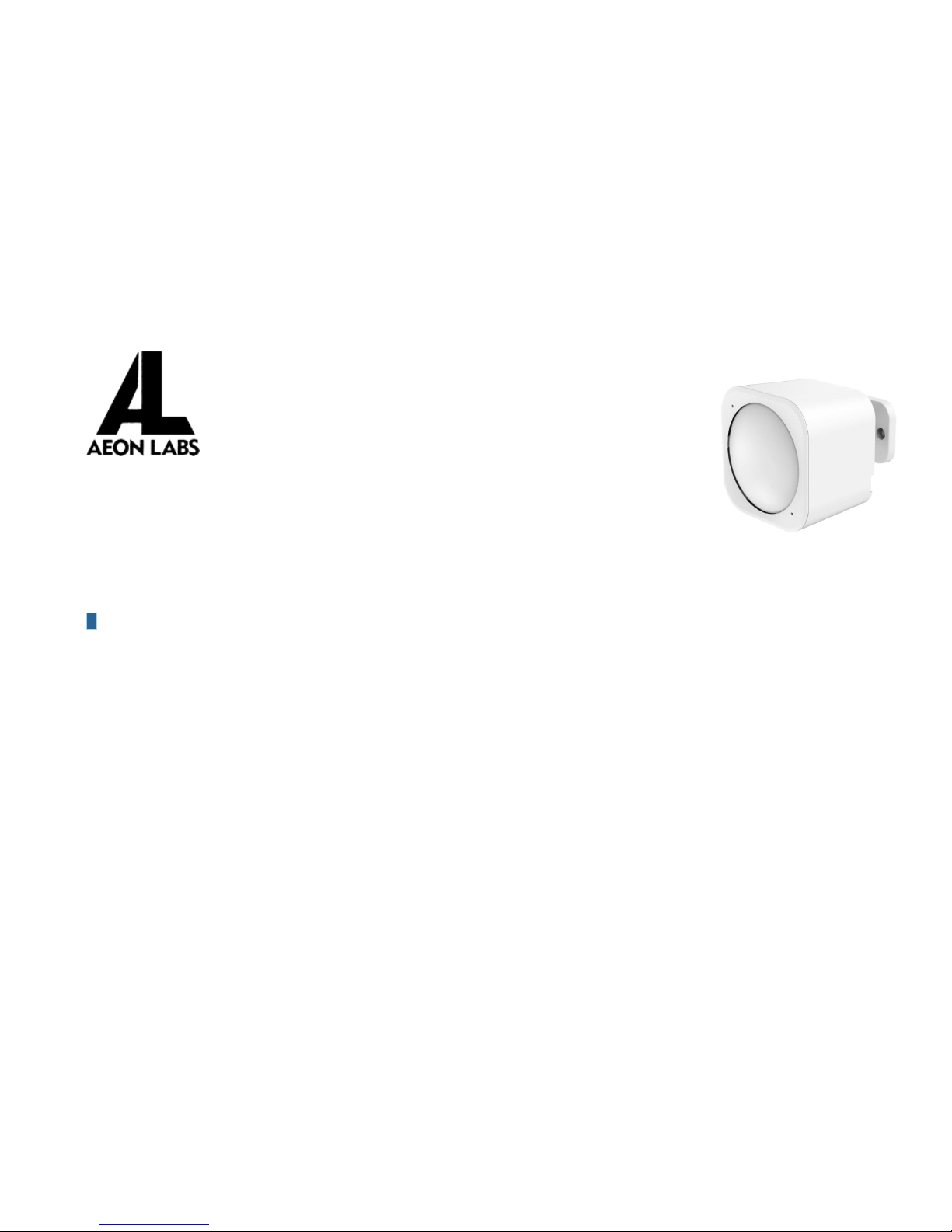
AEOEZW100
Routing Multisenor
Firmware Version : 1.4
Quick Start
AThis is a Z-Wave actuator.
Power on the MultiSensor. The MultiSensor’s LED will blink slowly when you short press the Action Button. Set the primary controller into
inclusion mode (If you don’t know how to do this, refer to its manual). Press the Action Button. If the inclusion is successful, the
MultiSensor’s LED will be kept turning on for 8 seconds when you short press the Action Button. If the LED is still in slow blink, you need to
repeat the process from setting the controller into inclusion mode onward.
Please refer to the chapters below for detailed information about all aspects of the products usage.
What is Z-Wave?
This device is equipped with wireless communication complying to the Z-Wave standard. Z-Wave is the international standard for
wireless communication in smart homes and buildings. It is using the frequency of 868.42 MHz to realize a very stable and secure
communication. Each message is reconfirmed (two-way communication) and every mains powered node can act as a repeater for other
nodes (meshed network) in case the receiver is not in direct wireless range of the transmitter.
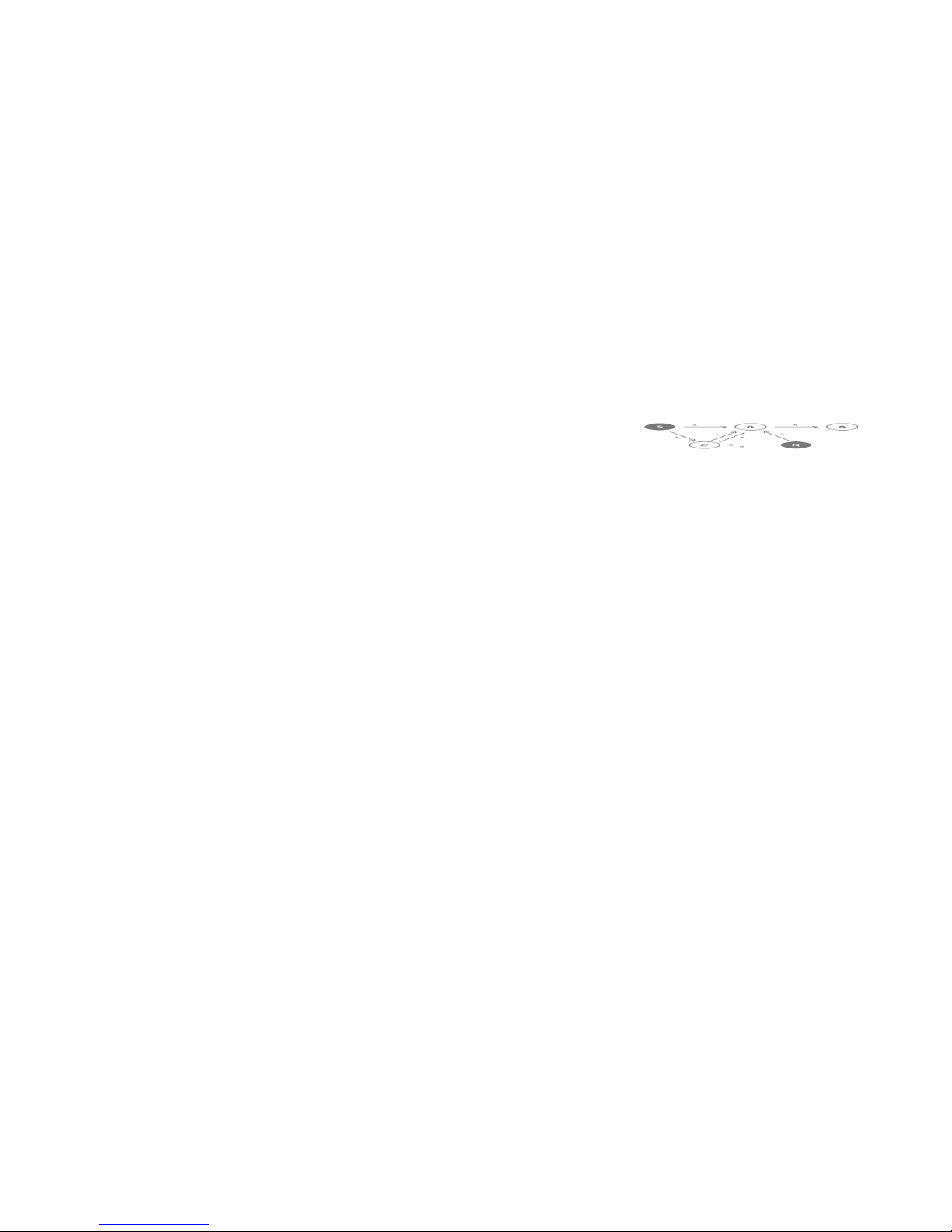
Z-Wave differentiates between Controllers and Slaves. Slaves are either sensors (S) transmitting metered or measured data or
actuators (A) capable to execute an action. Controllers are either static mains powered controllers (C) also referred to as gateways or
mobile battery operated remote controls(R). This results in a number of possible communication patterns within a Z-Wave network that are
partly or completely supported by a specific device.
1. Controllers control actuators
2. Actuators report change of status back to controller
3. Sensors report change of status of measured values to controller
4. Sensors directly control actuators
5. Actuators control other actuators
6. Remote controls send signals to static controllers to trigger scenes or other actions
7. Remote controls control other actuators.
There are two different role a controller can have. There is always one single primary controller that is managing the network and including/excluding devices. The controller may have other
functions - like control buttons - as well. All other controllers don't manage the network itself but can control other devices. They are called secondary controllers. The image also shows that its not
possible to operate a sensor just from a remote control. Sensors only communicate with static controllers.
Product description
Aeon Labs MultiSensor is a routing binary sensor device based on Z-Wave routing slave library V6.51.06. The MultiSensor can be included
and operated in any Z-wave network with other Z-wave certified devices from other manufacturers and/or other applications. All non-battery
operated nodes within the network will act as repeaters regardless of vendor to increase reliability of the network. It also supports Security
Command Class and has the AES-128 bit security encryption built right in. While a Security enabled Controller is needed in order to fully
use the security feature. If the MultiSensor is included into a SIS or SUC Z-wave network, it will be associated to SIS or SUC automatically.
If PIR motion sensor is triggered, the MultiSensor will send a Basic set (0xFF) to associated devices. The PIR motion sensor will then
become inactive. After an interval time (configurable), the PIR motion sensor will wake up and can detect motion again. The Multisensor will
send basic set (0x00) if the PIR motion sensor is not triggered for the interval time (configurable). As soon as MultiSensor is removed from
a z-wave network it will restore itself into factory settings.
Batteries
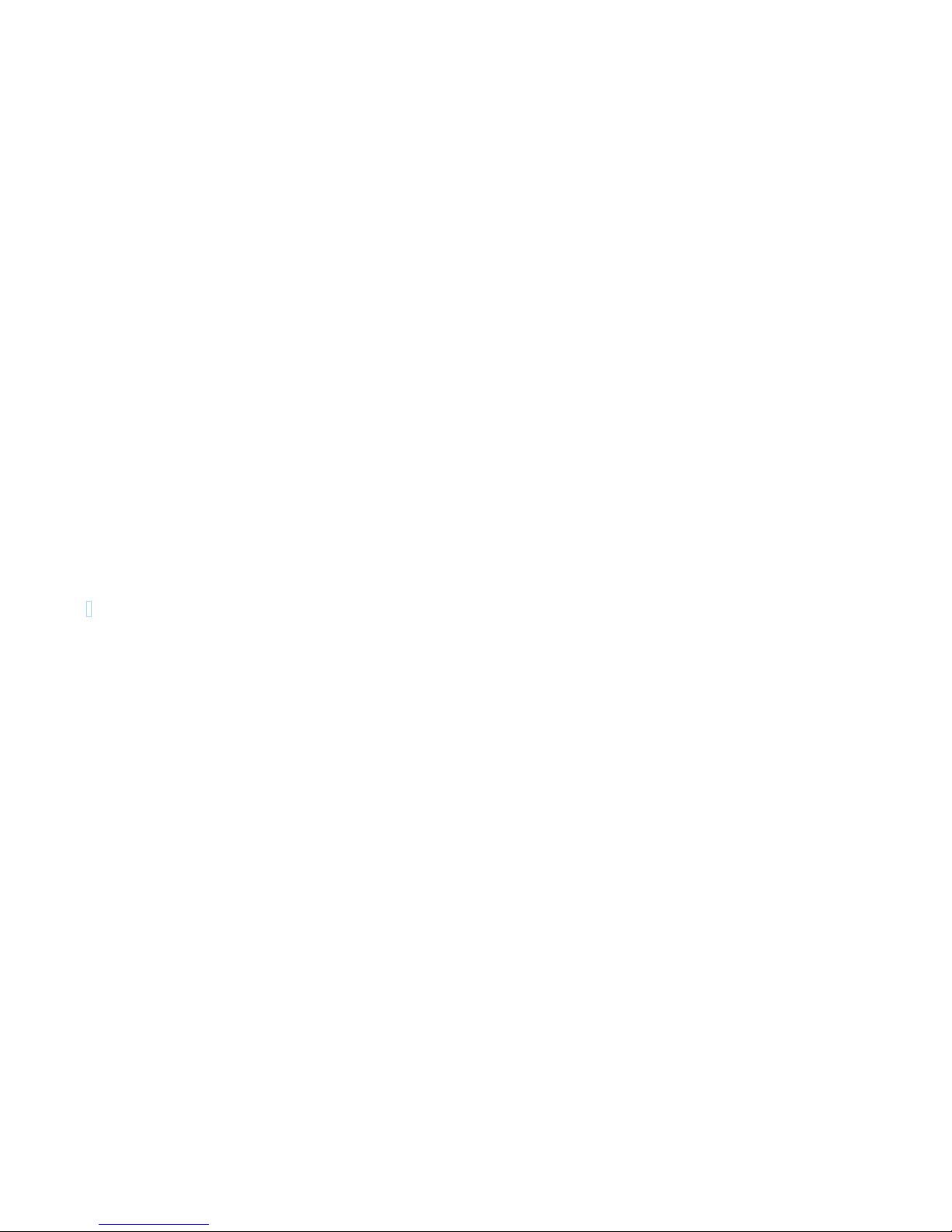
The unit is operated by batteries. Use only batteries of correct type. Never mix old and new batteries in the same device. Used batteries
contain hazardous substances and should not be disposed of with household waste!
Battery Type: 2 * CR123A
Installation Guidelines
You can install the Multisensor wherever you want thanks to the enclosed accessories. You can use either the mounting arm or the tape to
install the Multisensor. With the tape the Multisensor will be static in that position. If you want to use the mounting arm simply install the
mounting arm wherever you want and screw in the Multisensor. With the mounting arm you will be able to adjust the Multisensor exactly in
whatever direction you wish.
Behavior within the Z-Wave network
IOn factory default the device does not belong to any Z-Wave network. The device needs to join an existing wireless network to
communicate with the devices of this network. This process is called Inclusion. Devices can also leave a network. This process is
called Exclusion. Both processes are initiated by the primary controller of the Z-Wave network. This controller will be turned into exclusion
respective inclusion mode. Please refer to your primary controllers manual on how to turn your controller into inclusion or exclusion mode.
Only if the primary controller is in inclusion or exclusion mode, this device can join or leave the network. Leaving the network - i.e. being
excluded - sets the device back to factory default.
If the device already belongs to a network, follow the exclusion process before including it in your network. Otherwise inclusion of this
device will fail. If the controller being included was a primary controller, it has to be reset first.
Power on the MultiSensor. The MultiSensor’s LED will blink slowly when you short press the Action Button. Set the primary controller into
inclusion mode (If you don’t know how to do this, refer to its manual). Press the Action Button. If the inclusion is successful, the
MultiSensor’s LED will be kept turning on for 8 seconds when you short press the Action Button. If the LED is still in slow blink, you need to
repeat the process from setting the controller into inclusion mode onward. If you want to reset the Multisensor to its factory default state you
can do this by pressing and holding the action button for at least 20 seconds. During this time the LED will blink faster and faster. After that
time the LED will stay solid for 2 seconds to indicate success.
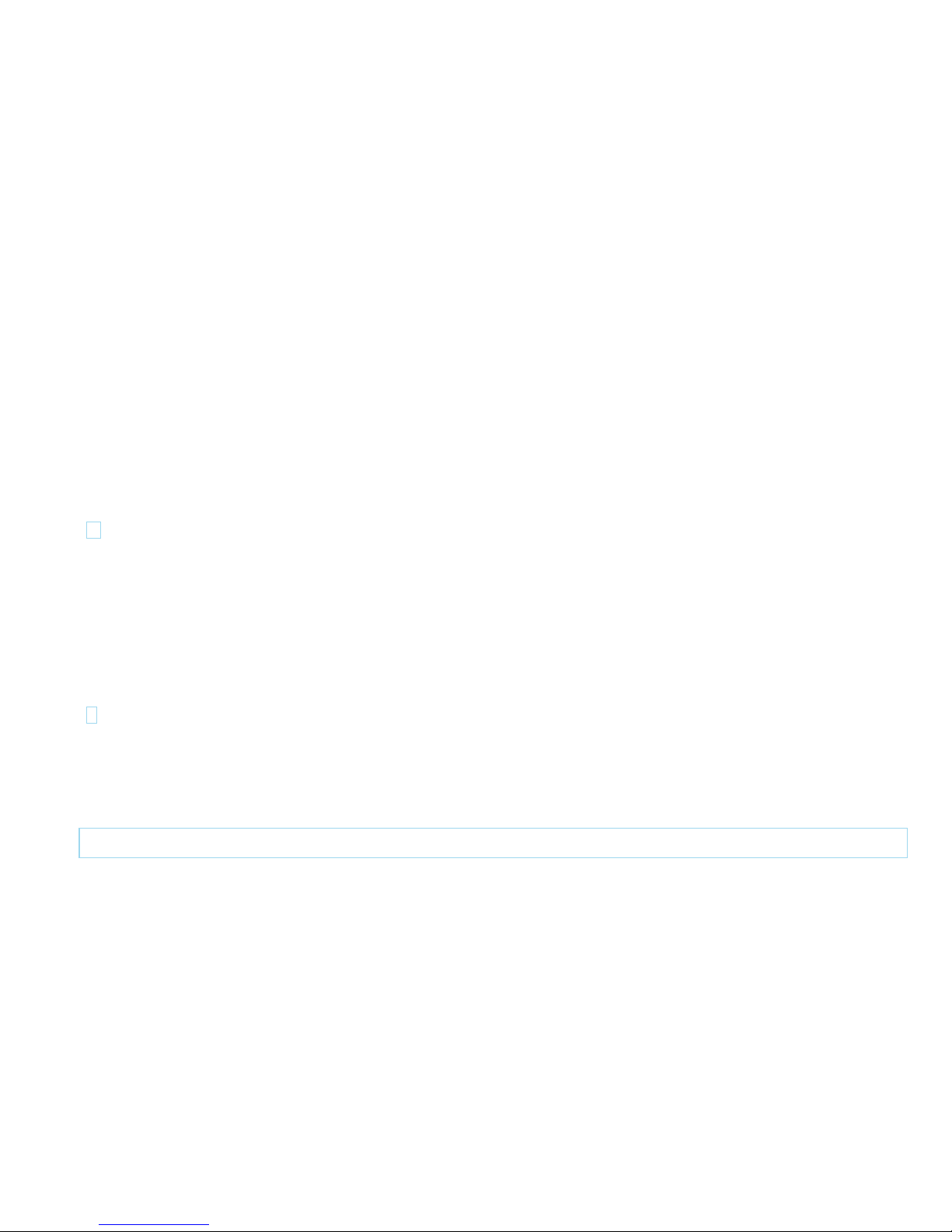
Operating the device
Once you installed the Multisensor and included it into your Z-Wave network the sensor will begin to send its data to the controller. The
data will be shown in the interface of your controller but you can also use it to control your home. Simply define scenes that use the
transmitted data from the Multisensor as input and control other devices based upon this data. For example you could close the window
blinds when it gets too bright in the room or dim the lights. If you are not at home you can let the controller notify you if the Multisensor
detects a motion inside your home. Or maybe you want to regulate your heating with the Multisensor's build-in temperature sensor.
Node Information Frame
NI The Node Information Frame is the business card of a Z-Wave device. It contains information about the device type and the technical
capabilities. The inclusion and exclusion of the device is confirmed by sending out a Node Information Frame. Beside this it may be needed
for certain network operations to send out a Node Information Frame.
There are 2 ways to send a NIF (Node Information Frame). To send an unsecure NIF press the action button on the back of the Multisensor
once. This is used for all controllers that do not use Z-Wave Plus. If your controller is capable of Z-Wave Plus you can use the secure NIF
by pressing the action button twice during one second.
Associations
AZ-Wave devices control other Z-Wave devices. The relationship between one device controlling another device is called association. In
order to control a different device, the controlling device needs to maintain a list of devices that will receive controlling commands. These
lists are calledassociation groups and they are always related to certain events (e.g. button pressed, sensor triggers, ...). In case the
event happens all devices stored in the respective association group will receive a common wireless command.
Association Groups:
1
Group 1 (max. nodes in group: 5)

Configuration Parameters
Z-Wave products are supposed to work out of the box after inclusion, however certain configuration can adapt the function better to user
needs or unlock further enhanced features.
IMPORTANT: Controllers may only allow to configure signed values. In order to set values in the range 128 … 255 the value sent in the
application shall be the desired value minus 256. For example: to set a parameter to 200 it may be needed to set a value of 200 minus 256
= minus 56. In case of two byte value the same logic applies: Values greater than 32768 may needed to be given as negative values too.
Enable/Disable waking up (Parameter Number 2, Parameter Size 1)Enable/Disable waking up for 10 minutes when re-power on (battery
mode) the MultiSensor.
Value
Description
0
disable (Default)
1
enable
default PIR time (Parameter Number 3, Parameter Size 2)The default PIR time is 4 minutes. The Multisensor will send BASIC SET CC
(0x00) to the associated nodes if no motion is triggered again in 4 minutes.
Value
Description
10 —
255
The time unit is second if the value range is in 10 to 255. Default Value is 240.
256 —
3600
If the value range is in 256 to 3600, the time unit will be minute and its value should follow the below rules: a), Interval time =Value/60, if the interval time
can be divided by 60 and without remainder. b), Interval time= (Value/60) +1, if the interval time can be divided by 60 and has remainder. Other values will
be ignored.
Enable/disable the function of motion sensor. (Parameter Number 4, Parameter Size 1)
Value
Description
0
disable (Default)
1
enable, the current PIR sensitivity level=1. (minimum level)
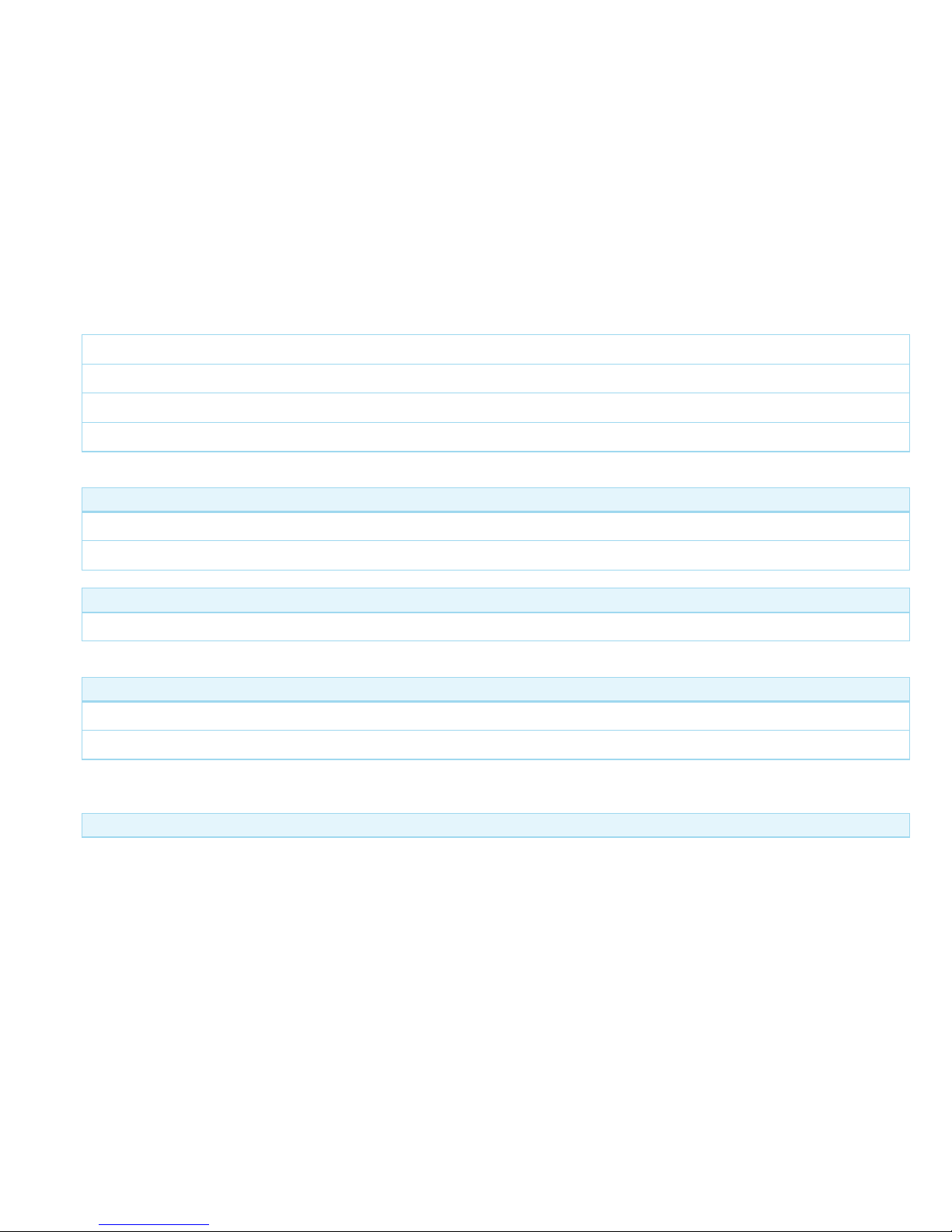
2
enable, the current PIR sensitivity level = 2.
3
enable, the current PIR sensitivity level=3.
4
enable, the current PIR sensitivity level=4.
5
enable, the current PIR sensitivity level=5. (maximum level)
command sent when the motion sensor triggered. (Parameter Number 5, Parameter Size 1)Which command would be sent when the
motion sensor triggered.
Value
Description
1
send Basic Set CC.
2
send Sensor Binary Report CC.
low battery value. (Parameter Number 39, Parameter Size 1)Configure low battery value.
Value
Description
10 —50
default value = 20 %
selective reporting (Parameter Number 40, Parameter Size 1)Enable/disable the selective reporting only when measurements reach a
certain threshold or percentage set in 41-44 below. This is used to reduce network traffic.
Value
Description
0
disable (Default)
1
enable
Threshold change in temperature to induce an automatic report. (Parameter Number 41, Parameter Size 2)1. When the unit is
Celsius, threshold=Value. 2. When the unit is Fahrenheit, threshold=Value*1.8. The accuracy is 0.1. 3. The high byte is the part of integer,
the low byte is the fractional part.
Value
Description
Threshold change in humidity to induce an automatic report. (Parameter Number 42, Parameter Size 2)The accuracy is 0.1. The
high byte is the part of integer, the low byte is the fractional part.

Value
Description
Threshold change in luminance to induce an automatic report. (Parameter Number 43, Parameter Size 2)Default Value = 100 LUX
Value
Description
Threshold change in battery level to induce an automatic report. (Parameter Number 44, Parameter Size 2)The accuracy is 0.1. The
high byte is the part of integer, the low byte is the fractional part.
Value
Description
Threshold change in ultraviolet to induce an automatic report. (Parameter Number 45, Parameter Size 2)Default Value = 2
Value
Description
Enable/disable to send the alarm report of low temperature(<-15℃) (Parameter Number 46, Parameter Size 1)The battery activity will
be reduced at low temperatures (-15 degrees Celsius and below), which will lead to the product may not work normally. It is recommended
to use USB power at low temperatures.
Value
Description
0
disable (Default)
1
enable (The MultiSensor will report the Multi Level Temperature CC with the value=0xFFFF to controller if the current temperature is less than -15℃).
(Parameter Number 100, Parameter Size 1)Set 101-103 to default.
Value
Description
Which report needs to be sent in Report group 1 (Parameter Number 101, Parameter Size 4)
Value
Description
1
0-7 = reserved
2
0-7 = reserved
3
0-7 = reserved
4
0 = Battery 1-3 = reserved 4 = ultraviolet 5 = temperature 6 = Humidity 7 = Luminance
Which report needs to be sent in Report group 2 (Parameter Number 102, Parameter Size 4)
Value
Description
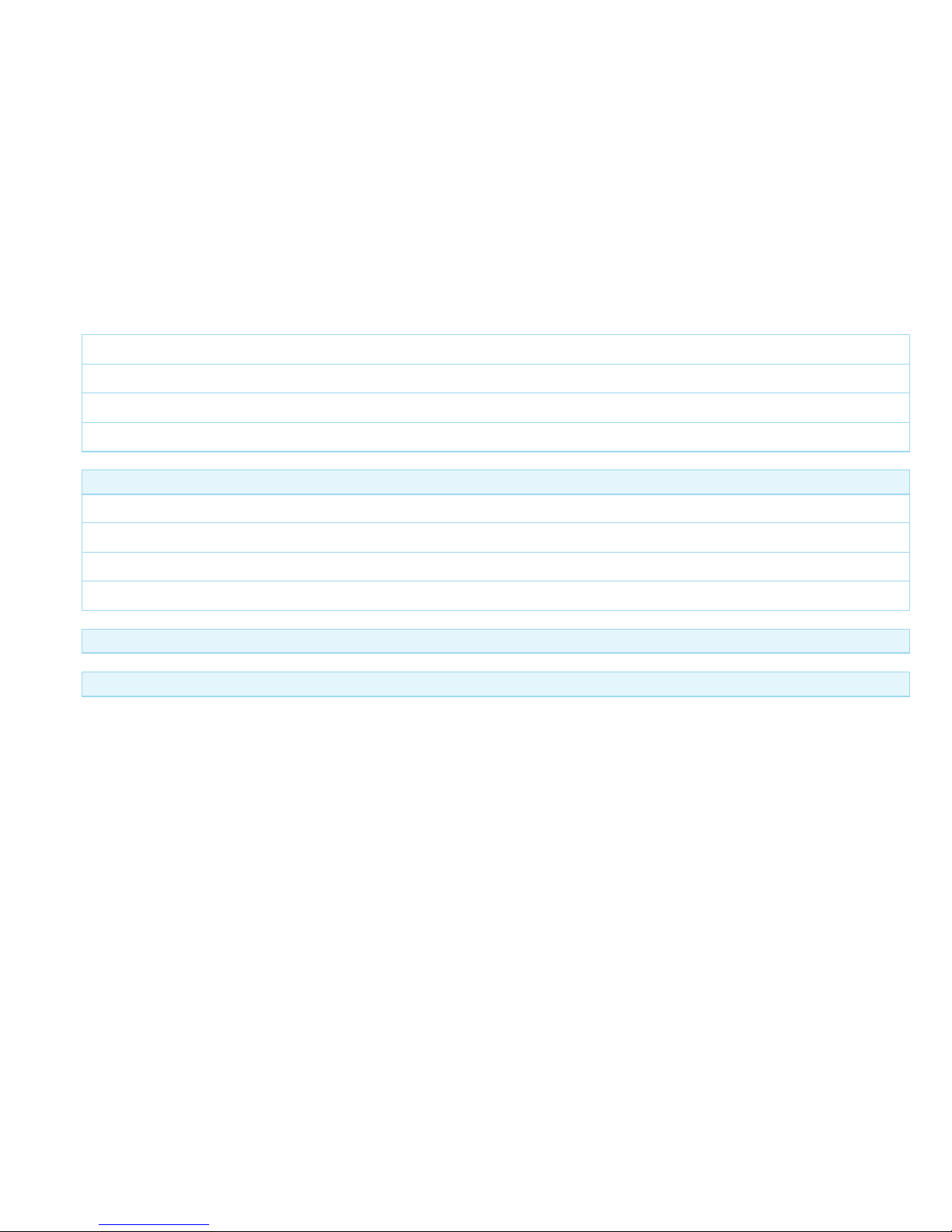
1
0-7 = reserved
2
0-7 = reserved
3
0-7 = reserved
4
0 = Battery 1-3 = reserved 4 = ultraviolet 5 = temperature 6 = Humidity 7 = Luminance
(Parameter Number 103, Parameter Size 4)Which report needs to be sent in Report group 3
Value
Description
1
0-7 = reserved
2
0-7 = reserved
3
0-7 = reserved
4
0 = Battery 1-3 = reserved 4 = ultraviolet 5 = temperature 6 = Humidity 7 = Luminance
Set 111-113 to default. (Parameter Number 110, Parameter Size 1)
Value
Description
(Parameter Number 111, Parameter Size 1)
Value
Description
Command Classes
Supported Command Classes
Basic (version 1)
Z-Wave Plus Information (version 2)
Manufacturer Specific (version 2)
Wake Up (version 2)
Version (version 2)
Security (version 1)

Binary Sensor (version 1)
Multilevel Sensor (version 5)
Association Group Information (version 1)
Configuration (version 1)
Alarm (version 3)
Powerlevel (version 1)
Firmware Update Meta Data (version 2)
Battery (version 1)
Association (version 2)
Device Reset Locally (version 1)
Controlled Command Classes
Device Reset Locally (version 1)
Technical Data
Battery Type
2 * CR123A
Explorer Frame Support
No
SDK
Device Type
Slave with routing capabilities
Generic Device Class
Multilevel Sensor
Specific Device Class
Routing Multilevel Sensor
Routing
No
FLiRS
No

Firmware Version
1.4
Explanation of Z-Wave specific terms
Controller —is a Z-Wave device with capabilities to manage the network. Controllers are typically Gateways, Remote Controls or
battery operated wall controllers.
Slave —is a Z-Wave device without capabilities to manage the network. Slaves can be sensors, actuators and even remote
controls.
Primary Controller —is the central organizer of the network. It must be a controller. There can be only one primary controller in a Z-
Wave network.
Inclusion —is the process of bringing new Z-Wave devices into a network.
Exclusion —is the process of removing Z-Wave devices from the network.
Association —is a control relationship between a controlling device and a controlled device.
Wakeup Notification —is a special wireless message issued by a Z-Wave device to annonces that is is able to communicate.
Node Information Frame —is a special wireless message issued by a Z_Wave device to announce its capabilities and functions.
Disposal Guidelines
The product contains batteries. Please remove the batteries when the device is not used.
Do not dispose of electrical appliances as unsorted municipal waste, use separate collection facilities. Contact your local government for
information regarding the collection systems available. If electrical appliances are disposed of in landfills or dumps, hazardous substances
can leak into the groundwater and get into the food chain, damaging your health and well-being.
xxx
Table of contents
Other Aeon Labs Accessories manuals