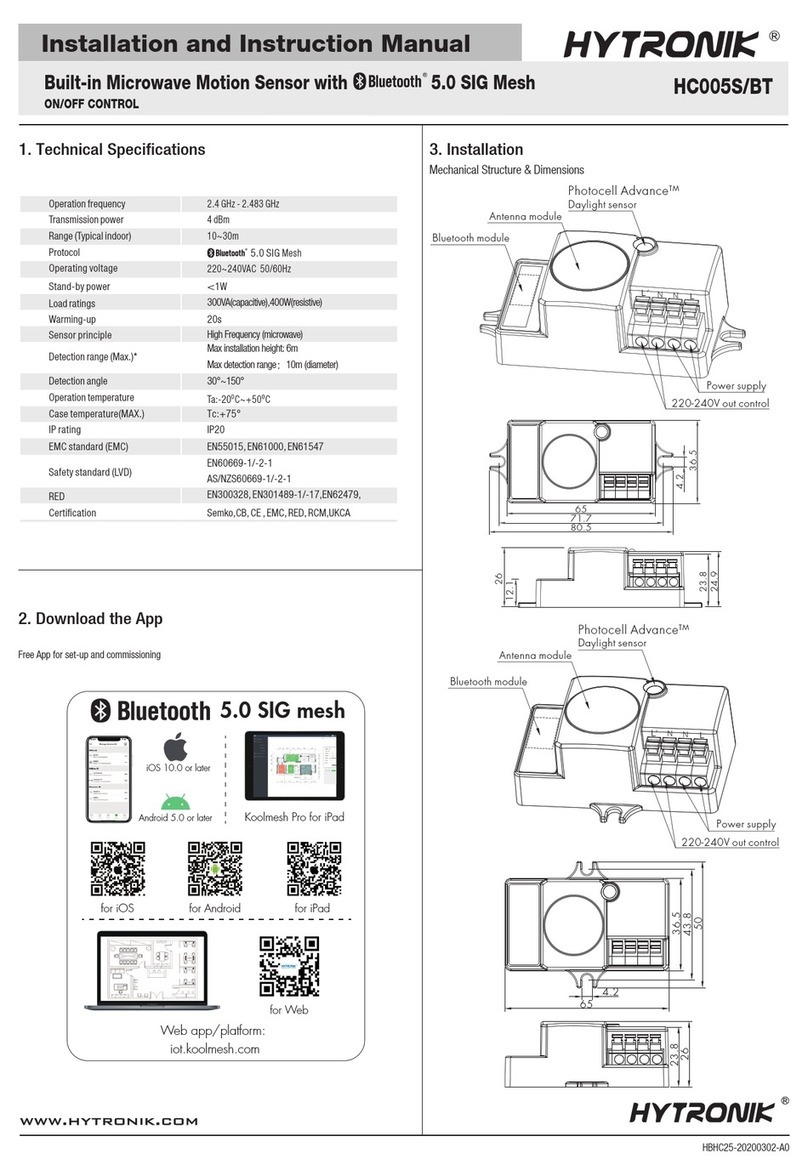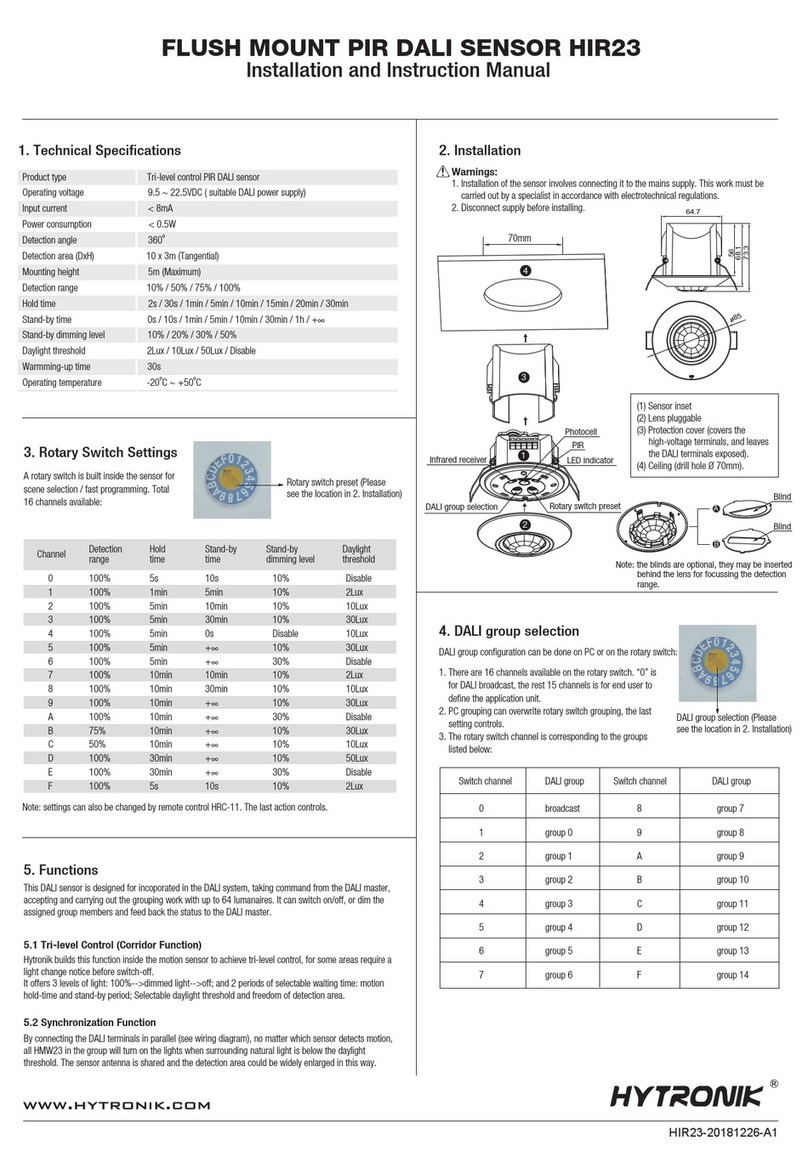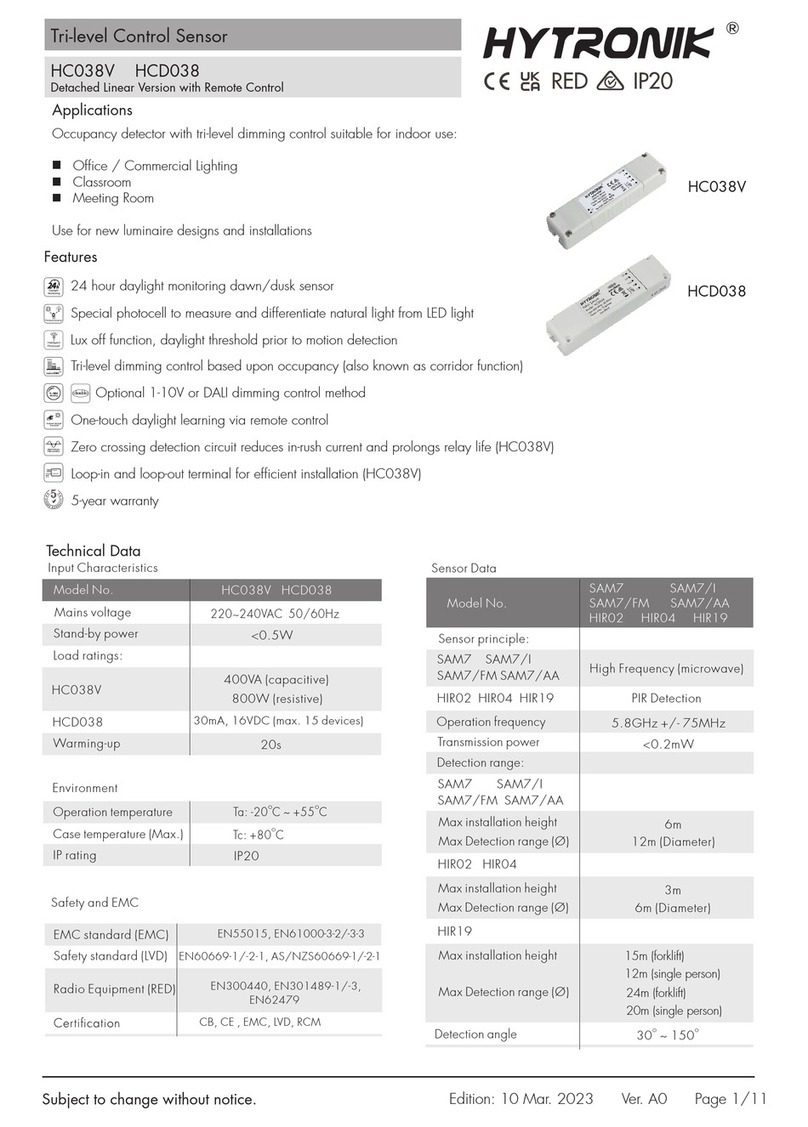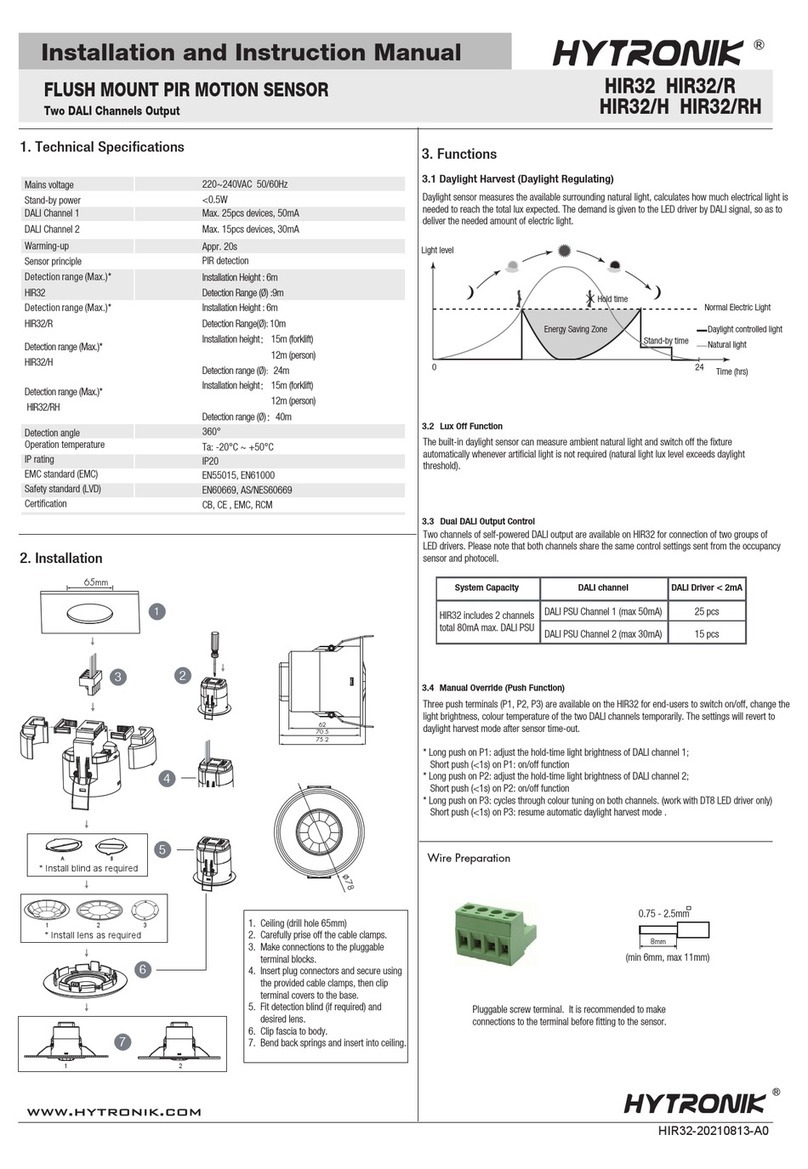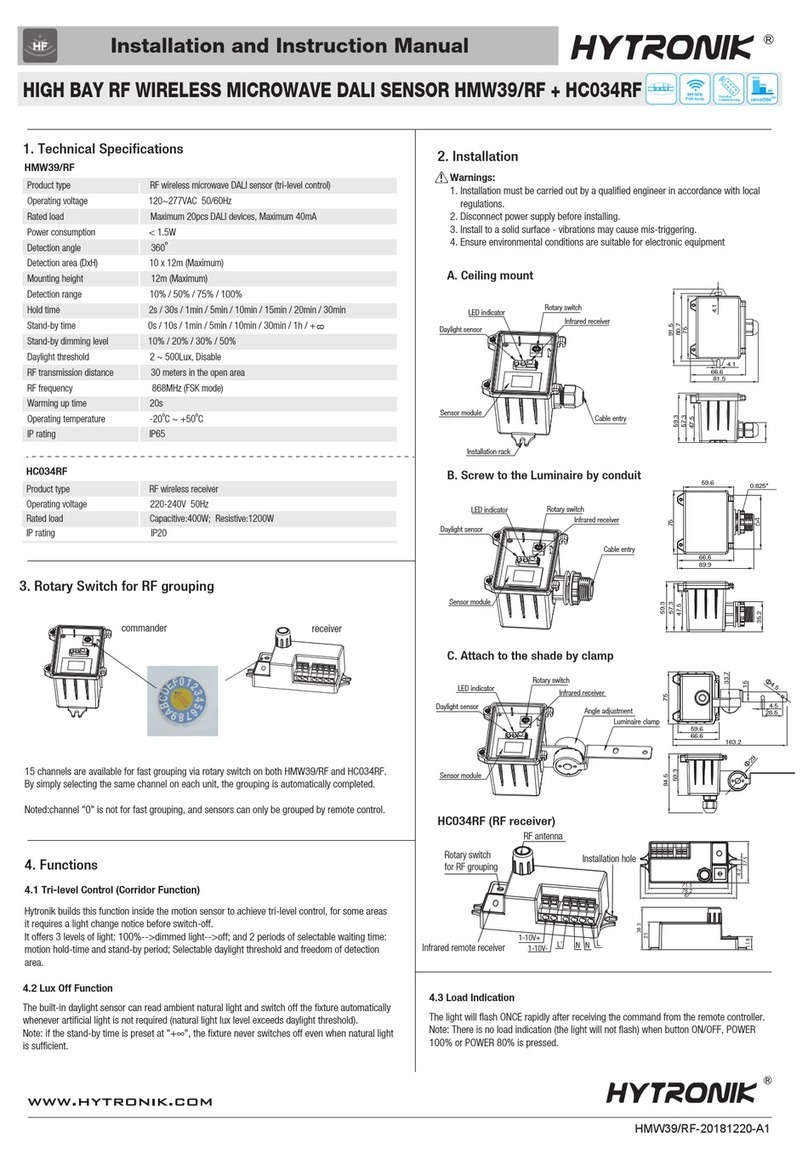HCD418-I-20170427-A1
Description of the Button Functions
(remote control HRC-11)
HRC-11
6
8
10
11
12
13
14
2
4
1
3
7
9
5
Permanent ON/OFF [ ]
Press button to select permanent ON or permanent OFF mode.
* Press button / to resume automatic operation.
The mode will change to AUTO Mode after power failure.
Semi-auto Mode [ button & ]
Power output [ button ]
Press button , the light output shifts between 80% and 100%.
Note: the function of “Sensor off” and “Twilight” are disabled.
button
Auto Mode [ button ]
Shift [ button ]
RESET [ button ]
Press button , all settings go back to the DIP switch settings.
Press button to initiate automatic mode. The sensor starts
working and all settings remain as before the light was switched
ON/OFF.
Press button , the LED on the top left corner flashes to indicate
mode selection.
All values / settings in RED are in valid for 20 seconds.
1. Press button Shift (the red LED is on for indication),
2. press button to initiate semi-auto mode. The fixture is
manually on by push-switch and will automatically turn off
after stand-by period.
1
2
2
3
3
3
3
4
4
4
5
Brightness +/- [ button ]
Press button to adjust the light output brightness and set as a
new target lux level. The built-in daylight sensor can measures
ambient daylight level from behind the diffuser and calculates how
much artificial light is needed to maintain the target lux level.
6
6
5
4
1
2 4
Ambient daylight threshold [ button ]
Detection range [ zone ]
Press buttons in zone to set detection range at 100% /
75% / 50% / 10%.
Daylight threshold [ zone ]
Press buttons in zone to set the daylight sensor at 2Lux /
10Lux / 50Lux / 100Lux / 300Lux / 500Lux or Disable.
Note: To set daylight sensor at 100Lux / 300 Lux / 500Lux,
press button Shift at first.
1. Press button Shift, the red LED flashes for indication.
2. Press button , the ambient lux level is sampled and set as
the new daylight threshold.
Stand-by dimming level [ zone ]
Press buttons in zone to set the stand-by dimming level at
10% / 20% / 30% / 50%.
Dual tech & RF mode [ zone ]
All buttons in zone are disabled.
8
3
9
10
13
14
14
13
Stand-by time [ zone ]
Press buttons in zone to set the stand-by period at 0s / 10s /
1min / 5min / 10min / 30min / 1h / +∞.
Note: “0s” means on/off control; “+∞” means the stand-by
time is infinite and the light is effectively controlled by the
daylight sensor, off when natural light is sufficient and
automatically on at dimming level when insufficient.
12
12
Hold time [ zone ]
Press buttons in zone to set the hold time at 2s / 30s / 1min /
5min / 10min / 15min / 20min / 30min.
Note: 1.To set hold-time at 30s / 5min / 15min / 30min,
press button Shift at first.
2. 2s is for test purpose only, stand-by period and daylight
sensor settings are disabled in this mode.
*To exit from Test mode, press button or any button in zone .
3
2
11
11
11
10
9
8
Scene prog. [ zone ] (One-key-commissioning)
1. Press button “Start” to program.
2. Select the buttons in “Detection range”, / “Daylight
threshold”, “Hold time”, “Stand-by time”, “Stand-by
dimming level” to set all parameters.
3. Press button “Memory” to save all the settings programmed
in the remote control.
4. Press button “Apply” to set the settings to each sensor unit(s).
For example, to pre-set detection range 100%, daylight
threshold Disable, hold time 5min, stand-by time +∞,
stand-by dimming level 30%, steps should be:
Press button Start, button 100%, Disable, Shift,
5min, Shift, +∞ , 30%, Memory. By pointing to
the sensor unit(s) and pressing Apply, all settings are
passed on the sensor(s).
7
7
7
7
3
3
8
89
10
10
11 1312
11 12 13
3
Hytronik Industrial Ltd. | www.hytronik.com
3rd Floor, block C, complex building, 155#,
Bai'gang road south, Bai'gang village,
Xiao Jin Kou town, Huicheng district, Huizhou 516023
Tel: 86-752-2772020 Fax: 86-752-2777877