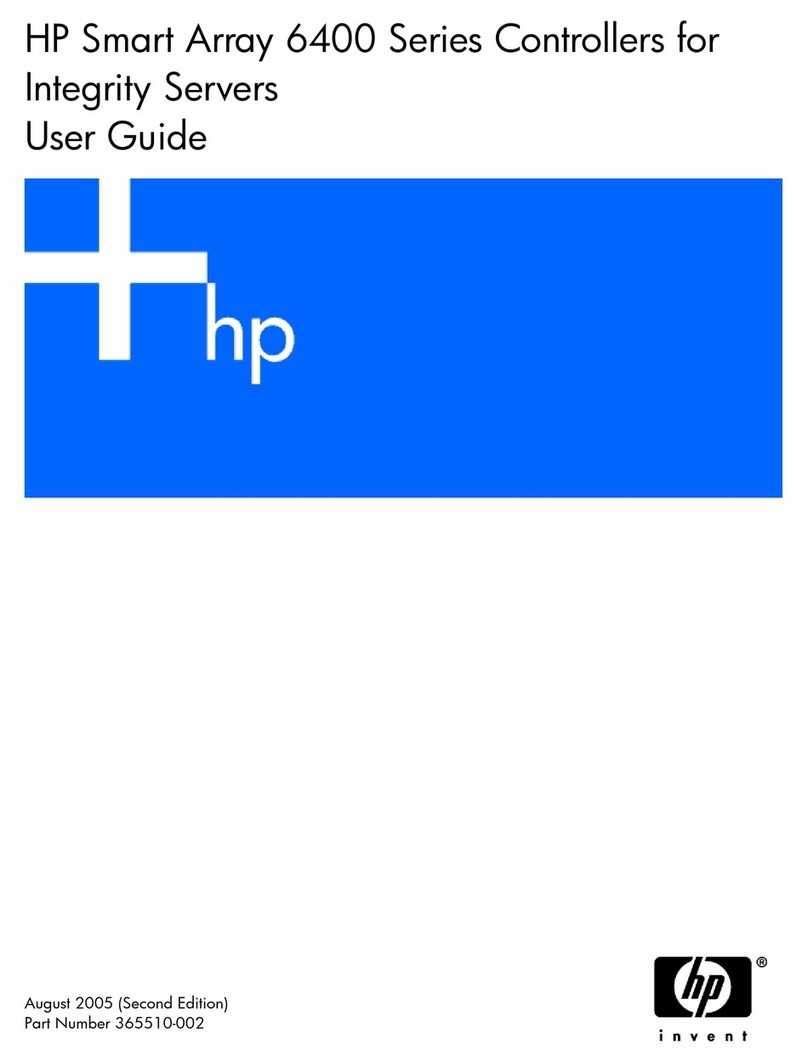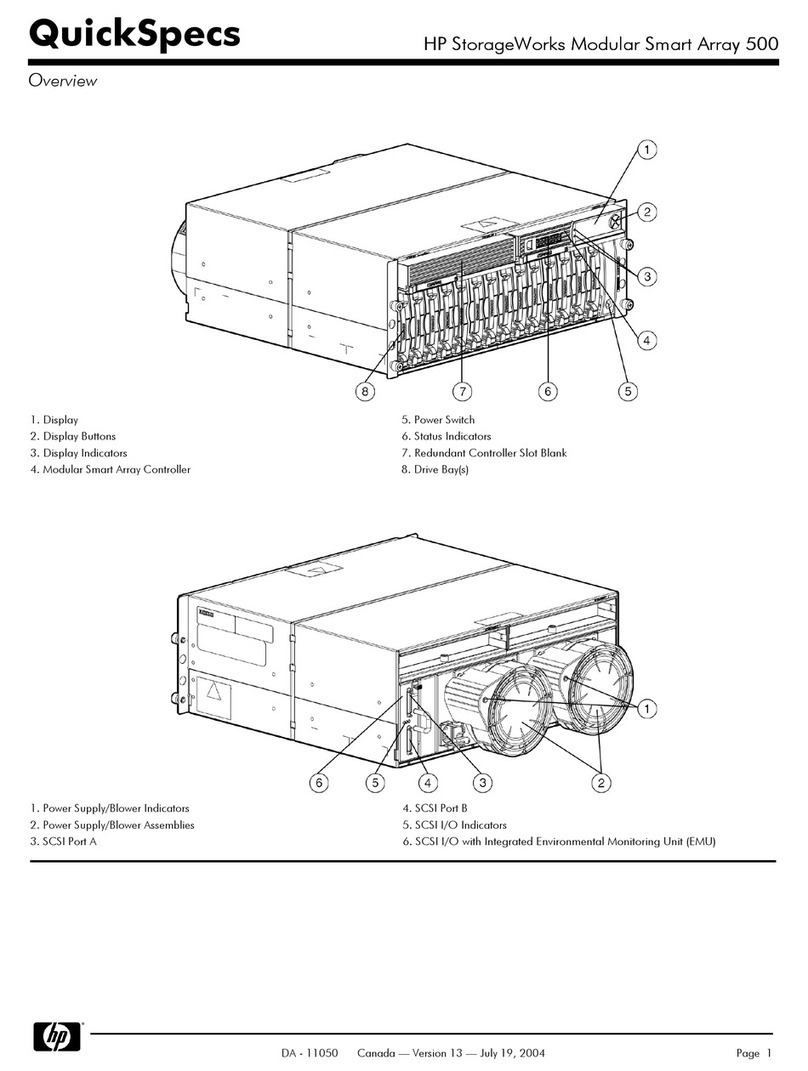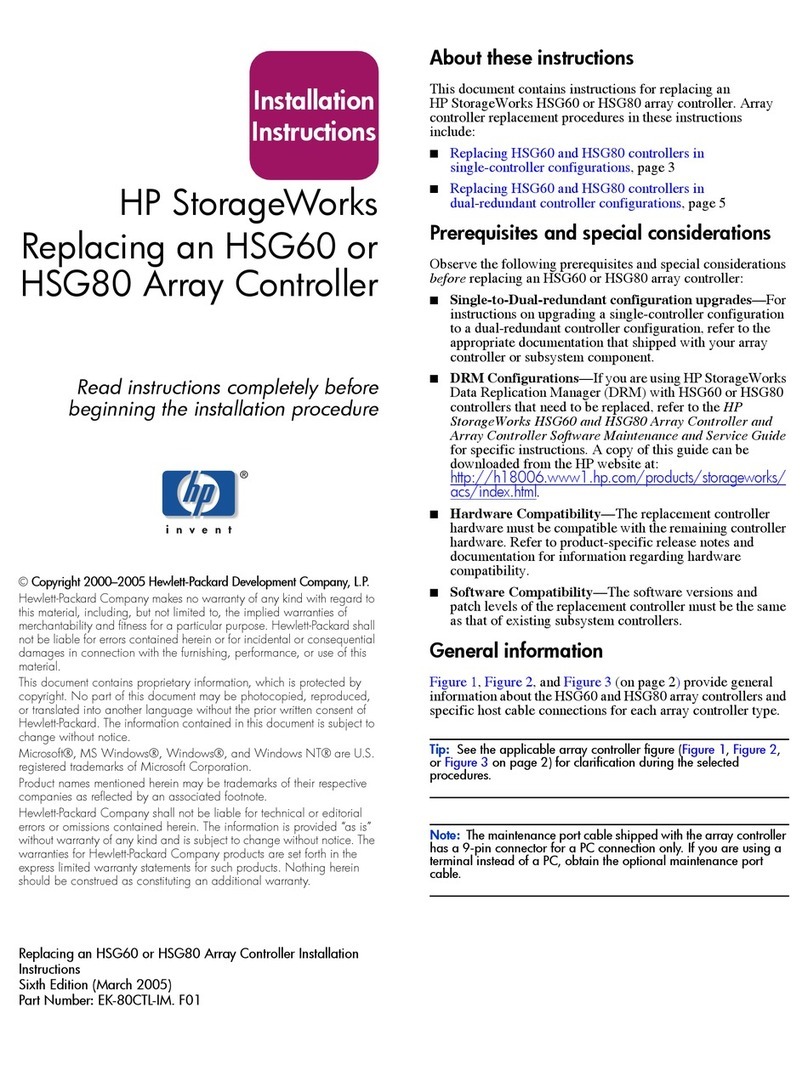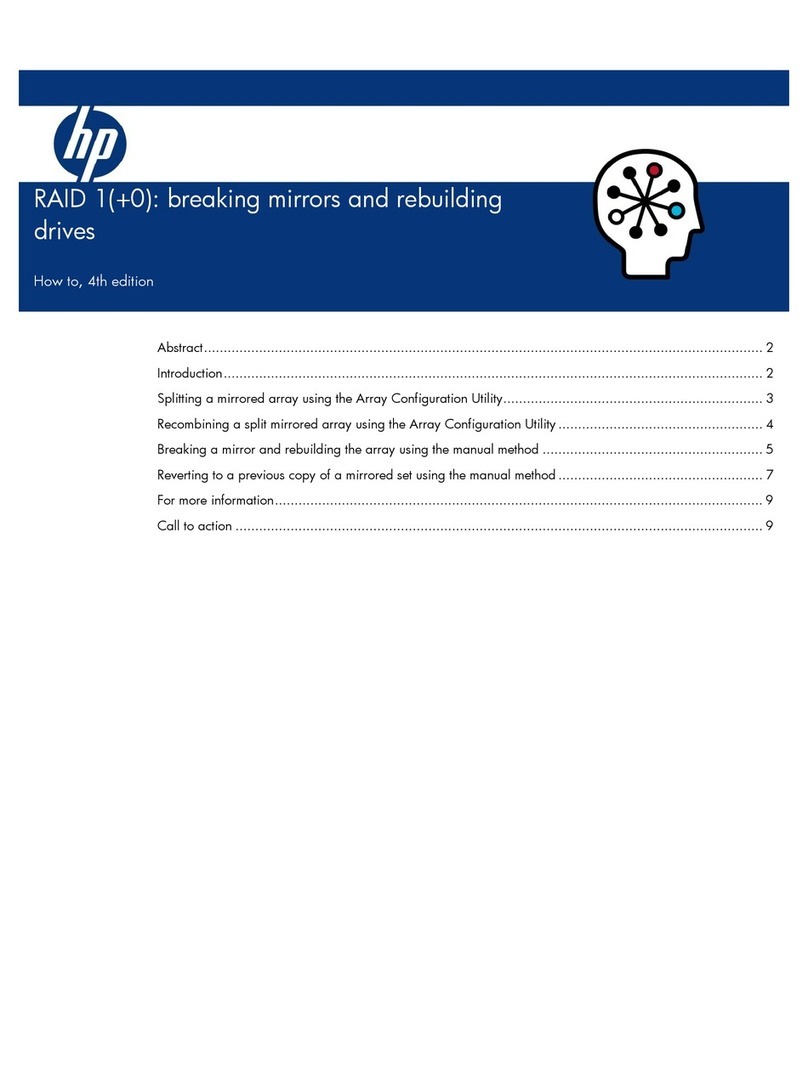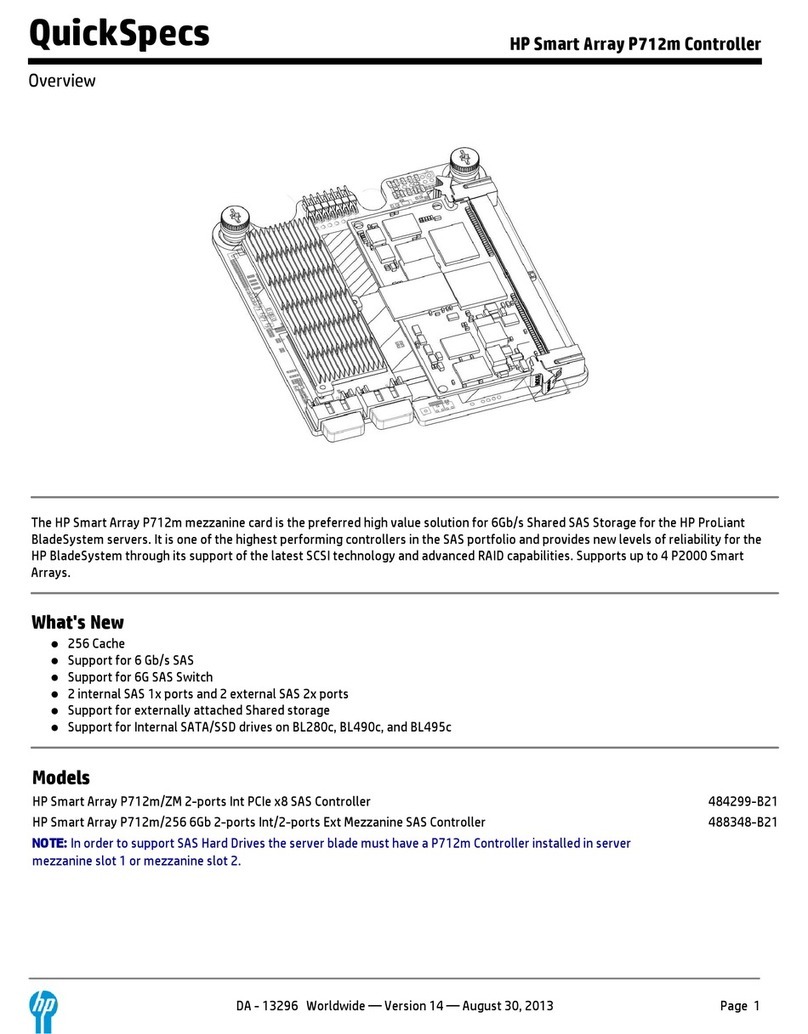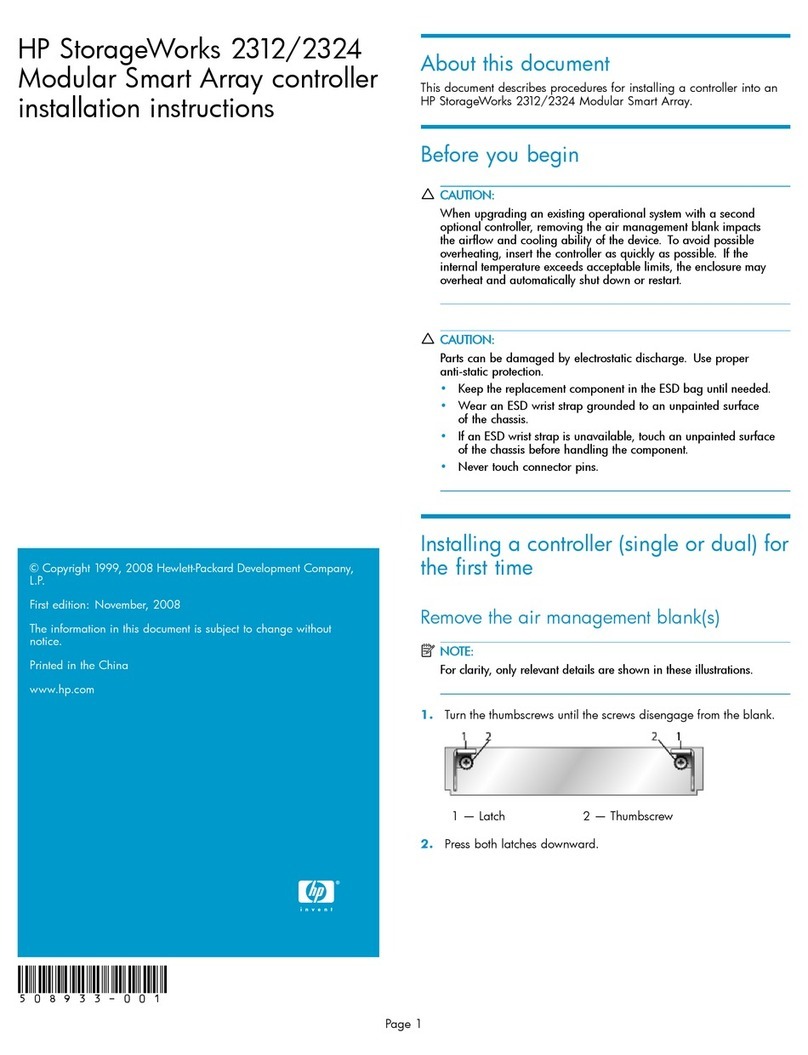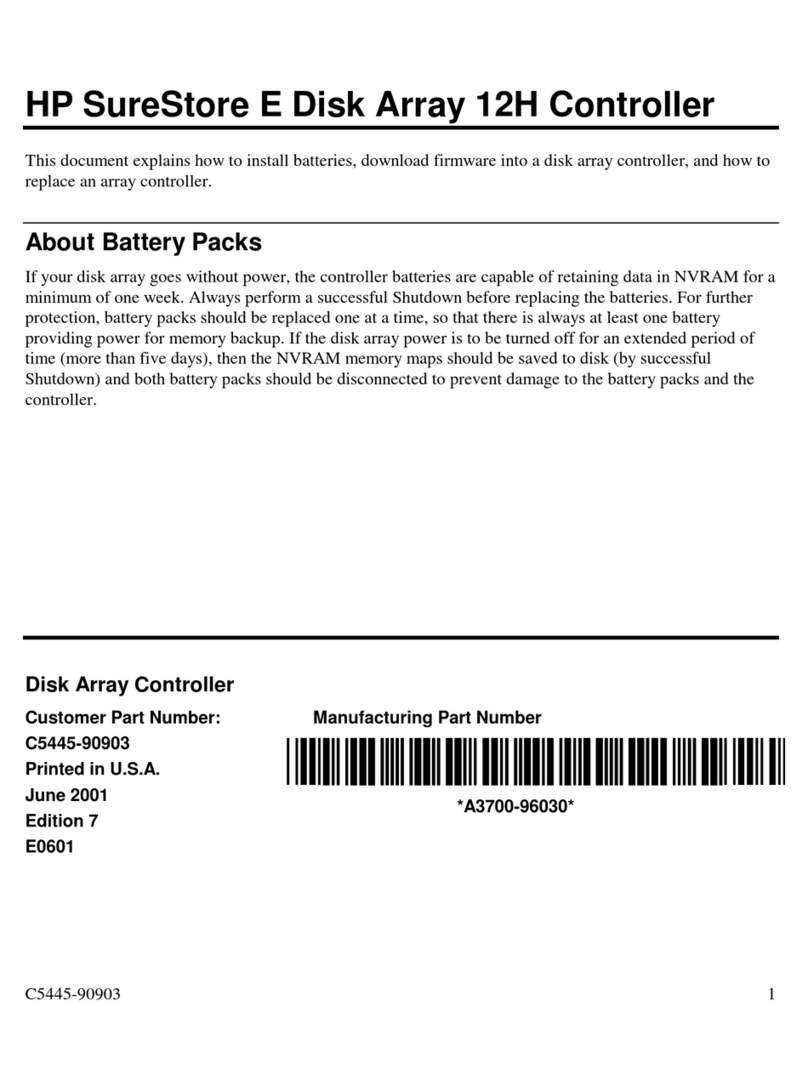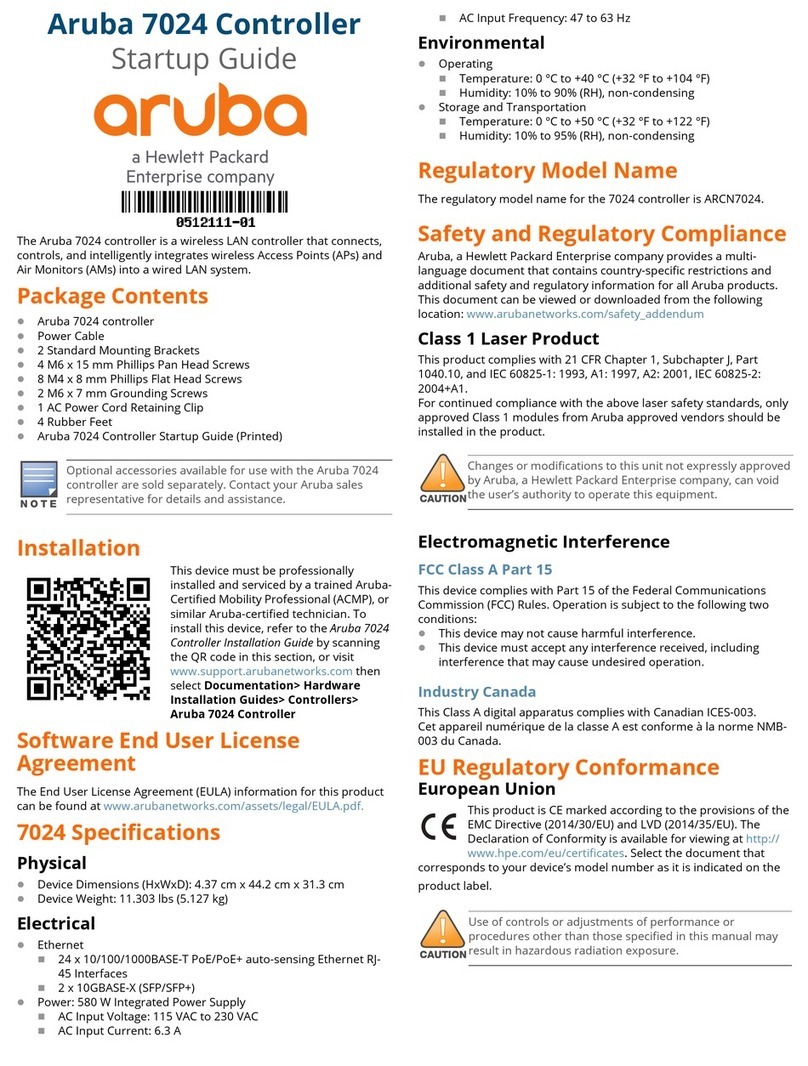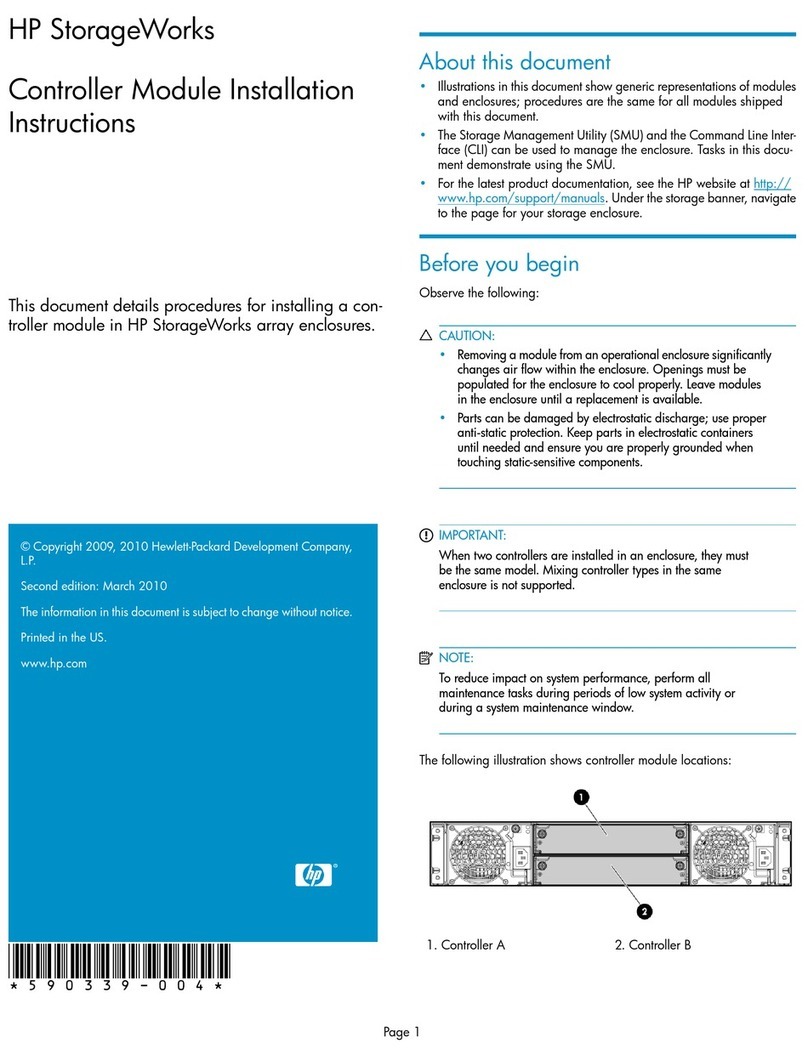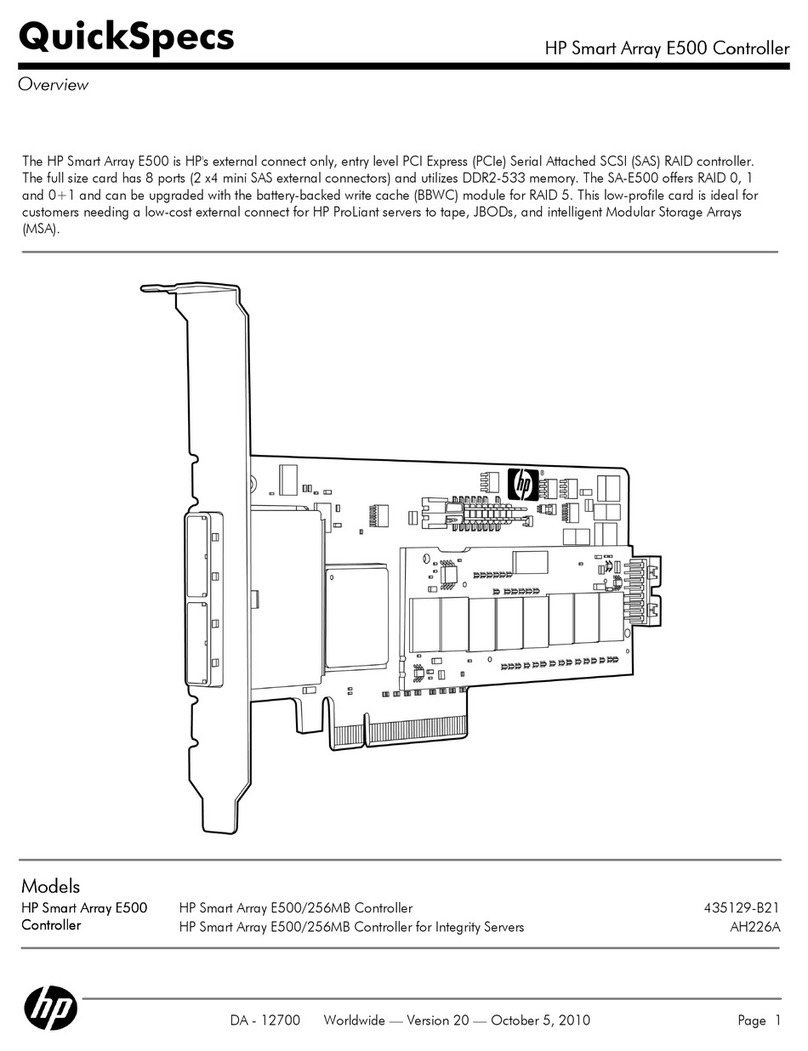Contents
1 Identifying controller physical features...........................................................4
Unpacking the controller............................................................................................................4
Identifying front-panel features....................................................................................................4
Resetting to factory defaults........................................................................................................6
Using the console port..............................................................................................................6
2 Installing the controller................................................................................7
Installation procedures...............................................................................................................8
Installing optional accessories..................................................................................................15
3 Controller initial configuration....................................................................16
Perform initial configuration......................................................................................................16
Verify guest access (optional) ..................................................................................................18
4 Support and other resources......................................................................23
Online documentation.............................................................................................................23
Contacting HP........................................................................................................................23
HP websites...........................................................................................................................23
Typographic conventions.........................................................................................................23
A Specifications..........................................................................................24
Physical.................................................................................................................................24
Electrical...............................................................................................................................24
Environmental........................................................................................................................24
Acoustic................................................................................................................................24
Safety...................................................................................................................................24
Emissions...............................................................................................................................24
Immunity...............................................................................................................................24
Ethernet.................................................................................................................................25
Cabling and safety standards..................................................................................................25
Cabling specifications.............................................................................................................26
Cabling distance specifications................................................................................................26
B Mode conditioning patch cord (fiber cables)................................................28
Installing the patch cord..........................................................................................................28
C Regulatory information..............................................................................29
FCC Class A Notice................................................................................................................29
For Taiwan............................................................................................................................29
D Recycle statements....................................................................................30
Waste Electrical and Electronic Equipment (WEEE) statements......................................................30
Contents 3