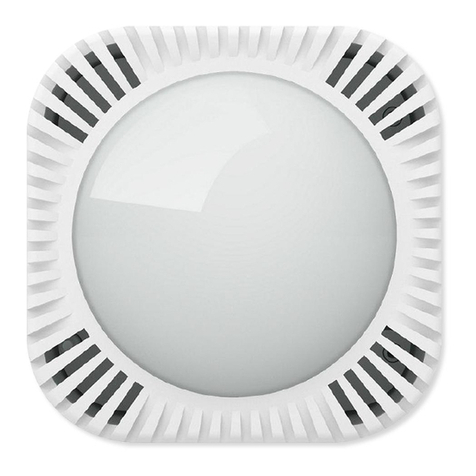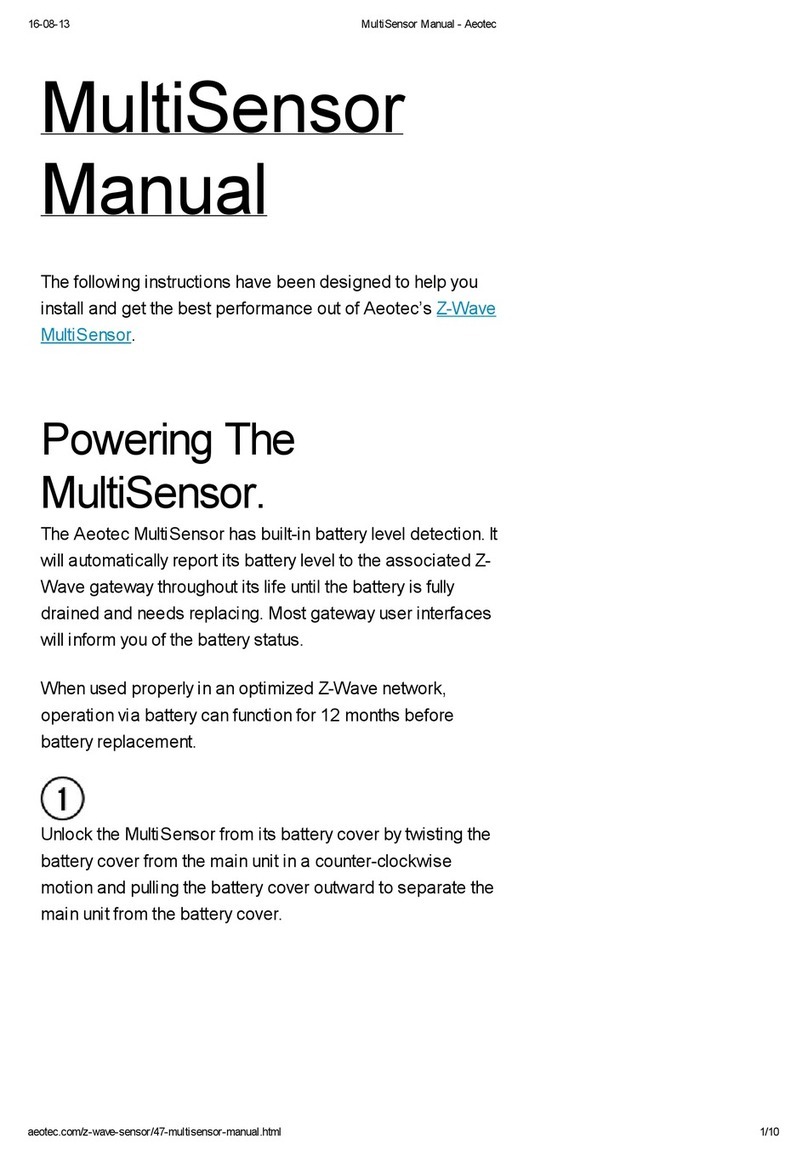Do not dispose of electrical appliances as
unsorted municipal waste, use separate collection
facilities.
Contact your local government for information
regarding the collection systems available.
Warning.
Certications (regional):
Version: 501012200001-AA www.aeotec.com
Z-Wave and Z-Wave Plus
are registered trademarks
of Sigma Designs and its
subsidiaries in the United
States and other countries
FCC ID: XBAFT122
Advanced.
Send a wake up notification.
Removing your Sensor from your Z-Wave network.
Your sensor can be removed from your Z-Wave
network at any time. You'll need to use your Z-Wave
network's main controller/gateway. To do this,
please refer to the part of their respective manuals
that tell you how to remove devices from your
network.
Security or Non-security feature of your Sensor in
Z-Wave network.
Including Water Sensor as a non-secure device:
If you want your Sensor as a non-security device
in your Z-Wave network, you just need to press the
Action Button once on Water Sensor when you use
a controller/gateway to add/include your Sensor.
You can also open the battery cover through your
fingers if you are confident about this way.
Find the position of the screw side, see the
operating steps below:
In order to send your Sensor new configuration
commands from your Z-Wave controller or
gateway, it will need to be woken up.
4
1.
2.
1.
2.
3.
4.
Press the Action Button on the Sensor unit and
then release the Action Button. This will trigger
and send a wake up notification command to
your controller/gateway.
If you want your Sensor to keep awake for a
longer time, press and hold the Action Button
on the back of the Sensor unit for 3 seconds,
then your Sensor will wake up for 10 minutes
and the orange LED will fast blink while it is
awake.
Turn your primary controller into device removal
mode.
Take the Sensor unit near to your primary
controller.
Press the Action Button on your Sensor.
If your Water Sensor is successfully removed
from the Z-Wave network, the RGB LED
will become a colourful gradient for a few
seconds and then turn off. If the removing was
unsuccessful, the blue LED will be solid for 2
seconds and then turn off, repeat the above
steps.
Separate the battery cover from the Sensor
unit.
If you have a hard plastic board( about 0.8 to
1.0mm thickness) on hand, you can use it to
separate the battery cover directly:
Unscrew the 2 screws from the Sensor.
Pull open a small gap between the battery
cover and Sensor unit.
Push or move your fingernail along the gap
between battery cover and Sensor unit, as
below:
Battery cover is separated from the Sensor unit.
Model number: ZW122.
Power supply: CR123A lithium battery, 3V,
1500mAh.
Operating temperature: 0°C to 40°C.
Storage temperature: -20°C to 60°C.
Water proofing: IP65.
Max volume of buzzer: 60dB at 2 meters away.
Operating distance: Up to 100 feet/30 metres
indoors or 492 feet/150 metres outdoors.
Battery
Sensor unit Battery cover
2.
1.
a.
b.
3.
Technical specications.
(Water recedes from Sensor)
send out a notification report (the previous event
cleared or the absence of water event is triggered)
to your home gateway or the associated devices.
5
6
7
Water
The green LED will be on for 2 seconds and then
the orange LED will fast blink for 10 minutes (if the
Sensor does not receive the Wake Up No More
Info command from primary Controller) to indicate
the inclusion is successful.
Including Water Sensor as a secure device:
In order to take full advantage of all functionality
the Water Sensor , you may want your Sensor
is a security device that uses secure/encrypted
message to communicate in Z-wave network, so
a security enabled controller/gateway is needed
for the Water Sensor to be used as a security
device. You need to press the Sensor’s Action
Button 2 times within 1 second when your security
controller/gateway starts the network inclusion.
The blue LED will be on for 2 seconds and then
the orange LED will fast blink for 10 minutes (if the
Sensor does not receive the Wake Up No More
Info command from primary Controller) to indicate
the inclusion is successful.
Factory reset your Sensor.
If your primary controller is missing or inoperable,
you may wish to reset all of your Water Sensor’s
settings to their factory defaults. To do this, press
and hold the Action Button for 20 seconds and the
green LED will be solid for 2 seconds and then be
colourful gradient to confirm a success.
Your Sensor’s battery.
Your Water Sensor has a internal lithium battery
that will last about 2 years when it is in normal
use condition. If you find the Water Sensor’s
battery is drained, you will need to replace it with
a new CR123A battery, refer to the below steps to
replace the battery:
Push or move the plastic board along the gap
between battery cover and Sensor unit, refer to
the direction of arrows, see the figure below: