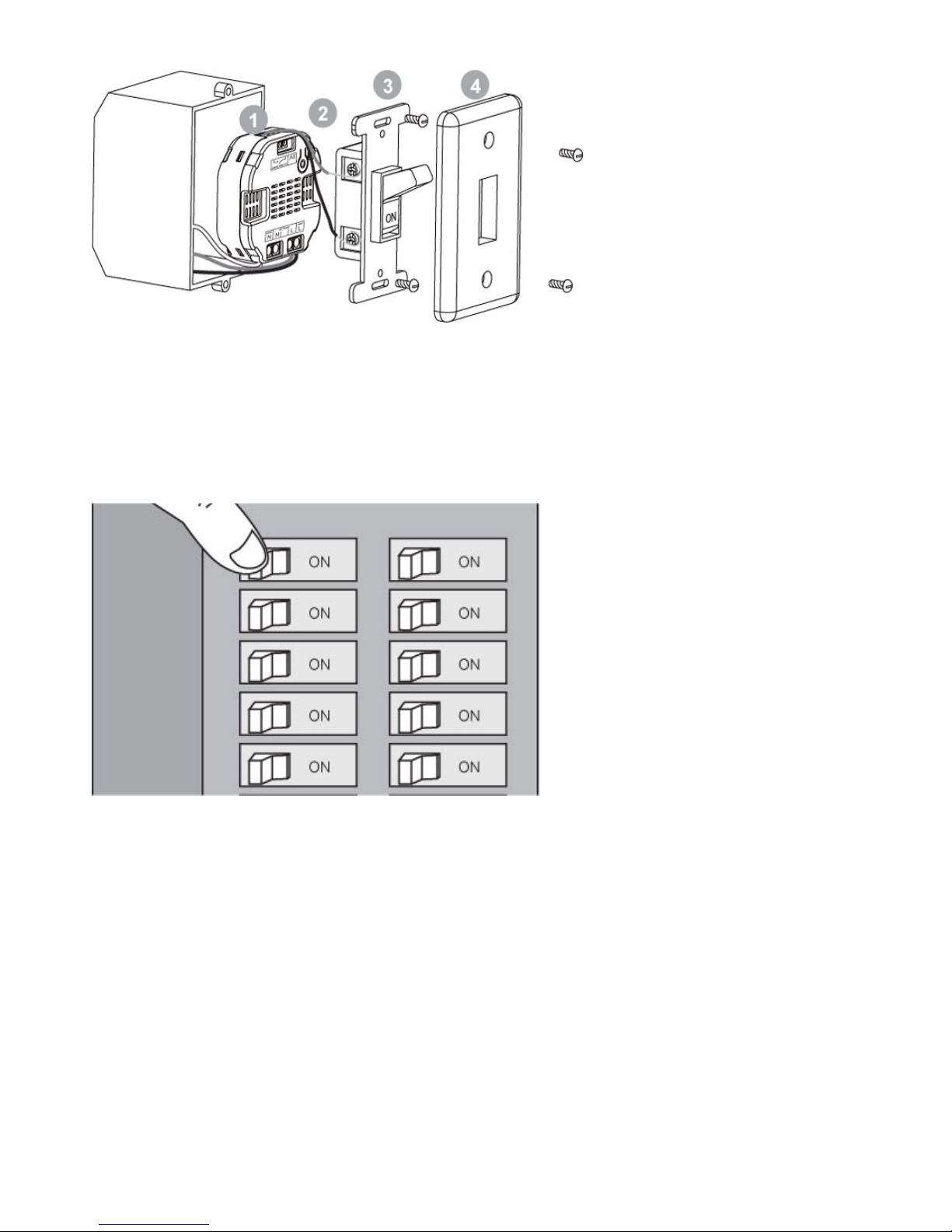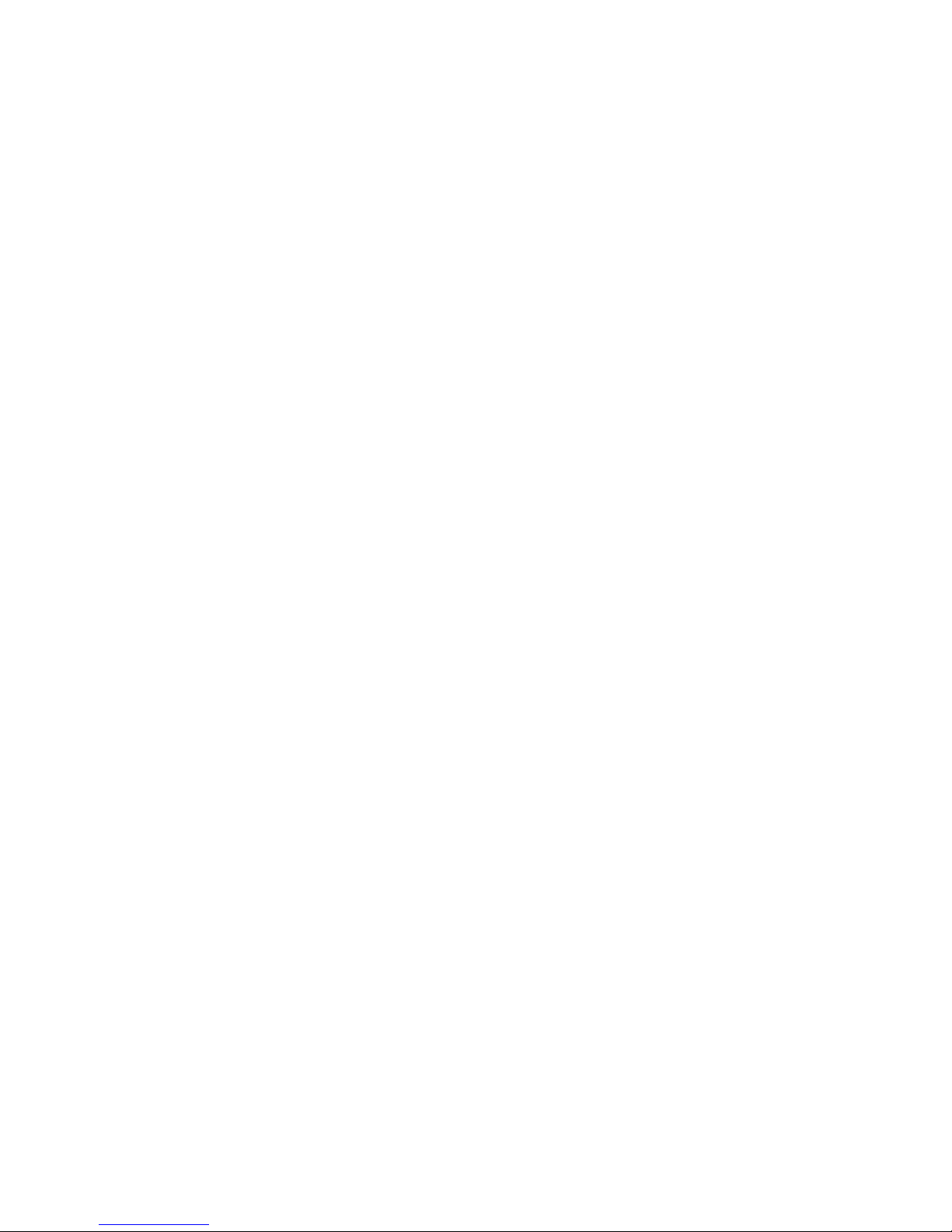Smart Energy Illuminator G2
Use any of the below methods to allow power through or cut
power from the Micro Smart Energy Illuminator G2.
Through the usage of Z-Wave commands built into Z-
Wave certified controllers and gateways. (The specific Z-
Wave commands supporting this function are the Basic
Command Class
Pressing the button on the Micro Smart Energy Illuminator
G 2 will toggle power flow (on/off) through the Micro
Smart Energy Illuminator G2. By holding the button, the
lamp will be dimmed up or down.
Change Mode on the External
Switch/Button Control
The Aeotec Micro Smart Energy Illuminator G2 is set to
be controlled via 2-state(flip/flop) external wall switch by
default. Pushing and holding the button 6 seconds on the
Micro Smart Energy Illuminator G2 will swap between this
default mode and the momentary push button external
wall switch mode.
Through the usage of Z-Wave command built into Z-Wave
certified controllers and gateways. (The specific Z-Wave
command supporting this funtion is Configuration
Command Class) Please consult the operation manual
for these controllers for specific instructions on changing
external wall switch mode of the Aeotec Micro Smart
Energy Illuminator G2.
Monitoring Energy
Consumption
The Aeotec Micro Smart Energy Illuminator G2 can report
wattage energy usage or kWh energy usage to a Z-Wave
gateway or controller when requested. If this function is
supported by the gateway/controller, the energy consumption
will be displayed in the user interface of the
gateway/controller. (The specific Z-Wave commands
supporting energy monitoring are the Meter Command