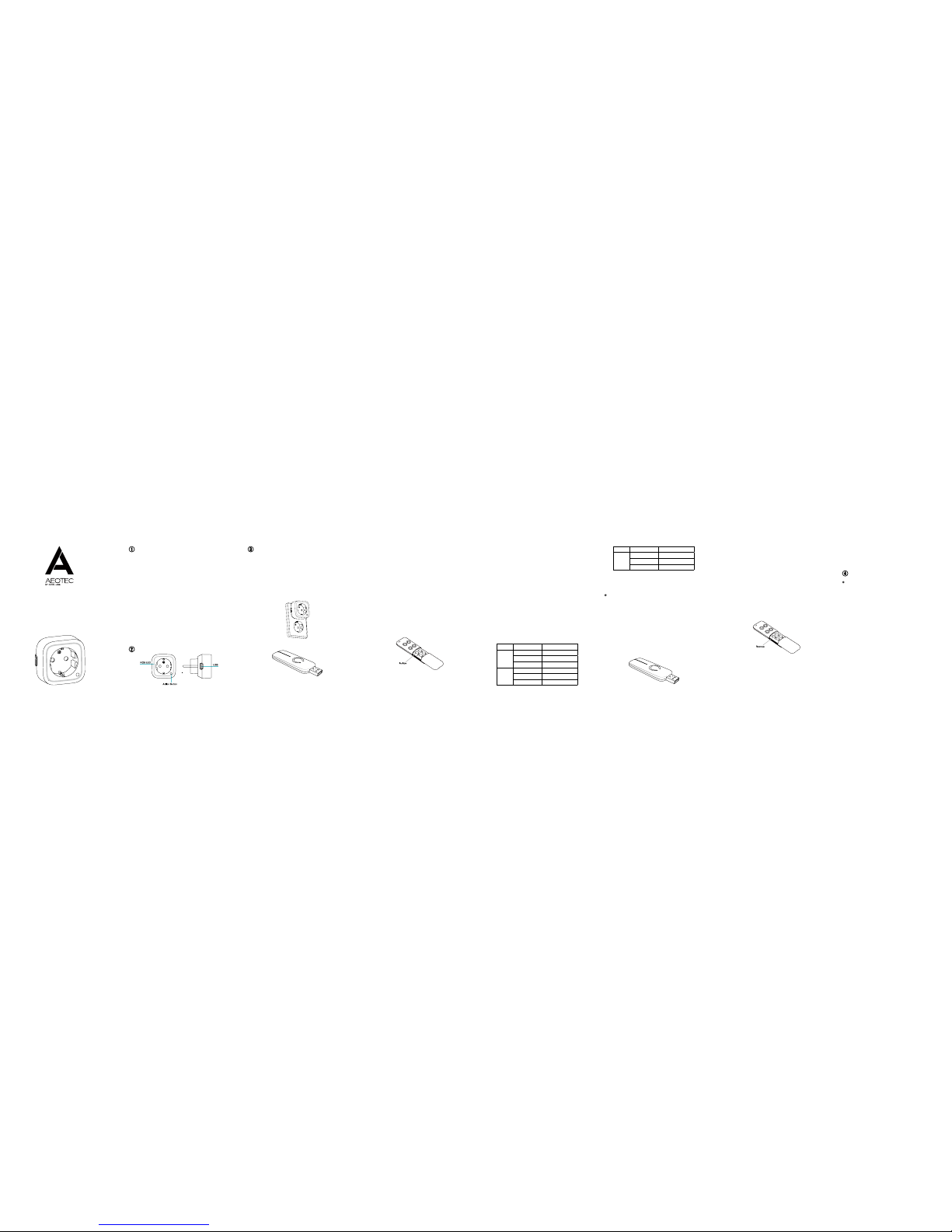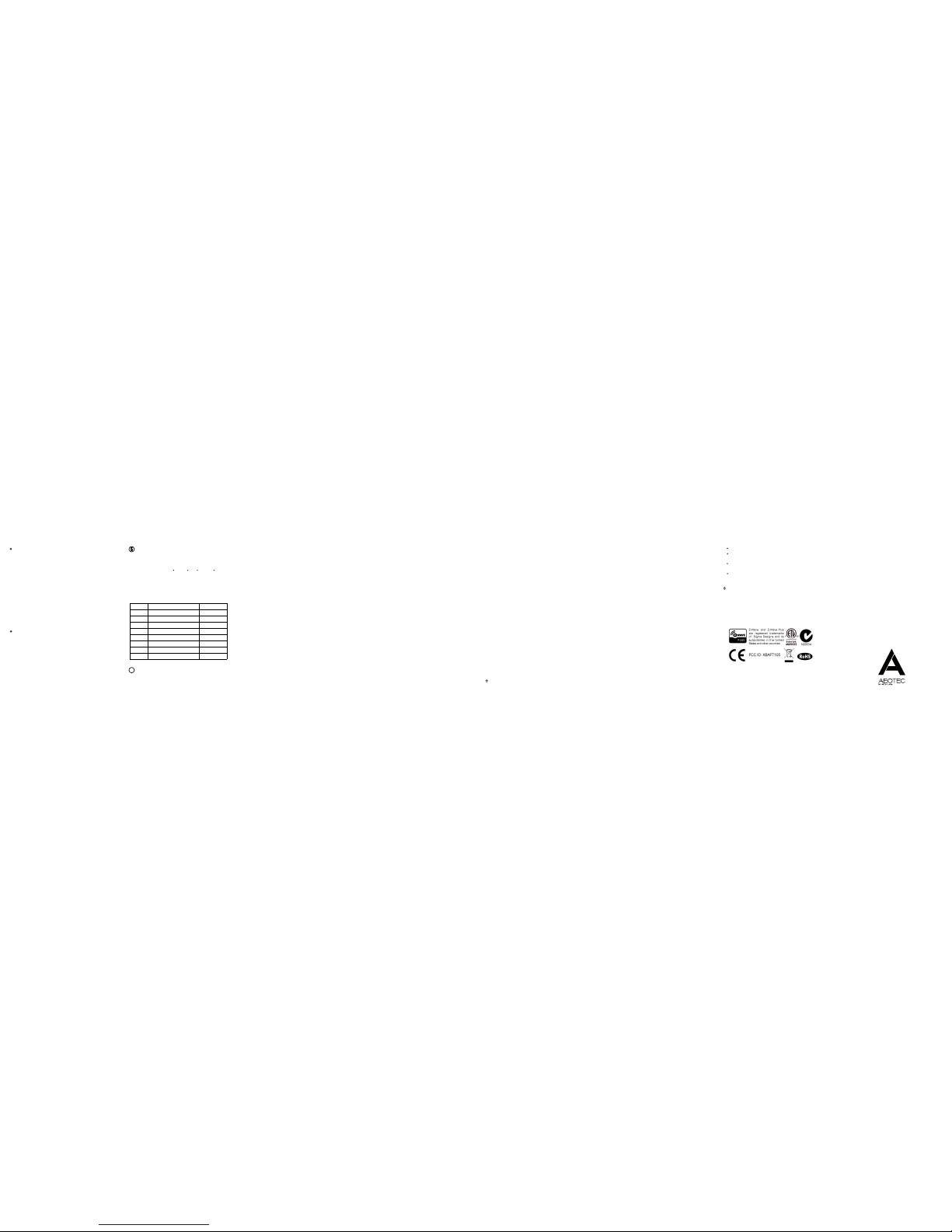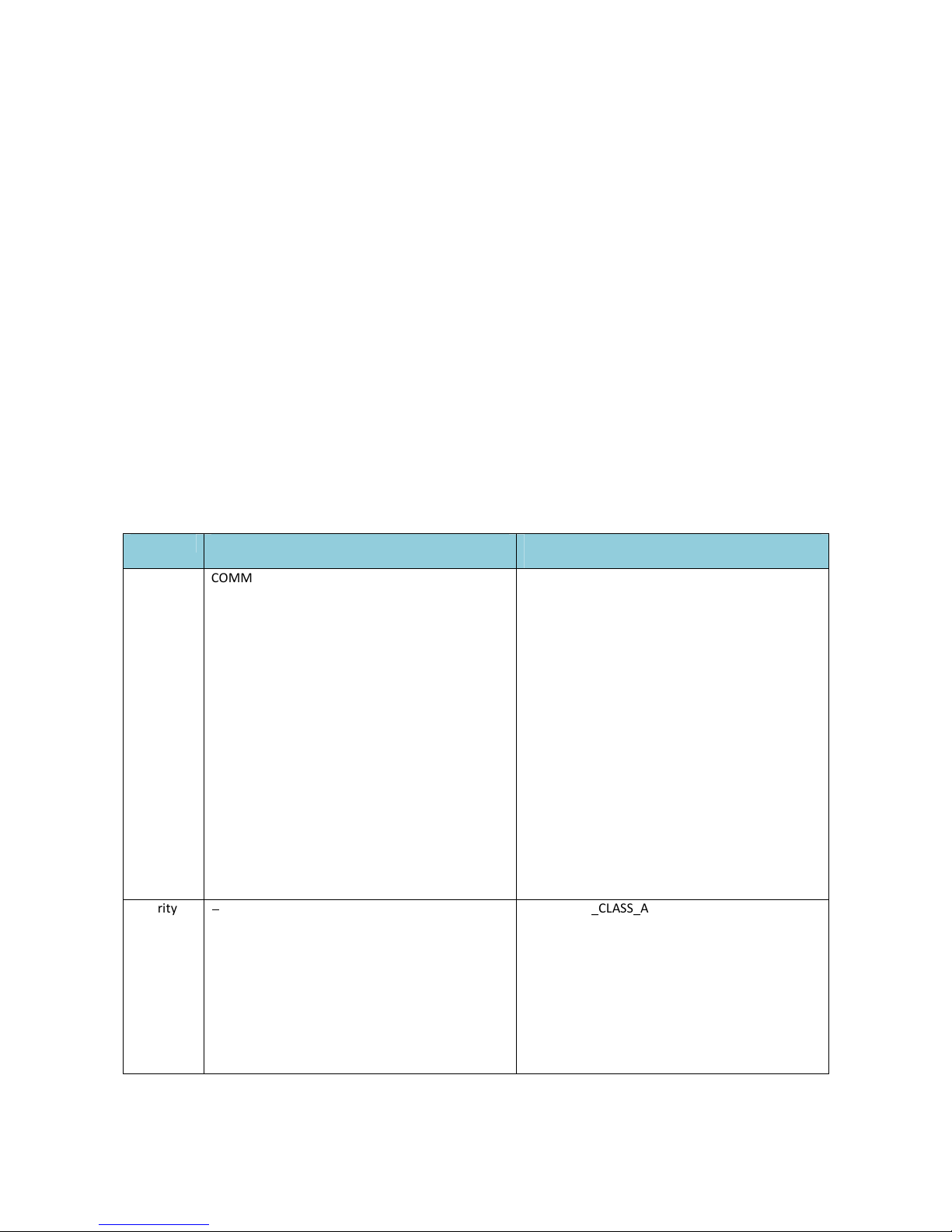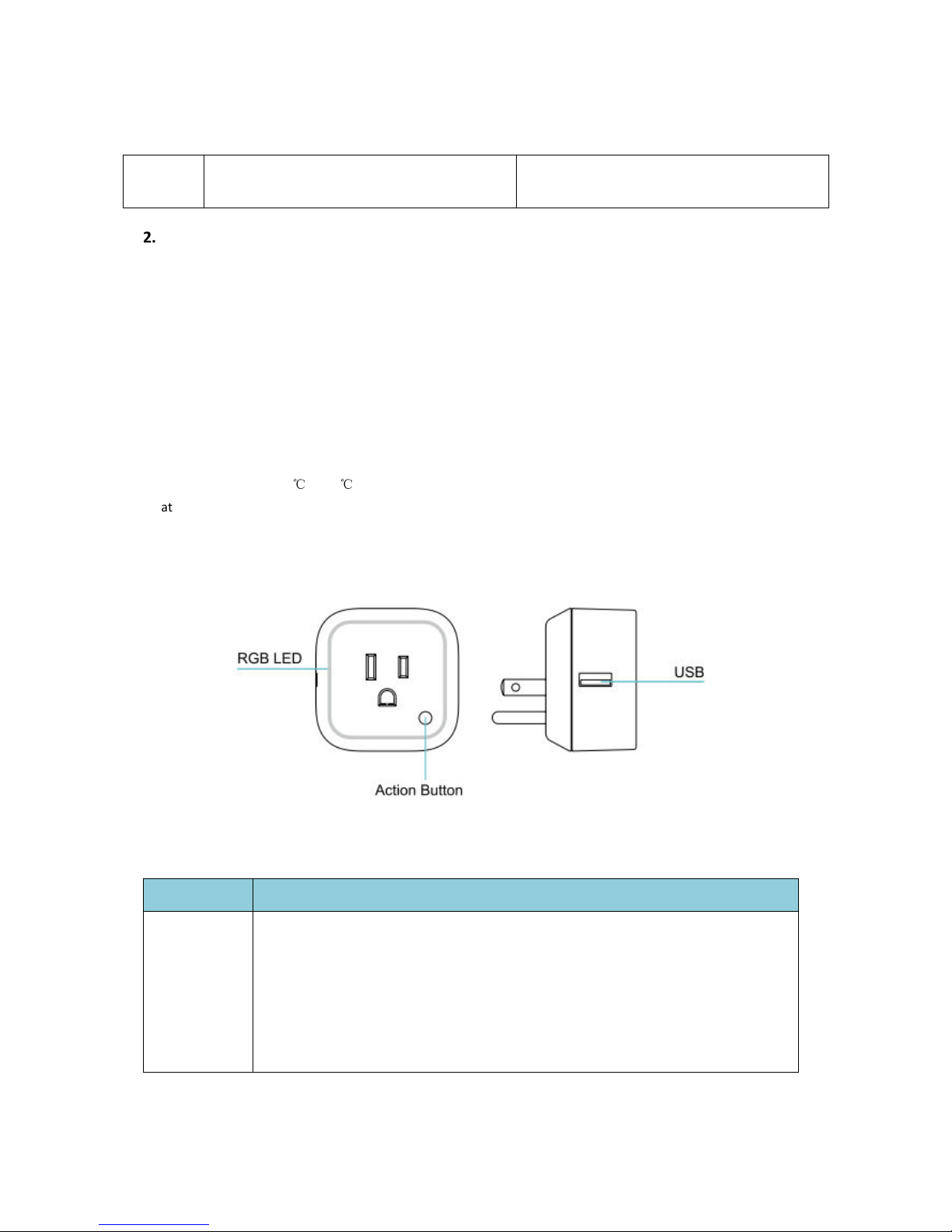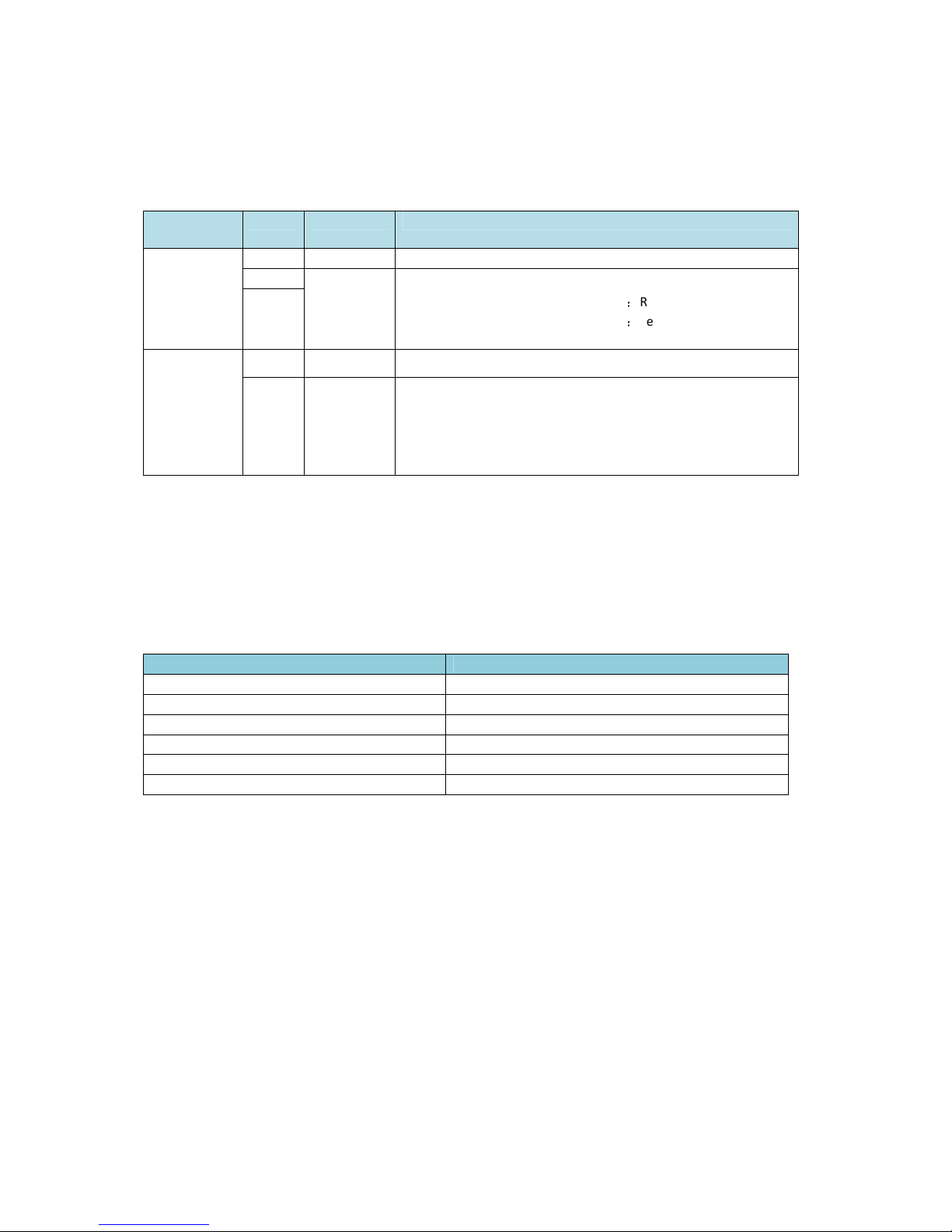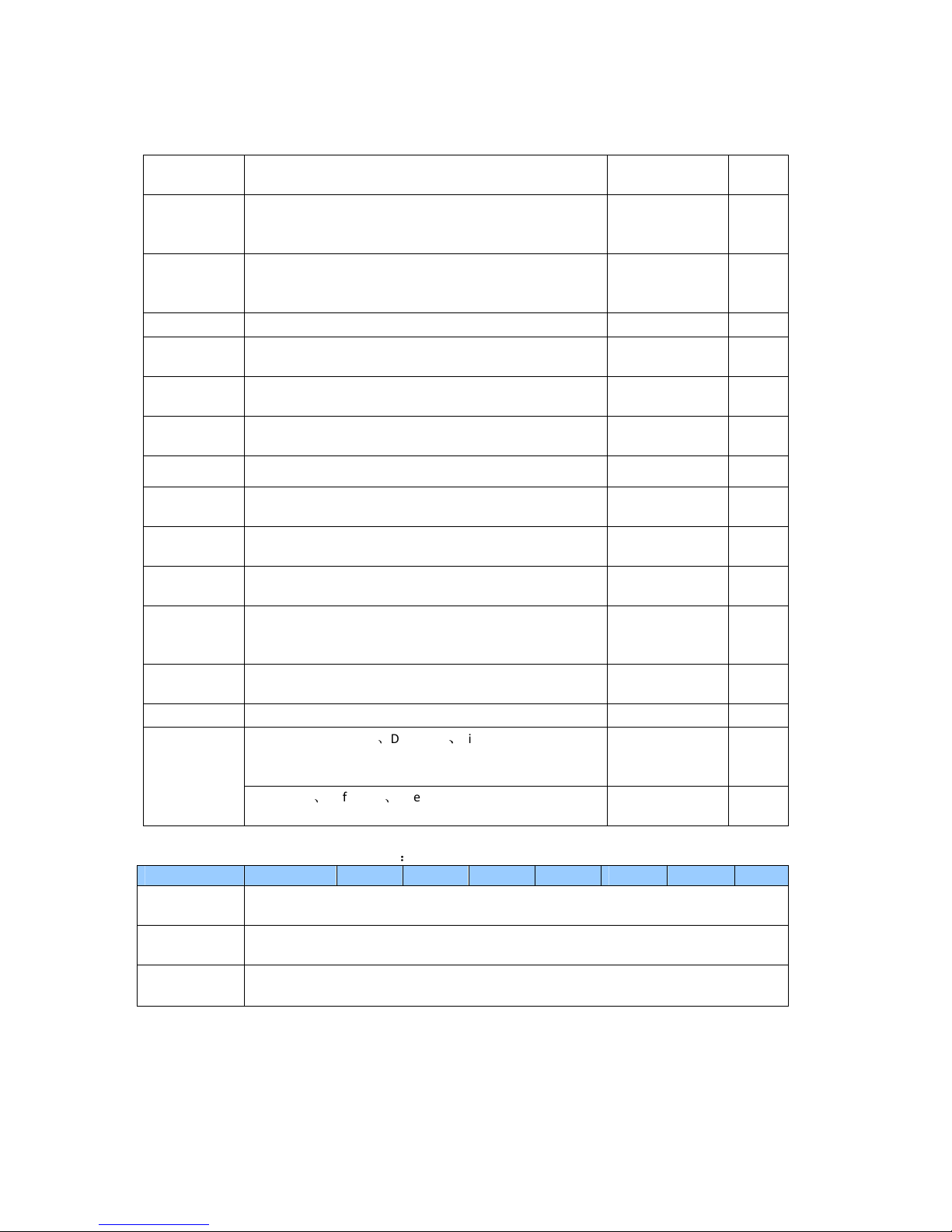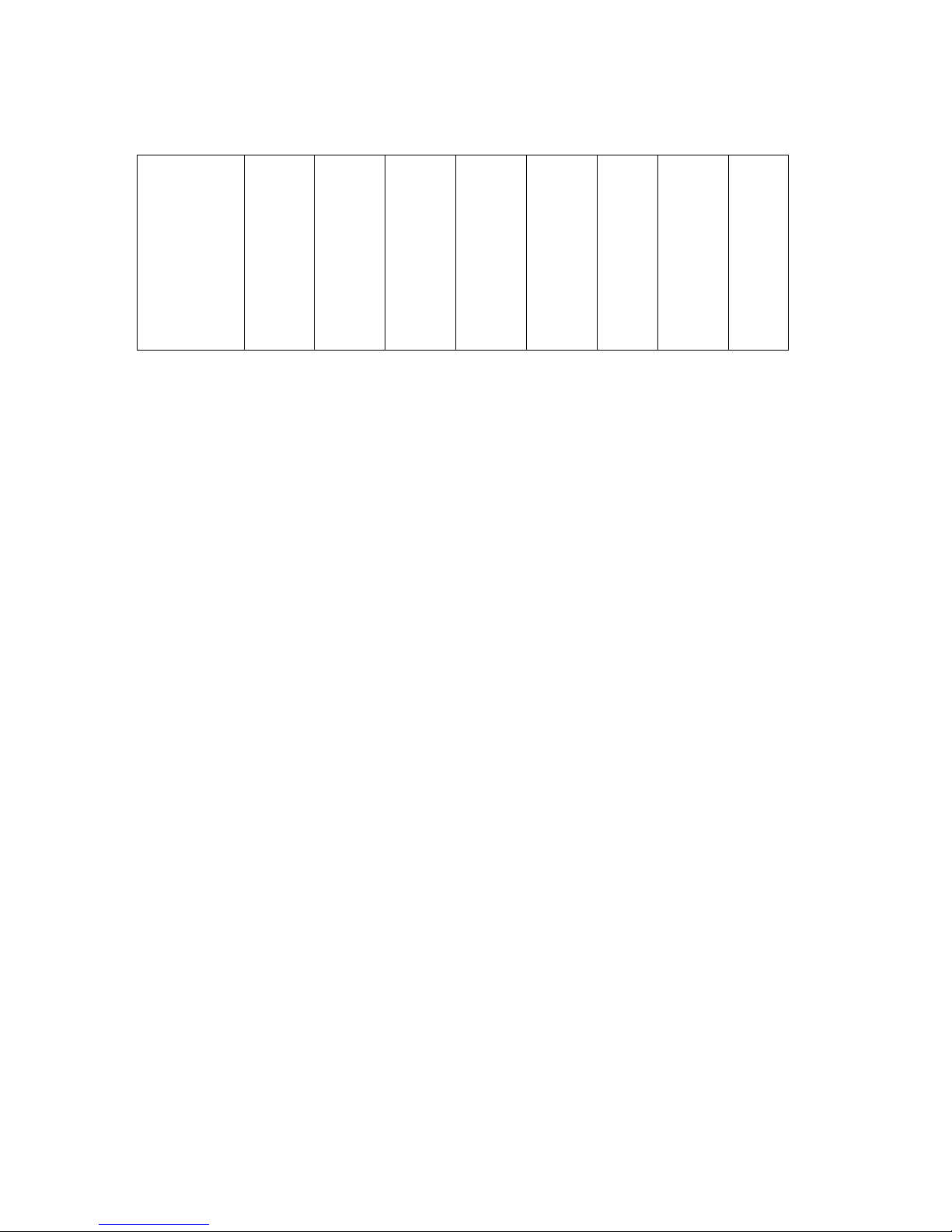Model number: ZW099.
Max standby power: 0.8W.
USB output: DC 5V±5%, 1000mA.
Operating temperature: 0 to 40 /32 to 104 .
Relative humidity: 8% to 80%.
Supported load type: Incandescent bulbs, dimmable
LED bulbs, halogen bulbs with or without transformers.
Operating distance: Up to 300 feet/100 meters outdoors.
AC input:
Technical specications.
C C F F
Version Input Working band
AU 230V 50Hz, Max: 2.5A 921.42MHz
BR 220V 60Hz, Max: 2.5A 921.42MHz
CN 220V 50Hz, Max: 2.5A 868.42MHz
EU 230V 50Hz, Max: 2.5A 868.42MHz
IL 230V 50Hz, Max: 2.5A 868.42MHz
IN 230V 50Hz, Max: 2.5A 865.22MHz
UK 230V 50Hz, Max: 2.5A 868.42MHz
US 120V 60Hz, Max: 2.5A 908.42MHz
6Warranty.
The "Warranty Period" begins on the date the Products
is delivered and continues for 12 months.
Any repairs under this warranty must be conducted by
an authorized Aeon Labs service representative and
under Aeon Labs' RMA policy. Any repairs conducted by
unauthorized persons shall void this warranty.
Excluded from the warranty are problems due to
accidents, acts of God, civil or military authority, civil
disturbance, war, strikes, fires, other catastrophes,
misuse, misapplication, storage damage, negligence,
electrical power problems, or modification to the
Products or its components.
Aeon Labs does not authorize any person or party to
assume or create for it any other obligation or liability in
connection with the Products except as set forth herein.
Aeon Labs will pass on to Customer all manufacturers’
Material warranties to the extent that they are
transferable, but will not independently warrant any
Material.
Customer must prepay shipping and transportation
charges for returned Products, and insure the shipment
or accept the risk of loss or damage during such
shipment and transportation. Aeon Labs will ship the
repaired or replacement products to Customer freight
prepaid.
Customer shall indemnify, defend, and hold Aeon
Labs and Aeon Labs' affiliates, shareholders,
directors, officers, employees, contractors, agents
and other representatives harmless from all demands,
claims, actions, causes of action, proceedings, suits,
assessments, losses, damages, liabilities, settlements,
judgments, nes, penalties, interest, costs and expenses
(including fees and disbursements of counsel) of
every kind (i) based upon personal injury or death or
injury to property to the extent any of the foregoing
is proximately caused either by a defective product
(including strict liability in tort) or by the negligent or
willful acts or omissions of Customer or its officers,
employees, subcontractors or agents, and/or (ii) arising
from or relating to any actual or alleged infringement or
misappropriation of any patent, trademark, mask work,
copyright, trade secret or any actual or alleged violation
of any other intellectual property rights arising from or
IN NO EVENT SHALL AEON LABS BE LIABLE FOR
ANY INDIRECT, INCIDENTAL, PUNITIVE, SPECIAL OR
CONSEQUENTIAL DAMAGES, OR DAMAGES FOR LOSS OF
PROFITS, REVENUE, OR USE INCURRED BY CUSTOMER OR
ANY THIRD PARTY, WHETHER IN AN ACTION IN CONTRACT,
OR TORT, OR OTHERWISE EVEN IF ADVISED OF THE
POSSIBILITY OF SUCH DAMAGES. AEON LABS' LIABILITY
AND CUSTOMER'S EXCLUSIVE REMEDY FOR ANY CAUSE OF
ACTION ARISING IN CONNECTION WITH THIS AGREEMENT
OR THE SALE OR USE OF THE PRODUCTS, WHETHER
BASED ON NEGLIGENCE, STRICT LIABILITY, BREACH OF
WARRANTY, BREACH OF AGREEMENT, OR EQUITABLE
PRINCIPLES, IS EXPRESSLY LIMITED TO, AT AEON LABS'
OPTION, REPLACEMENT OF, OR REPAYMENT OF THE
PURCHASE PRICE FOR THAT PORTION OF PRODUCTS
WITH RESPECT TO WHICH DAMAGES ARE CLAIMED. ALL
CLAIMS OF ANY KIND ARISING IN CONNECTION WITH THIS
AGREEMENT OR THE SALE OR USE OF PRODUCTS SHALL
BE DEEMED WAIVED UNLESS MADE IN WRITING WITHIN
THIRTY (30) DAYS FROM AEON LABS'S DELIVERY, OR THE
DATE FIXED FOR DELIVERY IN THE EVENT OF NONDELIVERY.
THE INDEMNITY AND WARRANTY IN ABOVE ARE EXCLUSIVE
AND IN LIEU OF ALL OTHER INDEMNITIES OR WARRANTIES,
WHETHER EXPRESS OR IMPLIED, INCLUDING THE IMPLIED
WARRANTIES OF MERCHANTABILITY AND FITNESS FOR A
PARTICULAR PURPOSE.
FCC NOTICE (for USA)
THE MANUFACTURER IS NOT RESPONSIBLE FOR ANY
RADIO OR TV INTERFERENCE CAUSED BY UNAUTHORIZED
MODIFICATIONS TO THIS EQUIPMENT.SUCH MODIFICATIONS
COULD VOID THE USER’S AUTHORITY TO OPERATE THE
EQUIPMENT.
STORE INDOORS WHEN NOT IN USE. SUITABLE FOR DRY
LOCATIONS. DO NOT IMMERSE IN WATER. NOT FOR USE
WHERE DIRECTLY EXPOSED TO WATER.
This device complies with Part 15 of the FCC Rules.
Operation is subject to the following two conditions:
This device may not cause harmful interference, and
This device must accept any interference received,
including interference that may cause undesired
operation. This equipment has been tested and found
to comply with the limits for a Class B digital device,
pursuant to part 15 of the FCC Rules. These limits are
designed to provide reasonable protection against
ha rmful interference in a residential installation. This
equipment generates, uses and can radiate radio
frequency energy and, if not installed and used in
accordance with the instructions, may cause harmful
interference to radio communications. However, there
is no guarantee that interference will not occur in a
particular installation. If this equipment does cause
harmful interference to radio or television reception,
which can be determined by turning the equipment
off and on, the user is encouraged to try to correct the
interference by one or more of the following measures:
1
2
Reorient or relocate the receiving antenna.
Increase the separation between the equipment and
receiver.
Connect the equipment into an outlet on a circuit
different from that to which the receiver is connected.
Consul the dealer or an experienced radio/TV
technician for help.
Do not dispose of electrical appliances as unsorted
municipal waste, use separate collection facilities.
Contact your local government for information
regarding the collection systems available.
Warning
Version:501009900001-X01 www.aeotec.com
Reset your Smart Dimmer.
Security or Non-security feature of your Smart
Dimmer in Z-wave network.
If at some stage, your primary controller is missing or
inoperable, you may wish to reset all of your Smart
Dimmer’s settings to their factory defaults. To do this,
press and hold the Action Button for 20 seconds and
then release it. Your Smart Dimmer will now be reset to
its original settings, and the green LED will be solid for
2 seconds and then the RGB LED remains the colourful
gradient status as a conrmation.
If you want your Smart Dimmer as a non-security
device in Z-wave network, you just need to press the
Action Button once on Smart Dimmer when you use a
controller/gateway to add/include your Smart Dimmer.
In order to take full advantage of the Smart Dimmers
functionality, you may want your Smart Dimmer as a
security device that uses secure/encrypted message
to communicate in your Z-wave network, so a security
enabled controller/gateway is needed. You need to
press the Smart Dimmer’s Action Button 2 times within 1
second when your security controller/gateway starts the
network inclusion.
Aeon Labs warrants to the original purchaser of Products
that for the Warranty Period (as defined below), the
Products will be free from material defects in materials
and workmanship. The foregoing warranty is subject to
the proper installation, operation and maintenance of the
Products in accordance with installation instructions and
the operating manual supplied to Customer. Warranty
claims must be made by Customer in writing within thirty
(30) days of the manifestation of a problem. Aeon Labs'
sole obligation under the foregoing warranty is, at Aeon
Labs' option, to repair, replace or correct any such defect
that was present at the time of delivery, or to remove the
Products and to refund the purchase price to Customer.
in connection with the products, except to the extent
that such infringement exists as a result of Aeon Labs'
manufacturing processes.