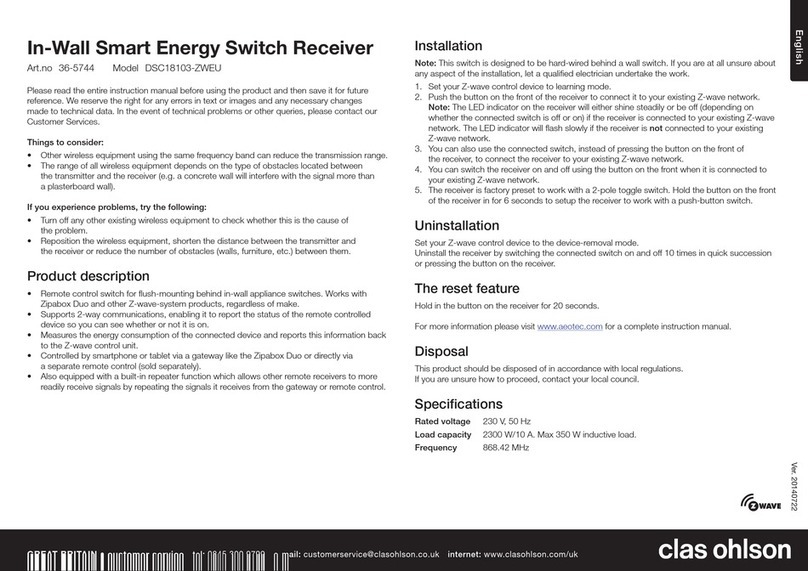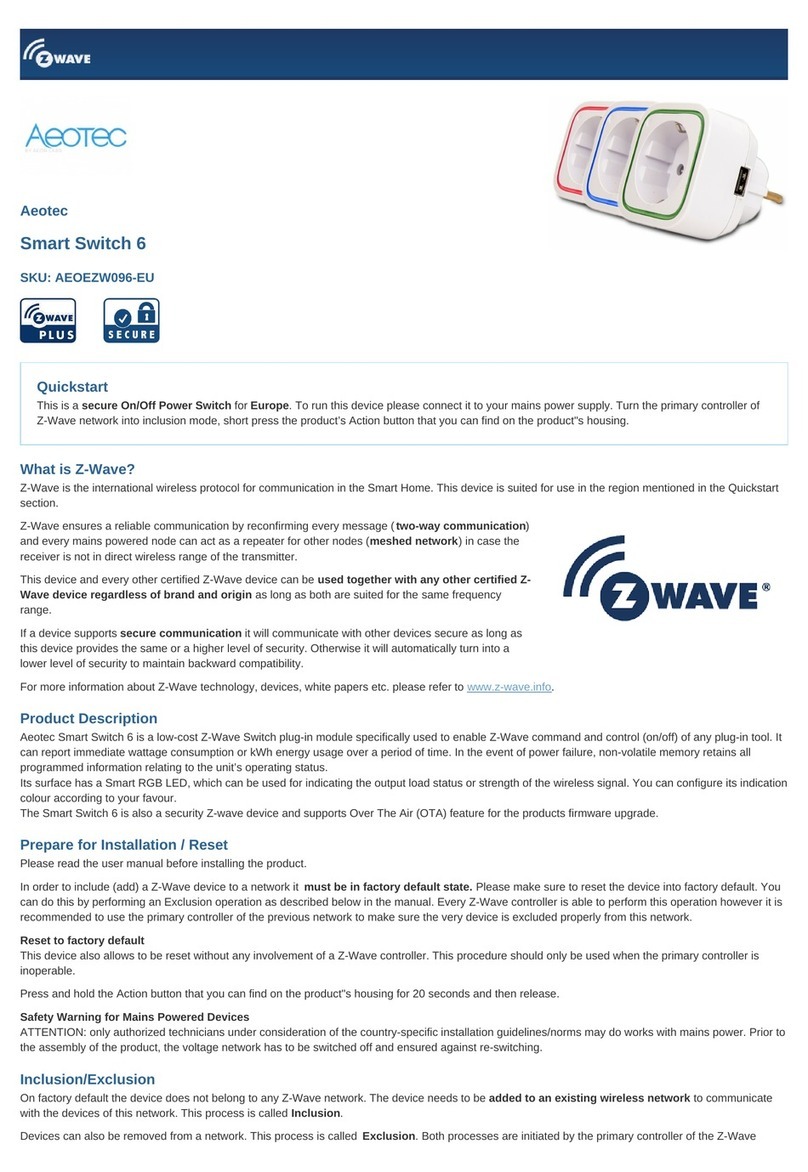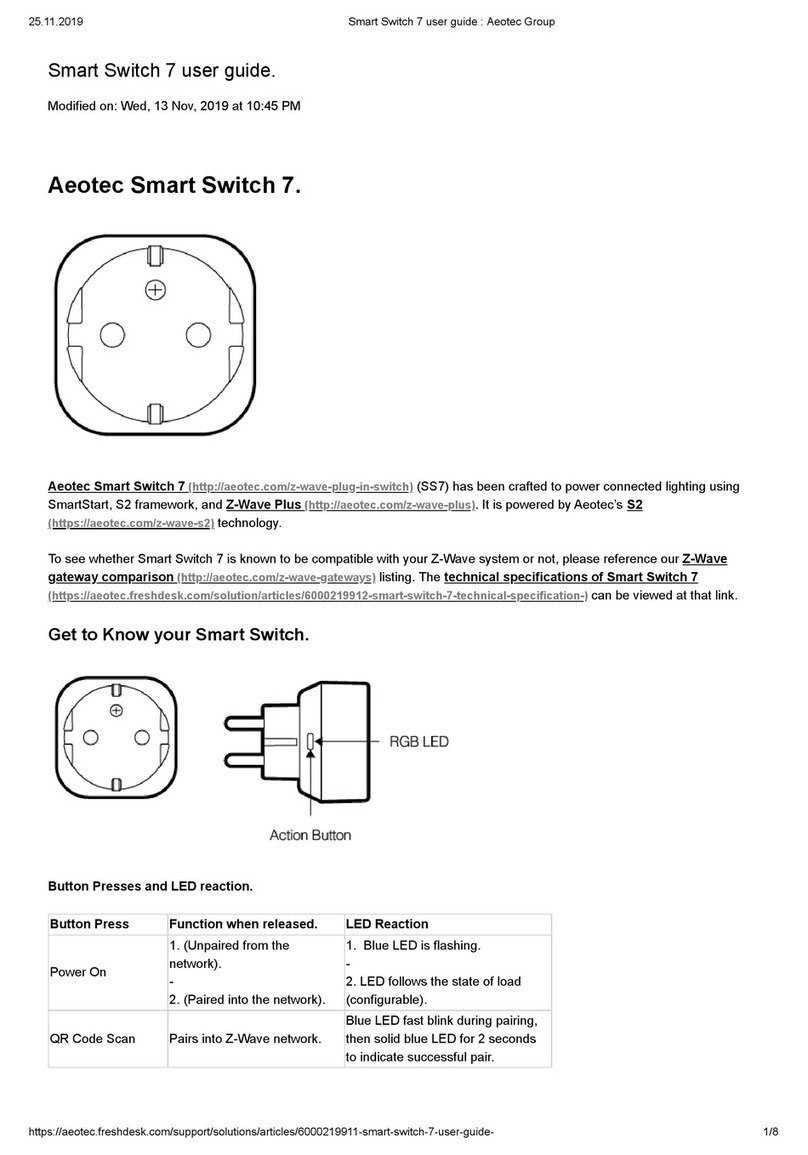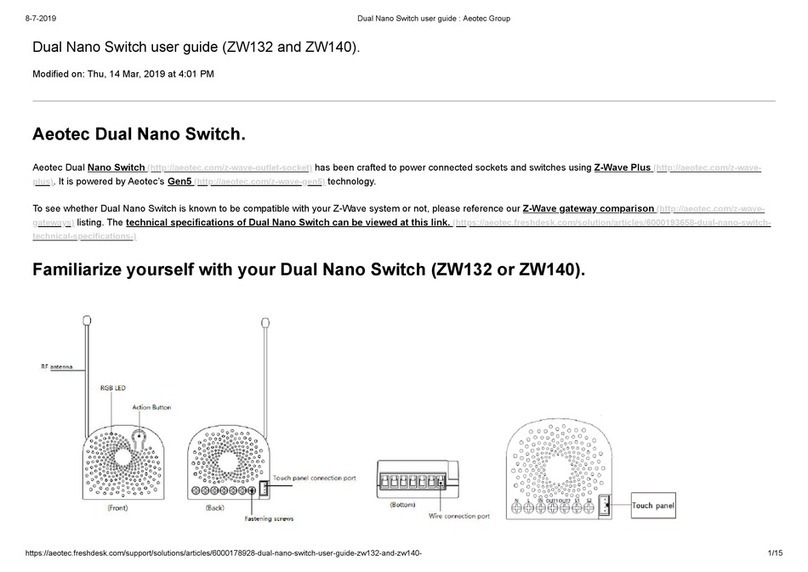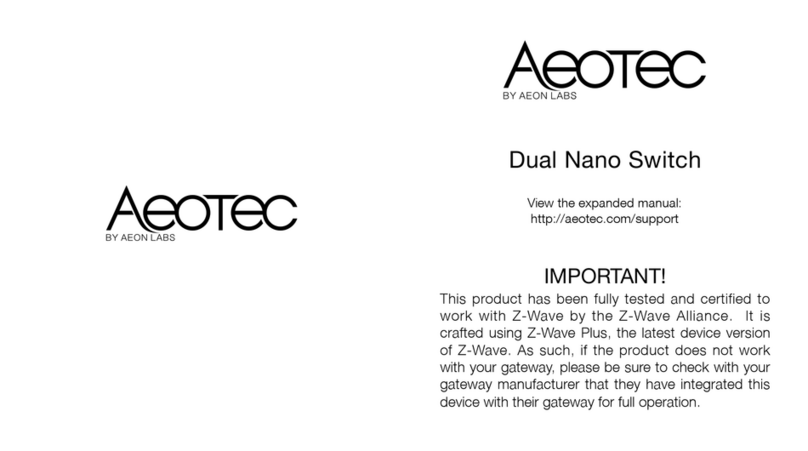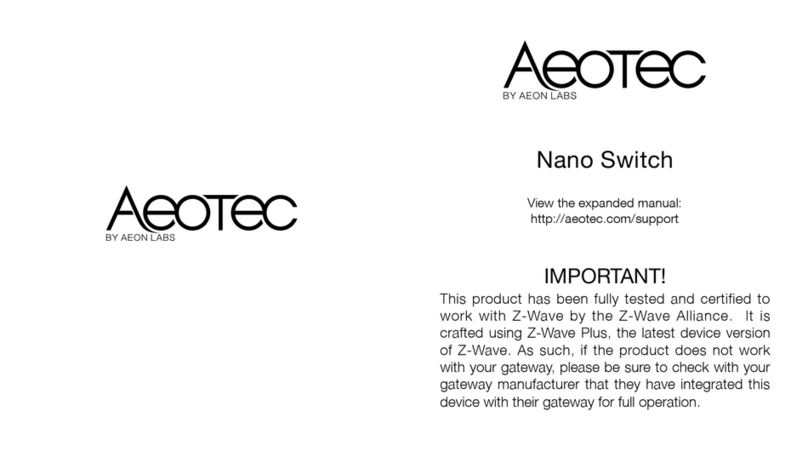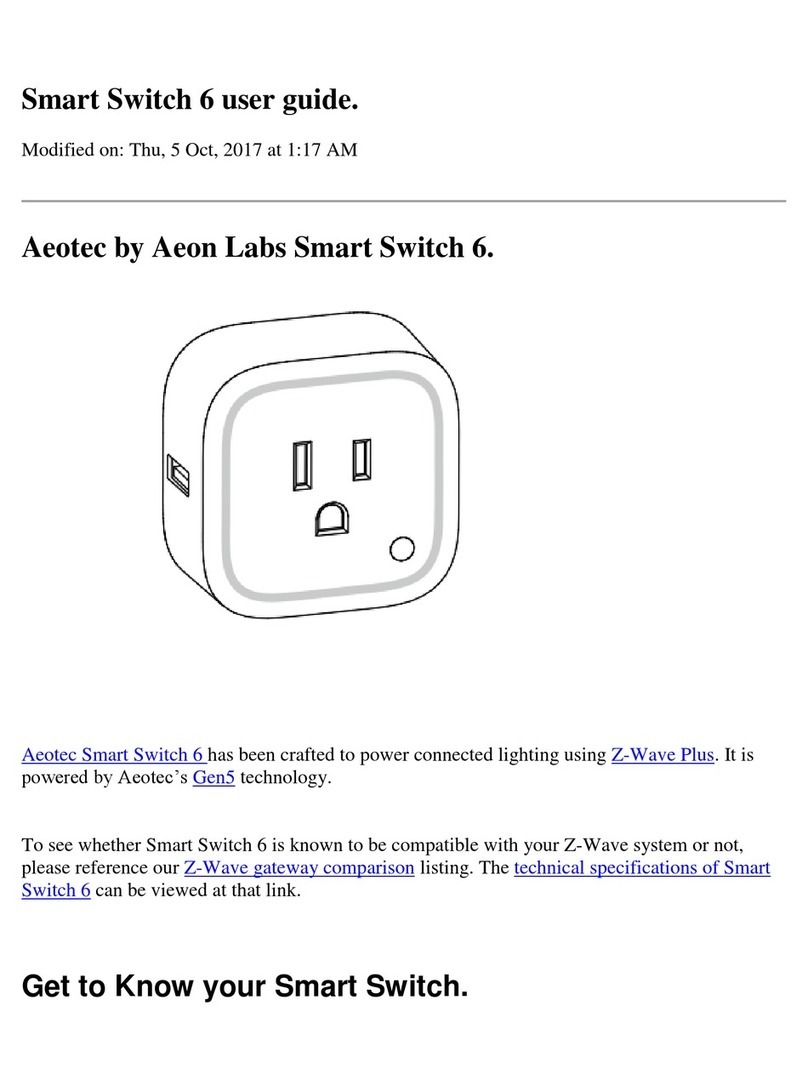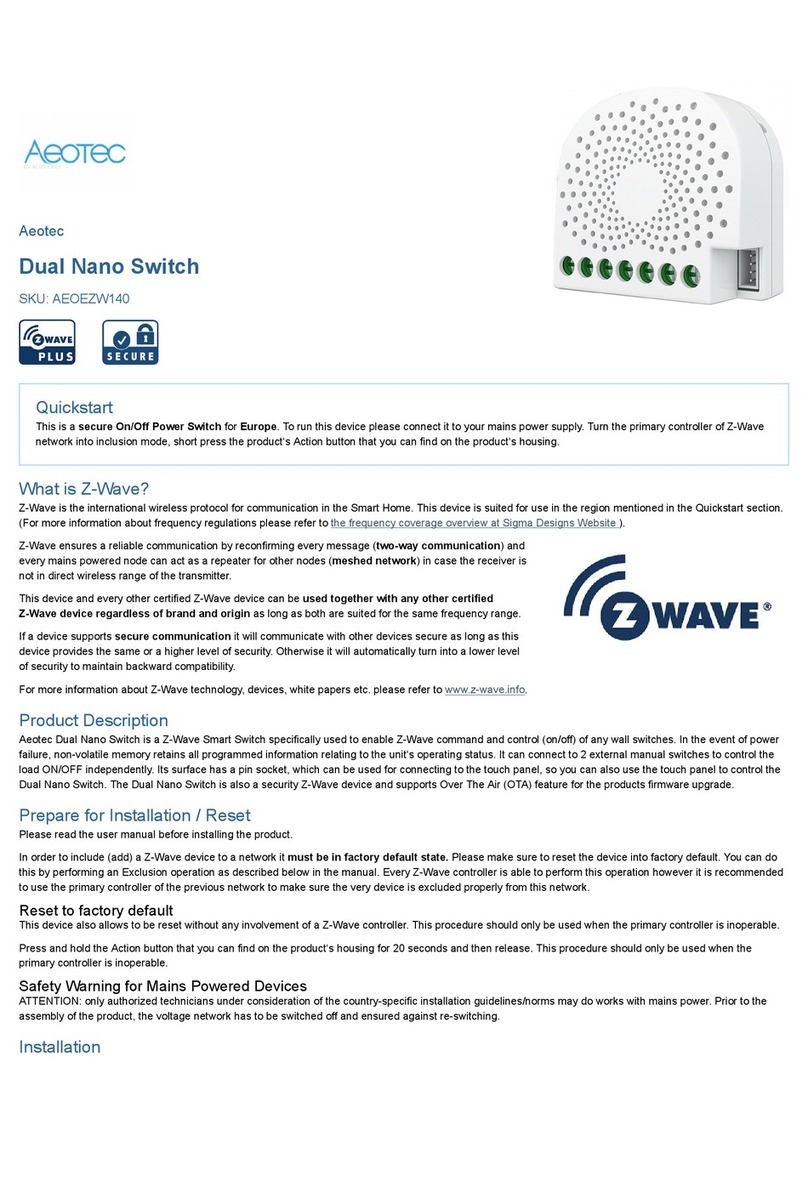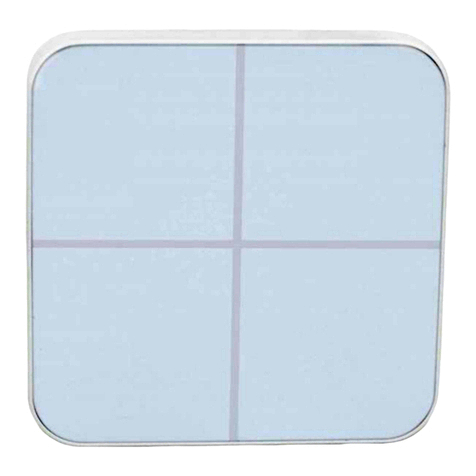Parameter 100: Set parameter 101-103 to default value.
Set parameter 101-103 to default value.
Size: 1 Byte, Default Value: 0
Setting Description
0Reset the parameter 101-103
Parameter 101: To set which reports need to be sent in Report group 1.
To set which reports need to be sent in Report group 1.
Size: 4 Byte, Default Value: 0
Setting Description
1Send Meter Report of voltage (V)
2Send Meter Report of current (A)
4Send Meter Report of wattage (W)
8Send Meter Report of energy (kWh)
Parameter 102: To set which reports need to be sent in Report group 2.
To set which reports need to be sent in Report group 2.
Size: 1 Byte, Default Value: 0
Setting Description
1Send Meter Report of voltage (V)
2Send Meter Report of current (A)
4Send Meter Report of wattage (W)
8Send Meter Report of energy (kWh)
Parameter 103: To set which reports need to be sent in Report group 3.
To set which reports need to be sent in Report group 3.
Size: 1 Byte, Default Value: 0
Setting Description
1Send Meter Report of voltage (V)
2Send Meter Report of current (A)
4Send Meter Report of wattage (W)
8Send Meter Report of energy (kWh)
Parameter 110: Set parameter 111-113 to default value.
Set parameter 111-113 to default value.
Size: 1 Byte, Default Value: 0
Setting Description
0Reset the parameter 111-113
Parameter 111: Set the interval of automatic report for Report group 1.
Set the interval of automatic report for Report group 1.
Size: 4 Byte, Default Value: 3
Setting Description
1 - 2147483647 The range of interval time is 1 to 2147483647.
Parameter 112: Set the interval of automatic report for Report group 2.
Set the interval of automatic report for Report group 2.
Size: 4 Byte, Default Value: 600
Setting Description
1 - 2147483647 The range of interval time is 1 to 2147483647.
Parameter 113: Set the interval of automatic report for Report group 2.
Set the interval of automatic report for Report group 3.
Size: 4 Byte, Default Value: 600