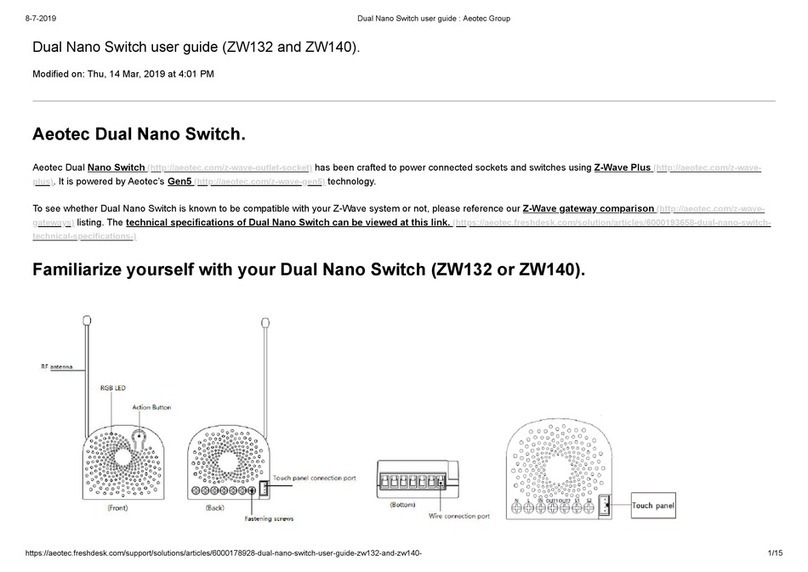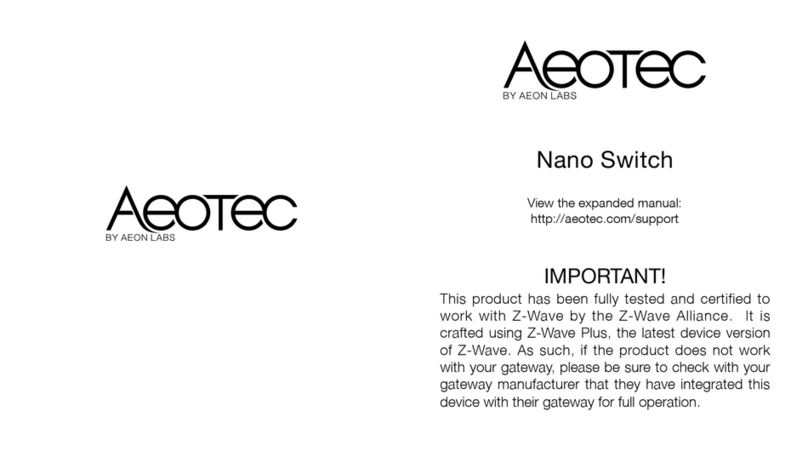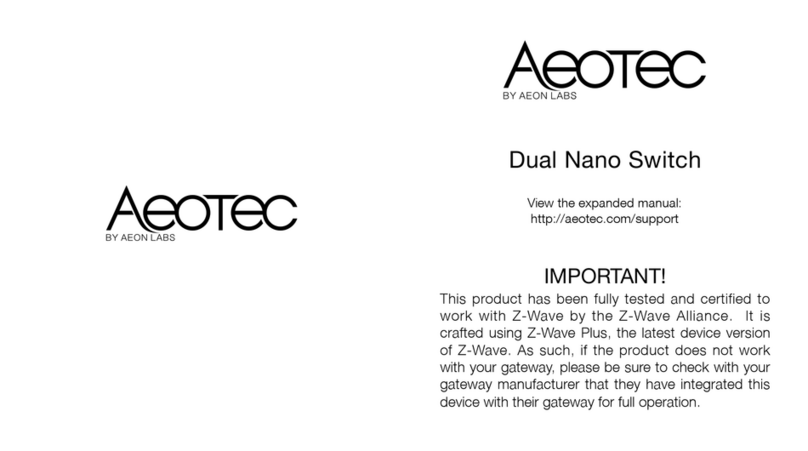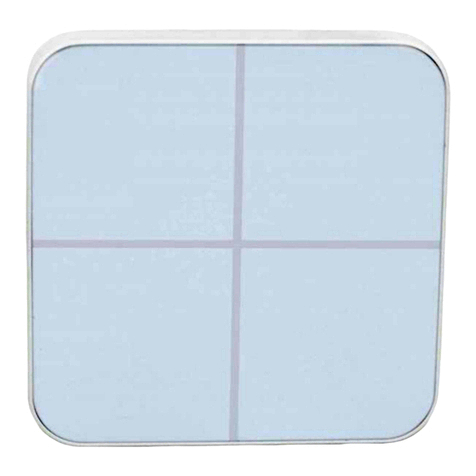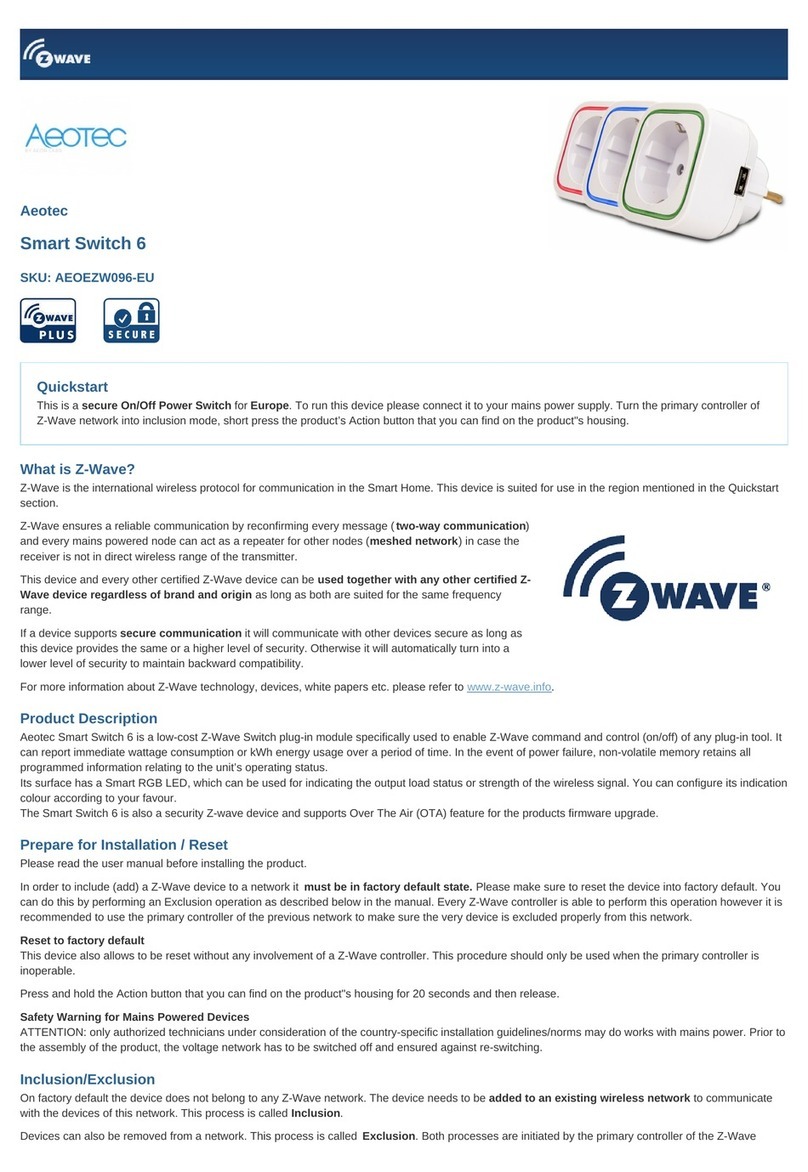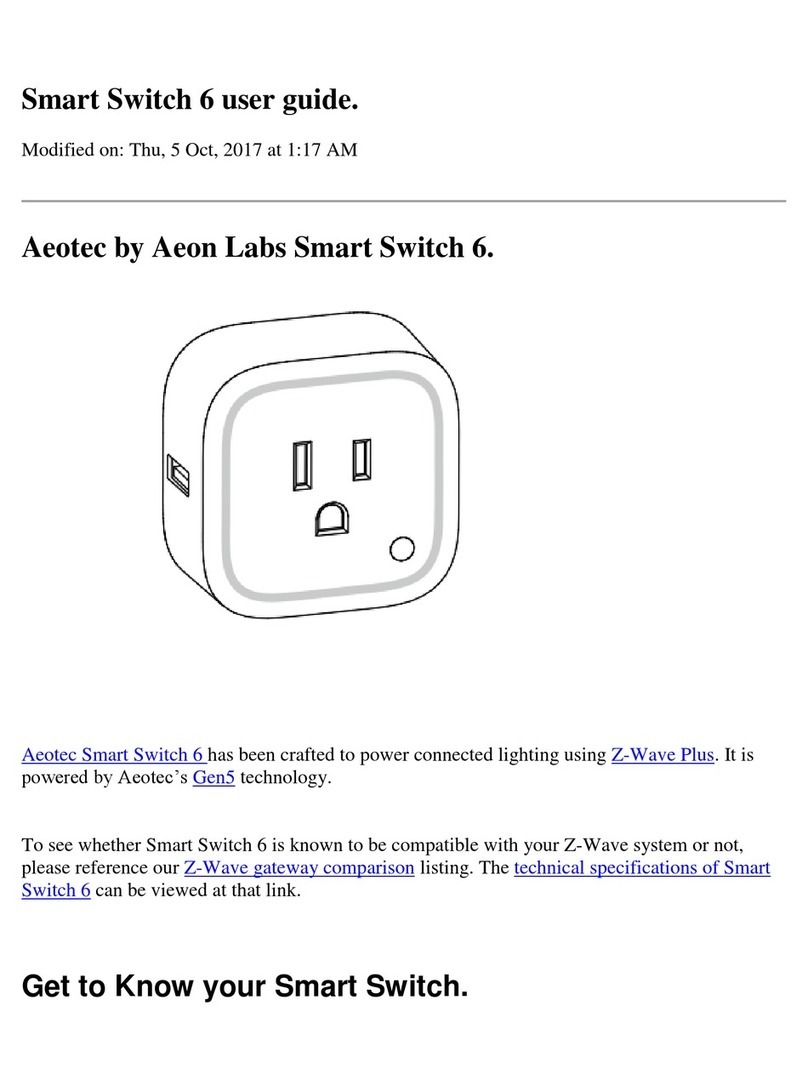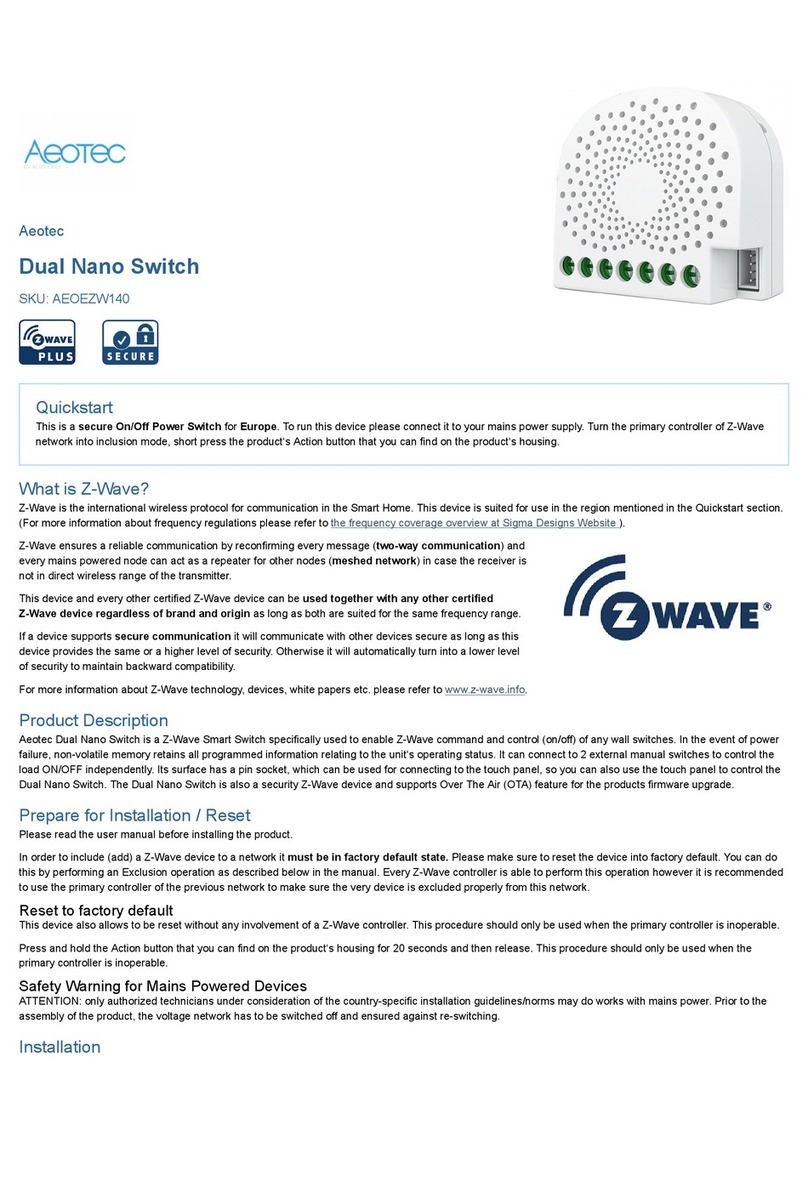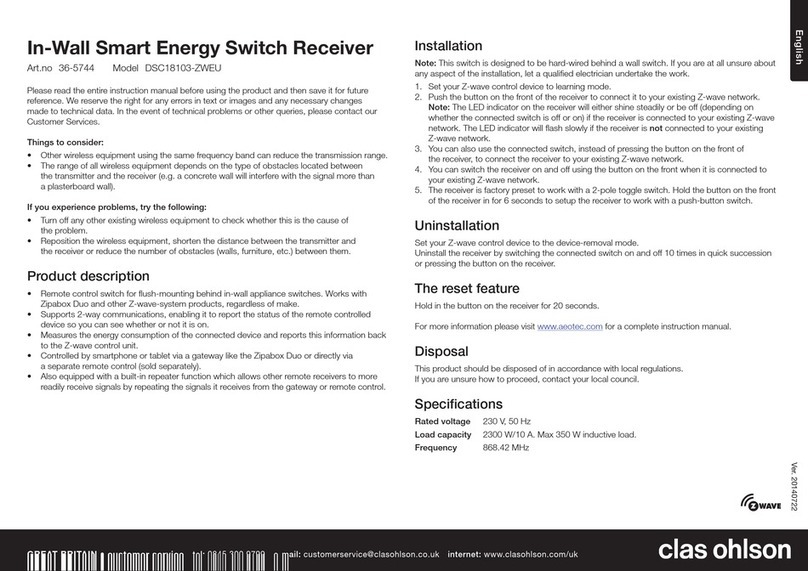Smart Switch 7 is intended for indoor use in dry locations only. Do not use in damp, moist, and/or wet locations.
Max-amperage: 15 amps for ZW175-A
May-amperage: 10 amps for ZW175-C
Quick start.
Getting your Smart Switch up and running is as simple as plugging it into a wall socket and adding it to your Z-Wave network.
The following instructions will tell you how to add your Smart Switch to your Z-Wave network via Aeotec by Aeon Labs’ Z-Stick or
Minimote controller, and general instructions if using an existing gateway/controller.
If you are using other controllers as your main Z-Wave network, such as a Z-Wave gateway, please refer to the part of their
respective manual that tells you how to add new devices to your network.
If you're using an existing gateway that supports Smart Start:
1. Scan the QR code on Smart Switch 7 using your Z-Wave gateway/controllers app.
2. Plugin your Smart Switch 7 to any outlet that you wish to install it on.
3. Your Smart Switch 7 will automatically pair to your Z-Wave network.
If you're using an existing gateway that does not support Smart Start:
1. Set your Z-Wave Controller into its 'Add Device' mode.
Refer to the Controller's manual if you are unsure of how to perform this step.
2. Power your Smart Switch 7 to any outlet; its LED will flash blue and is ready to pair.
3. Click the Action Button 2 times within 3 second on Smart Switch 7 to pair it. After frist click the LED will change to red,
after second click the LED change to orange.
4. If your Z-Wave Controller supports S2 encryption, enter the first 5 digits of DSK into your Controller's interface if it is
requested. The DSK is printed on Smart Switch 7.
a. If pairing succeeds, it will become a bright blue light for 2 seconds.
b. If pairing fails, it will light a solid bright red light for 2 seconds and then return to a breathing blue light; repeat steps 1
to 4 if this happens.
Smart Switch 7 is now a part of your Z-Wave home control system. You can configure it and its automation via your Z-
Wave system; please refer to your software's user guide for precise instructions.
If further support is needed, please contact our support team for assistance.
Advanced functions.
Removing your Smart Switch from a Z-Wave network.
Your Smart Switch can be removed from your Z-Wave network at any time. You’ll need to use your Z-Wave network’s main
controller to do this and the following instructions will tell you how to do this using Aeotec by Aeon Labs’ Z-Stick or Minimote
controller.