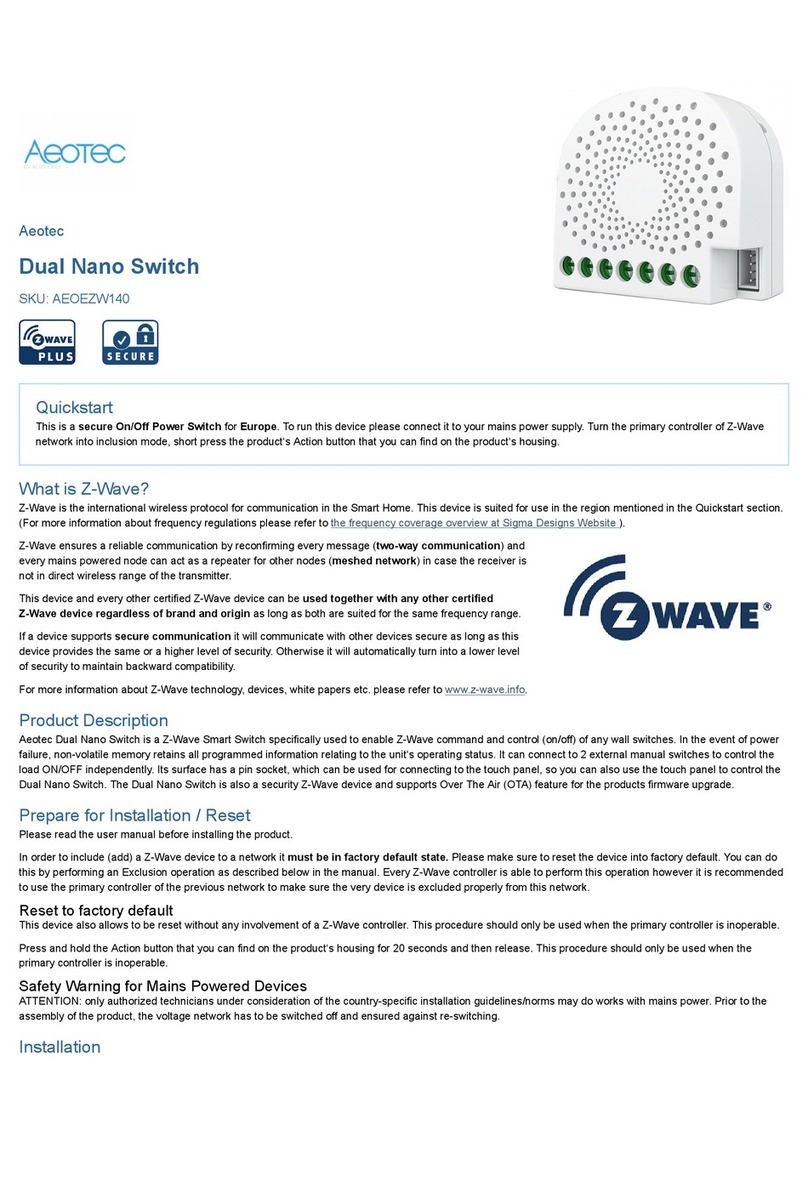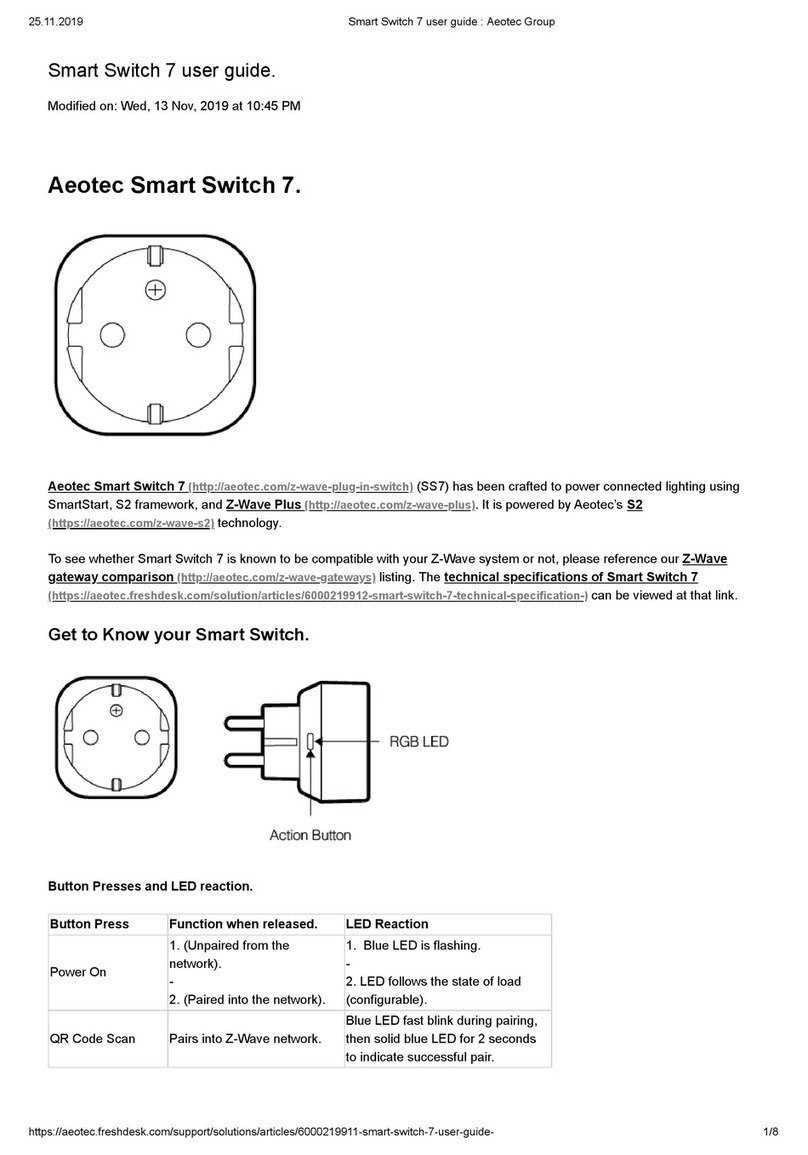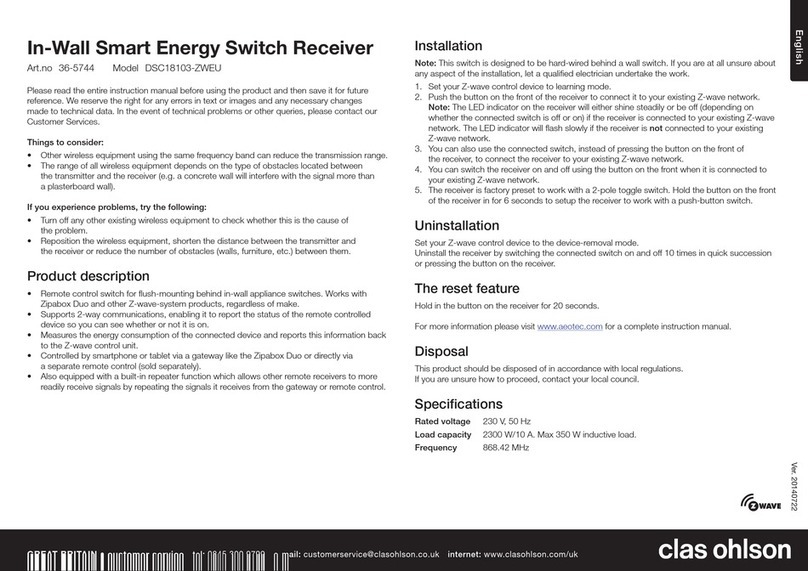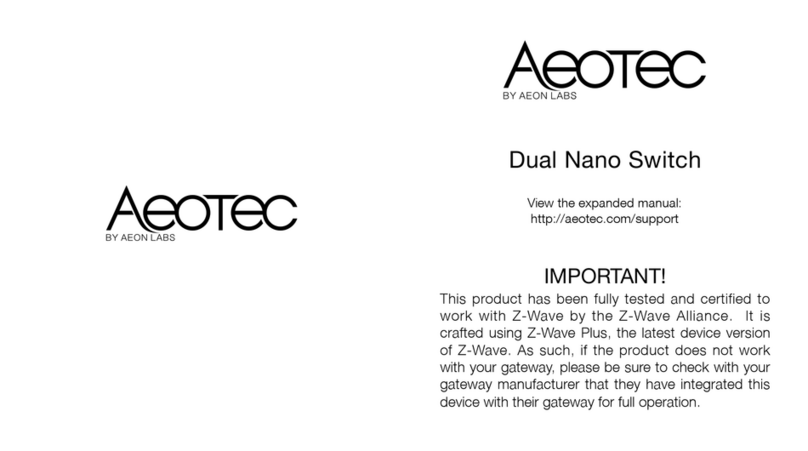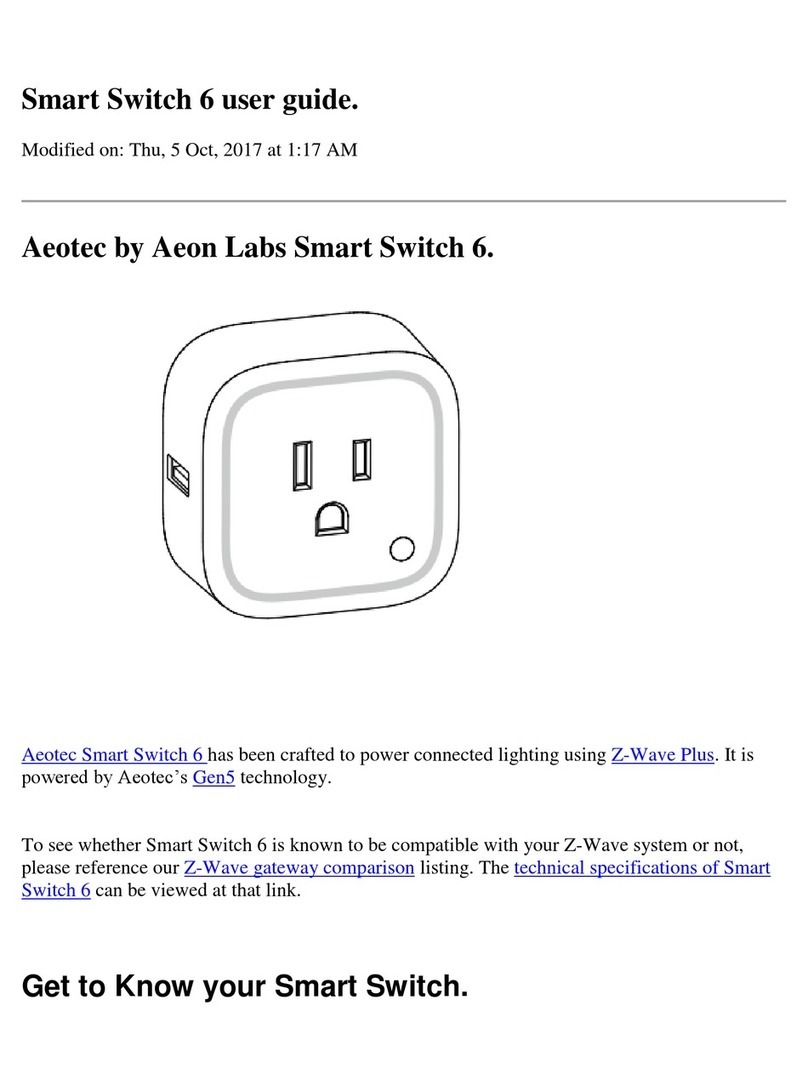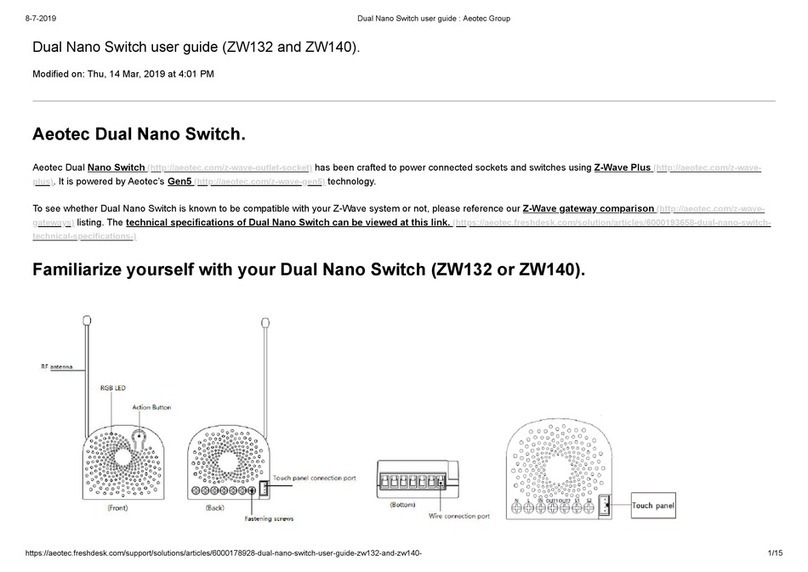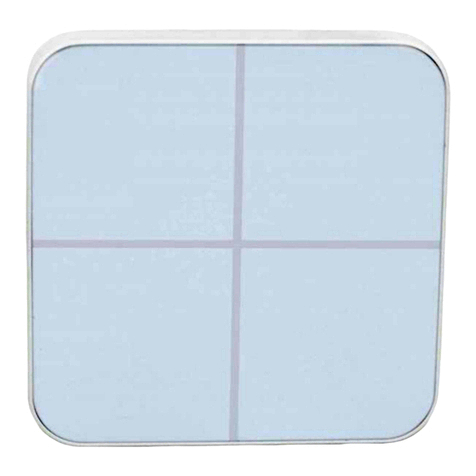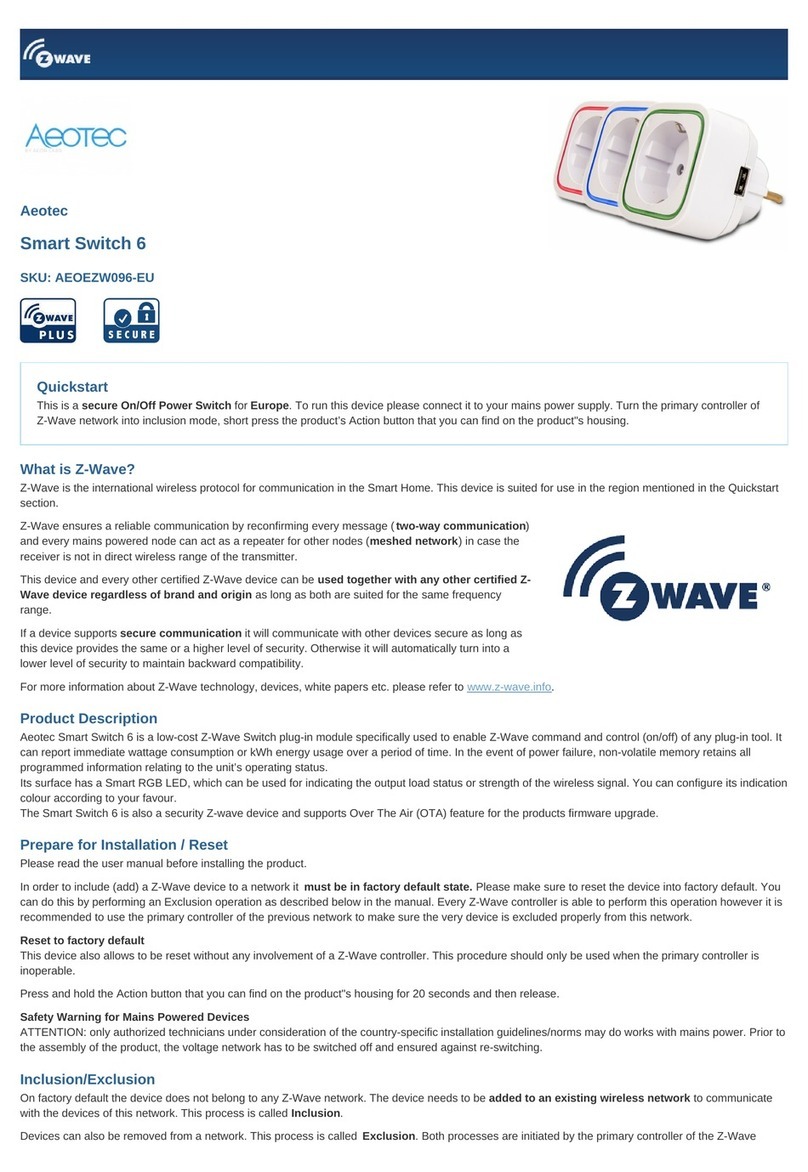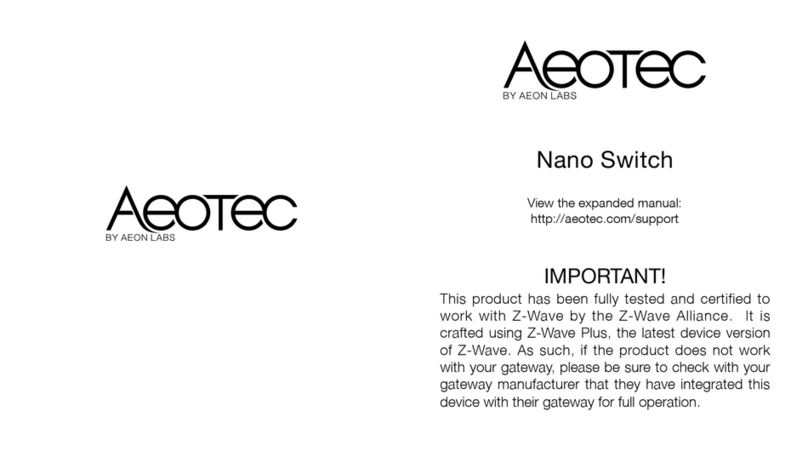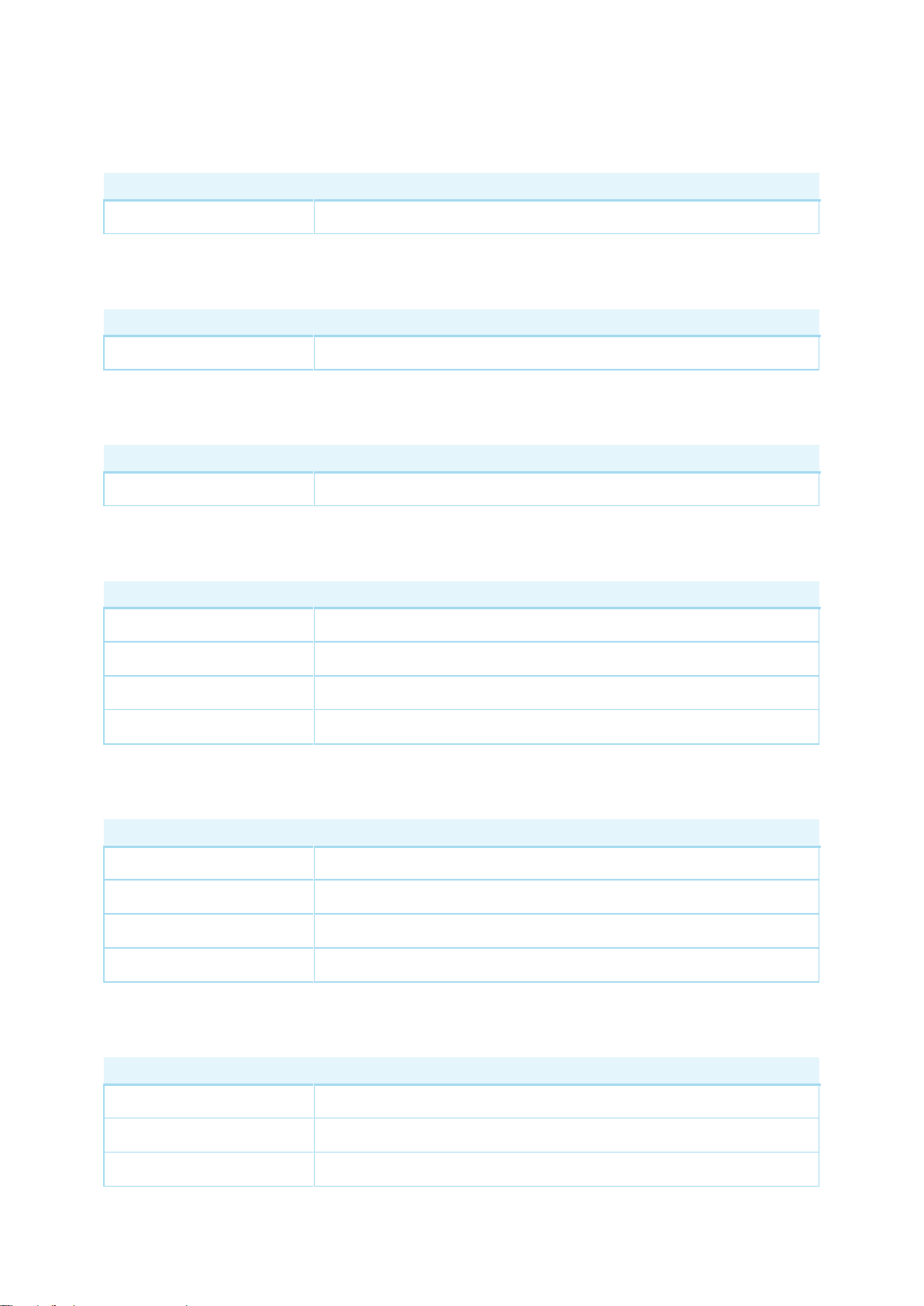Note: The ?IN? terminal should be connected to the ?Live? of AC 120V/230V power wire.
All above wiring diagrams show that the Nano Switch uses 2-Way or momentary button switches as the external
manual switch for 2-Way connection. The below diagram will show you that the Nano Switch uses the SPDT
(Single-Pole Double-Throw) switches as the external manual switch for 3-Way connection.
Wiring diagram of 3-Way connection for the external manual switch.
Inclusion/Exclusion
On factory default the device does not belong to any Z-Wave network. The device needs to be added to an
existing wireless network to communicate with the devices of this network. This process is called Inclusion.
Devices can also be removed from a network. This process is called Exclusion. Both processes are initiated by
the primary controller of the Z-Wave network. This controller is turned into exclusion respective inclusion mode.
Inclusion and Exclusion is then performed doing a special manual action right on the device.
Inclusion
1. Install the device according to the instructions.
2. Press the button 2 times quickly on the Nano Switch.
Exclusion
1. Press the button once on the Dual Nano Switch.
Quick trouble shooting
Here are a few hints for network installation if things dont work as expected.
1. Make sure a device is in factory reset state before including. In doubt exclude before include.
2. If inclusion still fails, check if both devices use the same frequency.
3. Remove all dead devices from associations. Otherwise you will see severe delays.
4. Never use sleeping battery devices without a central controller.
5. Dont poll FLIRS devices.
6. Make sure to have enough mains powered device to benefit from the meshing
Association - one device controls an other device
Z-Wave devices control other Z-Wave devices. The relationship between one device controlling another device
is called association. In order to control a different device, the controlling device needs to maintain a list of
devices that will receive controlling commands. These lists are called association groups and they are always
related to certain events (e.g. button pressed, sensor triggers, ...). In case the event happens all devices stored in
the respective association group will receive the same wireless command wireless command, typically a 'Basic
Set' Command.