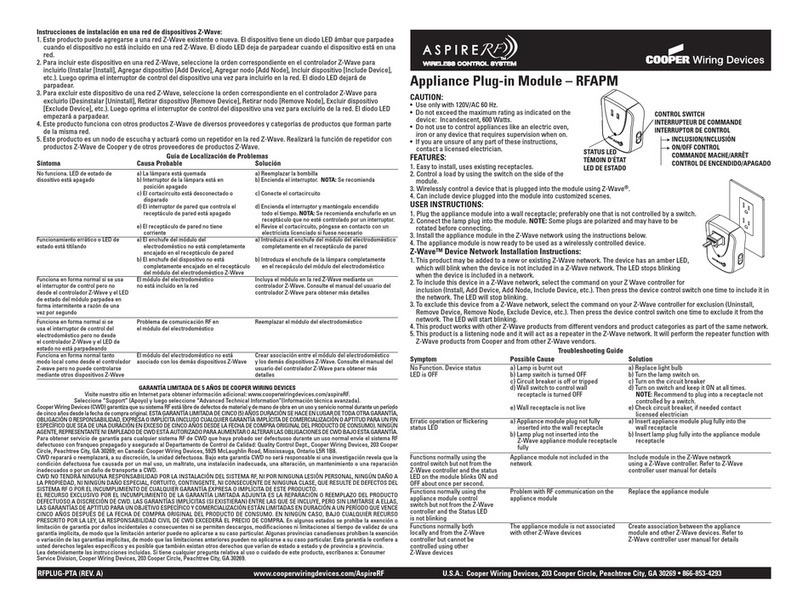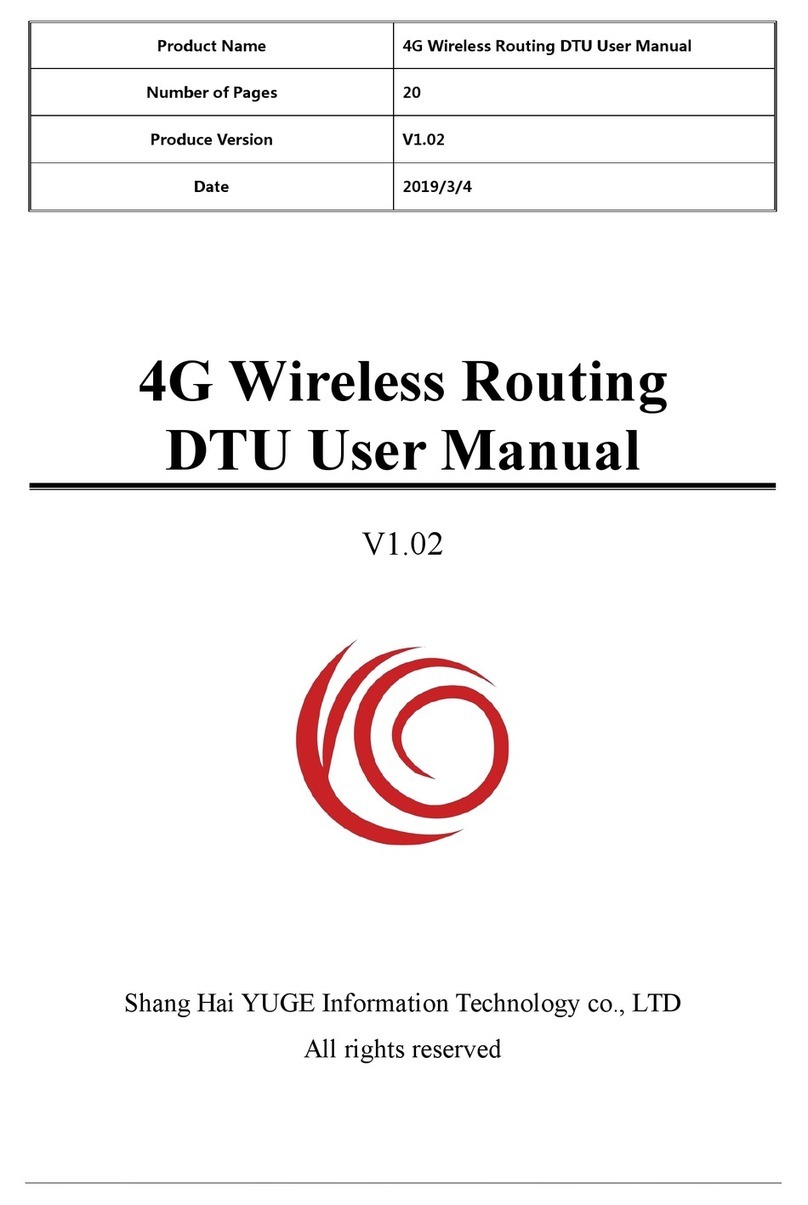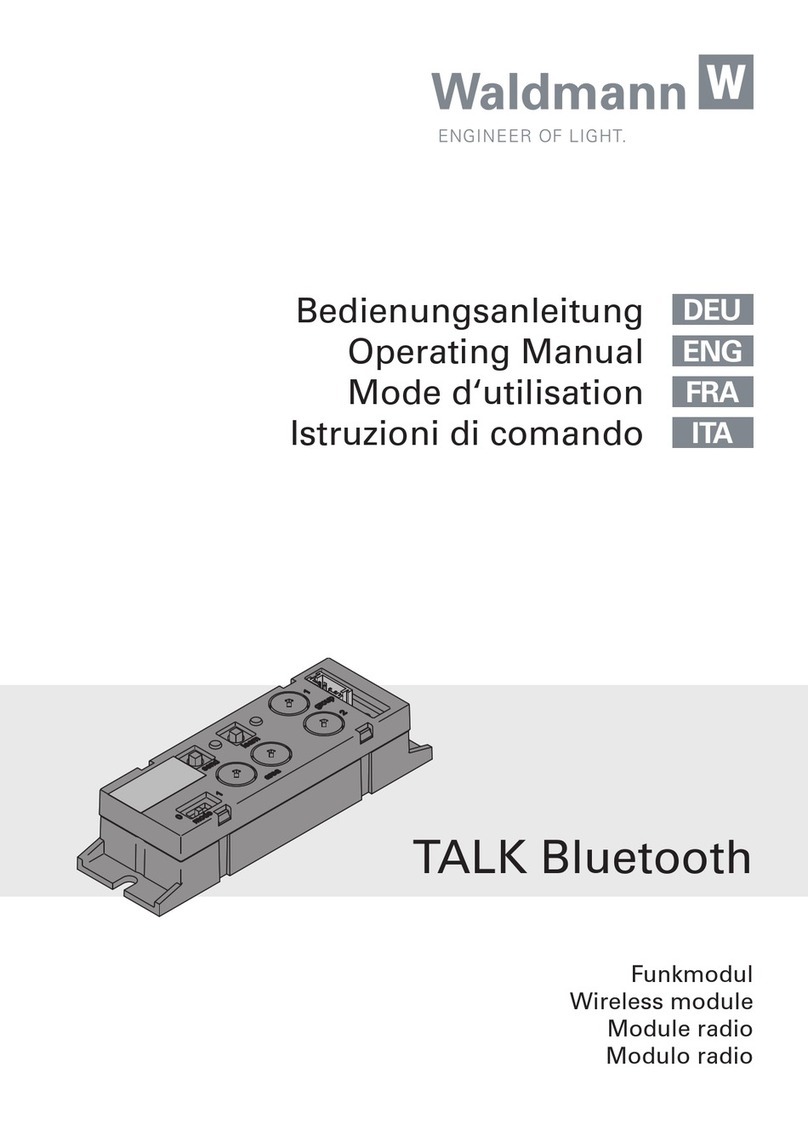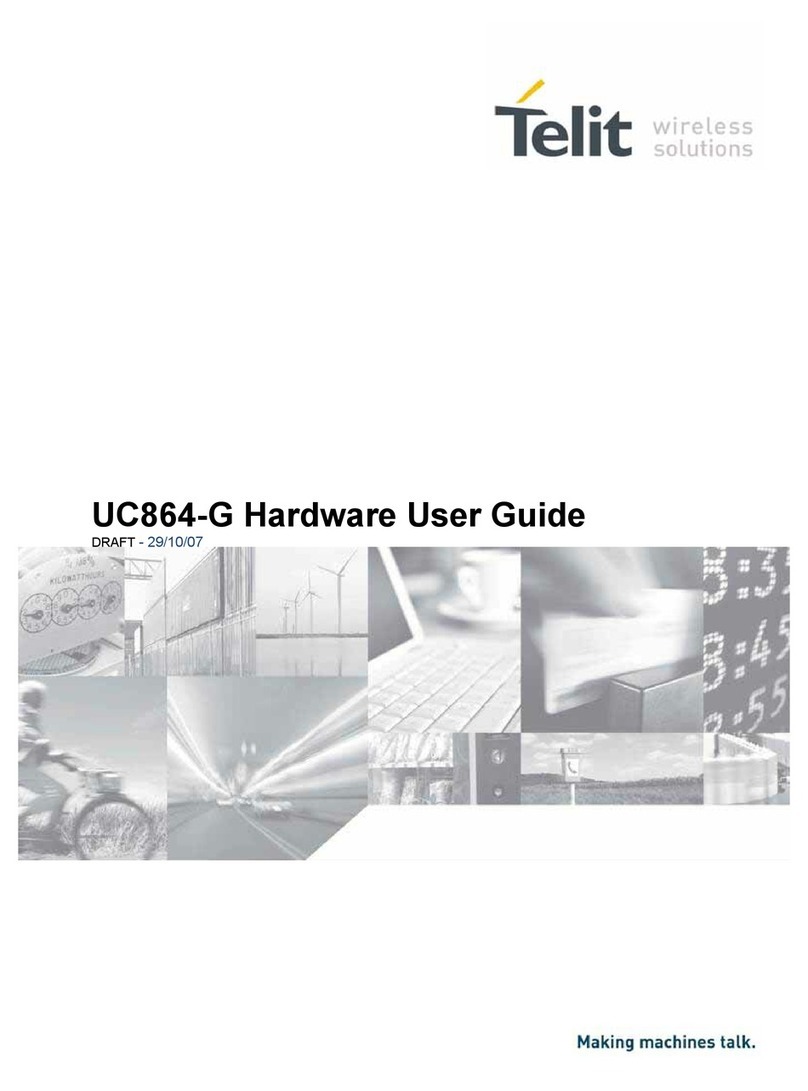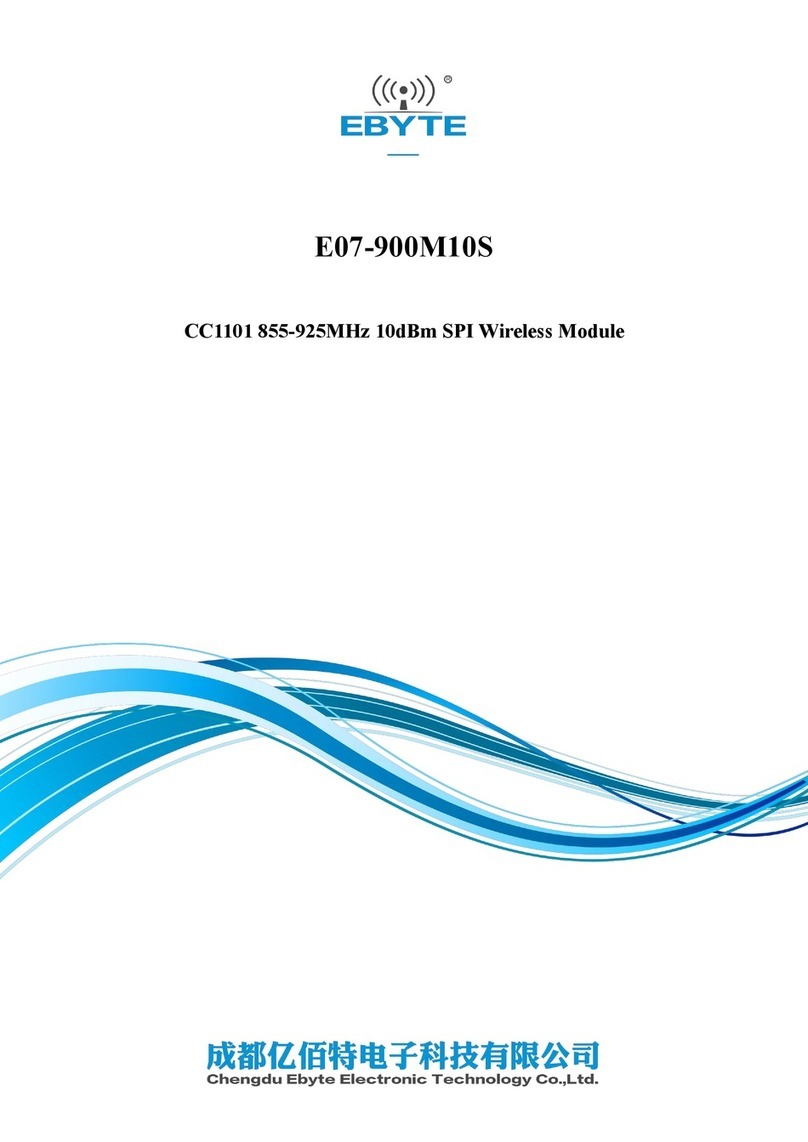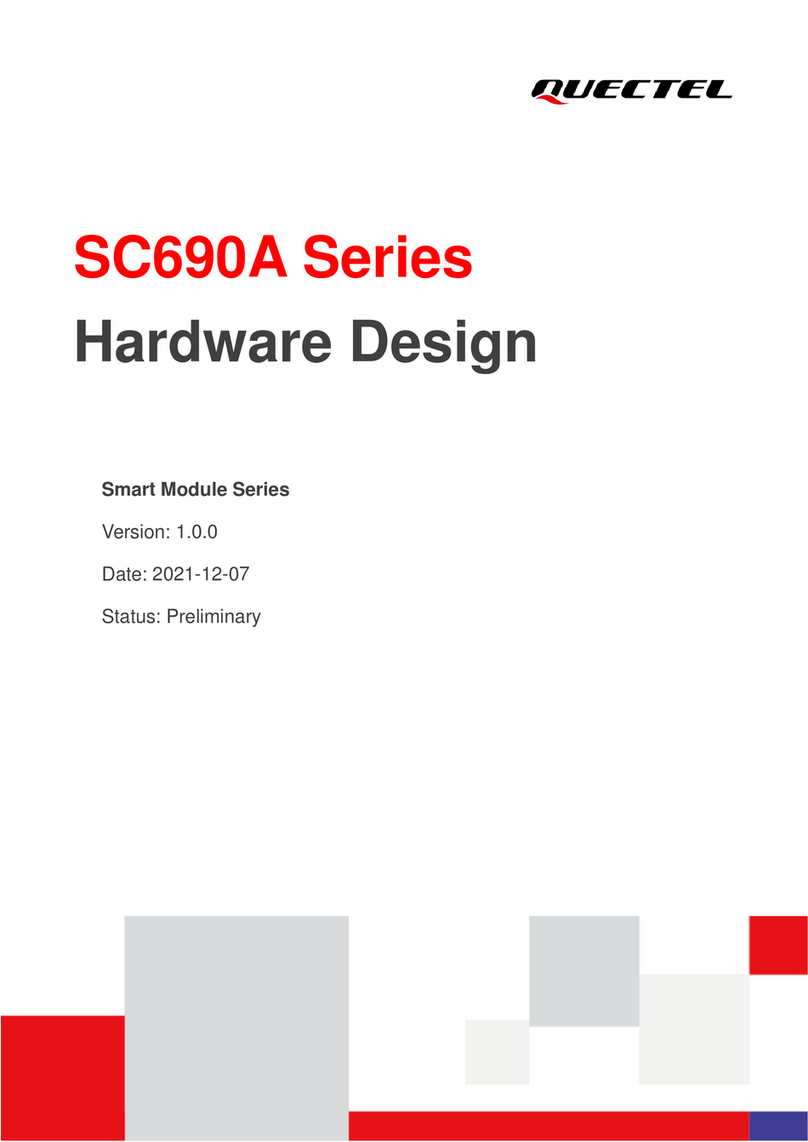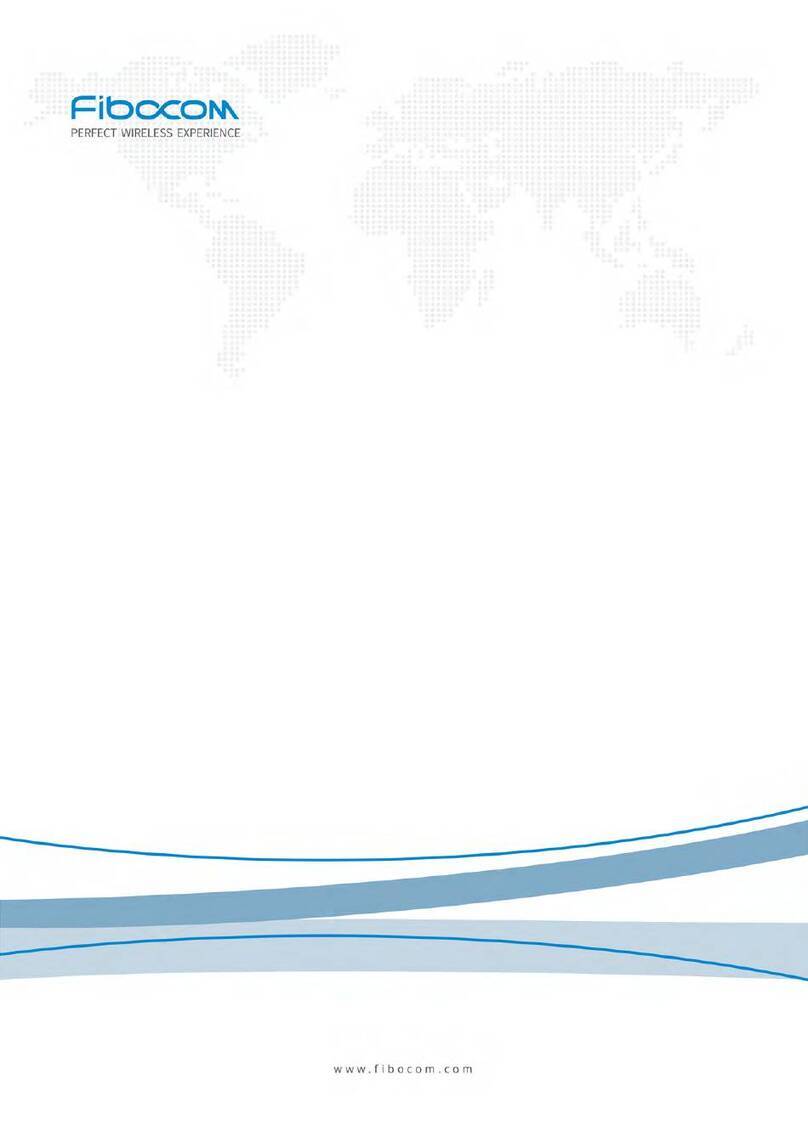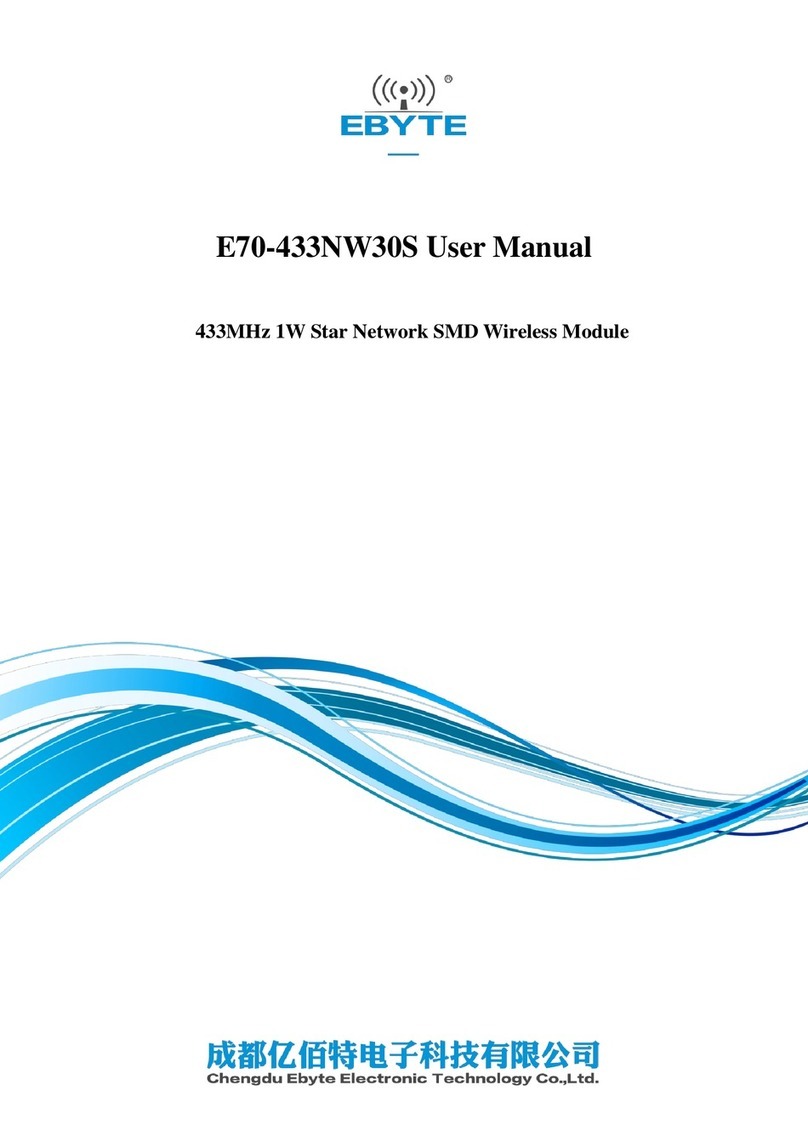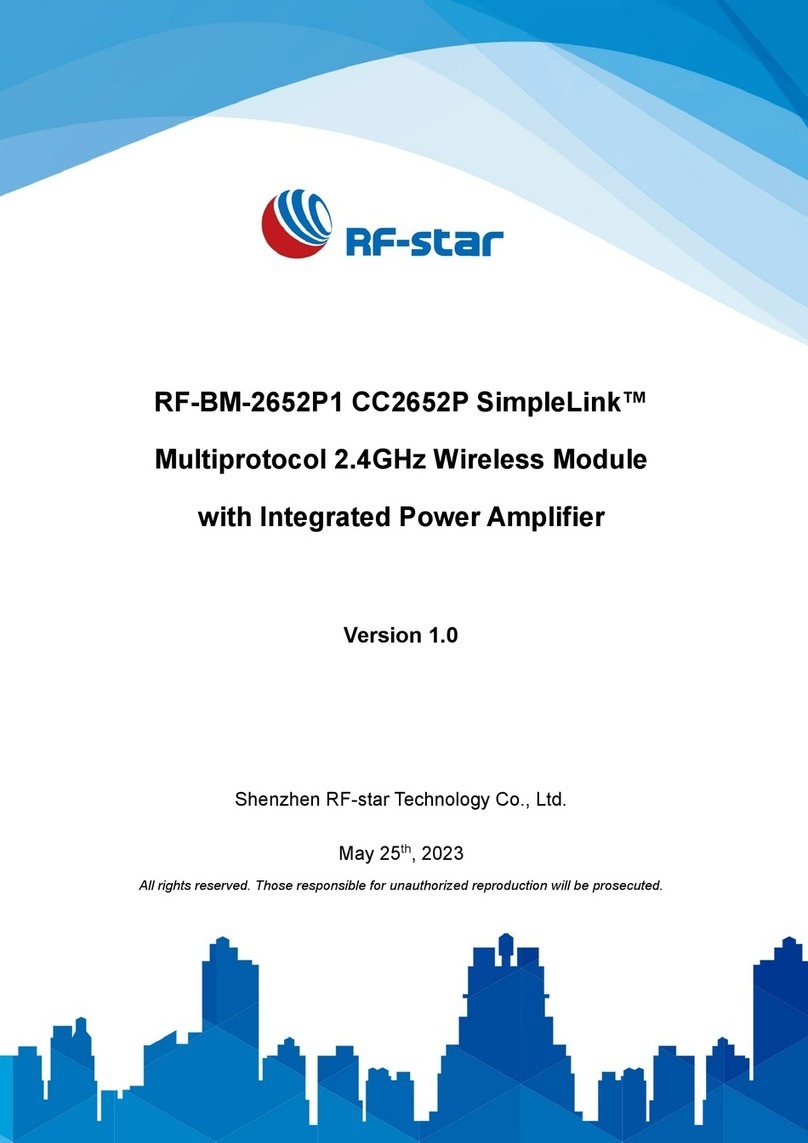8
6NETWORK CONFIGURATION
Cautions
Kindly reminder:
Using Android device to do network configuration
It is necessary to forget any other around network and
make sure theAndroid or iOS device just connect to
the Wireless network you want to configure.
Make sure theAndroid or iOS device Wireless function
works well and can be connected back to your original
Wireless network automatically.
connect to the Wireless network which you want to use.
Also, you need to forget other irrelevant Wireless network
in case it influences your configuration process.
press the “ LED DISPLAY” or “DO NOT DISTURB”
button seven times in 10 seconds.
When the unit displays “AP”, it means that the air
conditioner wireless has already entered into “AP” Mode.
User must finish all the steps in 8 minutes after powering on
air conditioner, otherwise you need to power on it again.
1
2
2
3
4
Make sure your mobile device has already been
Disconnect the power supply of air conditioner.
Connect the power supply of AC, and continuously
Some type of air conditioner do not need the step
to be in AP.
Note
There are two ways to nish the network conguration:
• Network conguration by Bluetooth scan
• Network conguration by select appliance type