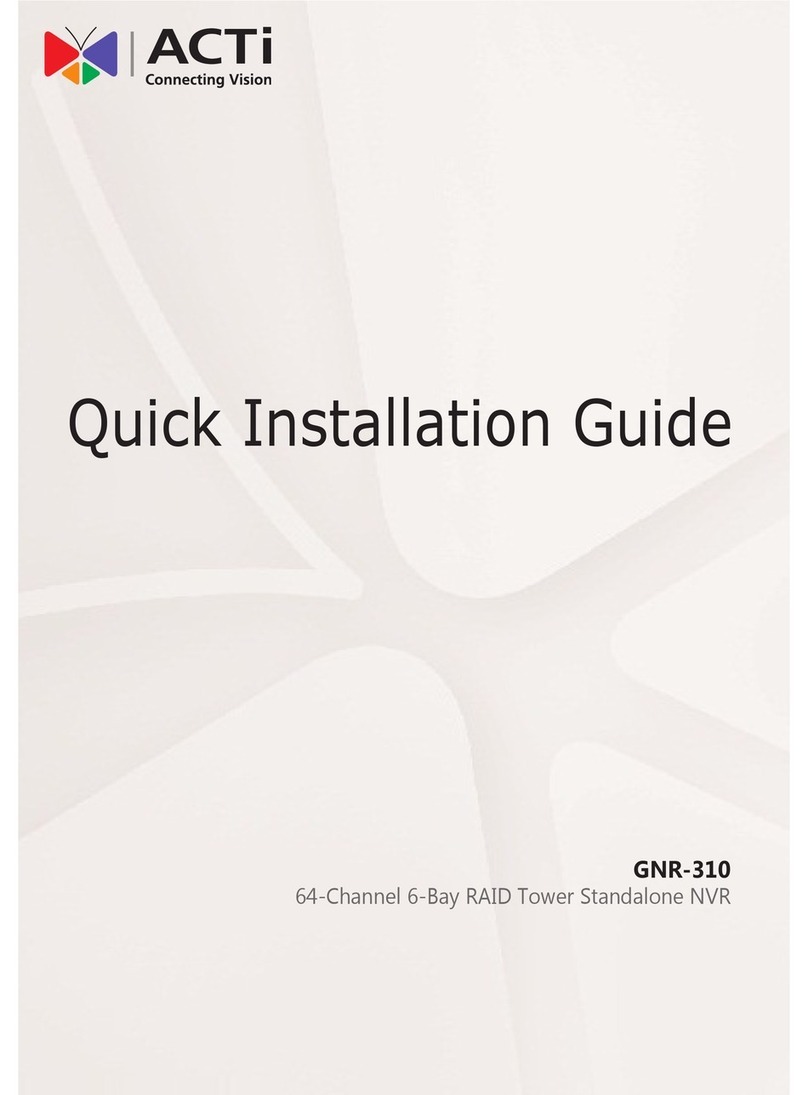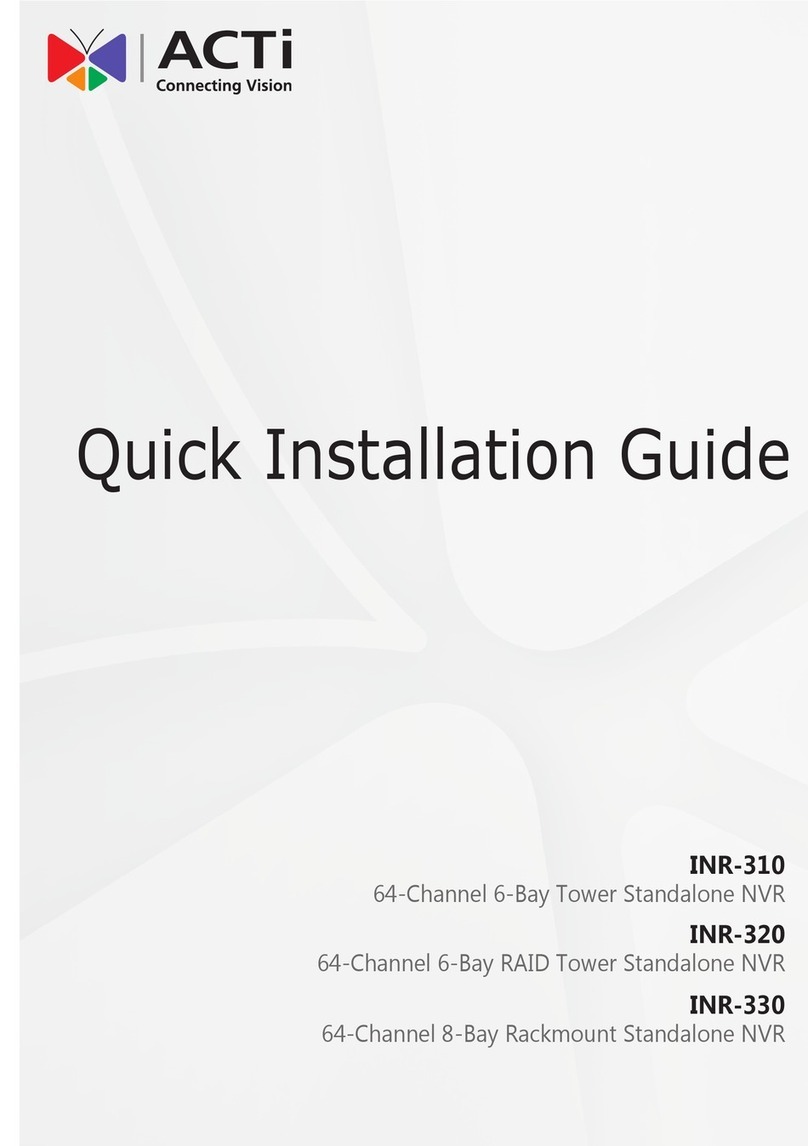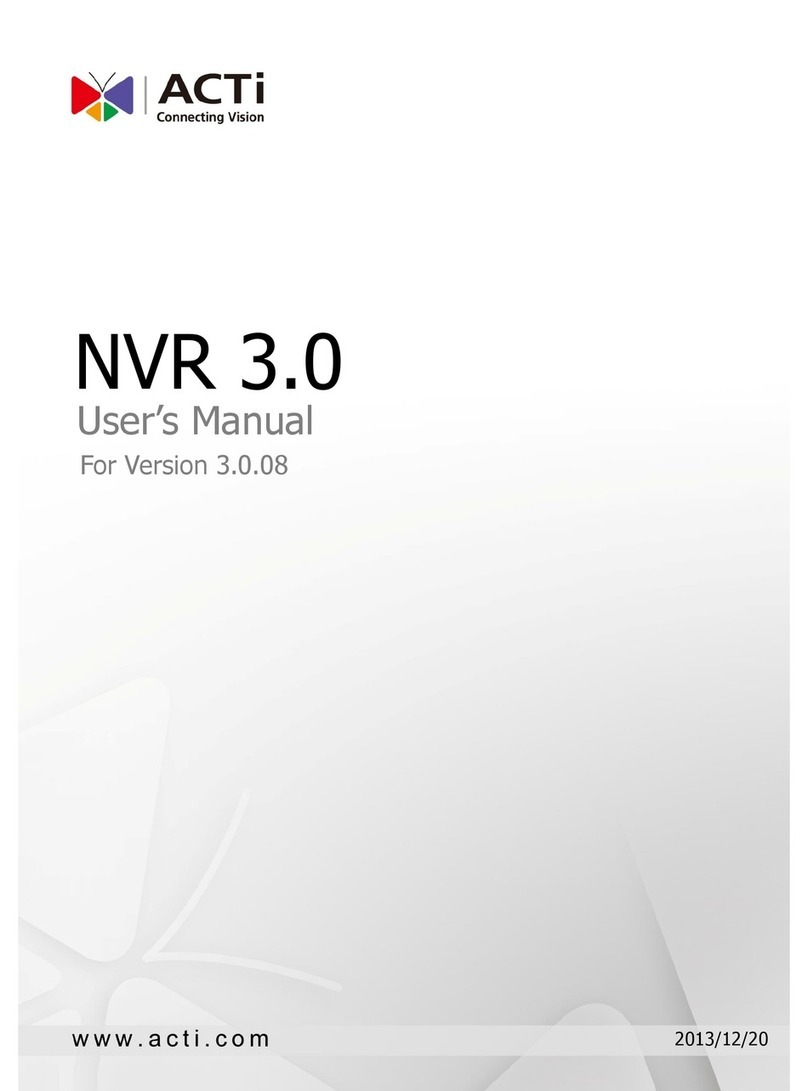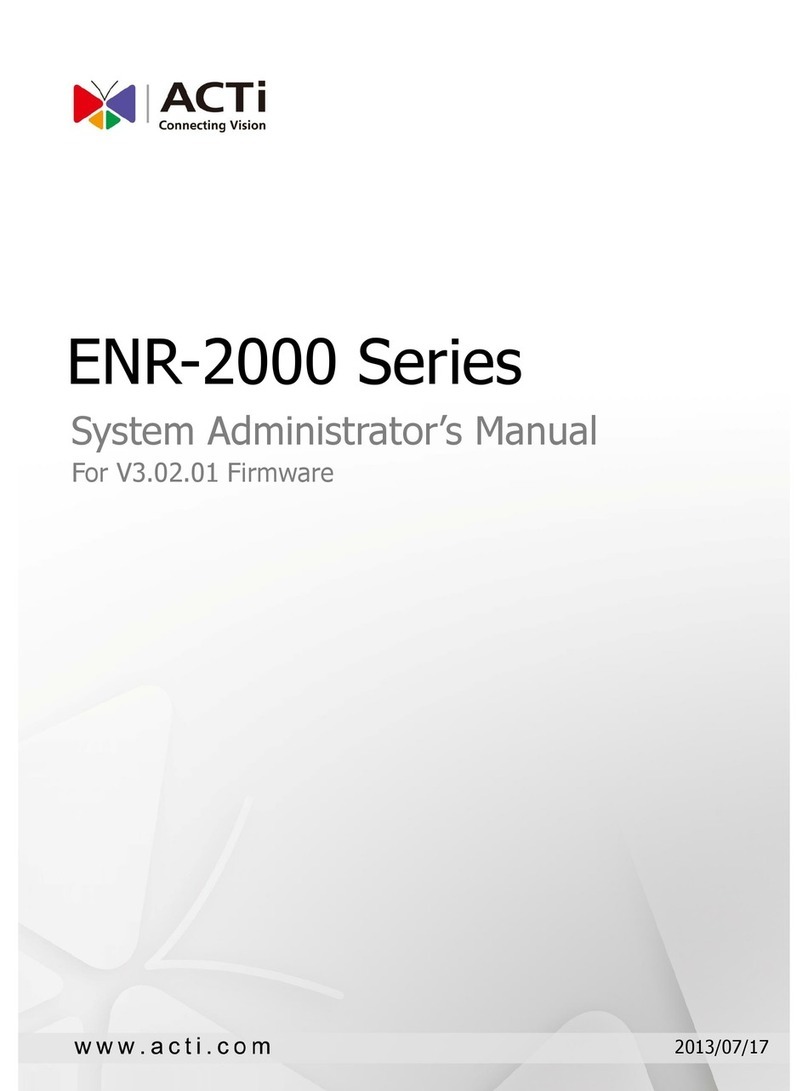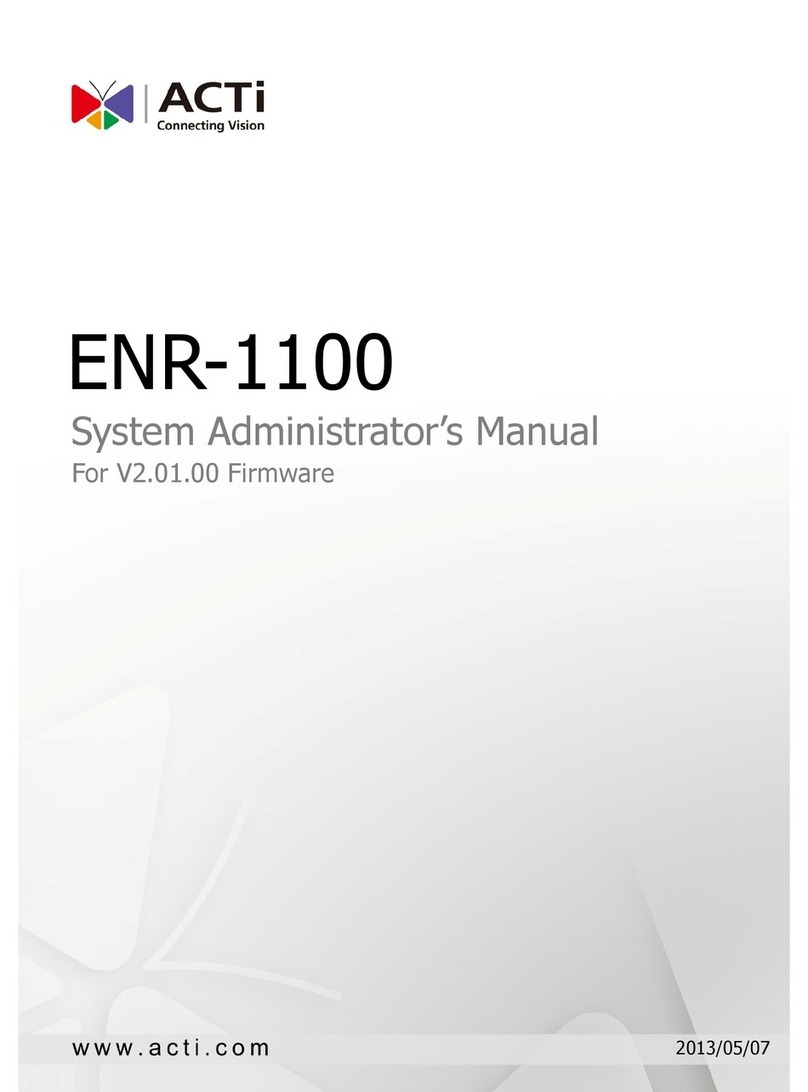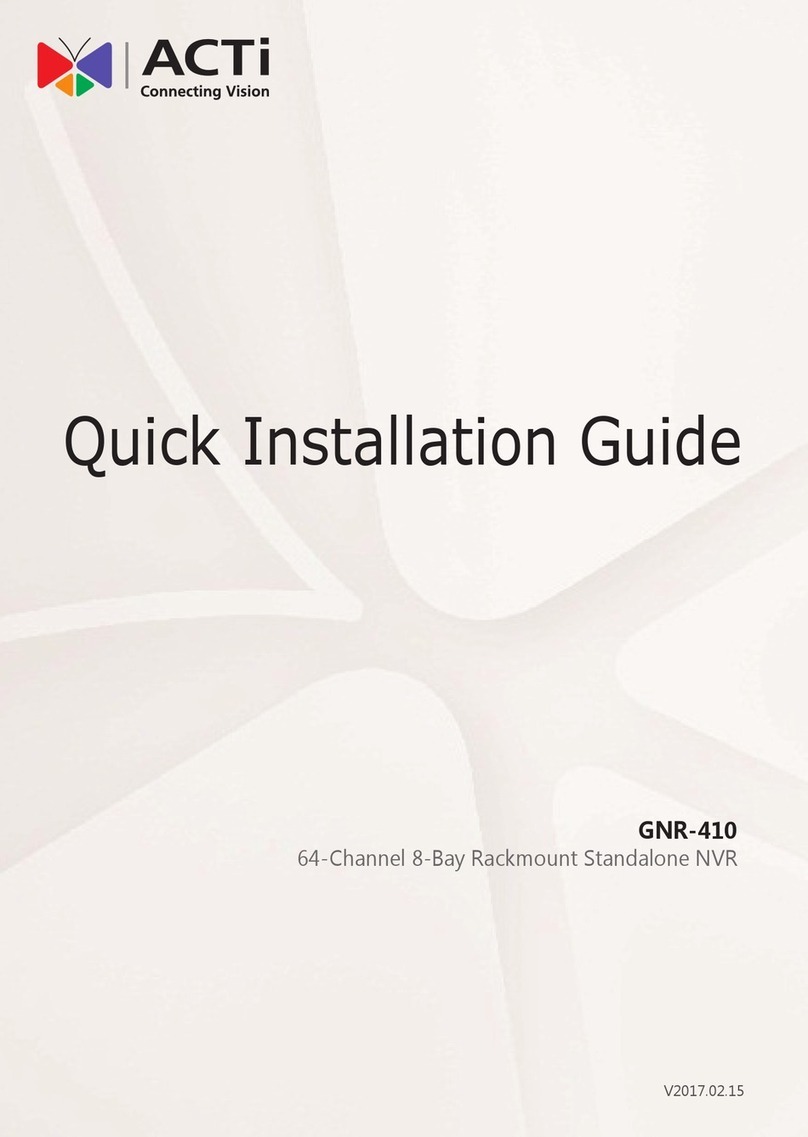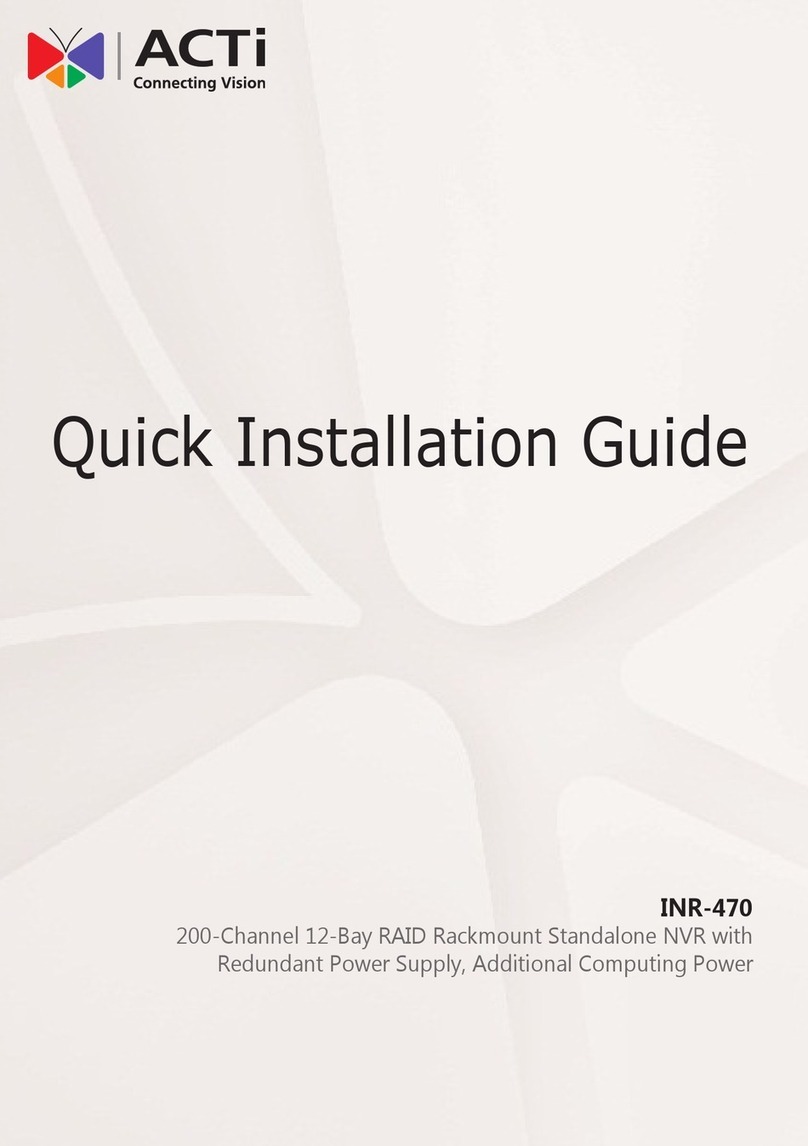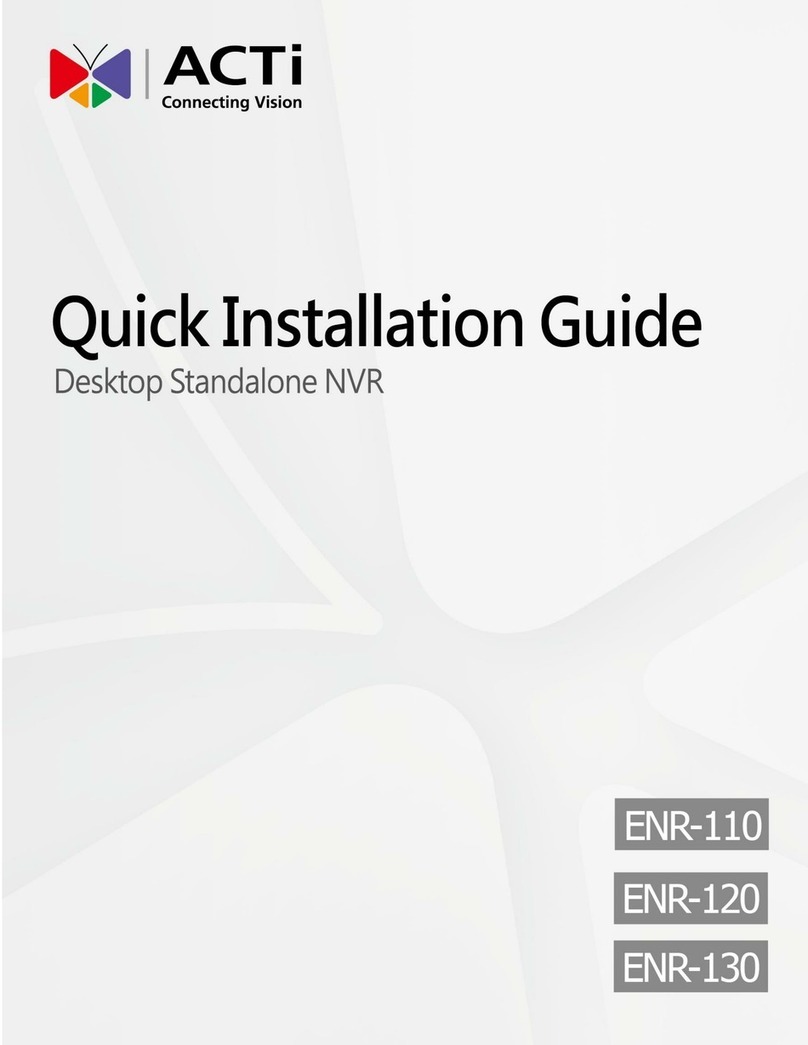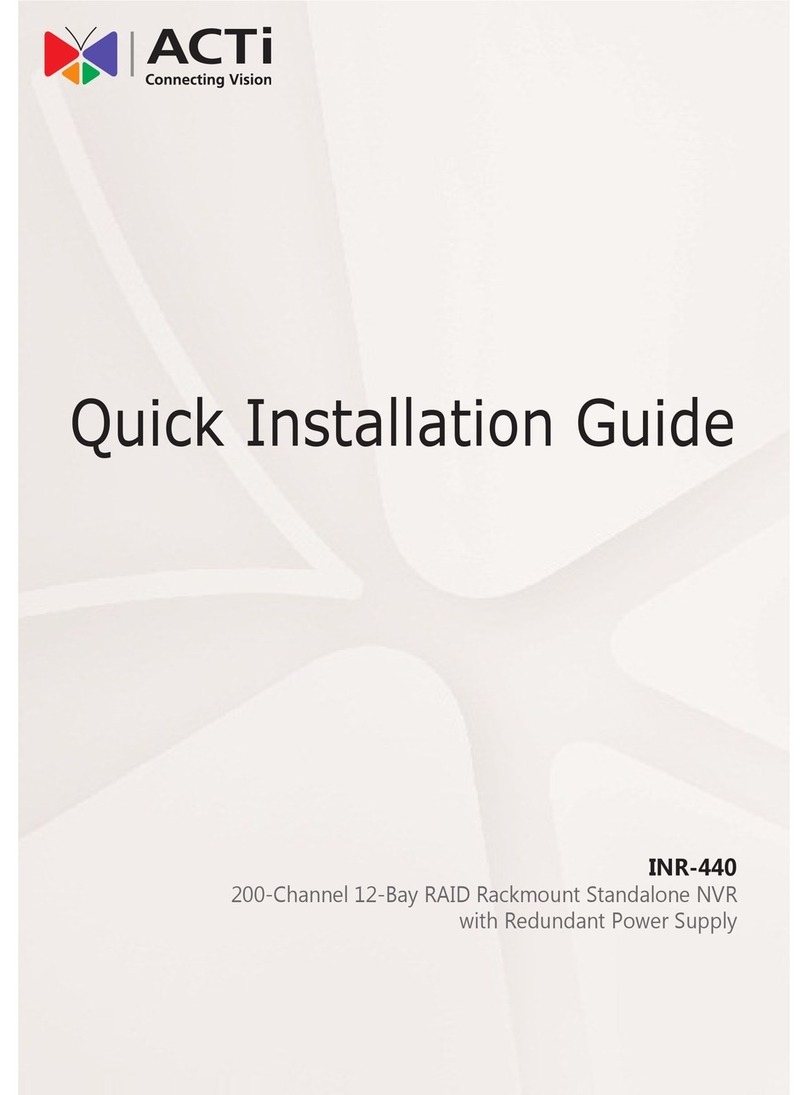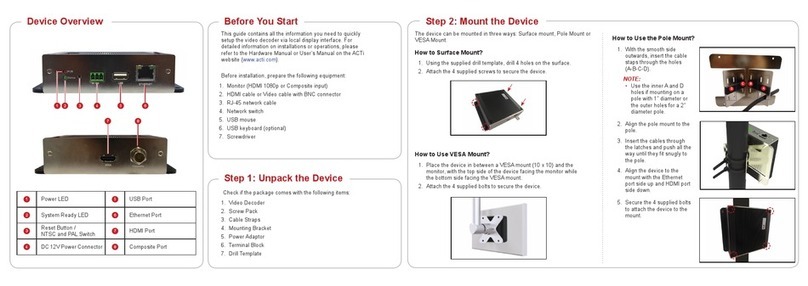ENR-1000 User’s Manual
6
6System Overview 14
Main Screens Introduction .................................................................. 14
Input Devices ....................................................................................... 15
Virtual Keyboard Overview..........................................................15
7Monitoring 16
Live View Menu................................................................................... 16
Change Live View Layout.................................................................... 17
Watch All Channels .....................................................................17
Watch a Single Channel..............................................................17
Layout Patrol ....................................................................................... 18
Single Channel .................................................................................... 18
Single Channel Menu ..................................................................19
Take a Snapshot..........................................................................19
Start Manual Recording...............................................................19
Reconnect this camera................................................................19
Enter / Exit PTZ mode.................................................................19
Acknowledge Channel Status ............................................................. 20
Channel Status............................................................................20
Operate PTZ Camera ........................................................................... 21
Open PTZ Panel..........................................................................21
Go to a Preset Point ....................................................................22
Start/Stop a Preset Tour ..............................................................22
Close PTZ Panel..........................................................................22
8Playback 23
Search Video........................................................................................ 23
Time Search ................................................................................23
Event Search...............................................................................24
Bookmark Search........................................................................25
Play Back Video ................................................................................... 26
Playback Menu ............................................................................27
Video Playback Controls..............................................................27
Pause the playing 27
Play the video 27