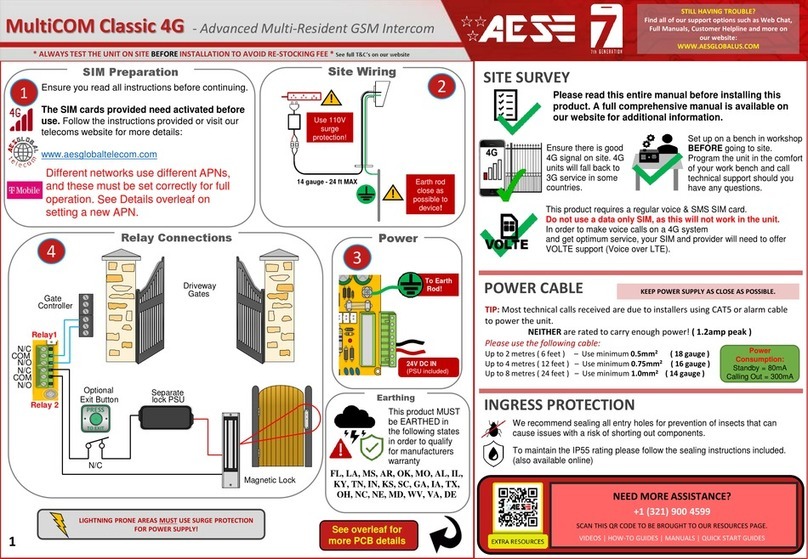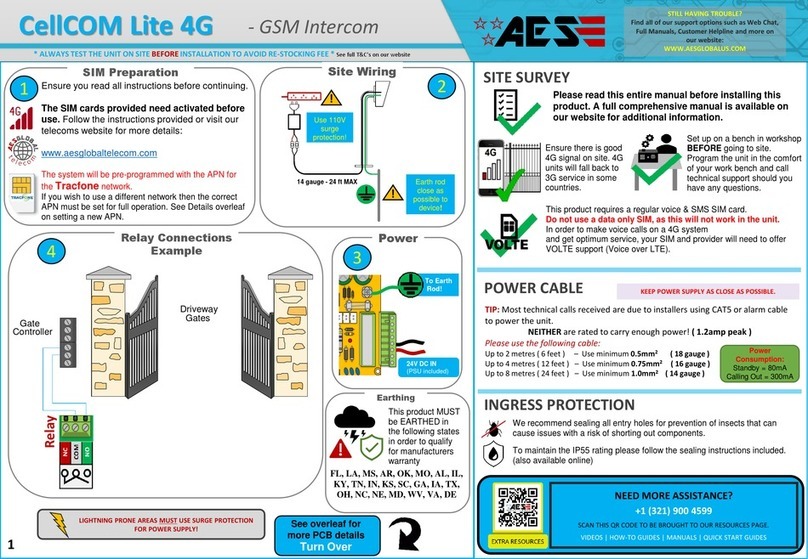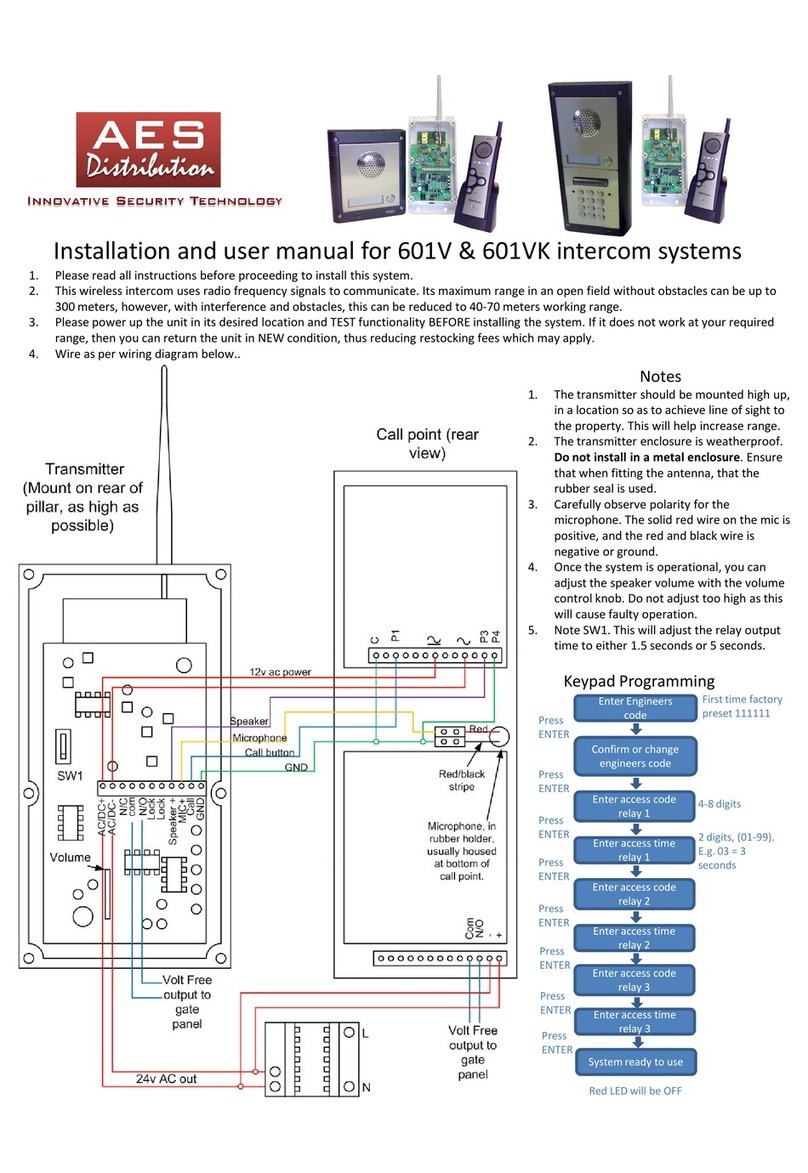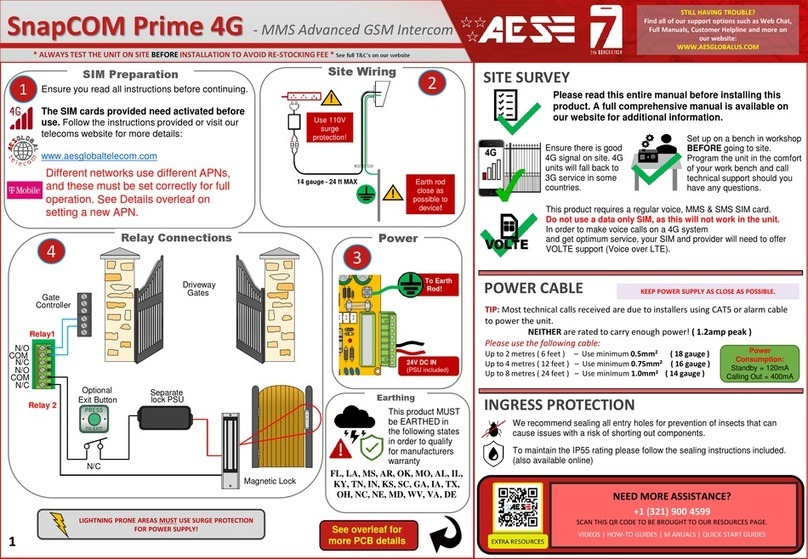EG IN (EGRESS INPUT)
Connect a push button between this terminal and (-)GND. When Egress button is pressed, output 1
will be activated for the programmed delay. Egress button is usually located inside a building and
used as a push to exit.
K or A. (KEYPAD ACTIVE OUTPUT)
An NPN transistor open collector output. It switches to (-) ground for 10 seconds on each key
touching. This can be used to turn on lights, CCTV camera, or buzzer to notify a guard. The rating
of this output is: Ic max: 100mA sink, Vc max: 24VDC
DU OUT (DURESS OUTPUT)
An NPN transistor open collector output. It switches to (-) ground after the Duress Code is entered.
Use it to trigger an alarm zone, or turn on a buzzer to notify a guard. Ic max: 100mA sink. Vc max:
24VDC
Additional keypad information –Note: These features are not commonly used.
Keypad Programming (only ABK models)
The unit is now in programming mode. Amber LED
will remain ON. 0000 is default programmers code.
Note: Pressing ** again will exit programming
mode.
0
Memory locations
000-999 for relay 1
001-100 for relay 2
001-100 for relay 3
0 0 0 *
1 0 2 0
Enter Programming mode
Programming SUPER user code
0
10= relay 1 codes
(1000 available)
20= relay 2 codes
(100 available)
30= relay 3 codes
(100 available)
Programming Relay output times & modes
? ? 01 -
0 = start / stop toggle mode (latching)
1-99999 = seconds momentary operation
Note: Programming can only begin 60 seconds after power on.
*
Enter new programmers code
Location
0 1 ?? ? ?
4-8 digit code Validate
#
Super user code is an optional feature which allows the same code to operate outputs 1, 2 or 3.
Record or Delete user codes
? ?? ? #0
2= add code
5= delete code Pin code 4-8 digits Validate
Example: Add user 31 to have access code 5555 operating relay 2….
2 0 2 0 3 5 55 5 #1
Group 2 Add code Location 31 Pin code 5555 Validate
Delete a code
? ? 5 ? ?? #
10=relay1
20=relay2
30=relay3 Delete code ID location to be deleted Validate
Delete all codes in a group
? ? 0 9 99 #
10=relay1 group
20=relay2 group
30=relay3 group Super delete code Validate
99999
or #
51=relay1
52=relay2
53=relay3
Validate
Location
0 2 ?? ? ?
4-8 digit code Validate
#
Using super user code
?? ? ? # 1 Activate output 1
?? ? ? # 2 Activate output 2
?? ? ? # 3 Activate output 3
To use standard code, simply enter the 4 digit code.
Note: Remember to exit programming mode with ** before testing user codes.
Using standard user code
Restoring defaults
While in programming mode, enter the following to delete all codes and settings apart from the
Master code.. (this can take up to 2.5 minutes)...
9 9 99 #
When the master code is forgotten….
1) Wire a push button (or replicate with wire link) across the EG IN terminal and (-)GND.
2) Switch off power for 1 minute.
3) Switch ON power.
4) during the first 60 seconds, press the EG button once to enable the function.
5) Enter the following code..
8 0 08 * *
The keypad should now be in programming mode, ready to accept new data.
DOOR SENSE
N/C connected to (-)GND, to be connected to a normally closed door contact. It can be used to
generate a door open alarm or door forced open alarm.
O/P 1 Inhibit
Normally open. When closed, this disables all codes for relay group 1 except super user and duress
codes.
Interlock Output
NPN transistor output, open collector, max power 24v dc, 100mA sink. Used to operate a door in
conjunction with another keypad, or prevent two doors being opened at the same time.
Tamper N/C
Normally closed tamper switch. This can be used in conjunction with a tamper switch on a box or
enclosure to prevent tampering. This can be connected to an alarm system.
LED indicators
ON when incorrect codes entered and outputs are locked out.
1 2 3
4 5 6
7 8 9
* 0 #
SLOW FLASHING - in normal standby mode.
ON in programming mode.
ON when relay 3 activated.
GREEN when output 1 activated.
RED when output 2 activated.
FAST FLASHING –Wrong code entered / error.