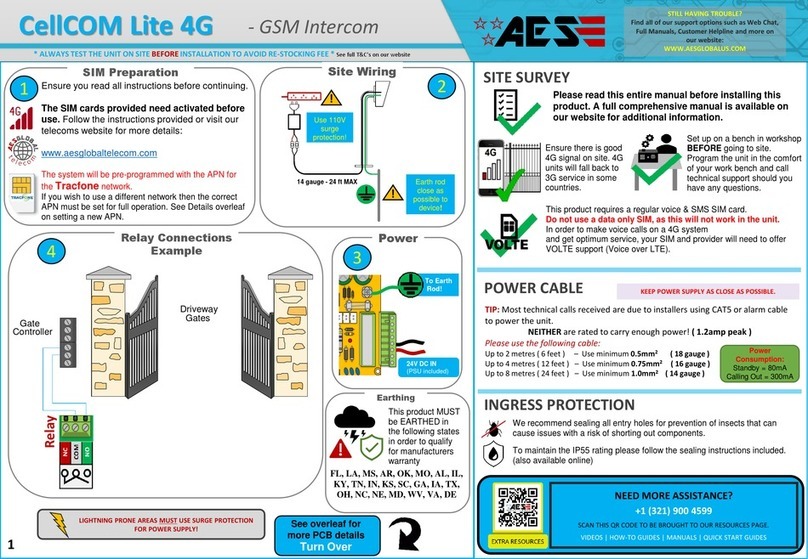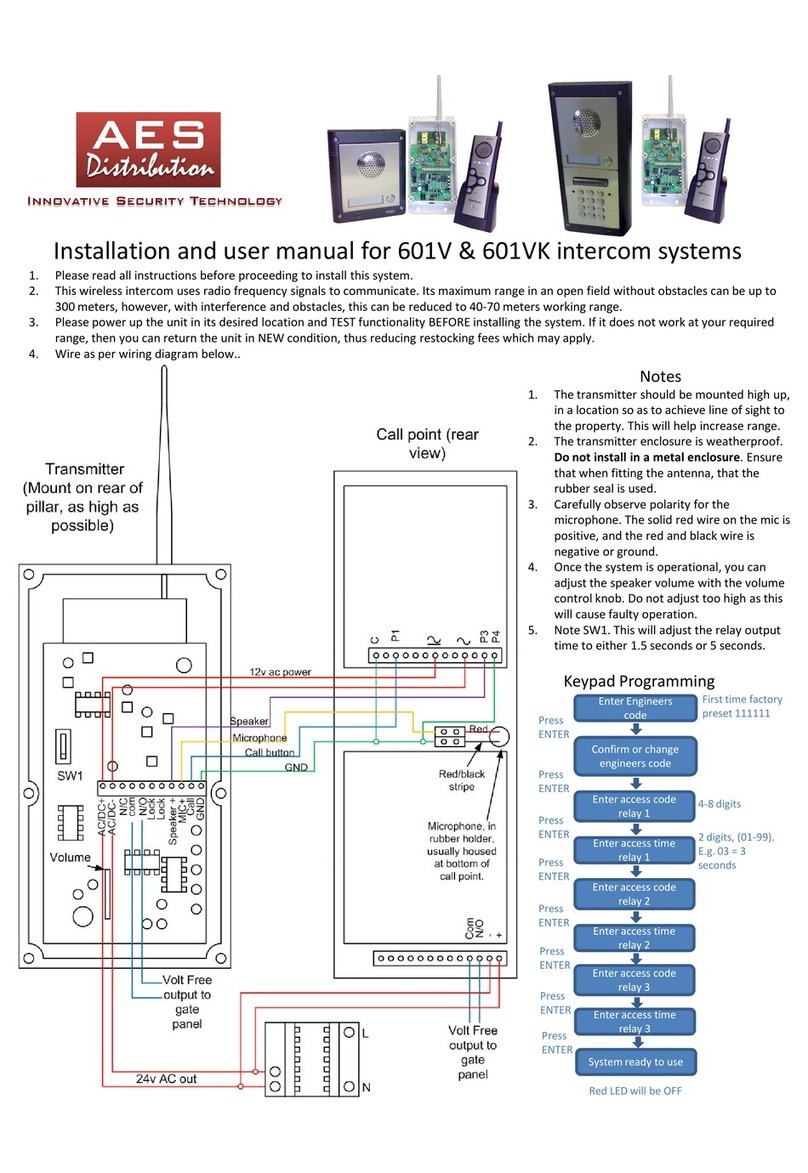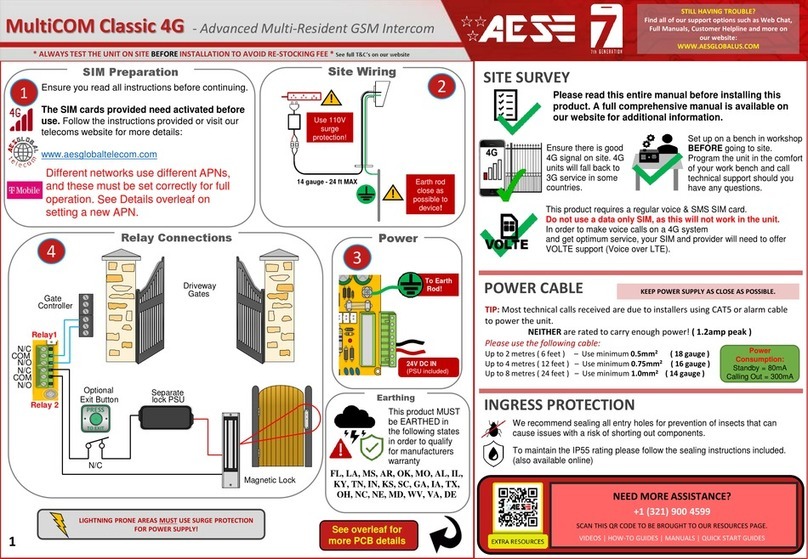SIM MAINTENANCE
If using a pre-pay casual SIM card it will need topped up occasionally. It is recommended to advise the
home owner / end user to register the SIM card on the provider’s web site if available. Most major
networks allow registration of card payment details for an auto top up feature, which means they will
automatically top up your intercom when the balance runs low or in some cases, they offer a low balance
reminder to be sent if they do not wish the auto top up feature.
ENVIRONMENTAL INFORMATION
WARRANTY
7
INTERCOM MAINTENANCE
Bug ingress is a common issue in unit failures. Ensure that all components are sealed accordingly and check
occasionally. (Do not open the panel in the rain / snow unless correctly equipped to keep the internals dry.
Ensure the unit is securely closed after maintenance)
If you have an AB, AS, ABK, ASK callpoint it will have silver edges which are marine grade stainless steel so
in normal weather conditions should not rust however it can dull or discolor over time. This can be
polished with a suitable stainless-steel cleaner and cloth.
The equipment that you bought has required the extraction and use of natural resources for its
production. It may contain hazardous substances for the environment. In order to avoid the
dissemination of those substances in our environment and to diminish the pressure on the natural
resources, we encourage you to use the appropriate take-back systems. Those systems will reuse or
recycle most of the materials of your end-of-life equipment.
The crossed-bin symbol marked in your device invites you to use those systems.
If you need more information on the collection, reuse and recycling systems, please contact your local or
regional waste administration. You can also contact AES Global Ltd for more information on the
environmental performances of our products.
Receiving A Call and Opening Gates / Door
Visitors can press the call button, which will initiate a call from your intercom to the
designated phone numbers which will have been programmed by your installer.
4. Intercom calls up
to 4 phones in
sequence*.
5. Answer the call, speak
to visitor, and grant access
with phone keypad.
This is usually main gate/door.
Press 1# to open
Press 2# to hold open
Press 3# to un-hold
Output 1 This can be pedestrian gate,
driveway lights or other.
Press 4# to open
Press 5# to hold open
Press 6# to un-hold
Output
2
Change DTMF Confirmation
Remove the ‘#’ confirmation. Press 1, 2, 3
to trigger,latch & unlatch.
(False triggeringmay occur when disabled)
9999#52X#
(X=1 enable; X=0 disable)
ENABLE Latching feature via
DTMF.
If latching is required.
9999#95X#
(X=1 enable, X=-0 disable)
Default = DISABLED
Please note, by installing this product, you are accepting the following warranty terms:
1. The manufacturer’s warranty is a “return to base” 2 year warranty from date of manufacture. This means that any suspected defective
components or items are returned to the manufacturer’s agent for investigation and diagnosis and returned at the cost of the customer.
2. The warranty does not cover, nor is the manufacturer or agent responsible for any of the following whatsoever: Storm damage,
lightning or surge damage, flooding, accidental damage, vandalism or deliberate damage, un-explained corrosion or unusually harsh
environments, failure of telephone networks, future un-interoperability between the product and network providers which cause mal-
function due to changes implemented by the phone providers after manufacture of the product, or that which is outside of control of
the manufacturer (e.g. 2G, 3G switch off, removal or inability to obtain VOLTE service), and damage due to inaccurate installation.
3. The manufacturer in no way accepts liability for any of the following incurred due to a product defect: Cost of attending site,
inconveniences, labor rates, time lost, loss to or damage to property, security breaches, late payment clauses or breaches of any
contracts between the installer and the client.
4. This is a professional install product only. The product is a component of an overall system. Therefore, it is the responsibility of the
installer to certify the safety and compliance of the overall finished system. As soon as this product is fixed to another item, or
connected to another third-party device, then the product has been modified, and compliance with local regulations in the country of
install is strictly the responsibility of the installer.
5. Re-stocking fees may apply to items returned that are found to be non-defective. Complete units will also attract a re-stocking fee if
returned for credit, regardless if a defect is discovered or not. Re-stocking fees may vary depending on the condition of the item being
returned, and whether it can be determined as in brand new condition. The warranty terms do not entitle customers to an automatic full
refund. For more details on returns procedures and re-stocking fees, contact the agent.
6. Items with physical signs of surge damage are not covered by warranty. Items with visible signs of surge damage will only be covered
by warranty if photographic evidence is provided from site, showing surge protection has been installed.
Full warranty terms and conditions available upon request to AES Technical Department.
2. Intercom flashes
and captures image. 3. Intercom sends
image to phones and
waits 10 seconds*.