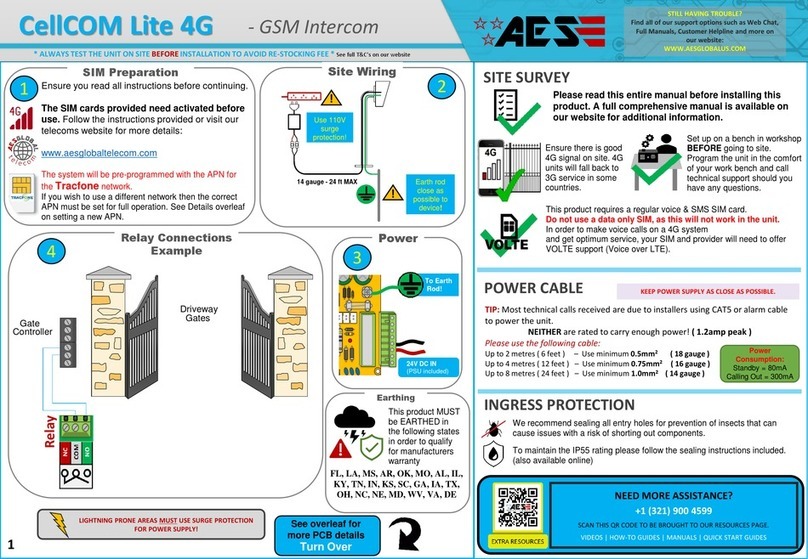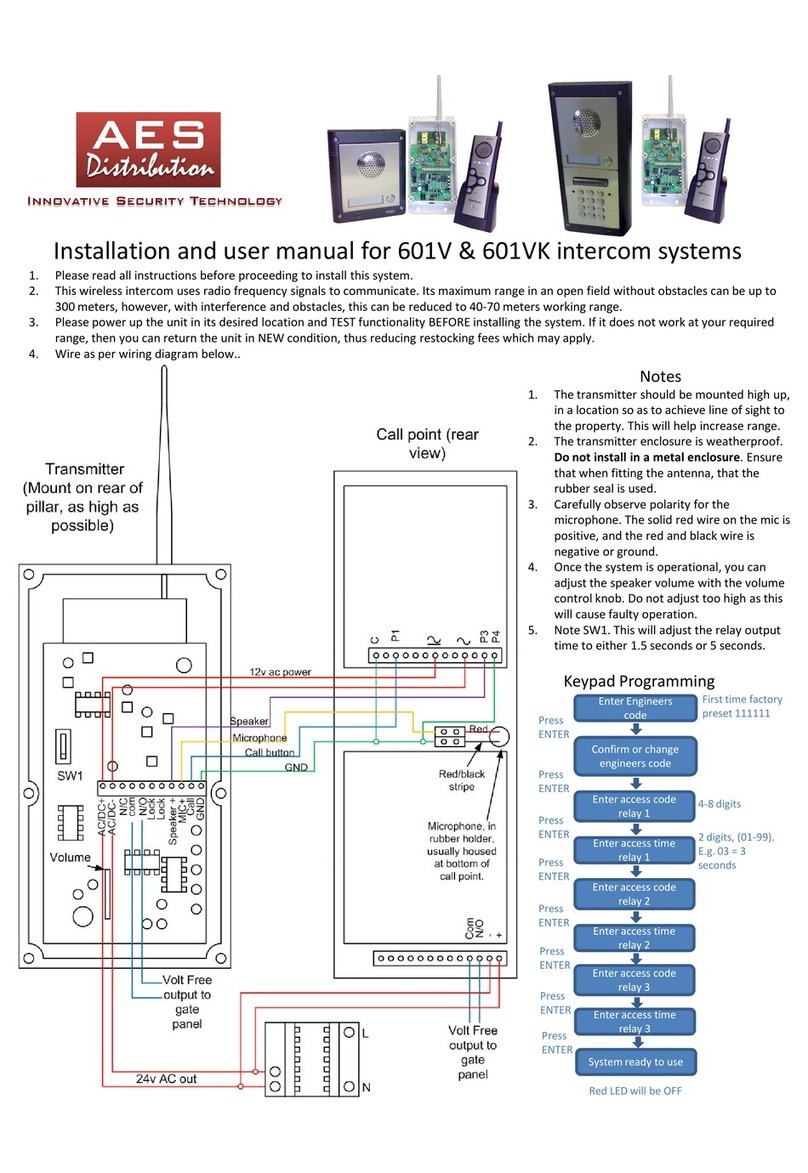AES 603 SPARTAN User manual
Other AES Intercom System manuals

AES
AES MultiCom 500 User manual

AES
AES CellCOM Plus AB Instruction Manual

AES
AES Prime 6 Series User manual

AES
AES GSM-5AS/3GE Instruction Manual

AES
AES 603AB Instruction Manual

AES
AES 702/AB User manual

AES
AES WiFi Predator User manual
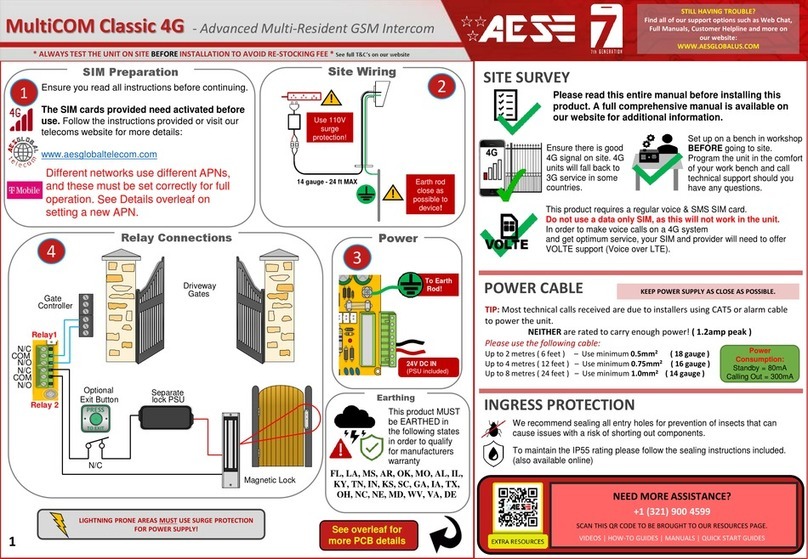
AES
AES MultiCOM Classic 4G User manual

AES
AES StylusAB Instruction Manual

AES
AES GSM-800/AB User manual
Popular Intercom System manuals by other brands

MGL Avionics
MGL Avionics V16 manual

SSS Siedle
SSS Siedle BVI 750-0 Installation & programming

urmet domus
urmet domus AIKO 1716/1 quick start guide

urmet domus
urmet domus IPerVoice 1039 Installation

Alpha Communications
Alpha Communications STR QwikBus TT33-2 Installation, programming, and user's manual

Monacor
Monacor ICM-20H instruction manual