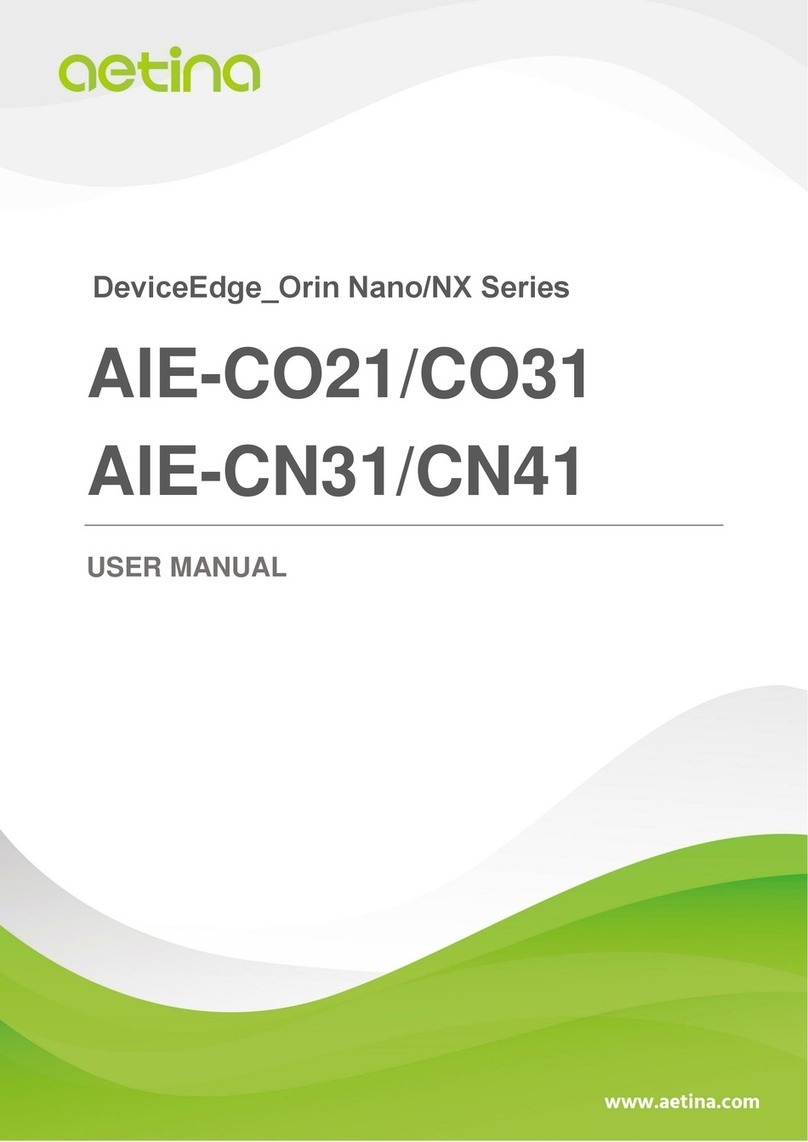AIE-KO21/AIE-KO31/AIE-KN31/AIE-KN41 User Manual 4
Product Warranty (2 years)
Aetina warrants to you, the original purchaser, that each of its products will be free from defects in
materials and workmanship for two years from the date of purchase.
This warranty does not apply to any products which have been repaired or altered by persons other
than repair personnel authorized by Aetina, or which have been subject to misuse, abuse, accident
or improper installation. Aetina assumes no liability under the terms of this warranty as a consequence
of such events.
Because of Aetina’s high quality-control standards and rigorous testing, most of our customers never
need to use our repair service. If an Aetina product is defective, it will be repaired or replaced at no
charge during the warranty period. For out of warranty repairs, you will be billed according to the cost
of replacement materials, service time and freight. Please consult your dealer for more details.
If you think you have a defective product, follow these steps:
1. Collect all the information about the problem encountered. (For example, CPU speed, Aetina
products used other hardware and software used, etc.) Note anything abnormal and list any
onscreen messages you get when the problem occurs.
2. Call your dealer and describe the problem. Please have your manual, product, and any helpful
information readily available.
3. If your product is diagnosed as defective, obtain an RMA (return merchandise authorization)
number from your dealer. This allows us to process your return more quickly.
4. Carefully pack the defective product, a fully-completed Repair and Replacement
Order Card and a photocopy of the proof of purchase date (such as your sales receipt) in a
shippable container. A product returned without proof of the purchase date is not eligible for
warranty service.
5. Write the RMA number visibly on the outside of the package and ship it prepaid to your dealer.
ESD Warning
This product, like all electronic products, uses the product that can be damaged by electrostatic
discharge (ESD). When handling, care must be taken so that the devices are not damaged. Damage
due to inappropriate handling is not covered by the warranty. The following precautions must be taken:
–Do not open the protective conductive packaging until you have read the following and are at
an approved anti-static workstation.
–If working on a prototyping board, use a soldering iron or station that is marked as ESD-safe.
–Always disconnect the product from the prototyping board when it is being worked on.
–Always discharge yourself by touching a grounded bare metal surface or approved anti-static
mat before picking up an ESD - sensitive electronic component.
–Use an approved anti-static mat to cover your work surface.