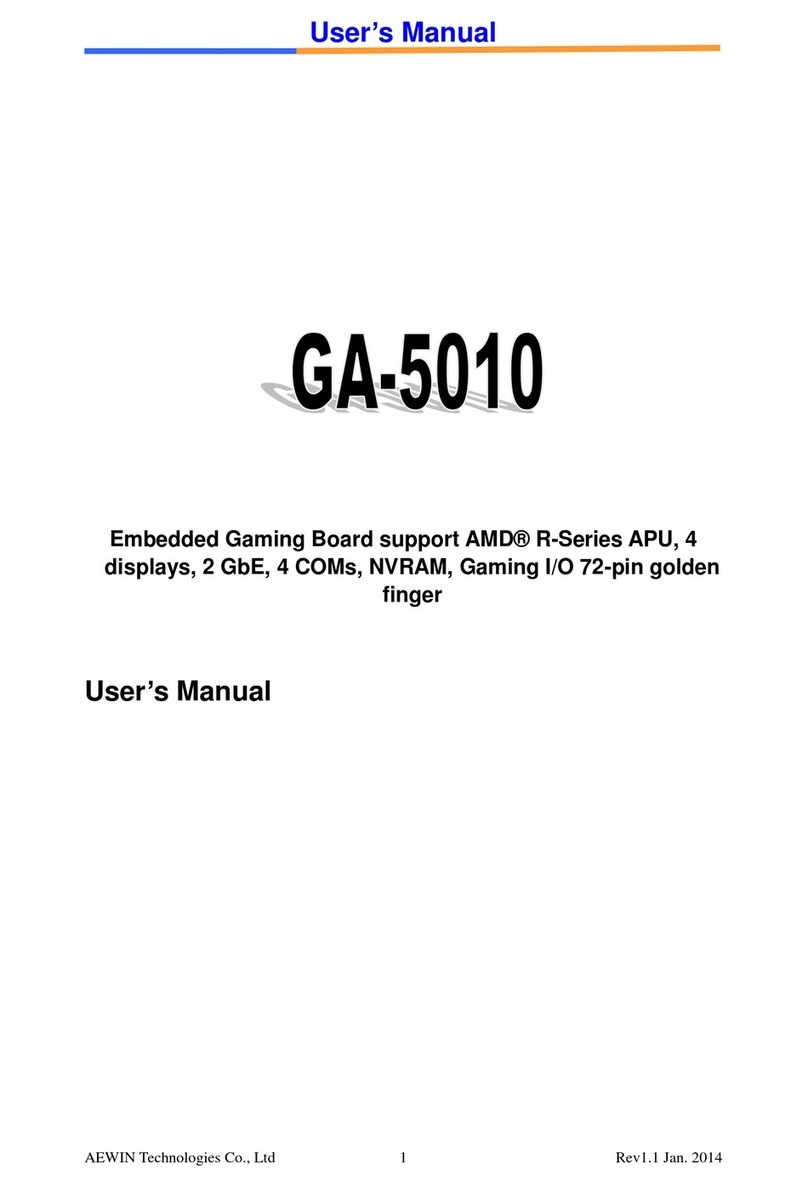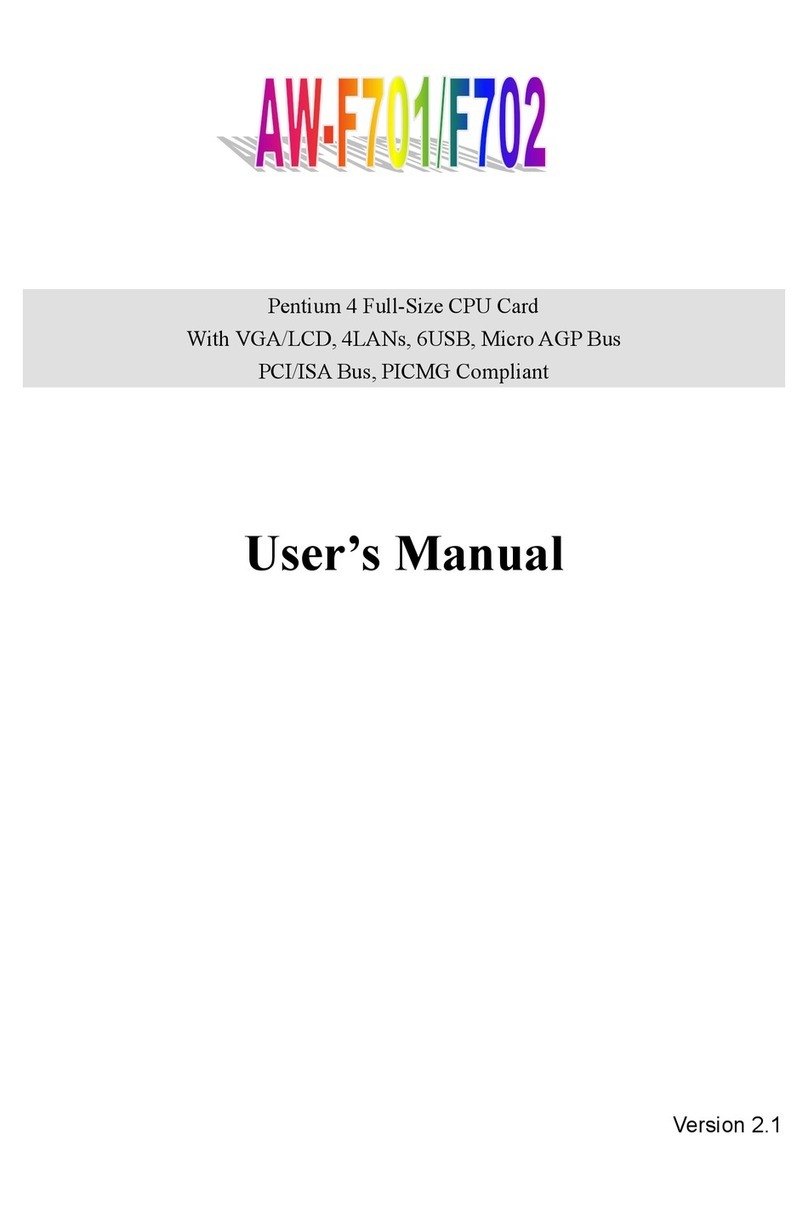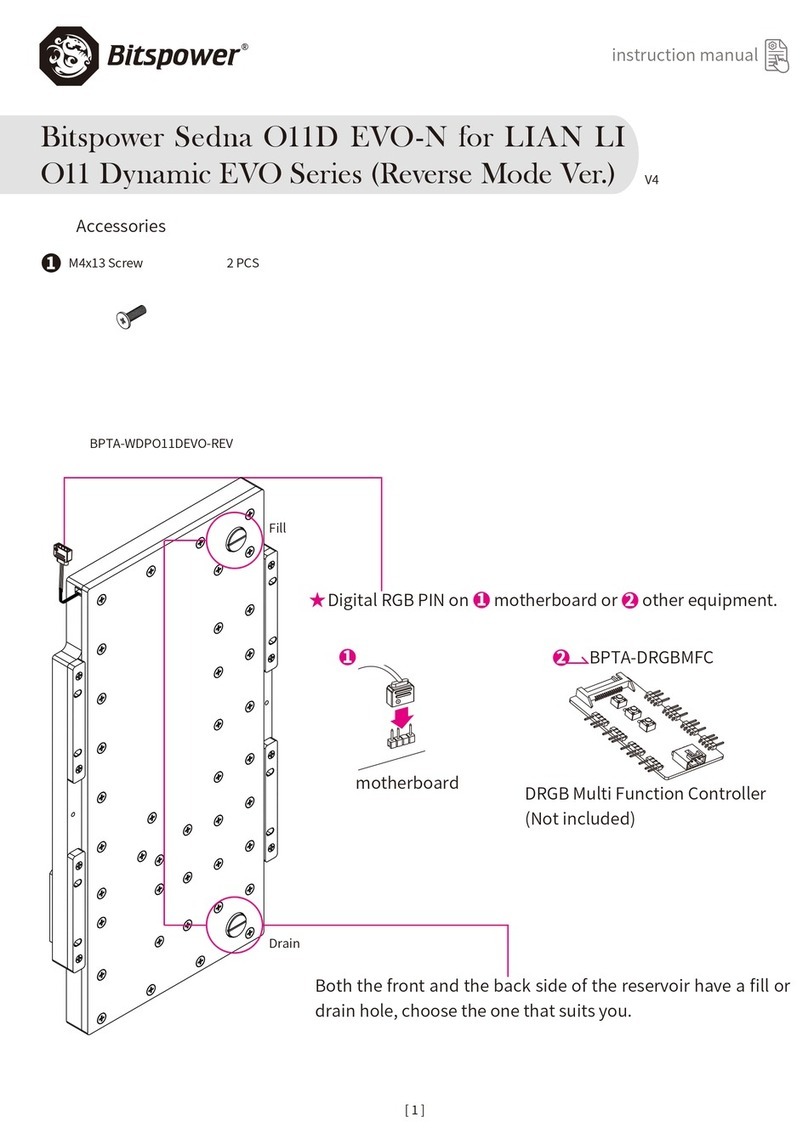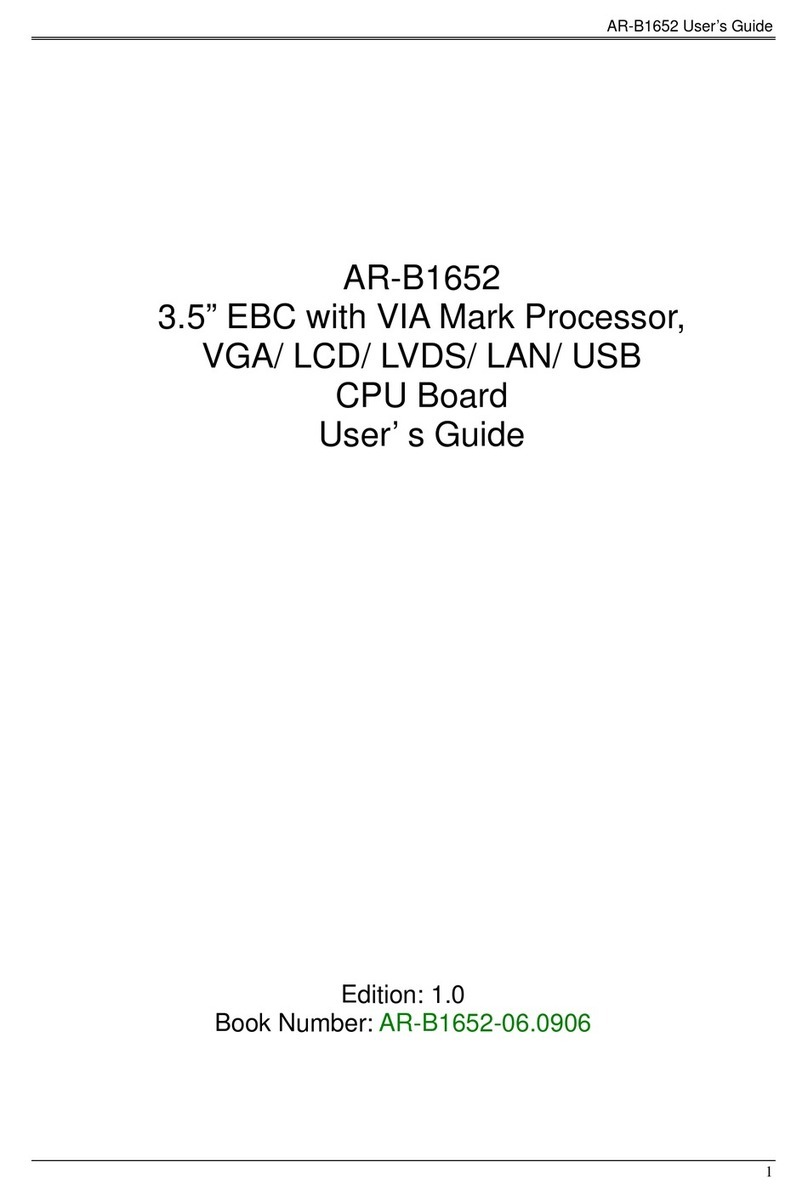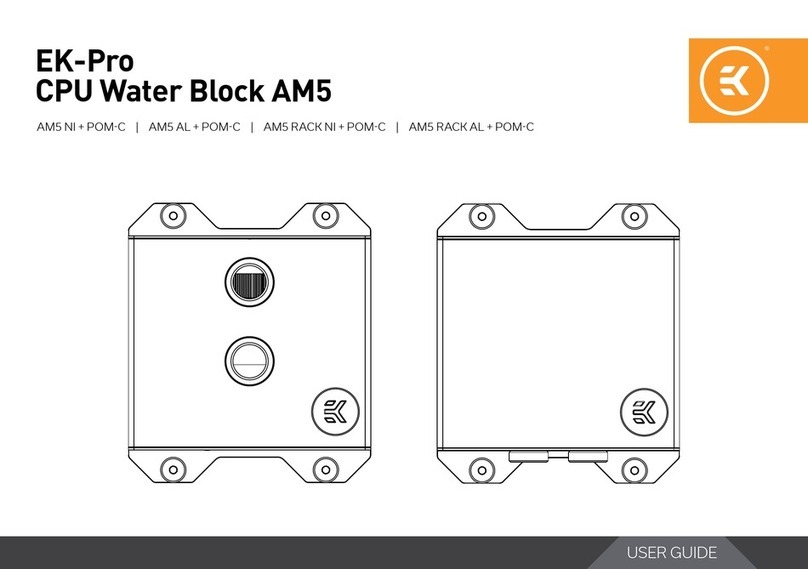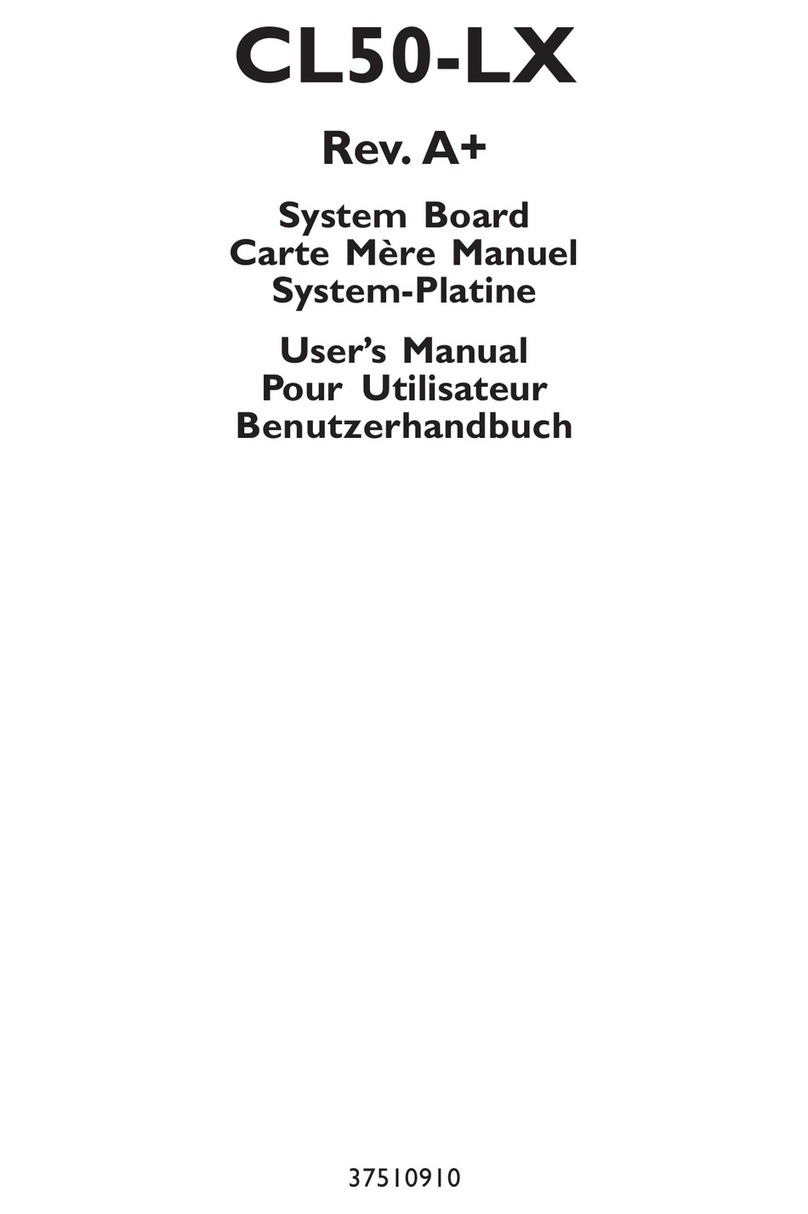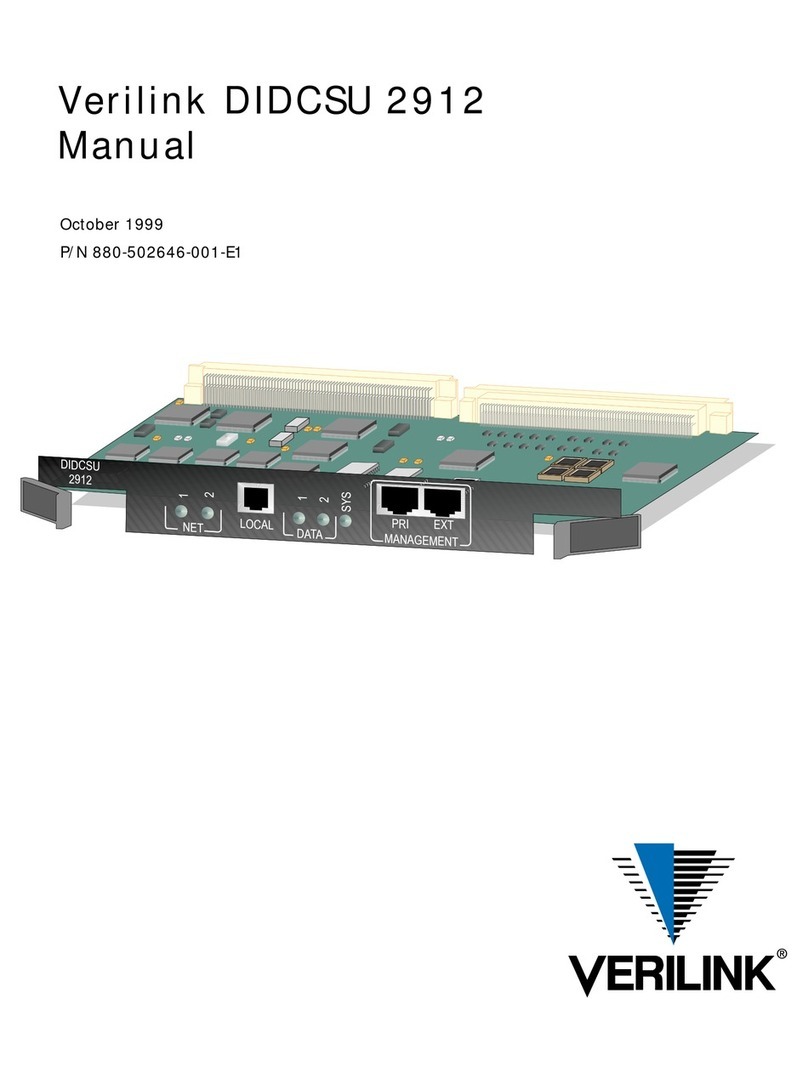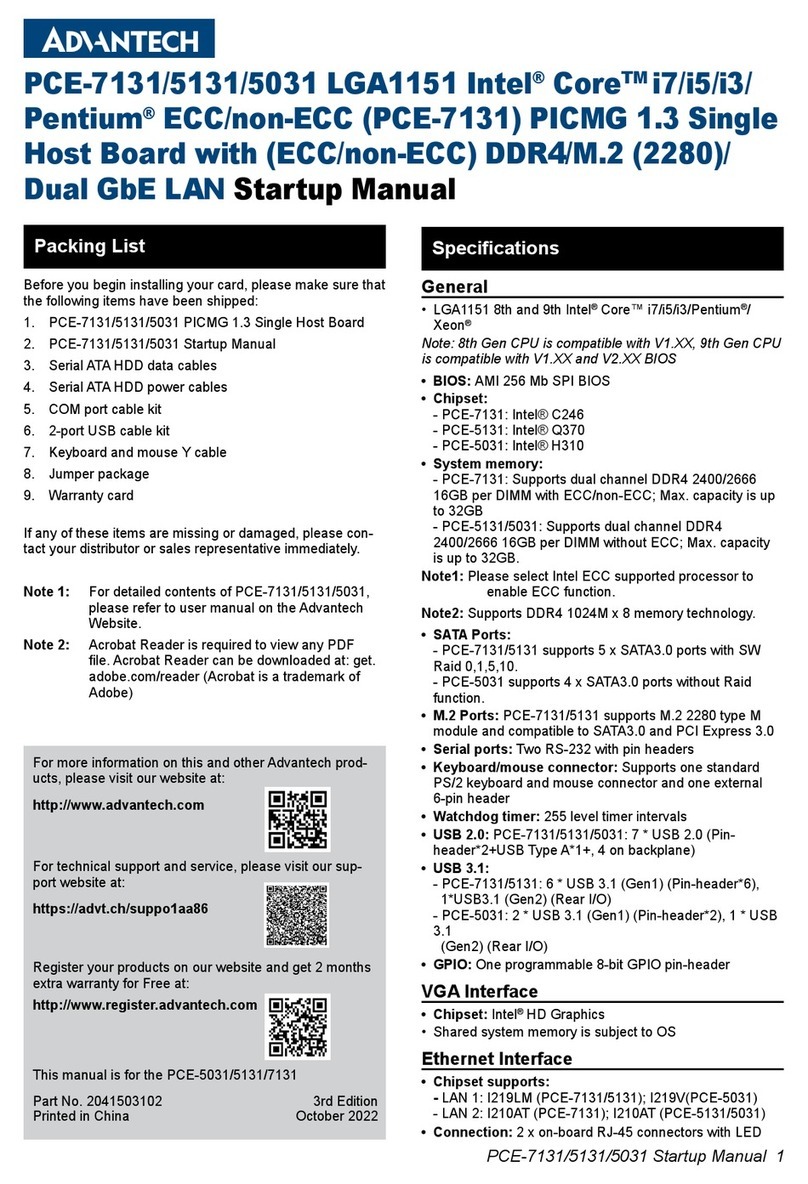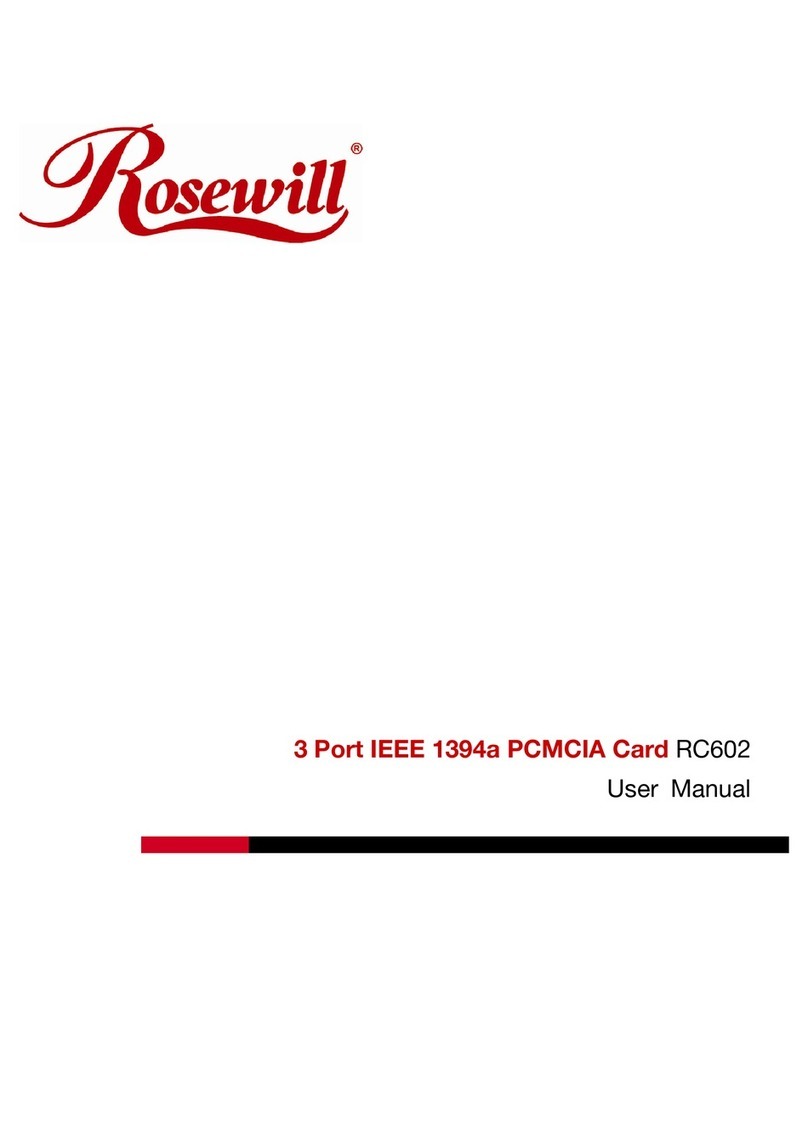Aewin AW-A696 User manual

We embed your need! ©Copyright 2005
Control Board
Model Number AW-A696
Intel® Pentium® III Embedded SBC with six 10/100LAN & SSD
User’s Manual
Version 1.2

User’s Manual
©2005 AEWIN Technologies Co., Ltd. All rights reserved. 2Ver1.2.Dec.2005
© Copyright 2005. All Rights Reserved
Manual Edition 1.2, Dec 2005
This document contains proprietary information protected by copyright. All rights are
reserved, no part of this manual may be reproduced, copied, translated or transmitted in
any form or by any means without prior written permission of the manufacturer.
The content of this manual is intended to be accurate and reliable, the original
manufacturer assumes no responsibility for any inaccuracies that may be contained in this
manual. The original manufacturer reserves the right to make improvements to the
products described in this manual at any time without prior notice.
Trademarks
IBM, EGA, VGA, XT/AT, OS/2 and PS/2 are registered trademarks of International business
Machine Corporation
Award is a trademark of Award Software International, Inc
Intel is a trademark of Intel
RTL is a trademark of Realtek
VIA is a trademark of VIA Technologies, Inc
Microsoft, Windows, Windows NT and MS-DOS are either trademarks or registered
trademarks of Microsoft Corporation
All other product names mentioned herein are used for identification purpose only and may
be trademarks and/or registered trademarks of their respective companies
Limitation of Liability
While reasonable efforts have been made to ensure the accuracy of this manual, the
manufacturer and distributor assume no liability resulting from errors or omissions in this
manual, or from the use of the information contained herein.

User’s Manual
©2005 AEWIN Technologies Co., Ltd. All rights reserved. 3Ver1.2.Dec.2005
Table of Contents
Chapter 1 General Information........................................................................................................5
1.1 Introduction..........................................................................................................................5
1.2 Specification ........................................................................................................................5
1.3 Package...............................................................................................................................6
1.4 Board Layout.......................................................................................................................7
1.5 Board Dimension................................................................................................................7
Chapter 2 Connectors/Switch Location and Configuration.........................................................8
2.1 Connectors/Jumpers Location and Define .....................................................................8
2.2 Install Processor ...............................................................................................................10
2.2.1 Installing CPU:.......................................................................................................10
2.2.2 Remove CPU.........................................................................................................11
2.3 Installing Memory..............................................................................................................13
2.4 Connector and Jumper Settings.....................................................................................14
Chapter 3. BIOS Setup...................................................................................................................19
3.1 Quick Setup.......................................................................................................................19
3.2 Entering the CMOS Setup Program..............................................................................20
3.3 Menu Options....................................................................................................................21
3.4 Standard CMOS Features Setup ...................................................................................22
3.5 Advanced BIOS Features Setup....................................................................................24
3.6 Advanced Chipset Features Setup................................................................................27
3.7 Integrated Peripherals......................................................................................................30
3.8 Power Management Setup..............................................................................................31
3.9 PNP/PCI Configuration....................................................................................................33
3.10 PC Health Status Configuration Setup........................................................................35
3.11 Frequency/Voltage Control Option...............................................................................35
3.12 Load Fail-Safe Defaults.................................................................................................36
3.13 Load Optimized Defaults...............................................................................................37
3.14 Supervisor/User Password ...........................................................................................37
3.15 Save and Exit Setup ......................................................................................................38
3.16 Exit Without Saving........................................................................................................39
Chapter 4 Driver Utility Installation...............................................................................................40
4.1 System Driver Installation................................................................................................40
4.2 VGA Driver Installation.....................................................................................................44
4.3 Ethernet Driver Installation..............................................................................................45
4.3.1 Realtek 8139C Ethernet Installation...................................................................46
4.3.2 Intel® 82551QM Ethernet Installation................................................................51
Appendix A: Programming the Watchdog Timer ........................................................................57

User’s Manual
©2005 AEWIN Technologies Co., Ltd. All rights reserved. 4Ver1.2.Dec.2005
Appendix B: System Resource .....................................................................................................58
Appendix C: Installing CompactFlash Memory...........................................................................61
Appendix D: Optional Cable List...................................................................................................62

User’s Manual
©2005 AEWIN Technologies Co., Ltd. All rights reserved. 5Ver1.2.Dec.2005
Chapter 1 General Information
1.1 Introduction
The AW-A696 is a full function of 5.25” Embedded format SBC board use VIA VT8606 and
VT82C686B chipset supports Intel®Socket 370 Celeron®/Pentium®III Tualatin processors.
The AW-A696 supports six of Intel 82551QM or Realtek RTL8139C+ Ethernet chipset with
RJ45 jack for 10/100Mbps.
The onboard features include two RS-232 serial ports, and onboard SSD interface supports
CompactFlash™ type II Socket. The AW-A696 supports up to two USB ports. For the
expansion ability, the AW-A696 reserved a mini-PCI slot for flexible expansion capabilities.
1.2 Specification
General Functions
CPU Intel ® socket 370 Celeron™ /Pentium® III, Tualatin & VIAC3 processors
up to 133MHz
BIOS Award® 256KB Flash BIOS supports console redirection function
Chipset VIA VT8606 + 82C686B
I/O Chipset VT82C686B built-in
Memory Two 168-pin DIMM socket, up to 512MB SDRAM
Enhanced IDE Supports up to two IDE devices (Ultra DMA33/66/100)
Serial port Two RS-232 ports, one 9-pin D-Sub connector and one pin header
USB connectors Onboard pin-header for two USB ports
PCI Slot One Mini PCI slot
Watchdog Timer Can generate a system reset, supports software selectable timeout
interval
System Monitoring Supports temp, fan speed and voltages monitoring
CRT Interface
Chipset VIATwister chip with integrated Savage4 2D/3D/Video Accelerator
Display Type Support pin header for CRT Monitor
Memory Display memory Share system memory 8/16/32MB
Ethernet Interface

User’s Manual
©2005 AEWIN Technologies Co., Ltd. All rights reserved. 6Ver1.2.Dec.2005
Chipset Six Intel® 82551QM or Realtek® 8139C+ 100Base-TX Fast Ethernet
control
Ethernet Interface PCI 100/10Mbps Ethernet controller, IEEE 802.3U protocol compatible
Bypass Optional two Ethernet ports bypass
SSD Interface One 50-pin CompactFlash type II socket™
Mechanical and Environmental
Power supply voltage +5V (4.75V to 5.25V) , +12V (11.4V to 12.6V),-12V(-11.4 to –12.6)
Max. Power
Requirement +5V @ 7A, +12V @, 200mA, -12V @ 120mA
Operating
temperature 32 to 140 (0 to 60 )℉℃
Board size 8.9"(L) x 7.5"(W) (226mm x 192mm)
1.3 Package
Please make sure that the following materials have been packed with the board before
starting install your AW-A696.
1. AW-A696 Embedded SBC
2. Quick Setup Manual
3. Cable List:
z46-ICOM00-00 2.54mm COM Port Cable
z46-IVGA01-00 2.00mm VGA Cable
z46-IUSB08-002.54mm USB Cable
Optional Cable
z46-ATA660-00 IDE Cable
z46-IPOW20-00 Power Cable
4. CD-ROM for Drivers, Utilities
If any of these parts are missing or damaged, please contact your distributor or sales
representatives immediately.
Note: for detailed contents of the AW-A696, please refer to the attached CD-ROM.

User’s Manual
©2005 AEWIN Technologies Co., Ltd. All rights reserved. 7Ver1.2.Dec.2005
1.4 Board Layout
1.5 Board Dimension

User’s Manual
©2005 AEWIN Technologies Co., Ltd. All rights reserved. 8Ver1.2.Dec.2005
Chapter 2 Connectors/Switch Location and Configuration
2.1 Connectors/Jumpers Location and Define

User’s Manual
©2005 AEWIN Technologies Co., Ltd. All rights reserved. 9Ver1.2.Dec.2005
Connector Define
CN1 FAN1 Connector
CN2 FAN2 Connector
CN3 FAN3 Connector
CN4 6 Pin Power Connector
CN5 VGA Pin Header (2mm)
CN6 IDE Connector (40pin, 2.54mm)
CN7 Reset
CN8 USB Pin-Header (2.54mm)
CN9 Mini PCI Slot
CN10 COM2 Pin-Header
CN12 GPIO LED Pin –Header
CN13 LAN LED Pin-Header
CN15 LAN6 RJ-45 Connector
CN16 LAN1 RJ-45 Connector
CN17 LAN2 RJ-45 Connector
CN18 LAN3 RJ-45 Connector
CN19 LAN4 RJ-45 Connector
CN20 LAN5 RJ-45 Connector
CN21 COM1 D-Sub Connector
CN22 Parallel Pin-Header
JP1 Clear CMOS
JP2 BypassAlways Enabled Select
JP3 Watch Dog or Bypass Select

User’s Manual
©2005 AEWIN Technologies Co., Ltd. All rights reserved. 10 Ver1.2.Dec.2005
2.2 Install Processor
2.2.1 Installing CPU:
(1) The CPU has marks with a triangle then make sure the triangle has the same
position with CPU socket ; then easily pressing down the processor into the socket.
(2) Then tie the screw of CPU socket beginning from right side; you can refer to below
picture.
(3) Now you can to lay aside CPU processor in socket, please see picture.

User’s Manual
©2005 AEWIN Technologies Co., Ltd. All rights reserved. 11 Ver1.2.Dec.2005
(4) You can see the CPU socket has a lock sign please push the tappet to lock location.
2.2.2 Remove CPU
(1) First, please push the tappet to unlock location.
(2) Then untie the screw beginning from left side you can refer to below the picture.

User’s Manual
©2005 AEWIN Technologies Co., Ltd. All rights reserved. 12 Ver1.2.Dec.2005
(3) Now you can take out the CPU from socket.
(4) Make sure the tappet put down to lock socket location.

User’s Manual
©2005 AEWIN Technologies Co., Ltd. All rights reserved. 13 Ver1.2.Dec.2005
2.3 Installing Memory
To insert a SDRAM Memory: The AW-A696 onboard with two 168-pin DDR DIMM sockets
supports up to 512Mbytes DDR SDRAM.
To Insert a DIMM Memory: Please align the module with the socket key and press down until the
levers at each end of the socket snap close up.
There are two directions for installing a module in the socket. Do not attempt to force the module
into the socket incorrectly.
To Remove a DIMM Memory: To remove a DIMM, press down on the levers at both end of the
module until the module pops out
There is only one direction for installing a module in the socket. Do not attempt to force the
module into the socket incorrectly.

User’s Manual
©2005 AEWIN Technologies Co., Ltd. All rights reserved. 14 Ver1.2.Dec.2005
2.4 Connector and Jumper Settings
CN1- 3: FAN 1-3 Connector
CN4: 6 Pin Power Connector
Pin Define
1 +12V
2 GND
3 +5V
4 -12V
5 GND
6 +5V
CN5: VGA Pin Header (2mm)
Pin Define Pin Define
1 RED 2 Green
3 Blue 4 NC
5 GND 6 GND
7 GND 8 GND
9 NC 10 GND
11 NC 12 DCC DATA
13 HSYNC 14 VSYNC
15 DCC CLOCK 16 NC
CN6: IDE Connector (40Pin,2.54mm)
Pin Define Pin Define
1 RESET* 2 GND
3 DATA 7 4 DATA 8
5 DATA 6 6 DATA 9
7 DATA 5 8 DATA 10
9 DATA 4 10 DATA 11
11 DATA 3 12 DATA 12
13 DATA 2 14 DATA 13
15 DATA 1 16 DATA 14
17 DATA 0 18 DATA 15
19 GND 20 KEY PIN
21 DREQ 22 GND
23 DIOW* 24 GND
25 DIOR* 26 GND
27 IOCHRDY 28 GND
29 DACK* 30 GND
31 IRQ14 32 N/C
33 A1 34 DETECT
35 A0 36 A2
37 PDCS#1 38 PDCS#3*
39 ACTIVE* 40 GND

User’s Manual
©2005 AEWIN Technologies Co., Ltd. All rights reserved. 15 Ver1.2.Dec.2005
CN7: Reset
Pin Define
1 Reset #
2 GND
CN8:USB Pin-Header(2.54mm)
Pin Define
1 +5V
2 +5V
3 Data0-
4 Data1-
5 Data0+
6 Data01+
7 Ground
8 Ground
9 NC
10 Ground
CN9: Mini PCI Slot
Pin Define Pin Define
1 TIP 2 RING
3 8PMJ-33 4 8PMJ-13
5 8PMJ-63 6 8PMJ-23
7 8PMJ-73 8 8PMJ-43
9 8PMJ-83 10 8PMJ-53
11 LED1_GRNP 12 LED2_YELP
13 LED1_GRNN 14 LED2_YELN
15 CHSGND 16 RESERVED
17 INTB/D# 18 5V
19 3.3V 20 INTA/C#
21 RESERVED 22 RESERVED
23 GND 24 3.3VAUX
25 CLK 26 RST#
27 GND 28 3.3V
29 REQ# 30 GNT#
31 3.3V 32 GND
33 AD{31} 34 PME#
35 AD{29} 36 RESERVED
37 GND 38 AD{30}
39 AD{27} 40 3.3V
41 AD{25} 42 AD{28}
43 RESERVED 44 AD{26}
45 C/BE[3]# 46 AD{24}
47 AD{23} 48 IDSEL
49 GND 50 GND
51 AD{21} 52 AD{22}
53 AD{19} 54 AS{20}
55 GND 56 PAR
57 AD{17} 58 AD{18}
59 C/BE[2]# 60 AD[16]
61 IRDY# 62 GND
63 3.3V 64 FRAME#
65 CLKRUN# 66 TRDY#
67 SERP# 68 STOP#
69 GND 70 3.3V
71 PERP 72 DEVSEL#
73 CB/E[1] 74 GND
75 AD[14] 76 AD[15]
77 GND 78 AD[13]
79 AD[12] 80 AD[11]
81 AD[10] 82 GND
83 GND 84 AD[09]

User’s Manual
©2005 AEWIN Technologies Co., Ltd. All rights reserved. 16 Ver1.2.Dec.2005
85 AD[06] 86 C/BE[0]#
87 AD[07] 88 3.3V
89 3.3V 90 AD[06]
91 AD[05] 92 AD[04]
93 RESERVED 94 AD[02]
95 AD[03] 96 AD[00]
97 5V 98 RESERVED_
WIP4
99 AD[01] 100 RESERVED_
WIP4
101 GND 102 GND
103 AC_SYNC 104 M66EN
105 AC_SDATA_IN 106 AC_SDATA_
OUT
107 AC_BIT_CLK 108 AC_CODEC_
ID0#
109 AC_CODEC_
ID1#
110 AC_RESET#
111 MOD_AUDIO_
MOD
112 RESERVED
113 AUDIO_GND 114 GND
115 SYS_AUDIO_
OUT
116 SYS_AUDIO_
IN
117 SYS_AUDIO_
OUT G
118 SYS_AUDIO_
IN G
119 AUDIO_GND 120 AUDIO_GND
121 RESERVED 122 MPCIACT#
123 VCC5VA 124 3.3VAUX
CN10: COM2 Pin-Header
Pin Define Pin Define
1 DCD# 6 DSR#
2 RXD# 7 RTS#
3 TXD# 8 CTS#
4 DTR# 9 RI#2
5 Ground 10 NC
CN12: GPIO Led Pin-Header
Pin Define Pin Define
1 GPIN0 2 GPOUT0
3 GPIN1 4 GPOUT1
5 GPIN2 6 GPOUT2
7 GPIN3 8 GPOUT3
9 Ground 10 VCC
CN13: LAN LED Pin Header
Pin Define
1 RP0
2 Speed0
3 Active0
4 Link0
5 RP1
6 Speed1
7 Active1
8 Link1
9 RP2
10 Speed2
11 Active2
12 Link2
13 RP3
14 Speed3

User’s Manual
©2005 AEWIN Technologies Co., Ltd. All rights reserved. 17 Ver1.2.Dec.2005
15 Active3
16 Link3
17 RP4
18 Speed4
19 Active4
20 Link4
21 RP5
22 Speed5
23 Active5
24 Link5
CN14: CN15-CN20:RJ45-Connector
Pin Define
1 TX+
2 TX-
3 RX+
4 Chassis Ground
5 Chassis Ground
6 RX-
7 Chassis Ground
8 Chassis Ground
D1 :Link/Activity LED
Link YELLOW
Activity BLINKING
D2: Speed indicated LED
10 Mbps DIM
100 Mbps GREEN
CN21: COM1 D-Sub Connector
Pin Define
1 DCD
2 RXD
3 TXD
4 DTR
5 Ground
6 DSR
7 RTS
8 CTS
9 RI
CN22: Parallel connector. 2mm
Pin Define Pin Define
1 STROBE 14 AUTOFD
2 PD0 15 ERR
3 PD1 16 INT
4 PD2 17 SLCTIN
5 PD3 18 Ground
6 PD4 19 Ground
7 PD5 20 Ground
8 PD6 21 Ground
9 PD7 22 Ground
10 ACK* 23 Ground
11 BUSY 24 Ground
12 PE 25 Ground
13 SLCT 26 Ground

User’s Manual
©2005 AEWIN Technologies Co., Ltd. All rights reserved. 18 Ver1.2.Dec.2005
JP1: Clear CMOS
Pin Setting
1-2 Hold Data
(Default)
2-3 Clear CMOS
JP2: Bypass Always Enabled Select
Pin Setting
1-2 Bypass Always
Enabled
2-3 Normal
(Default)
JP3: Watch Dog or Bypass Select
Pin Setting
1-2 Watch Dog
(Default)
2-3 Bypass Mode

User’s Manual
©2005 AEWIN Technologies Co., Ltd. All rights reserved. 19 Ver1.2.Dec.2005
Chapter 3. BIOS Setup
The ROM chip of your AW-A696 board is configured with a customized Basic Input/Output
System (BIOS) from Phoenix-Award BIOS. The BIOS is a set of permanently recorded
program routines that give the system its fundamental operational characteristics. It also
tests the computer and determines how the computer reacts to instructions that are part of
programs.
The BIOS is made up of code and programs that provide the device-level control for the
major I/O devices in the system. It contains a set of routines (called POST, for Power-On
Self Test) that check out the system when you turn it on. The BIOS also includes CMOS
Setup program, so no disk-based setup program is required CMOS RAM stores information
for:
zDate and time
zMemory capacity of the main board
zType of display adapter installed
zNumber and type of disk drives
The CMOS memory is maintained by battery installed on the AW-A696 board. By using
the battery, all memory in CMOS can be retained when the system power switch is turned
off. The system BIOS also supports easy way to reload the CMOS data when you replace
the battery of the battery power lose.
3.1 Quick Setup
In most cases, you can quickly configure the system by choosing the following main menu
options:
1. Choose “Load Optimized Defaults” from the main menu. This loads the setup default
values from the BIOS Features Setup and Chipset Features Setup screens.
2. Choose “Standard COS Features” from the main menu. This option lets you configure
the date and time, hard disk type, floppy disk drive type, primary display and more.
3. In the main menu, press F10 (“Save & Exit Setup”) to save your changes and reboot the
system.

User’s Manual
©2005 AEWIN Technologies Co., Ltd. All rights reserved. 20 Ver1.2.Dec.2005
3.2 Entering the CMOS Setup Program
Use the CMOS Setup program to modify the system parameters to reflect the options
installed in your system and to customized your system. For example, you should run the
Setup program after you:
zReceived an error code at startup
zInstall another disk drive
zUse your system after not having used it for a long time
zFind the original setup missing
zReplace the battery
zChange to a different type of CPU
zRun the Phoenix-Award Flash program to update the system BIOS
Run the CMOS Setup program after you turn on the system. On-screen instructions
explain how to use the program.
Enter the CMOS Setup program’s main menu as follows:
1. Turn on or reboot the system. After the BIOS performs a series of diagnostic
checks, the following message appears:
“Press DEL to enter SETUP”
2. Press the <DEL> key to enter CMOS Setup program. The main menu appears:
Esc: Quit
Phoenix - AwardBIOS COS Setup Utility
:
Select Item
Change CPU's Clock & Voltage
Standard CMOS Features
Advanced BIOS Features
Advanced Chipset Features
Integrated Peripherals
Power Management Setup
PnP/PCI Configurations
PC Health Status
Frequency/Voltage Control
Load Fail-Safe Defaults
Load Optimized Defaults
Set Supervisor Password
Set User Password
Save & Exit Setup
Exit Without Saving
Table of contents
Other Aewin Computer Hardware manuals