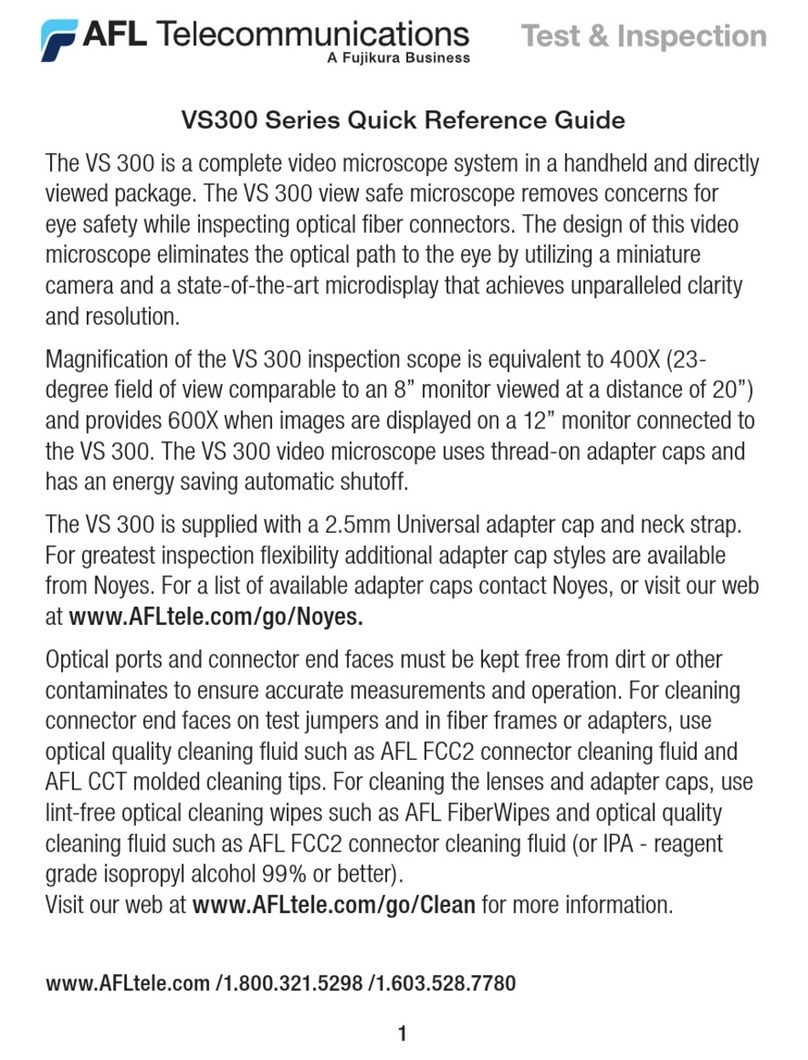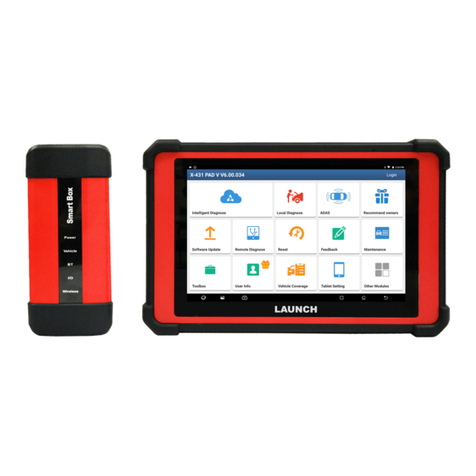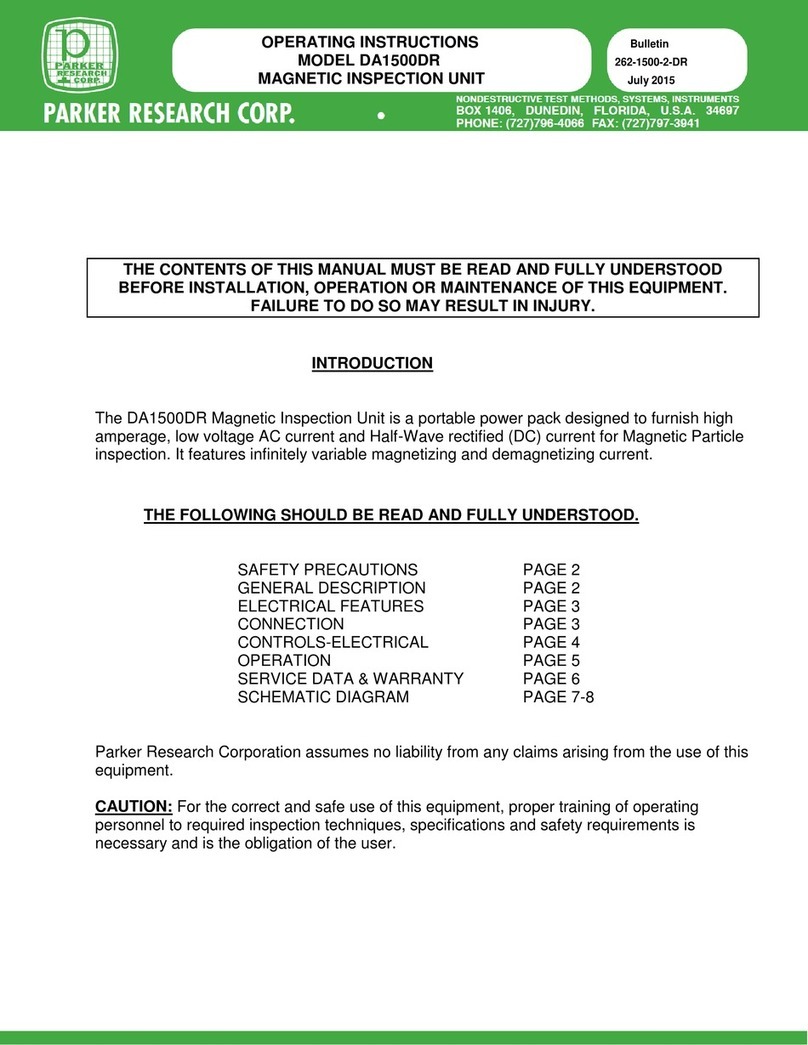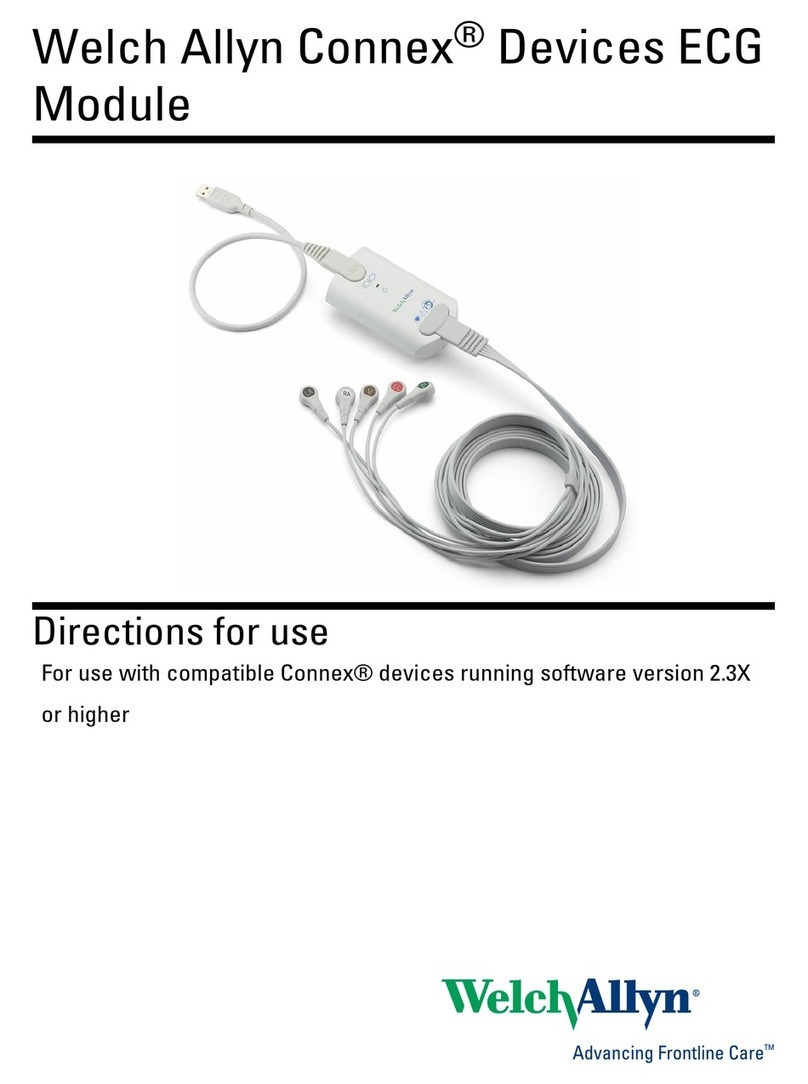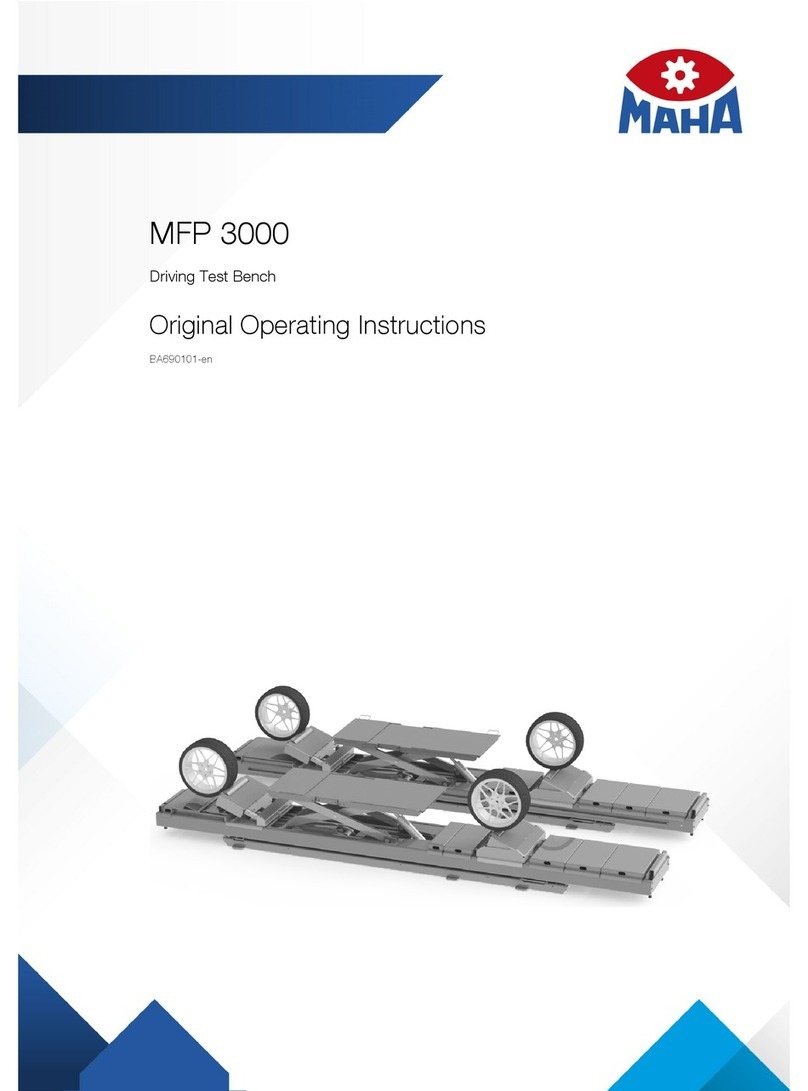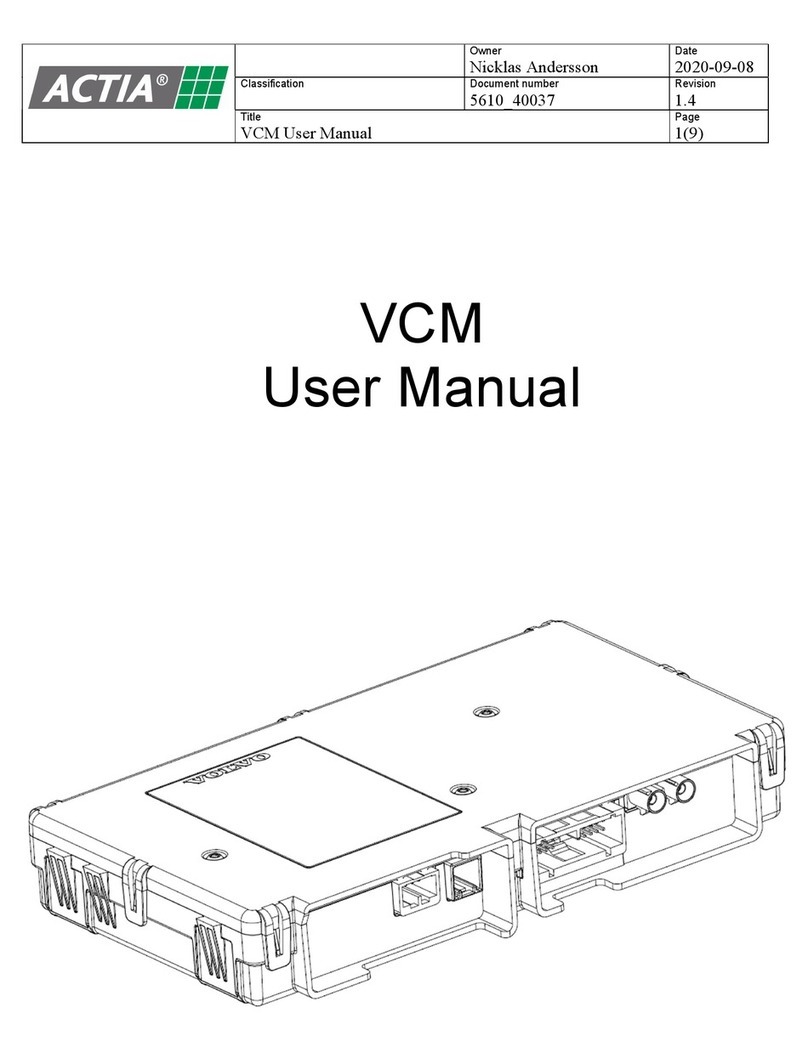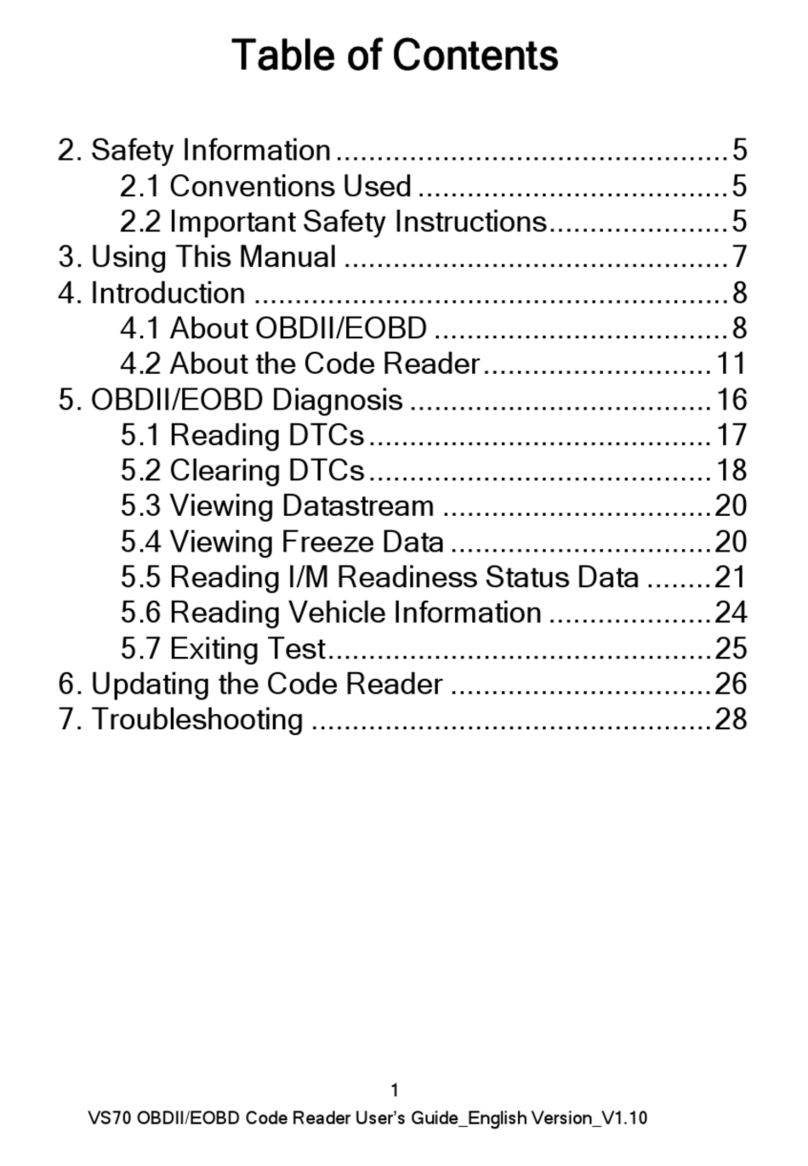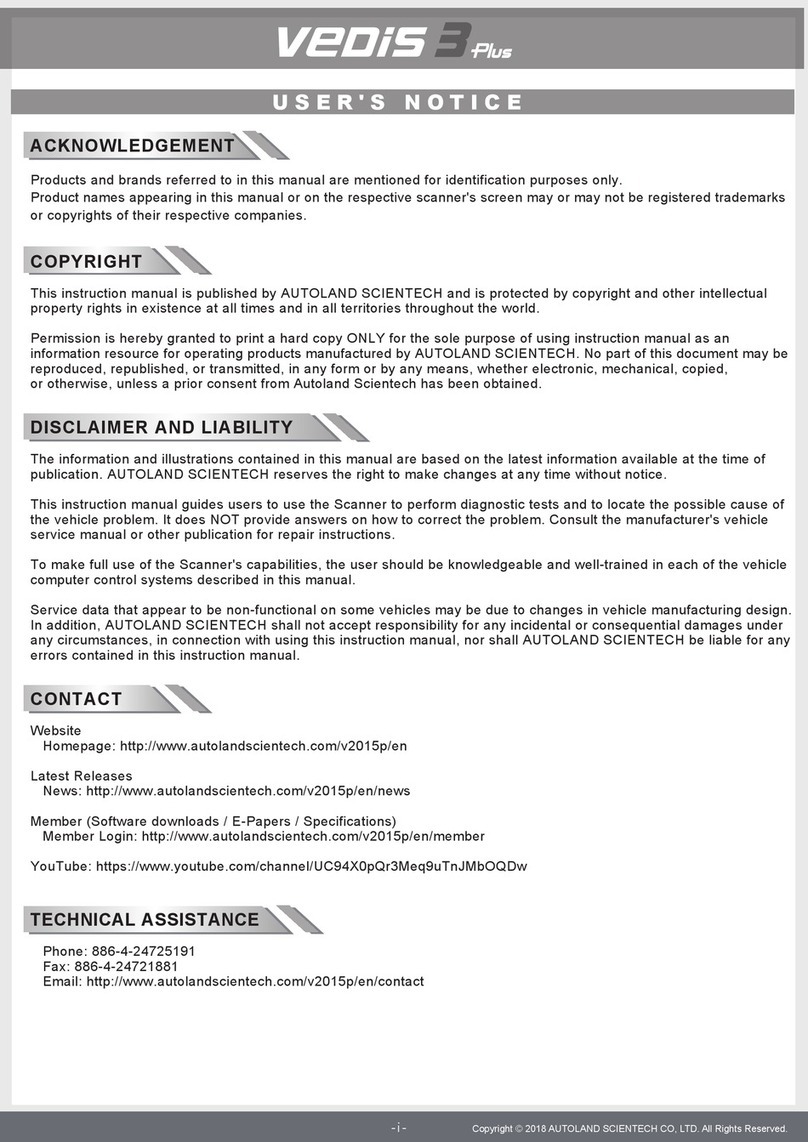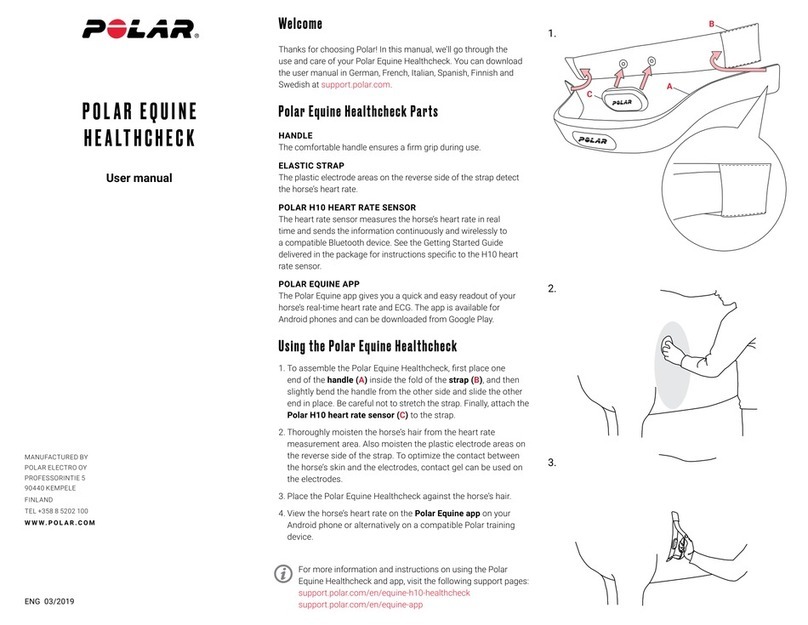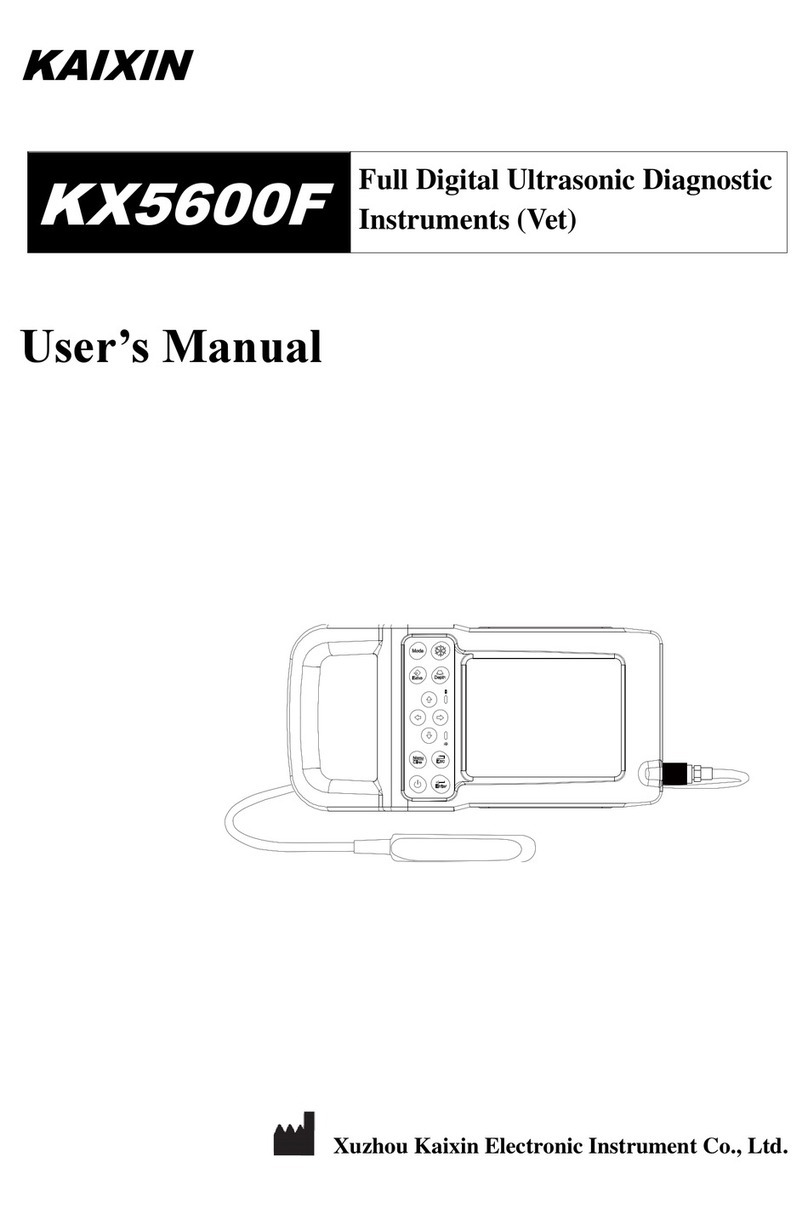AFL FlexScan FS200 OTDR User manual

FlexScan® FS200 OTDR
With SmartAuto®, FleXpress® and LinkMap®
User’s Guide
1
www.AFLglobal.com | +1 (800) 235-3423
Overview
Settings
SmartAuto
Expert
Real-Time
OLS/OPM
Inspection
Results
Reports

Table of Contents
Safety and Legal.............................................................................................3
Warranty Terms and Conditions.................................................................................. 3
Safety Information ......................................................................................................3
Apple Inc. Legal Notice ...............................................................................................4
Hardware and User Interface Overview ......................................................5
Hardware.....................................................................................................................5
Controls and Interfaces ..........................................................................................5
Battery Charging ..................................................................................................... 6
Understanding Battery Charge Status..................................................................... 6
Configuring FlexScan to Auto-Off ........................................................................... 7
How to View Device Information............................................................................. 8
User Interface Overview..............................................................................................9
Home Screen Features.............................................................................................9
Test Modes and Features Summary.........................................................................9
Utility Modes and Features Summary...................................................................... 9
General Settings ........................................................................................... 10
SmartAuto®OTDR with FleXpress®and LinkMap®Display ....................... 14
Using Touchscreen Controls ...................................................................................... 14
SmartAuto Settings Summary................................................................................... 15
Conguring Pass/Fail Rule......................................................................................... 16
To view ITU G.671 or TIA-568.3-D Pass/Fail Rule Settings.................................... 16
To View and Edit User Pass/Fail Rule Settings....................................................... 17
Conguring Fiber Type .............................................................................................. 18
To View G.65x Fiber Settings................................................................................. 18
To View and Edit User Fiber Type Settings ............................................................ 19
Enabling Launch Quality Check................................................................................. 20
Launch and Receive Cable Settings........................................................................... 20
Testing in SmartAuto®OTDR ....................................................................... 21
To Start SmartAuto Test ............................................................................................ 21
Live Fiber Detection................................................................................................... 21
Launch Quality Check................................................................................................22
Understanding LinkMap Display Features................................................................. 23
©2021-2023 AFL , all rights reserved. FS200-00-1000 Revision AD, 2023-07-03
Expert OTDR................................................................................................. 25
Understanding Expert/Real-time OTDR Settings....................................................... 25
Expert OTDR Settings................................................................................................ 26
Real-Time OTDR ............................................................................................27
Real-Time OTDR Settings .......................................................................................... 27
Testing in Expert and Real-Time OTDR Mode .......................................... 28
To Test in Expert or Real-Time OTDR Mode............................................................... 28
Understanding Trace Display Features ...................................................................... 28
Light Source and Power Meter Operation ................................................ 30
Light Source Settings and Features...........................................................................30
Power Meter Settings and Features ..........................................................................30
Inspecting Fibers with FOCIS Flex and FlexScan ..................................... 31
FOCIS Flex Inspection Probe Overview ..................................................................... 31
Pairing FlexScan with FOCIS Flex Inspection Probe .................................................. 32
Enable Bluetooth on FlexScan................................................................................... 32
Inspecting Optical Connectors .................................................................................. 33
Results: Saving, Recalling, Sharing........................................................... 34
Understanding FS200 File Naming Structure ............................................................ 34
Saving to a Newly Created Folder............................................................................. 36
Saving to the Current Folder ..................................................................................... 36
Viewing Saved Test Results....................................................................................... 37
Deleting Jobs/Cables/Files ........................................................................................38
Transferring Files to a PC via USB ............................................................................. 39
Uploading Results via Bluetooth to a Mobile device Running the FlexApp............... 39
Backing up Results to External USB Memory Stick ...................................................40
Restoring Results from External USB Memory Stick.................................................. 41
Generating Reports with FlexReporter Software Suite ........................ 42
Using FlexReports for Downloading Test Results from FlexReporter-Cloud.............. 42
Generating Reports................................................................................................... 42
Contacts ....................................................................................................... 43
2
0_TOC
Overview
Settings
SmartAuto
Expert
Real-Time
OLS/OPM
Inspection
Results
Reports

Safety and Legal
This user’s guide provides operating instructions for testing ber optic networks with your FlexScan OTDR and assumes that you have basic
knowledge about testing ber optic networks. The purpose of this user’s guide is to explain how to use and maintain your FlexScan OTDR.
Please check our web site at www.AFLglobal.com, Test and Inspection for updates to this user’s guide and additional application information.
Warranty Terms and Conditions
AFL products are warranted against defective material and workmanship for a period of (1) one year from the date of delivery to the end user.
Any product that is found defective within the warranty period will, at the discretion of AFL, be repaired or replaced. Warranty will be voided
if the product has been repaired or altered by other than an authorized AFL product repair facility, if the void sticker has been compromised,
or which have been subject to misuse, negligence, or accident. In no case shall AFL liabilities exceed the original purchase price.
Safety Information
WARNING! Use of procedures or adjustments other than those specied herein may result in hazardous radiation exposure.
OTDR/OLS ports: 1550 nm; 1650 nm; 1310/1550 nm;
1310/1550/1625 nm; and 1310/1550/1650 nm
These are a CLASS I LASER output.
VFL port This is a CLASS II LASER output. Do not stare into beam!
NOTE! FlexScan OTDRs equipped with Bluetooth (option W1) contain one of the following two Bluetooth Transmitter Modules:
FCC ID: X3ZBTMOD FCC ID: X3ZBTMOD8
IC: 8828A-MOD7 IC: 8828A-MOD8
NOTE! FlexScan OTDRs equipped with Wi-Fi contain the following Wi-Fi Transmitter:
FCC ID: 2ANTH-FS2TS1
This device complies with Part 15 of FCC Rules. Operation is subject to the following two conditions: (1) this device may not
cause harmful interference, and (2) this device must accept any interference received, including interference that may cause
undesired operation.
Changes or modications not expressly approved by AFL Test and Inspection could void the user’s authority to operate the equipment.
Note: This equipment has been tested and found to comply with the limits for a Class A digital device, pursuant to part 15 of the FCC Rules.
These limits are designed to provide reasonable protection against harmful interference when the equipment is operated in a commercial
environment. This equipment generates, uses, and can radiate radio frequency energy and, if not installed and used in accordance with the
instruction manual, may cause harmful interference to radio communications. Operation of this equipment in a residential area is likely to
cause harmful interference in which case the user will be required to correct the interference at his own expense.
IC: 23261-FS2TS1
This device contains license-exempt transmitter(s)/receiver(s) that comply with Innovation, Science and Economic Development Canada’s license
exempt (RSS(s). Operation is subject to the following two conditions:
1. This device may not cause interference.
2. This device must accept any interference, including interference that may cause undesired operation of the device.
3
Overview
Settings
SmartAuto
Expert
Real-Time
OLS/OPM
Inspection
Results
Reports

L’émetteur/récepteur exempt de licence contenu dans le présent appareil est conforme aux CNR d’Innovation, Sciences et Développement
économique Canada applicables aux appareils radio exempts de licence. L’exploitation est autorisée aux deux conditions suivantes :
1. L’appareil ne doit pas produire de brouillage;
2. L’appareil doit accepter tout brouillage radioélectrique subi, même si le brouillage est susceptible d’en compromettre le fonctionnement.
WARNING! Use only the specied AC adapter. Use of another type of AC adapter can damage the instrument and create the danger of re and
electrical shock.
WARNING! To avoid the danger of re and electrical shock:
•Never use a voltage that is different from that for which the AC adapter is rated.
•Do not plug the unit into a power outlet that is shared by other devices.
•Never modify the power cord or excessively bend, twist, or pull it.
•Do not allow the power cord to become damaged.
•Do not place heavy objects on the power cord or expose it to heat.
•Never touch the AC adapter while your hands are wet.
•Should the power cord become seriously damaged (internal wiring exposed or shorted), contact the manufacturer to request servicing.
•CAUTION! Do not run any tests or perform functions that activate a FlexScan laser unless ber is attached to the corresponding port.
•CAUTION! To avoid serious eye injury, never look directly into the optical outputs of ber optic network equipment, test equipment, patch
cords, or test jumpers. Refer to your company’s safety procedures when working with optical systems.
•NOTICE: FlexScan OTDR contains no user serviceable parts, it must be returned to AFL or authorized agents for repair and calibration.
•IMPORTANT: Proper care in handling should be taken when using any precision optical test equipment. Scratched or contaminated optical
connectors can impact the performance of the instrument. It is important to keep the dust caps in place when the unit is not being used.
•IMPORTANT: Always clean OTDR port and any mating connectors using approved cleaning supplies (e.g. One-click cleaner) before mating
the connectors.
•CAUTION! Power levels in excess of +3 dBm may damage OTDR optics. Do not connect OTDR to network connectors where received power
level may exceed +3 dBm. If high power levels are suspected, verify power level by connecting to OPM and measuring received power level.
Apple Inc. Legal Notice
AirPlay, iPad, iPhone, iPod, iPod classic, iPod nano, iPod touch, and Retina are trademarks of Apple Inc., registered in the U.S. and other countries.
iPad Air, iPad mini, and Lightning are trademarks of Apple Inc.
4
Overview
Settings
SmartAuto
Expert
Real-Time
OLS/OPM
Inspection
Results
Reports

Hardware and User Interface Overview
Hardware
Controls and Interfaces
Ref Feature Description
1Power button Press to power FlexScan OTDR on/off.
2Power port (5 VDC) This is interface for the AC power adapter/
charger.
3 AC/Charger
indicator
Illuminates when AC is connected and
indicates battery charging status.
•RED light = rechargeable battery is charging.
•GREEN light = rechargeable battery is fully
charged.
•Note: Flashing RED/GREEN = battery
charging halted due to over-temperature.
4 USB host port This USB port allows connection to a PC for
transferring stored test results; also may be
used to connect USB Flash Drive for data
storage and copying Internal les.
5 Micro-USB function
port
With the supplied USB cable, this port may be
used to connect OTDR to a USB host port on a
PC.
6 OTDR/Light Source
port
This is a CLASS I LASER output. 1550 nm only,
1650 nm only, 1310/1550 nm,
or 1310/1550/1650nm single-mode OTDR/Light
Source port, depending on model.
7Power meter port Optical Power Meter port. Used for power
(dBm, W) or loss (dB) measurements.
Ref Feature Description
8VFL port This is a CLASS II LASER output. Do not stare
into beam! The VFL (visual fault locator) port
is a 650 nm (visible red) laser. Used for short-
range fault-location.
9 Dust cap Used to protect optical ports from dust/
damage. It is important to keep the dust caps
in place when the unit is not being used.
10 Touchscreen display Contains on-screen controls and menus. Used
to show setup menus, test results, and saved
test data information.
11 Home button Press to access the Home screen.
12 Test start/stop
button
Press to start a new test; or, if a test is running,
stop the current test.
13 VFL indicator When the VFL port is active this indicator
illuminates as follows:
•Flashing RED = VFL is ashing
•Solid RED = CW enabled
•OFF = VFL is off
14 VFL button Use the VFL button to control the VFL laser:
Press and hold ~ 1 sec to enable ashing
Press and hold ~ 2 sec to enable CW
Press and hold ~ 1 sec to switch off
5
24
5
3
1
678
9
10
14
12
11
13
1_OVERVIEW
Overview
Settings
SmartAuto
Expert
Real-Time
OLS/OPM
Inspection
Results
Reports

Battery Charging
You may charge the battery while your FlexScan is switched on or off by attaching the supplied AC charger.
•Plug the included AC charger into AC outlet.
•Connect charger plug to the Power port.
•AC/Charger indicator will illuminate to indicate charging status as follows:
–RED - Charging battery
–GREEN - Fully charged
–OFF - AC disconnected
– Flashing RED/GREEN - Charging halted due to over-temperature.
•FlexScan charges while operating.
•A fully-charged battery operates for approximately 12 hours of typical use.
Understanding Battery Charge Status
When FlexScan is ON, battery icon shown on the display indicates battery status as follows:
- Battery fully charged
- Battery partially charged
- Battery discharged
- Battery charging
Battery fully charged, Battery partially charged, and Battery discharged symbols will only be shown when unit is
operating without being connected to AC.
6
Overview
Settings
SmartAuto
Expert
Real-Time
OLS/OPM
Inspection
Results
Reports

Configuring FlexScan to Auto-O
The Auto-Off feature is available for conserving battery power on your FlexScan.
To Congure the Auto-Off Timer:
•Turn your FlexScan On. From the displayed Home screen, touch Settings.
•In the Settings menu, locate the Auto Off Timer option.
–Touch arrows to navigate to next/previous screen if the Auto Off Timer option is not displayed.
•Touch the Auto Off Timer eld to display the settings sub-menu.
•Select the desired power save option (5 min, 15 min, Never).
Notes:
1. Auto-off timer is reset due to any button or touch-screen activity, USB or AC charger connected/disconnected.
2. Auto-off is inhibited if OLS is enabled, USB is connected to PC, AC charger is connected, Wi-Fi Link is enabled, or USB mode is enabled.
7
1-1_Auto Of
Overview
Settings
SmartAuto
Expert
Real-Time
OLS/OPM
Inspection
Results
Reports

How to View Device Information
FlexScan software revision, serial number, and calibration date can be viewed from the Device Information screen, which is accessed
from the Home screen.
1. From the Home screen, touch the Menu soft key.
2. From the displayed sub-screen, touch the Info tab.
3. View FlexScan Info displayed on the Device Information screen.
8
1
2
3
Bluetooth/Wi-Fi Software: Current
Bluetooth and Wi-Fi rmware
revisions
Optical Software: Revision of current
optical rmware
Cal Date: Date of last calibration
Serial Number: FlexScan serial number
Device Software: Revision of the current
User Interface software and language
Model Number:
FS200-60: 1650 nm OTDR
FS200-100: 1310/1550 nm Pt-to-Pt OTDR
FS200-300: 1310/1550 nm PON & Pt-to-Pt OTDR
FS200-303: 1310/1550/1625 nm PON & Pt-to-Pt OTDR
FS200-304: 1310/1550/1650 nm PON & Pt-to-Pt OTDR
Overview
Settings
SmartAuto
Expert
Real-Time
OLS/OPM
Inspection
Results
Reports

User Interface Overview
Home Screen Features
The Home screen is the FlexScan’s Main screen that is displayed at startup. While in any other screen, return to Home
by either pressing the Home button or touching and holding (if available) the Back soft key. This screen contains
menus of Test and Utility modes that allow users to set test parameters, select user preferences, manage saved test
results, congure general settings and perform other non-test functions.
Test Modes and Features Summary
1. SmartAuto®OTDR: Congure and run SmartAuto OTDR test using multi-pulse acquisition.
2. Expert OTDR: Congure and run Expert OTDR test with averaging.
3. Real Time OTDR: Congure and initiate OTDR test with real-time updates.
4. Power Meter & Source (OPM + OLS): Enable light source and/or
measure optical power.
5. Connector Inspection: View connector inspection results
received via Bluetooth from FOCIS Flex auto-focus probe.
6. USB: Touch to enable le transfer. Enabling this mode allows
the user to connect to a PC to download results to the PC or
upload software updates from the PC.
7. Last: Touch to view the most recent test results.
8. Saved: Touch to recall and view or send saved test results.
9. Settings: Touch to access General Settings menu that contains
Unit settings, user preferences, and common OTDR settings.
Utility Modes and Features Summary
10. Menu: Touch to view Device Information screen.
11. Bluetooth: Indicates Bluetooth enabled.
12. USB Stick: Indicates external USB memory stick cable plugged
in and detected.
13. USB Cable: Indicates USB cable plugged in.
14. Wi-Fi: Indicates Wi-Fi remote control enabled.
9
Home Screen
4
5
2
1
3
8 9
10
7
6
13 1411 12
1-2_UI
Overview
Settings
SmartAuto
Expert
Real-Time
OLS/OPM
Inspection
Results
Reports

General Settings
While in the General Settings screen:
•Touch the desired setting eld/tab (e.g. Distance Units) to display a sub-menu.
•Touch Left/Right Arrows to display additional General Settings screen.
•Touch Back to return to the previous menu.
Select and view/edit settings as follows
1. Language: touch to select the desired language.
2. Distance Units: select kilometers, meters, kilofeet, feet, miles.
3. Speaker Volume: touch to display a sub-screen, where
•If Speaker disabled, touch the on/off control / to turn the Speaker on.
•Touch and/or touch and drag the adjustment slider right/left to increase/
decrease the Speaker volume. Or, press [+] / [-] controls for precise adjustments
of 10% by step.
•Press Done to save changes and return to the General Settings screen.
4. Date and Time: touch to display a sub-screen, where
•Touch the desired Time/Date Parameter to enable it.
•Use controls [+] / [-] to change the selected parameter value.
•Press Done to save changes and return to the General Settings screen.
5. Bluetooth:
•If disabled, touch the Bluetooth eld to display Bluetooth menu.
•Touch the Bluetooth radio button to enable .
•In the device name eld you will see Bluetooth ID displayed for the FlexScan
device.
10
General Settings, Page 1 of 3
1
2
4
4
5
3
2_GENERAL
Overview
Settings
SmartAuto
Expert
Real-Time
OLS/OPM
Inspection
Results
Reports

6. Screen Brightness and Auto-dim:
•Touch the on/off control / to enable/disable the Auto Brightness
feature.
–When the Auto Brightness feature is disabled , you may adjust
Brightness by touching and/or touching and dragging the adjustment
slider right/left to increase/decrease the Brightness value. Or, you may
press the [-] and [+] controls for precise adjustments of 10% by step.
–When the Auto Brightness feature is enabled , you may adjust
several parameters: Auto-dim, Brightness, and Timer control. Make
adjustments using sliders for dimmer, for brightness or controls for all.
–Touch Zzz button, then touch [+] or [-] to adjust auto-dimmed display
brightness.
–Touch Sun button, then touch [+] or [-] to adjust normal display
brightness.
•Press Done to save changes and return to the General Settings screen.
Touch Left/Right Arrows to display General Settings Screen # 2.
7. Auto Off Timer: Touch to display a sub-screen and select Auto Off option:
5 min, 15 min, Never.
8. Remote Control: Enable/disable results download and software update
via Wi-Fi.
9. Launch Quality Check: Touch the on/off control / to enable/disable
check of the OTDR connection quality at start of each OTDR test.
10. Received Image: Touch to display a sub-screen and select an option for
displaying inspection results transferred from the FOCIS Flex probe:
•Display received FOCIS Flex results in popup window
•Save received FOCIS Flex results in background and show notication in
tray.
11. Screenshot Mode: Touch to enable/disable capture. When enabled, press
Home to capture current screen as .bmp le in \SCREENSHOTS folder in
internal memory.
12. Switch Mode: Touch to congure MPO switch settings.
•MPO Switch control is available only when MPO Switch is enabled and
connected to FlexScan via USB cable.
–When MPO Switch connected, up to 12 bers may be tested in a single
SmartAuto or Expert mode test.
11
General Settings, Screen 1 of 3
General Settings, Screen 2 of 3
7
8
11
9
10
12
6
Overview
Settings
SmartAuto
Expert
Real-Time
OLS/OPM
Inspection
Results
Reports

Touch Left/Right Arrows to display General Settings Screen # 3.
13. Automatically Save (and Optionally Send) Results.
FS200 may be congured to automatically save and optionally send results when each test completes. Results may be wirelessly transferred
via Bluetooth to iOS or Android device equipped with the free FlexApp.
Transferred results may be wirelessly sent by mobile device to remote location for reporting using FlexReports cloud-based software.
To Congure Auto-Save (and Optional Send):
•Touch Auto-Save & Send to display additional screen.
–Disabled – Results will not be automatically saved or sent.
–Auto-Save only – Results will be saved, but not sent.
–Auto-Save & Send – Results will be saved and sent to a Bluetooth-paired mobile device running AFL FlexApp.
•Congure Job, OTDR End, Far End, Cable and Fiber# names for saved results and touch Done.
•When Auto-save enabled, results will be saved to the congured destination (internal memory or USB stick), Job, Fiber Group folder
and the Fiber# will be incremented each time a test completes.
14. Restore Defaults: After updating software or anytime you wish to restore the FlexScan to its factory-default settings, you may restore
factory defaults by selecting Restore Defaults.
General Settings, Screen 3 of 3
12
1413
Overview
Settings
SmartAuto
Expert
Real-Time
OLS/OPM
Inspection
Results
Reports

To congure automatic MPO Switch control:
•Touch Switch Mode.
•A popup error message appears if Switch Mode selected with no MPO switch connected and enabled.
•Switch Settings screen appears if switch connected and enabled.
•Select Auto Switch Mode .
•Select Next Fibers and congure bers to be tested.
•Touch Auto-save to Folder, then select and congure Job, OTDR End, Far End, Cable folder, and start Link (Fiber#)where multi-ber test
results will be saved.
13
Overview
Settings
SmartAuto
Expert
Real-Time
OLS/OPM
Inspection
Results
Reports

SmartAuto®OTDR with FleXpress®and LinkMap®Display
Using Touchscreen Controls
While in the SmartAuto OTDR setup screen:
If no setting changes required:
•Touch ‘Press to start’ to initiate testing.
Notes:
1. Characterize mode: Standard multi-pulse acquisition.
2. FleXpress mode (FS200-300/303/304 only): Fast Test mode for Point-to-Point networks only.
If setting changes required:
•Touch the desired setting eld/tab (e.g. Test Type) to display a sub-menu (where applicable).
•Touch left/right arrows to navigate to next/previous screen (where applicable).
•Touch Back to return to the previous menu.
•Touch Use Defaults (if displayed) to reset settings to the factory defaults as needed.
•When done, touch ‘Press to start’ to initiate testing.
14
3_SmartAuto
Overview
Settings
SmartAuto
Expert
Real-Time
OLS/OPM
Inspection
Results
Reports

SmartAuto Settings Summary
1. Test Type:
•Limited to Characterize in FS200-100 model.
•Select Characterize or FleXpress Fast Test in FS200-60/300/303/304 models when Network Type = Point-to-Point.
2. Pass/Fail Rule: Indicates selected LinkMap event Pass/Fail rules. Touch to select ITU G.671, TIA-568.3-D or User. Touch and hold to view/edit
Pass/Fail event thresholds.
3. Network Type: Limited to Point-to-Point in FS200-100 model. Select Point-to-Point or FTTH PON in FS200-60/-300/-303/-304 models. If
PON selected, congure split ratio settings to match expected network splitter conguration.
4. Fiber Type: Touch to select one of the standard ber types or User ber type. Touch and hold to view/edit associated Group Index of
Refraction (GIR) and Backscatter Coefcient (BC) settings.
5. Launch Cord: Touch to congure length of Launch cable, if present.
6. Tail Cord: Touch to congure length of Receive cable, if present.
7. Launch Quality Check: Enable to check OTDR connection to launch cord or jumper cable at start of test.
3.1_SA SUMMARY
15
7
56
2
34
1
Overview
Settings
SmartAuto
Expert
Real-Time
OLS/OPM
Inspection
Results
Reports

Configuring Pass/Fail Rule
•ITU G.671 Pass/Fail Settings may be viewed but NOT changed.
•TIA-568.3-D Pass/Fail Settings may be viewed but NOT changed.
•User Pass/Fail Settings may be viewed and changed.
To view ITU G.671 or TIA-568.3-D Pass/Fail Rule Settings
•While in the SmartAuto Settings screen, make sure the ITU G.671 or TIA-568.3-D Rule is displayed in the Pass/Fail Rule eld.
•If not, touch the Pass/Fail Rule eld to display the Rules menu and touch the ITU G.671 or TIA-568.3-D option to select.
•When back in the SmartAuto Settings screen, touch and hold the displayed Rule to open one of the settings screen:
– Splice, Connector, or Splitter Pass/Fail thresholds will be displayed.
– Touch keys to toggle between screens.
– View settings.
– Touch to return to the SmartAuto Settings screen.
Note: FS200-60/300/303/304 include additional Pass/Fail screens to view/edit splitter min/max loss Pass/Fail limits based on split ratio.
3.2_PASS-FAIL
16
Splice Threshold
SmartAuto Settings
Rules menu Screen
Connector Threshold
Overview
Settings
SmartAuto
Expert
Real-Time
OLS/OPM
Inspection
Results
Reports

To View and Edit User Pass/Fail Rule Settings
•While in the SmartAuto Settings screen, make sure the User Rule label is displayed in the Pass/Fail Rule eld.
– If not, touch the Pass/Fail Rule eld to display the Rules menu and touch the User option to select.
•When back in the SmartAuto Settings screen, touch and hold the displayed User Rule to open one of the settings screen:
– Splice, Connector, or Splitter Pass/Fail thresholds will be displayed.
– Touch keys to toggle between screens.
– Touch the desired threshold eld (e.g. Fail: Loss) to display its Editor screen.
– Edit the threshold value using on-screen controls.
– Touch Done to save changes and return to the Thresholds screen.
•Touch to return to the SmartAuto Settings screen.
17
Touch and
hold to open
additional
settings screen
Overview
Settings
SmartAuto
Expert
Real-Time
OLS/OPM
Inspection
Results
Reports

Configuring Fiber Type
•G.65x Fiber Settings may be viewed but NOT changed.
•User Settings may be viewed and changed.
To View G.65x Fiber Settings
•While in the SmartAuto Settings screen, make sure a G.65x ber type is displayed in the Fiber Type eld.
•If not, touch the Fiber Type eld to display the Fiber Type menu and touch one of the G.65x ber types to select.
•When back in the SmartAuto Settings screen, touch and hold the displayed G.65x ber type to open and view the default settings as follows:
– Group Index of Refraction (GIR)
– Backscatter Coefcient (BC)
– Fiber Attenuation (A; Loss-per-Distance)
•Touch Back to return to the SmartAuto Settings screen.
3.3_FIBER TYPE
18
SmartAuto Settings Screen
Fiber Type Screen
Touch and hold to view the
default settings
Touch to select one of the G.65x ber types
Overview
Settings
SmartAuto
Expert
Real-Time
OLS/OPM
Inspection
Results
Reports

To View and Edit User Fiber Type Settings
•While in the SmartAuto Settings screen, make sure the User Fiber Type label is displayed in the Fiber Type eld.
•If not, touch the Fiber Type eld to display the Fiber Type menu and touch the User option to select.
•When back in the SmartAuto Settings screen, touch and hold the displayed User label to open the User Fiber Type settings screen and congure
settings as follows:
– Group Index of Refraction (GIR)
– Backscatter Coefcient (BC)
– Fiber Attenuation (A; Loss-per-Distance)
•Touch the desired parameter eld (e.g. GIR @1550 nm) to display its Editor screen.
– Edit the value using on-screen controls.
– Touch Done to save changes and return to the User Fiber Type settings screen.
– Touch Back to return to the SmartAuto Settings screen.
19
SmartAuto Settings Screen User Fiber Type Settings Screen
User Settings Editor Screen
Touch and hold to open User
Fiber Type settings
Touch to select the User option
Overview
Settings
SmartAuto
Expert
Real-Time
OLS/OPM
Inspection
Results
Reports

Enabling Launch Quality Check
When Launch Quality Check feature is enabled, FlexScan checks loss and reectance of OTDR connection to network enabling the user to
detect dirty, damaged, poorly seated, or mismatched (UPC to APC) connectors.
To Enable Launch Quality Check
•While in the SmartAuto Settings screen, touch the on/off control to enable .
Launch and Receive Cable Settings
To Congure Length of Launch and Receive Cables
•While in the SmartAuto Settings screen, touch the Launch Cord eld or Tail (Receive) Cord eld to display the length editor screen.
•Using on-screen controls, enter the desired length.
•Touch Done to save changes and return to the SmartAuto Settings screen.
3.4_Launch Quality Check
20
SmartAuto Settings Screen SmartAuto Settings Screen
Overview
Settings
SmartAuto
Expert
Real-Time
OLS/OPM
Inspection
Results
Reports
Other manuals for FlexScan FS200 OTDR
1
Table of contents
Other AFL Diagnostic Equipment manuals