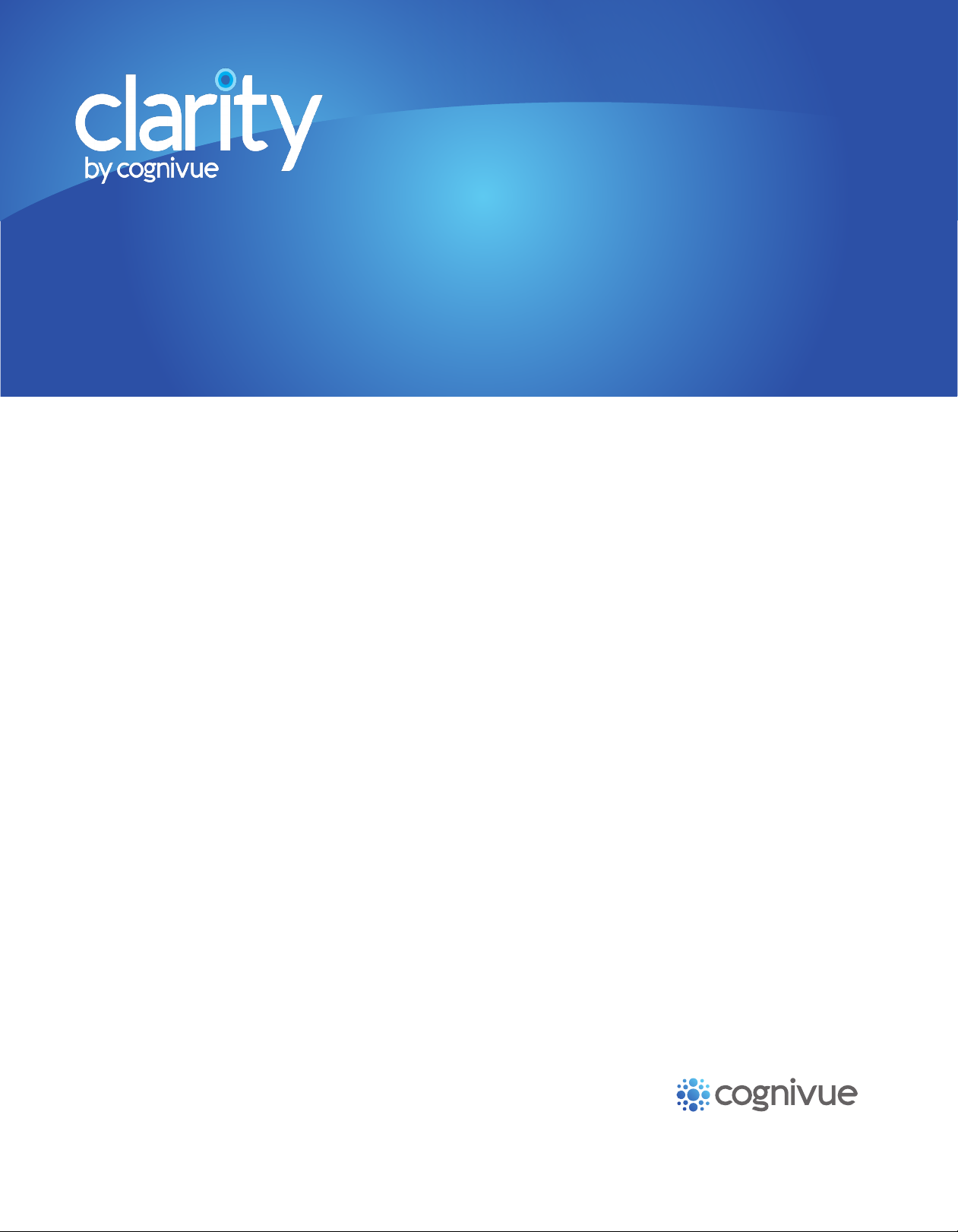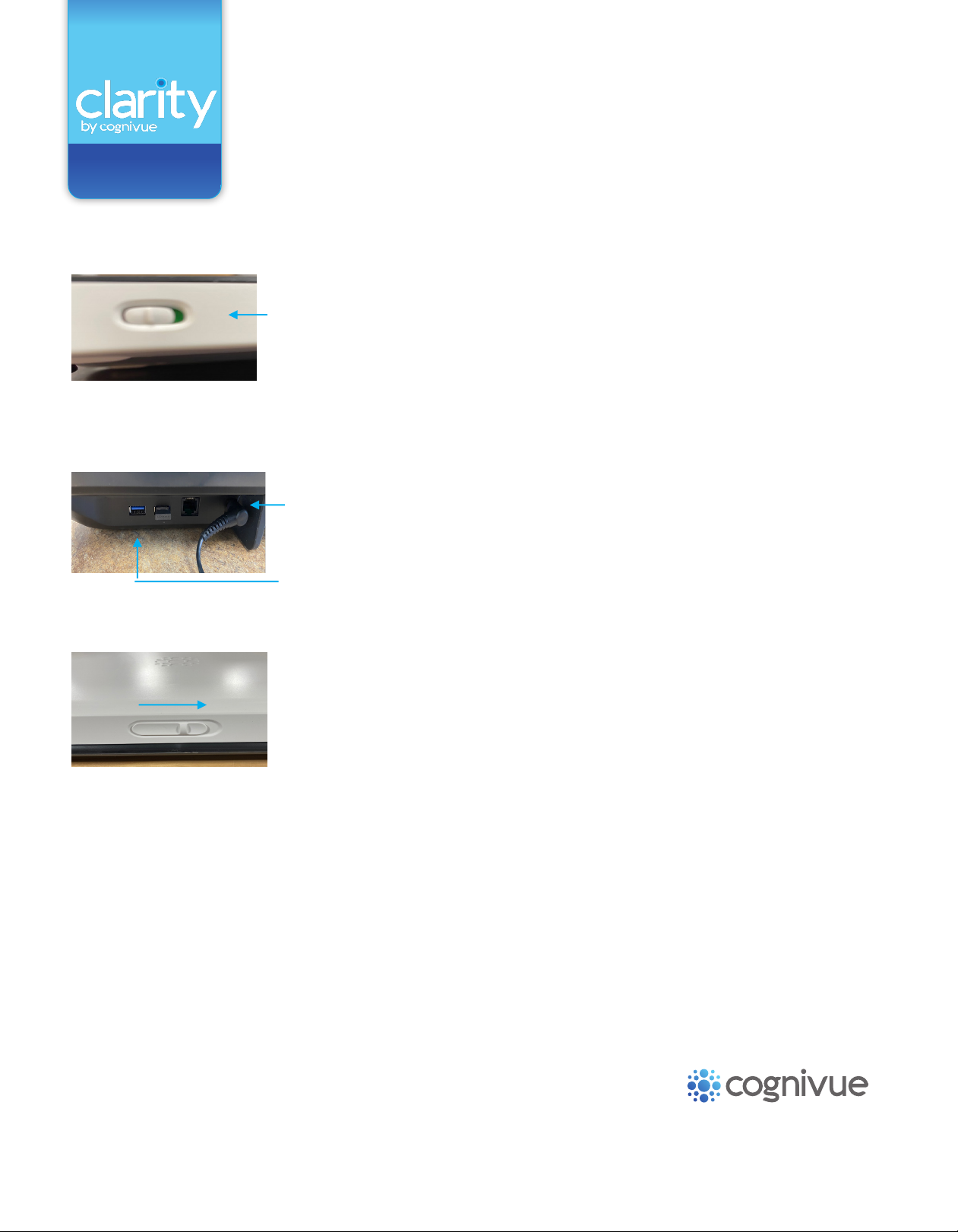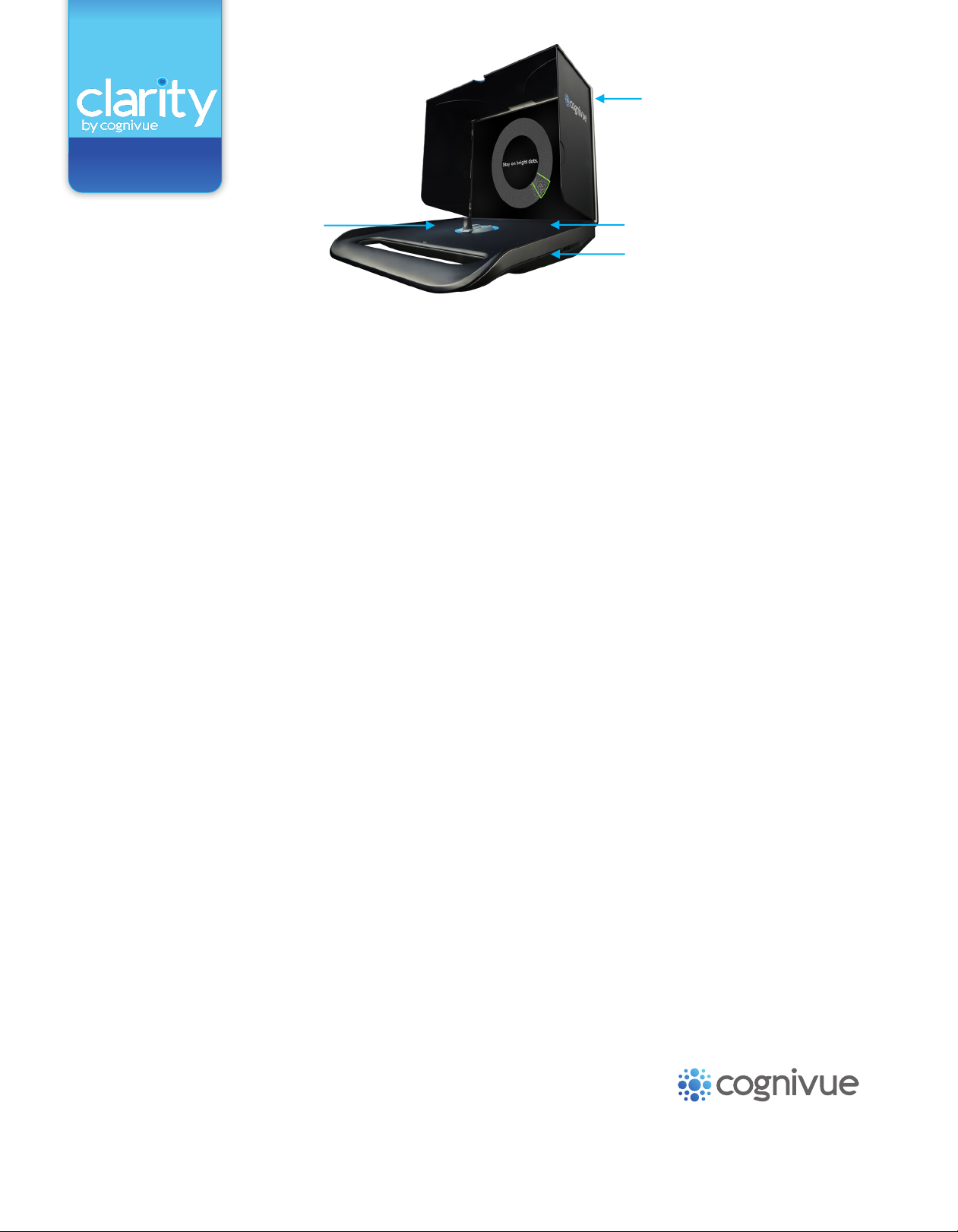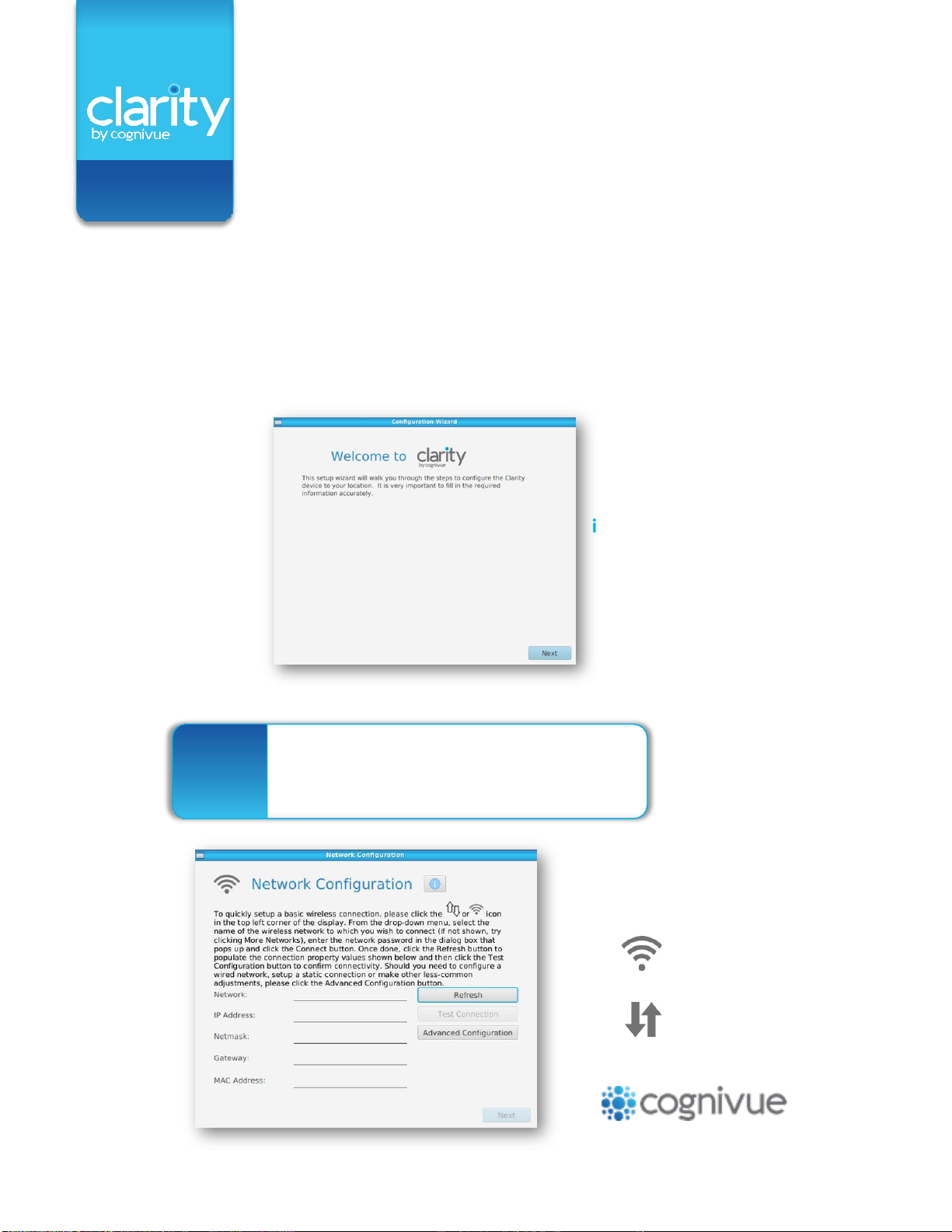INSTALLATION
FAQ’S
7911 Rae Blvd. | Victor, NY 14564
585 / 203 1969 | cognivue.com
7911 Rae Blvd. | Victor, NY 14564
585 / 203 1969 | cognivue.com
How do I print reports?
For both Windows 10 and Mac OS, you must map your
device and access the network share via your Windows or
Mac machine. To print directly from the device, please refer
to section 12.0 of the Cognivue Clarity User Manual.
How do I map the Cognivue ClarityTM device in
Windows 10?
To begin, retrieve the device's IP address and follow
these steps:
1. Login
2. Click on “Device administraon”
3. Click on “Sengs”
4. Click on the "Network" tab
5. See the IP address eld
*if the IP address is not listed, click “congure” to select
your wireless network
*For instrucons on how to map to Mac OS, please contact
Once you have the IP address, follow these steps on your
Windows 10 computer:
*Please note that you will need the IP address to complete step 5
1. Open le "Explorer" by clicking the folder in the lower
le corner of the screen
2. Right click on “This PC”
3. Le click on “Map network drive”
4. There is no need to rename the drive leer
5. For Folder, type in the following using the device’s IP address:
\\ IPaddress\Reports
* for example, if the IP address is 192.168.1.225:
\\192.168.1.225\Reports
6. Check “Re-connect at sign-in”
7. Check “Connect using dierent credenals”
8. Click nish
9. Click on “More choices” at the lower le of the window then
click “Use a dierent account” and connue
Opon 2: If “More Choices” is not seen, connue
10. For “Email Address” type in cogaccess
11. For “Password” type in cogaccess
12. Check “Remember the credenals”
13. Click “OK”
A window will pop up showing the share.
Please note a network share is now seen in File Manager.
How do I connect Cognivue Clarity to WiFi at a
different location?
Click on the WiFi icon located in the top left corner of the screen,
then click on the WiFi network to which you want to connect, and
enter the password, if required.
The keyboard doesn't seem to be working, how do
I fix it?
The baeries may need to be replaced. Also, be sure the power
switch, located on the top right side of the keyboard, is in the green
'on' position. If they keyboard still isn't working, contact support@
cognivue.com.
Should I leave the device on at night?
Yes, you should leave the device plugged in, turned on and
connected to the internet every night to ensure it is available to
receive software updates. If you close the lid, the Cognivue Clarity
screen will go to sleep and the device will stay powered-on.
If the device is not connected online for 30 days, it will not receive
updates and will have to be re-activated by Cognivue support.
Can reports generate without connecting to the WiFi?
Yes, reports will generate without connecting to the WiFi, but your
device will not be able to receive updates and you will not be able to
print the reports.
How do I change the volume?
The keyboard controls the volume of the device. We recommend using
noise-canceling headphones that plug into the headphone jack located
on the right side of the device. On the top row of the keyboard, you will
find the volume control buttons indicated by the following icons:
Frequently asked quesons when
installing a Cognivue ClarityTM device.
or call 585-203-1969 between 9am-5pm EST, Monday through Friday.
support@cognivue.com | 585.433.2992
cognivue.com/support
Page 9 of 9
Increase the volume of the device
Decrease the volume of the device
Set the volume to 0%
Please note that there is no volume indicator on the screen. Cognivue
recommends keeping the volume at a low setting, then slowly increasing the
sound until it can be heard comfortably without distortion, or discomfort.