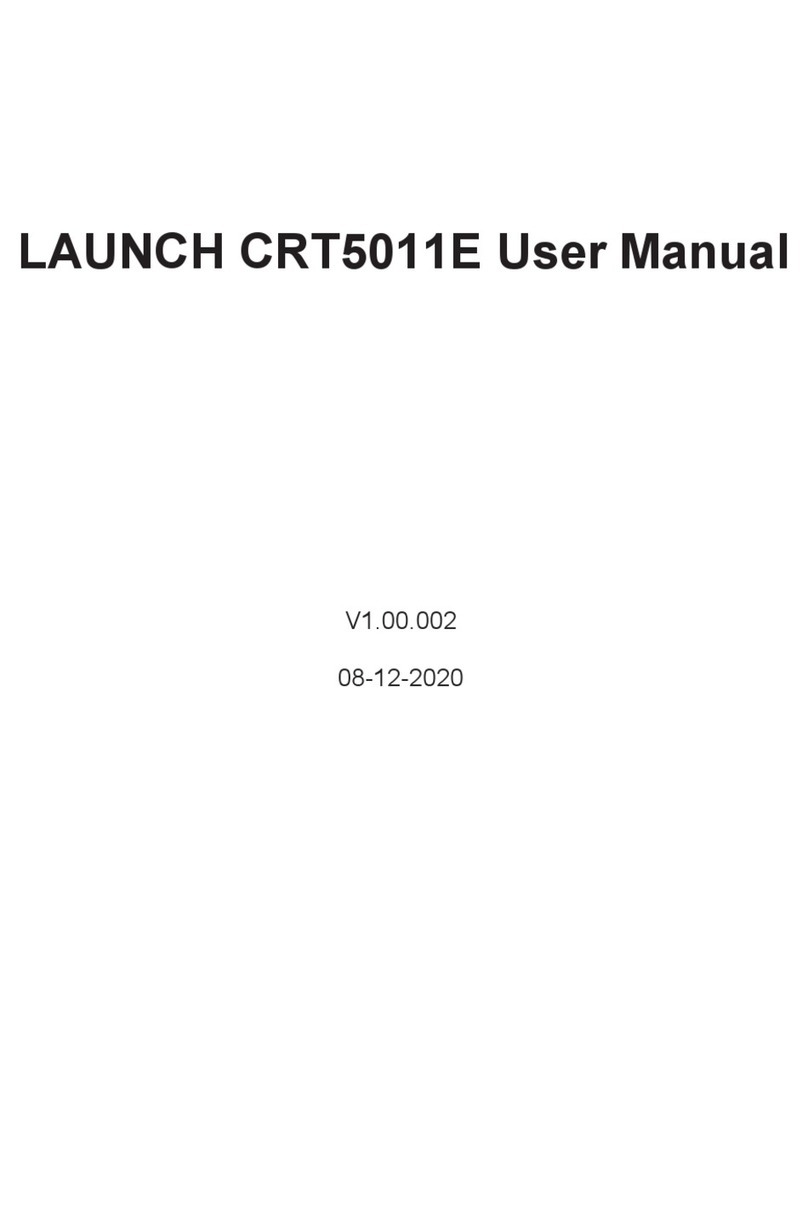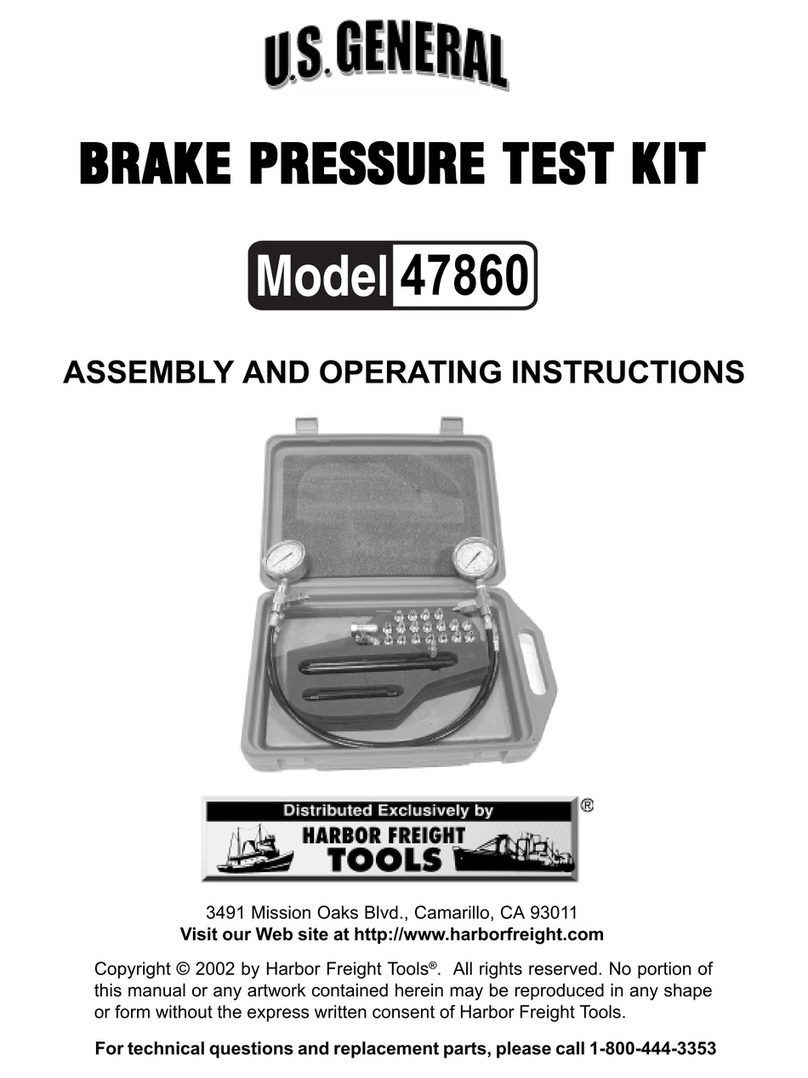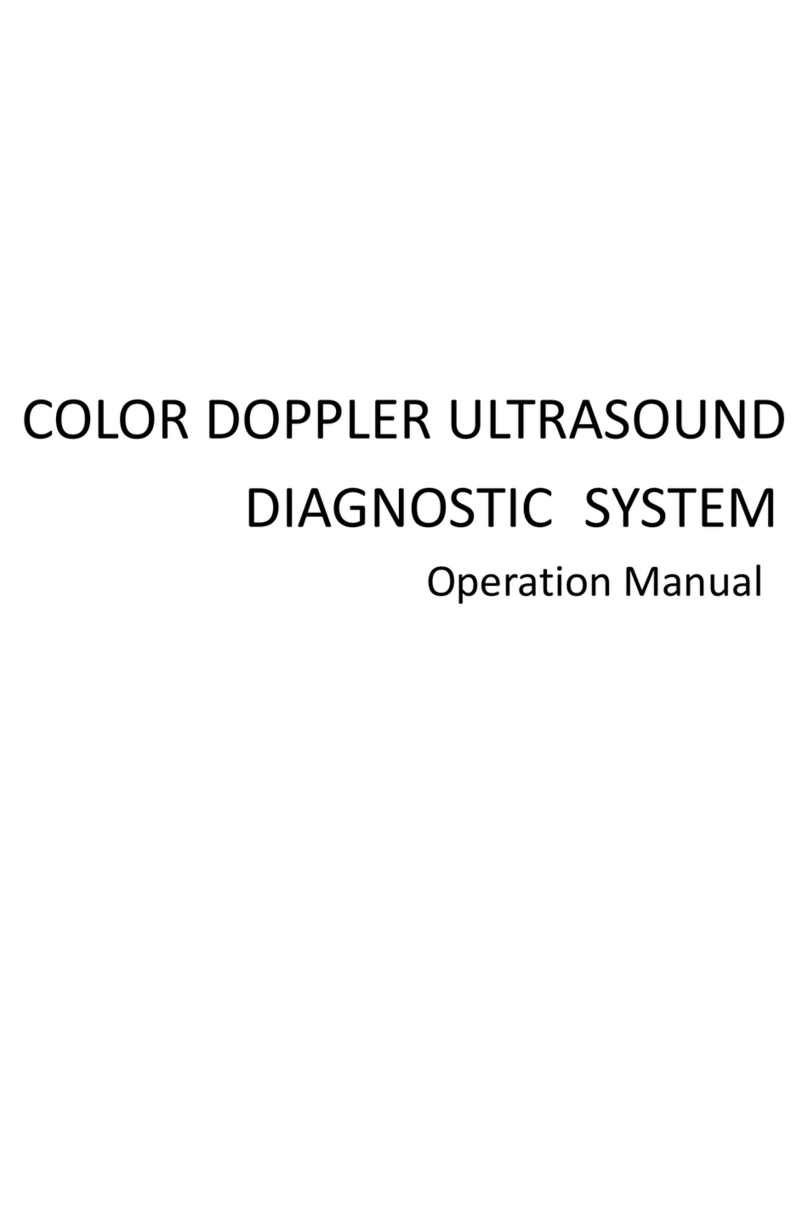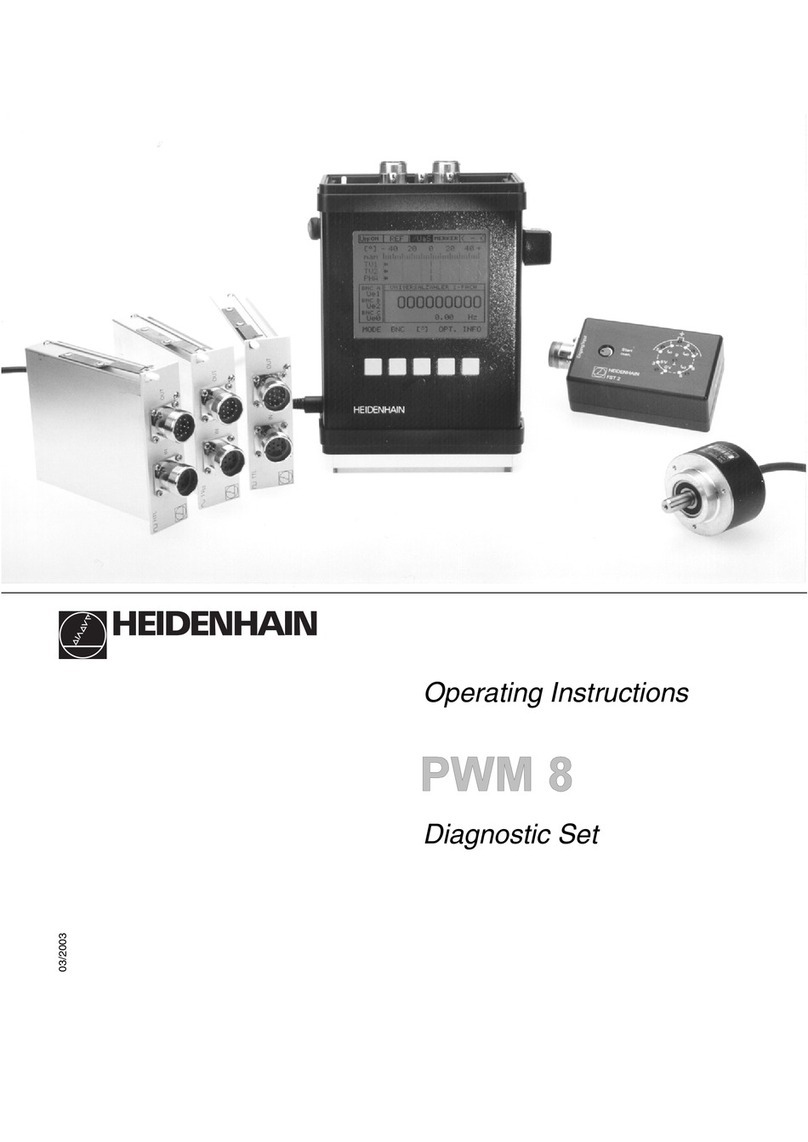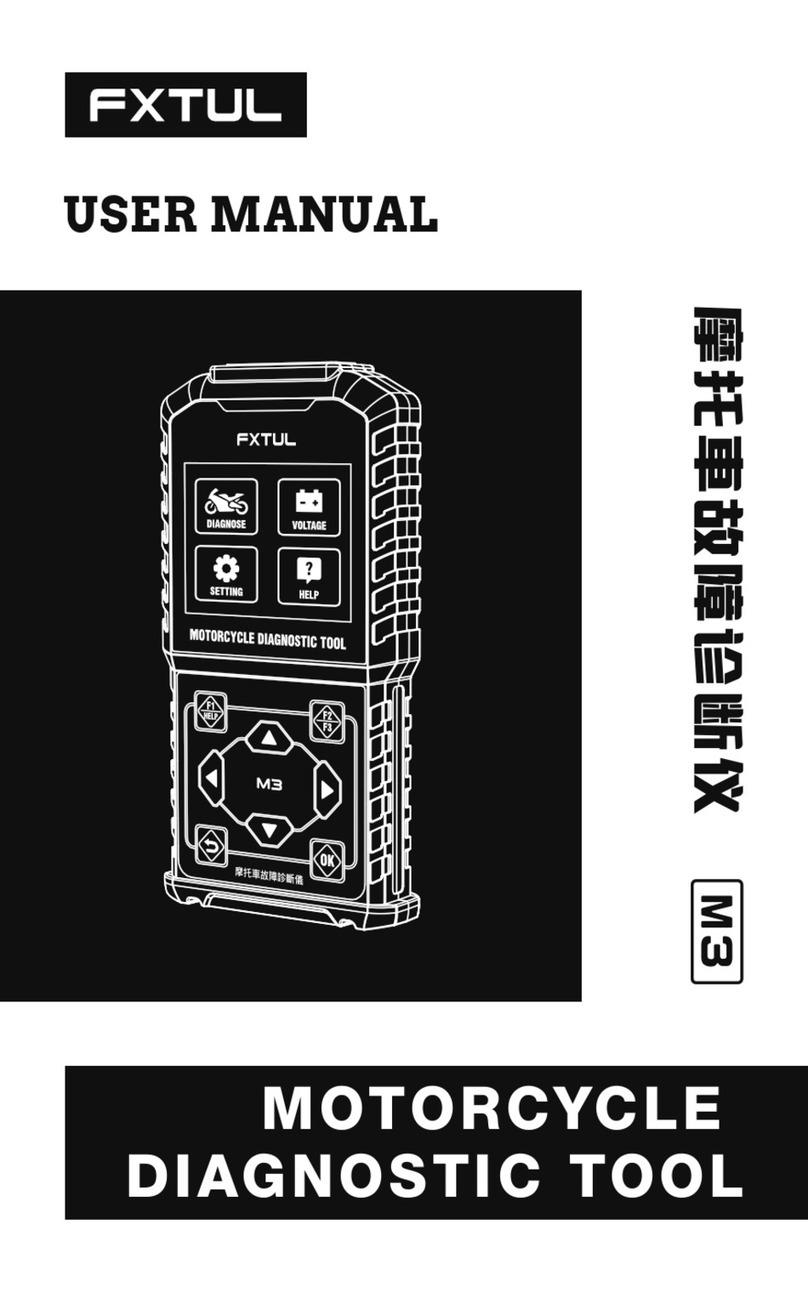Procentec Atlas 101-800110 User manual

Atlas
User Manual

© PROCENTEC 2/58
Safety Guidelines
This manual contains notices which you should observe to ensure your own personal safety, as well as to
protect the product and connected equipment. These notices are highlighted in the manual by a warning sign
and are marked as followed according to the level of danger:
Draws your attention to important information on handling the product, a particular part of the
documentation or the correct functioning of the product.
Warning
This device and its components may only be used for the applications described in this manual and only in
connection with devices or components that comply with Industrial Ethernet interfaces.
This product can only function correctly and safely if it is transported, stored, set up, installed, operated and
maintained as recommended. Atlas is a CE class A product. In a domestic environment it may cause radio
interference in which case the user may be required to take adequate measures.
Warranty
Warranty is void if you open Atlas.
Qualified Technicians
Only qualified technicians should be allowed to install and work with this equipment. Qualified technicians are
defined as persons who are authorized to commission, to ground, to tag circuits and systems in accordance
with established safety practices and standards. It is recommended that the technicians carry a Certified
PROFINET Installer or Certified PROFINET Engineer certificate.
Disclaimer of Liability
We have checked the contents of this manual as much as possible. Since deviations cannot be precluded
entirely, we cannot guarantee full agreement. However, the content in this manual is reviewed regularly and
necessary corrections will be included in subsequent editions. Suggestions for improvements are welcome.
Copyright © 2017 PROCENTEC
All rights reserved. No part of this publication may be reproduced, stored in a retrieval system, or transmitted,
in any form or by any means, electronic, mechanical, photocopying, recording or otherwise, without the prior
written permission of the publisher.

© PROCENTEC 3/58
Important information
Purpose of the Manual
This user manual provides information how to work with Atlas.
Support
In case of a defective product or unanswered questions, please get in contact with the support department:
Recycling and Disposal
The parts of the Atlas can be recycled.
“WARNING, BATTERY INSIDE; Battery may explode if mistreated. Do not disassemble or dispose of
in fire. Dispose product according to the instructions"
For further information about environment-friendly recycling and the procedure for the disposing of your old
equipment, please contact:
Document Updates
You can obtain constantly updated information on PROCENTEC products on the Internet at
www.procentec.com
T: +31-(0)174-671800
F: +31-(0)174-671801
E: support@procentec.com
PROCENTEC
Klopperman 16
2292 JD WATERINGEN
The Netherlands
T: +31-(0)174-671800
F: +31-(0)174-671801
E: info@procentec.com

© PROCENTEC 4/58
Table of contents
Important information........................................................................................... 3
1. Product description ....................................................................................... 7
1.1 Introduction.......................................................................................................................................7
1.2 Your benefits .....................................................................................................................................7
1.3 Product features ................................................................................................................................7
1.4 System requirements ........................................................................................................................7
2. Quick Start ..................................................................................................... 8
3. Installation instructions ................................................................................. 9
3.1 Location .............................................................................................................................................9
3.2 Position ..............................................................................................................................................9
3.3 Power supply .....................................................................................................................................9
3.4 Ethernet connections ......................................................................................................................10
3.5 Client IP settings ..............................................................................................................................10
4. Web interface .............................................................................................. 11
4.1 Terminology and definitions............................................................................................................11
5. Prevent SSL warnings................................................................................... 13
5.1 Making the Atlas accessible using one of its official names ............................................................13
5.2 Installing the PROCENTEC root certificate.......................................................................................14
5.2.1 For Chrome......................................................................................................................................14
5.2.2 For Internet Explorer .......................................................................................................................14
6. Dashboard ................................................................................................... 15
6.1 System buttons................................................................................................................................15
6.2 Dashboard organization ..................................................................................................................17
6.3 Customize Dashboard......................................................................................................................17
7. User administration ..................................................................................... 18
7.1 Default users....................................................................................................................................19
7.2 Password best practice....................................................................................................................20
8. Setup Wizard ............................................................................................... 21
9. Topology ...................................................................................................... 22
9.1 Visual views .....................................................................................................................................22
9.1.1 Galaxy view......................................................................................................................................22
9.1.2 Tree view .........................................................................................................................................23
9.1.3 Custom view ....................................................................................................................................23
9.2 Graph search ...................................................................................................................................24
9.3 Device types in the Topology view ..................................................................................................24
9.4 Device status indicators in the Topology view ................................................................................26
9.5 Link indicators in the Topology view ...............................................................................................26
9.6 Protocol indicators in the Topology view ........................................................................................27
9.7 Device details...................................................................................................................................27

© PROCENTEC 5/58
9.8 Link details .......................................................................................................................................29
10. Q-Factor....................................................................................................... 30
10.1 Multiple Q-Factors...........................................................................................................................30
11. Traffic Light.................................................................................................. 31
11.1 Traffic light state explained .............................................................................................................31
11.2 Traffic light triggers..........................................................................................................................31
12. Device list..................................................................................................... 32
12.1 Table customization ........................................................................................................................32
12.2 Available columns............................................................................................................................33
13. Trending....................................................................................................... 36
14. Report.......................................................................................................... 37
15. OPC UA ........................................................................................................ 38
16. E-mail Notifications...................................................................................... 38
17. Settings ........................................................................................................ 39
17.1 General tab ......................................................................................................................................39
17.2 User tab ...........................................................................................................................................39
17.3 Date & time .....................................................................................................................................40
17.4 Ethernet (office) & Ethernet (factory) .............................................................................................40
17.5 Network monitoring ........................................................................................................................41
17.6 Email 41
17.7 System .............................................................................................................................................42
17.8 Updates ...........................................................................................................................................42
17.9 About 43
18. License manager.......................................................................................... 43
19. Updating the firmware ................................................................................ 44
20.Resetting the device to factory defaults...................................................... 45
20.1 Using the hardware reset button ....................................................................................................45
20.2 Using the Settings in the web interface...........................................................................................45
21. Firewall settings........................................................................................... 46
22. Technical specifications ............................................................................... 47
23. Order codes ................................................................................................. 49
24. Certificates................................................................................................... 50
25. Sales offices and distributors....................................................................... 51
26. About PROCENTEC....................................................................................... 56

© PROCENTEC 7/58
1. Product description
1.1 Introduction
PROCENTEC’s Atlas is the solution for monitoring and diagnosing Ethernet networks, where innovative
simplicity and predictive capabilities are desired. The tool is perfect for preventing unexpected and expensive
downtime within industrial Ethernet networks.
PROCENTEC’s Atlas provides unique insight in your networks health and topology. With PROCENTEC Atlas
operators and engineers can easily detect problems and find their causes within your network. This prevents
costly down times.
The ease of use and clear overview makes this an ideal solution for the complete understanding of networks,
always and anywhere. Atlas is a compact device, that can be installed on a DIN rail and plugged in to the
network. Atlas does not require additional and time-consuming software installations on the PC. You can get all
the information using a custom designed web application. All the information Atlas gives, can be viewed on the
central, customizable dashboard page.
1.2 Your benefits
•Ease of use
•Use of Industrial Ethernet
•Topology
•Standalone device, 24/7 available
•Safe use
•Customizable dashboard
•Resistant to all environmental factors
•Easy to install via DIN rail
•No software required
1.3 Product features
•Network Topology
•Customizable dashboard
•Network Quality Factor
•Alarms
•Not vendor or protocol specific
1.4 System requirements
Atlas runs on any browser-enabled computer; the interface is fully web based.
HTML5 and JavaScript must be supported by the browser.
The minimum version requirements for web browsers are:
•Chrome version 46 or higher
•Edge version 25 or higher
•Firefox version 42 or higher
•Internet Explorer version 11 or higher
•Safari version 5 or higher

© PROCENTEC 8/58
2. Quick Start
This checklist lists all the steps to a quick usage of Atlas.
Step: Instructions: See paragraph:
STEP 1 Install the device on a DIN rail. (3.1 and 3.2)
STEP 2 Connect the Office port to your laptop and the Factory port to the factory (3.4)
network.The factory side should NOT be connected to a mirror port of a
switch.
STEP 3 Connect the Atlas to a power supply. Wait until the green RDY LED is on. (3.3)
STEP 4 Set your laptops IP address to 192.168.1.1 and the netmask to (3.5)
255.255.255.0.
STEP 5 Open a web browser and go to https://192.168.1.10/. You will receive a (5.2)
warning about the certificate:
•Chrome users should click ‘ADVANCED followed by ‘Proceed ..’
•Internet Explorer/Edge users should click ‘Continue to this website ..’
STEP 6 Use user ‘admin’ and password ‘admin’ for the first login. (7)
STEP 7 Now complete the Setup Wizard but don´t change the settings of Office port (8)
yet.
STEP 8 Now setup the Office port in the Settings, unplug your laptop and connect
the Office port to the office network.
The Atlas is now operational. From here you can change settings, layout and behavior of the Atlas. If
connected to a factory network, it will start scanning and gathering information.

© PROCENTEC 9/58
3. Installation instructions
3.1 Location
Atlas can be installed anywhere in a non-hazardous / non-Ex area that complies with IP 20 (DIN 40 050) and the
specified temperature range of -20 o to +60 o Celsius. Do not install the Atlas in a humid or dusty environment.
To comply with UL certification regulations, in ambient temperatures higher than 55oC or 131oF it is mandatory
to install the Atlas in an industrial installation cabinet with the “HOT HOUSING” warning label visible during
operation.
“WARNING, HOT HOUSING. When in use at an ambient temperature higher than
55oC or 131oF, the housing of the Atlas will be hot. Do not touch the housing!”
To comply with UL certification regulations the Atlas is to be used at altitudes not exceeding 2000m and in non-
tropical climate regions only.
3.2 Position
Atlas can only be installed on a horizontal 35mm DIN rail
with the front plates facing forward (see Figure 1 for an
example). In this position the generated heat of the
module can escape through the grid in the top of the
housing. It is also easier to read the status LEDs. Do not
install the Atlas in any other position, this could lead to
overheating of the device. Power supply
The Atlas contains a 3-pin screw type power connector on
the front.
The layout is as follows:
1 = - (upper pin)
2 = + (middle pin)
3 = SH (lower pin)
The power supply must comply with the following
specifications described in chapter:
•Voltage: 12 .. 24 VDC
•Wire diameter: < 2.5 mm2
For more information about the power supply see chapter
22 Technical specifications.
After the power has been connected, the Atlas will boot up. This process can take up to 90 seconds. When it is
booted, the green RDY LED will go on. You will see the Network Status LED blink yellow as long as the Setup
Wizard has not been completed and a measurement has
not been started.
Fig
ure 1 – Atlas mounted on a 35mm DIN rail

© PROCENTEC 10/58
3.3 Ethernet connections
The Atlas has two physical network interfaces named Office and Factory. The networks are not connected with
each other one-on-one. The scanning, measuring and reporting of the network does not occur on the Office
side, only on the Factory side.
The Atlas may be connected anywhere in the Factory network. A mirror port is not required. In fact, a mirror
port is not recommended for the Atlas, as the Topology will not be accurate with a mirror port.
Please note: the web interface can be reached on the Office and the Factory network IP range. So it does not
matter where you are connected, as long as you have set the correct IP range and netmask settings of your
laptop/client network card. You will only be able to scan and see the devices connected to the Factory
network, not the Office network.
Pointers about the IP-address configuration:
In case your office and factory share the same (sub)network you should NOT connect and configure the Office
port. Just make sure that the default Office IP-address doesn’t exists on your network and uses a non-existing
subnet. In case your company network does use the 192.168.1.0/24 subnet, please change the IP-address to be
part of a non-existing network, for example 192.168.100.10/24.
3.4 Client IP settings
Your laptop or desktop computer must be
set to the same IP address range as the
Atlas to be able to reach the web
interface. If you are using Windows and
want to use the default IP address of the
office side of Atlas, go to the ‘Network
Adapter Settings’ and enter the details as
shown in . For more advanced settings
contact your system administrator.
Factory network
Office network
Atlas
Example IP range: 192.168.8.x
Subnetmask: 255.255.252.0
Example IP range: 10.0.16.x
Subnetmask: 255.255.254.0
Figure 2 - Atlas connected to office and factory network
Figure 3
- IP settings

© PROCENTEC 11/58
4. Web interface
Atlas displays all information by means of the internal web server. To access this information, simply open a
web browser and type in the address of the Atlas (the default address is 192.168.1.10 for the office side and
192.168.0.10 for the factory side).
4.1 Terminology and definitions
In this manual the following terms and definitions are used to refer to items in the web interface.
Tool Bar
Tile
Indicator
System buttons
Quick Access Drawer
System Bar
Device mode
Application Bar
Figure 4 - Terminology used in the web interface

© PROCENTEC 12/58
Table Options
Location Icon
Column Options
Figure 5 - Terminology used in the web interface (continued)

© PROCENTEC 13/58
5. Prevent SSL warnings
Depending on the browser you use, you will receive a message like this when you open the web interface of
the Atlas:
This error can be ignored if you use Atlas in a trusted network
To continue, do the following:
•In case of Chrome, click Advanced followed by Proceed to …
•In case of Internet Explorer, click Continue to this website (not recommended).
In case you really want to prevent this error from showing up, then please read the following explanation and
instruction.
The reason you receive this error is because Atlas uses HTTPS (SSL) which is an industry standard used to
encrypt connections between devices. A part of SSL is a server identity check. This check is performed by your
browser to make sure the Atlas is truly the Atlas it claims to be. Therefor every Atlas has a unique SSL
certificate containing four valid ways to contact your Atlas:
•https://192.168.0.10 (the default factory IP-address)
•https://192.168.1.10 (the default office IP-address)
•https://<serialnumber>.atlas (the first official name)
•https://atlas (the first second name)
Either make sure your Atlas is using one or both of the default IP-addresses or make sure that it’s accessible
using their hostname (atlas or <serialnumber>.atlas)by making these names known on your network or PC.
5.1 Making the Atlas accessible using one of its official names
There are three ways to do this:
•add it to your local DNS server
•add it to your WINS server (for Windows networks)
•add it to your hosts file
Your network administrator can help you with this.
To verify that your Atlas is reachable using its name you can simply ping it by opening a command prompt and
run the command: ping atlas or ping <serialnumber>.atlas in a command prompt.

© PROCENTEC 14/58
•On Windows a command prompt can be opened by pressing Start immediately followed by typing
cmd.
•On either Linux or macOS you can open a terminal.
In case you get a response, your atlas is reachable by its name.
5.2 Installing the PROCENTEC root certificate
The second step is to import PROCENTEC´s root certificate. Please download this file using
https://<youratlas>/ProcentecCA.p7b
5.2.1 For Chrome
Do the following to install the certificate:
•Open the settings by clicking the three vertical dots on the right followed by
Settings
•Scroll down to Privacy and Security
•Click Manage certificates
•In the following wizard click Next
•Click Browse, select ProcentecCA.p7b and click Open and click Next
•Select Place all certificates in the following store and click Browse
•Select Trusted Root Certification Authorities and press OK
•Click Next followed by Finish
•You will receive a security warning. Click Yes followed by OK.
•Now restart Chrome.
You can now connect to your Atlas by using the four earlier mentioned URL’s without receiving the SSL
warning.
5.2.2 For Internet Explorer
Do the following to install the certificate:
•Open the settings by clicking the three cog-wheel on the right followed by Internet options
•Select the Contents tab
•Click Certificates
•Click Import
•In the following wizard click Next
•Click Browse, select ProcentecCA.p7b and click Open and click Next
•Select Place all certificates in the following store and click Browse
•Select Trusted Root Certification Authorities and press OK
•Click Next followed by Finish
•You will receive a security warning. Click Yes followed by OK.
•Now restart Internet Explorer.
You can now connect to your Atlas by using the four earlier mentioned URL’s without receiving the SSL
warning.

© PROCENTEC 15/58
6. Dashboard
The dashboard is a one-stop-shop and overview with access to all available functions through Tiles.
Tiles can be a static picture, but some are also dynamic. These dynamic tiles show an online summary of its
information. This way you have a quick and intuitive way to access information. Some tiles also have a general
status indication in the upper left corner of the tile (green checkmark, orange exclamation or red cross). This is
a uniform way, so you can see quickly if there are problems
which need attention.
6.1 System buttons
The right upper corner of the Application Bar shows five
buttons. These are the system buttons. They are all clickable
and will give extra information or functionality.
Measurement Button
When clicking the spinning measurement button, a dropdown
menu will show. This dropdown shows how long the
measurement is running. The Change measurement button
allows you to quickly change your settings by sending you to
the setup wizard. Thirdly there is a button to clear
(measurement) data. When the Clear data button is pressed, a
popup will ask the user to confirming clearing the
measurement data. When pressing “Yes” all errors,
notifications, and trending data related to the current
measurement will be deleted. This will not affect your settings
configuration, custom topology views, or the notifications log file
which may be exported.
Current User
Clicking the current user button shows the current user and
the logout button.
Measurement Status
Indicator
Online Help
(context sensitive)
Notifications
Current User
Application Menu

© PROCENTEC 16/58
Notifications
The notification bell indicates how many notifications are
reported. In properly working networks the bell is green. In
case there are warning it turns orange. Error conditions on
your network lead to a red bell. Clicking the icon will bring up
the list of notifications. There are three types of notifications:
Non-critical user information, such as: ‘Your factory
network is now connected’
Warning notification, such as: ‘Ping response time
exceeded’
Critical errors and warnings, such as: ‘Error level for
Discards exceeded’
By clicking ´Clear´ all the notifications from this list are cleared. Internally the notifications aren’t removed and
are therefore still available for CSV export.
By clicking ´Export All (CSV)´ you can download a full history of all the notifications regardless of any previous
clearings of the list. This downloadable file is in CSV format which can be directly opened in spreadsheet
software like Microsoft Excel. Errors generated by ignored devices will also be in this list.
Online Help
The online help function provides specific help on the page
you are currently viewing. This means that on, for example the
dashboard, it will show help information for the dashboard.
This is done for the Dashboard, Topology, Q-factor, Traffic
light, Device list, Trending and OPC UA page.
Application Menu
Within the Application menu there is the function to generate
a Report. See the chapter Report about what the generation
of the report includes.

© PROCENTEC 17/58
6.2 Dashboard organization
The dashboard is a matrix of tiles and can be organized in 3 different ways:
•Show all: All available tiles are shown in a fixed arrangement
•Show recommended: Only tiles are shown which PROCENTEC deems most important
•Show customized (see chapter 6.3 Customize Dashboard)
6.3 Customize Dashboard
To customize the Dashboard, follow the next steps:
•In the Dashboard, go to the upper left corner and click on ‘Display type’. Then choose ‘Show
customized’.
•On the upper right part, select ‘Edit dashboard’.
•An empty tile placeholder(s) will appear, marked with a ‘+’ sign.
•By clicking on the ‘+’ sign a popup window will appear.
•Select the tile you would like to place by clicking on it.
•The popup will close and the tile will be placed.
•During edit mode you can drag and drop to a desired grid location.
•By pressing the ‘trashcan’ icon in the lower right part of the tile you can delete the tile.
•When all changes have been made, select ‘Save changes’ in the upper right corner
This saved personalized dashboard will remain available after a logout or restart. These settings are stored in a
browser session and not in the Atlas, so this is a personalized setting for a specific user, computer and browser.
Opening a customized Dashboard of an Atlas on a different computer or browser will result in a default view.

© PROCENTEC 18/58
7. User administration
Atlas can be protected against unauthorized access or changing of settings. With means of user rights
administration you can control the level of authentication a certain user (or group of users) has.
The default password for an account is the same as the username. So the password for the admin account is
admin. All letters are lowercase, also for the username.
The default passwords can be changed in the Settings menu. Click on the Quick Drawer Access button and ,
click ‘Settings’ or double-click on the System Bar (admin only) and click on the icon. Then choose the ‘User’
tab.

© PROCENTEC 19/58
7.1 Default users
There are three default usernames: admin, engineer and operator. They have the following rights, restrictions
and capabilities:
Action
admin
engineer
operator
View the Traffic Light
Yes
Yes
Yes
View the Notifications
Yes
Yes
Yes
View the Settings
Yes
Yes
Yes
Clear the Traffic Light
Yes
Yes
No
Clear the Notifications
Yes
Yes
No
Clear the Measurement Data
Yes
Yes
No
Customize the Dashboard (add/remove tiles)
Yes
Yes
No
View/use the Trending page
Yes
Yes
No
View/use the OPC UA page
Yes
Yes
No
View/use the Topology page
Yes
Yes
No
View/use the Q-Factor page
Yes
Yes
No
View/use the Device List page
Yes
Yes
No
View/use the ‘Factory Reset’ button
Yes
No
No
View/use the System Bar
Yes
No
No
View/use the Setup Wizard
Yes
No
No
Edit the users and passwords
Yes
No
No
Edit Atlas settings
Yes
No
No

© PROCENTEC 20/58
7.2 Password best practice
We encourage you to change the default Administrator password after purchase.
•Change the password(s) immediately after installation or at the office before it is transported to the
final destination.
•Never share passwords with anyone.
•Always use strong passwords. Avoid: test, 123456, <your company name>, <your first name>, Atlas,
PROCENTEC, etc.
•Change passwords immediately if they may have been compromised.
•If passwords must be written down, store it in a secure place and destroy it when it is no longer
needed.
•Be careful about where passwords are saved on computers. Some dialog boxes, such as those for
remote access, present an option to save or remember passwords. Selecting this option poses a
potential security threat.
Table of contents