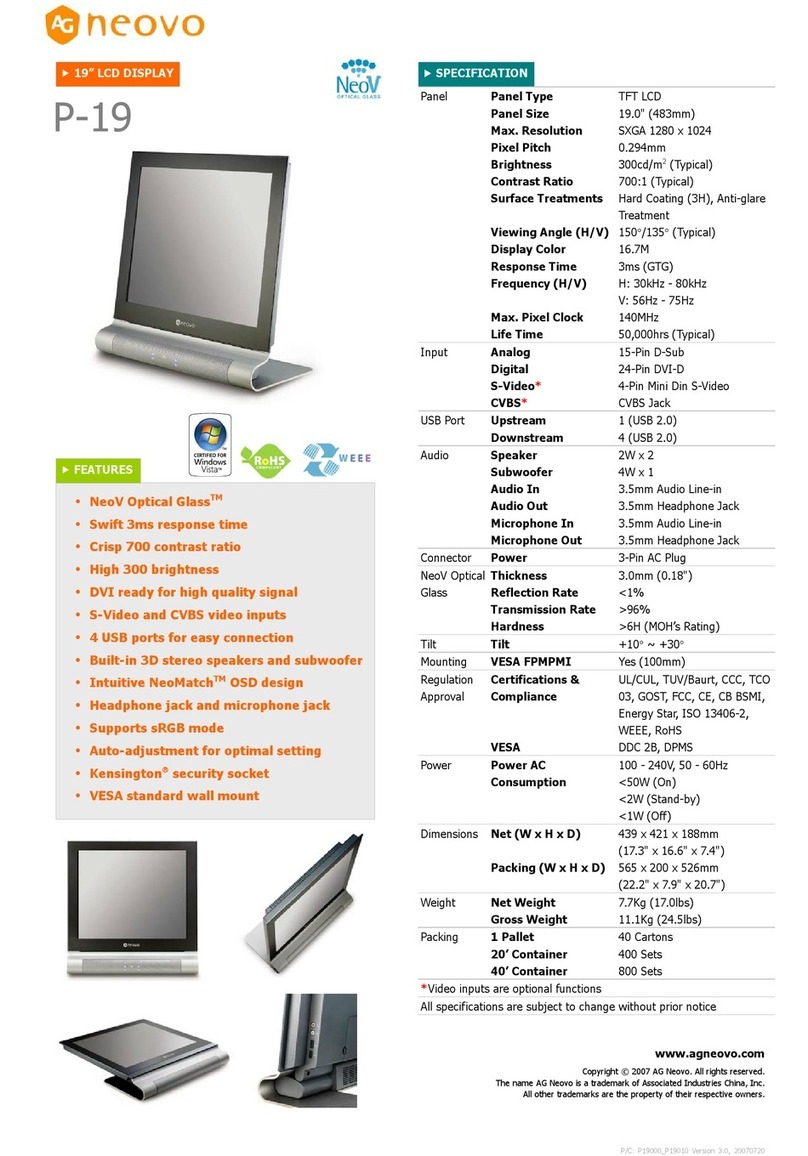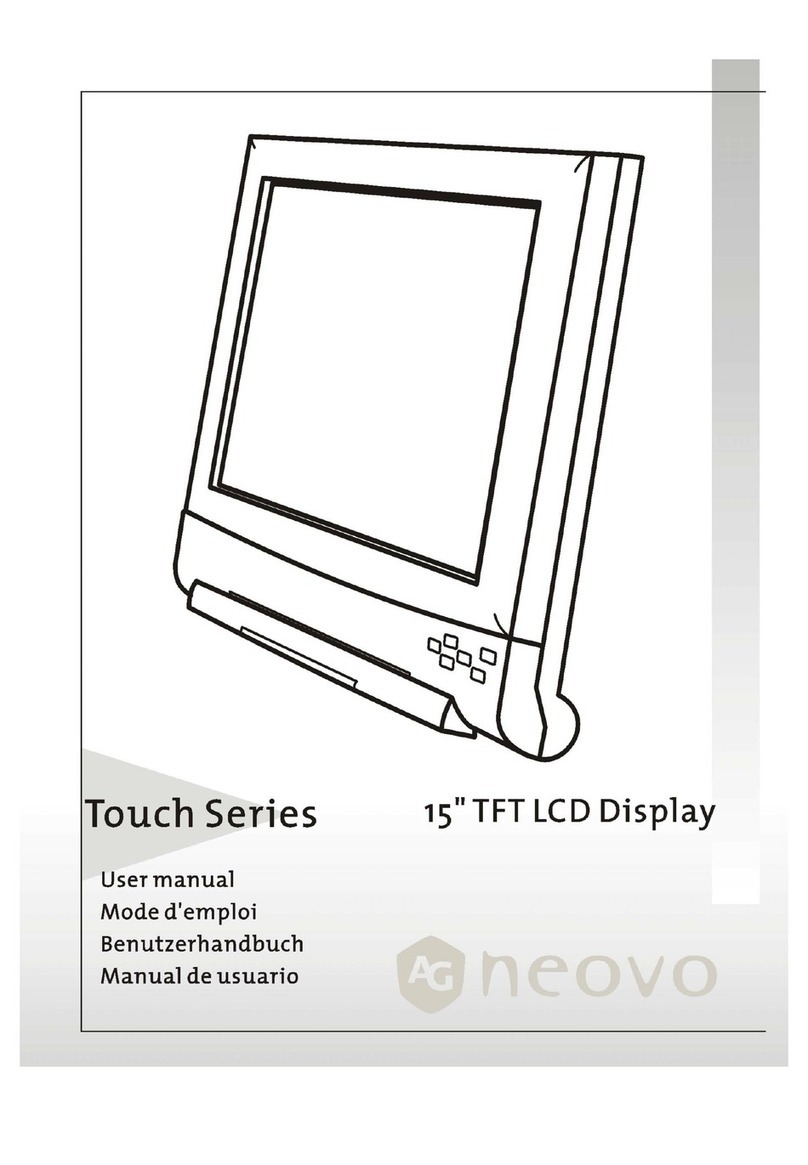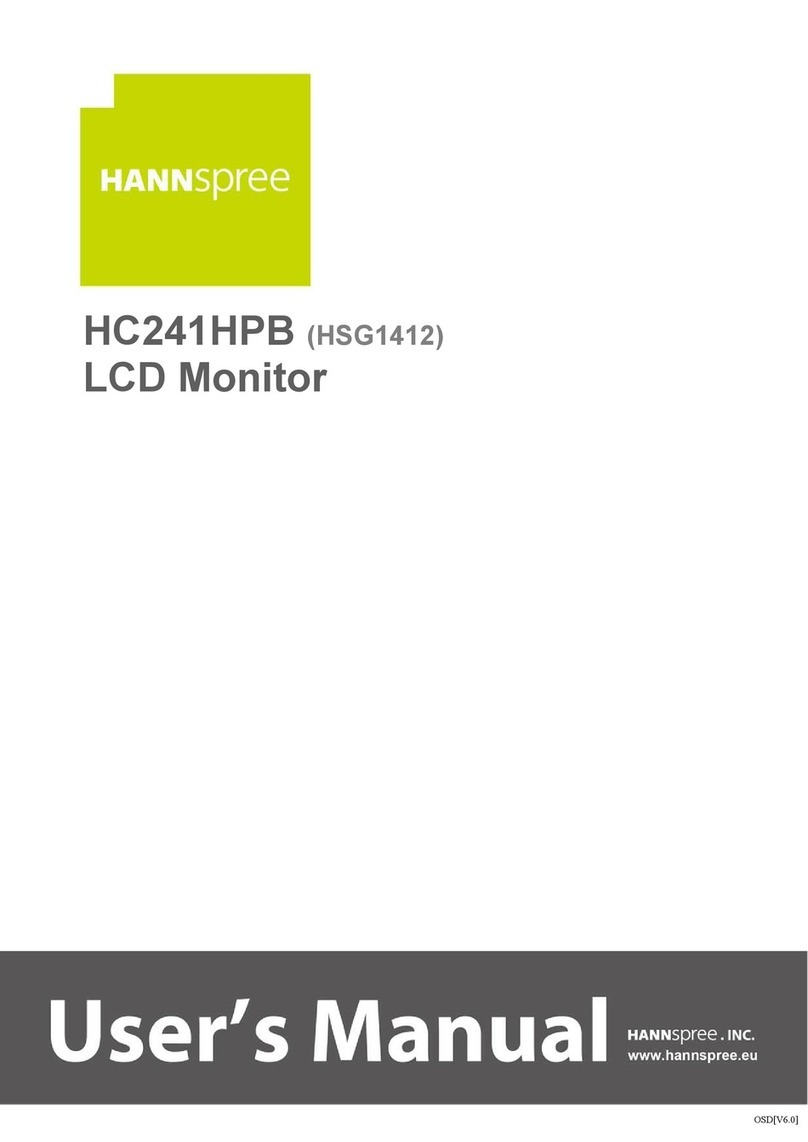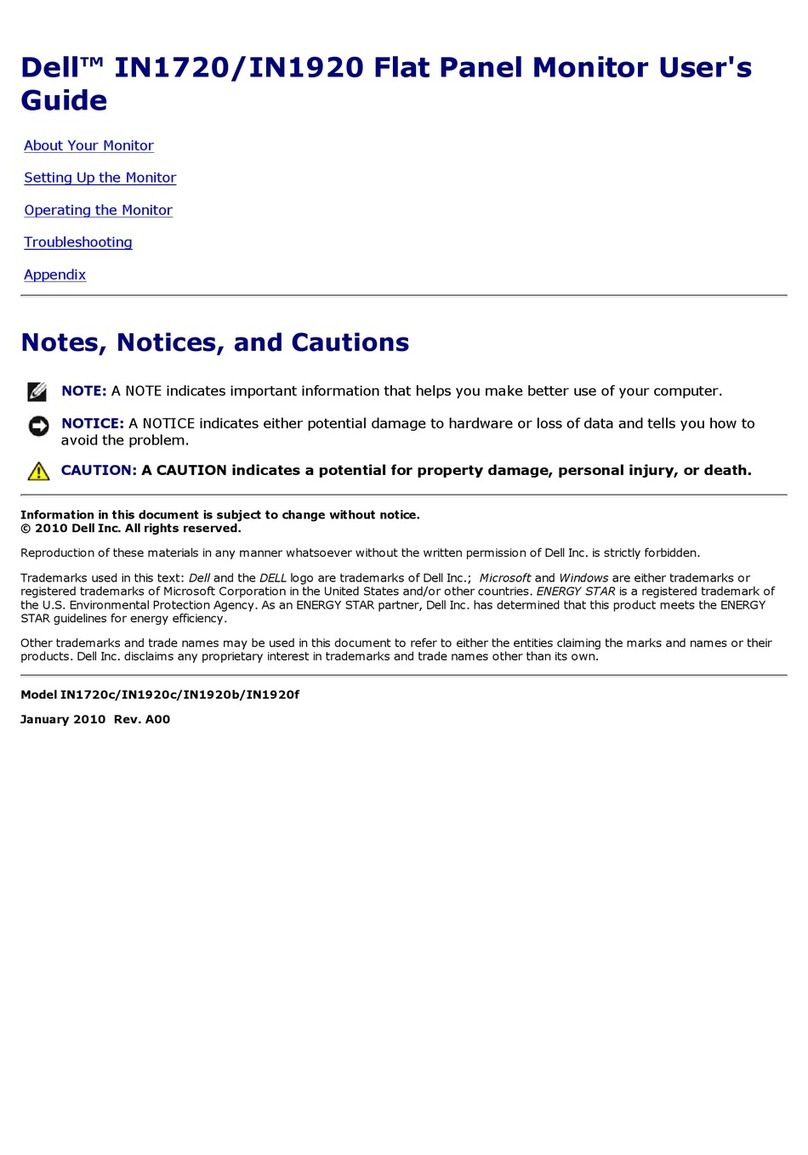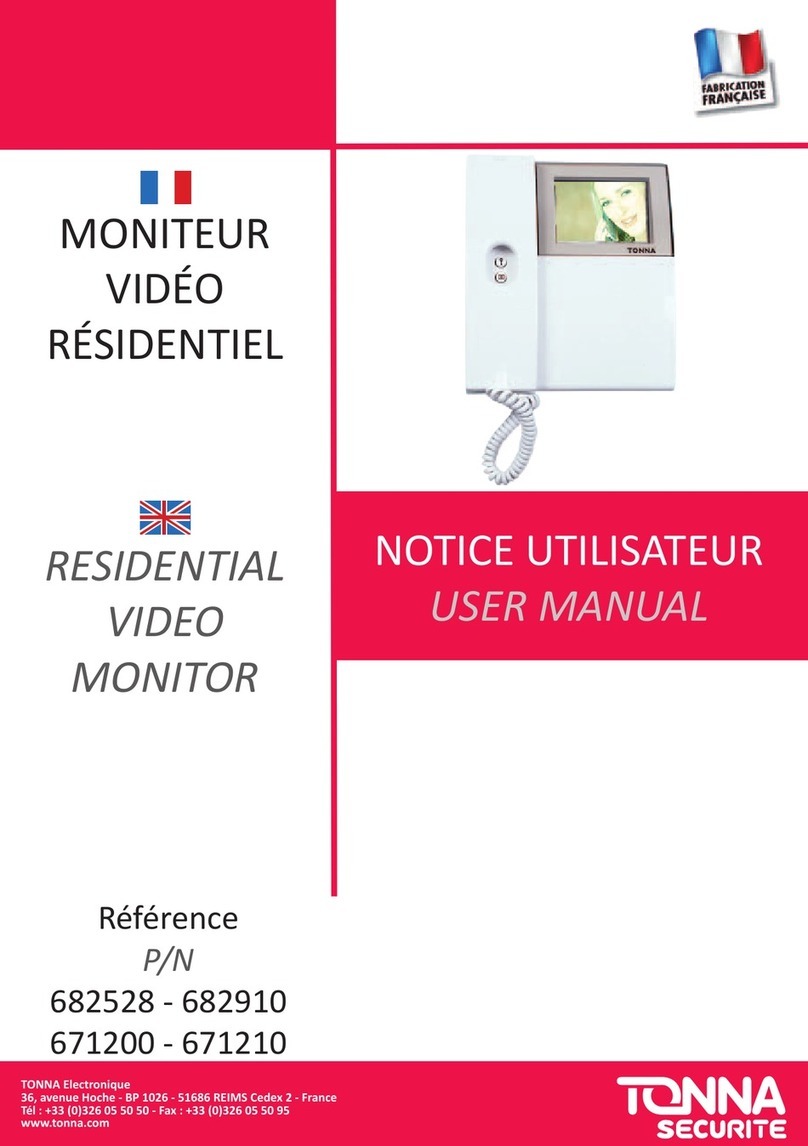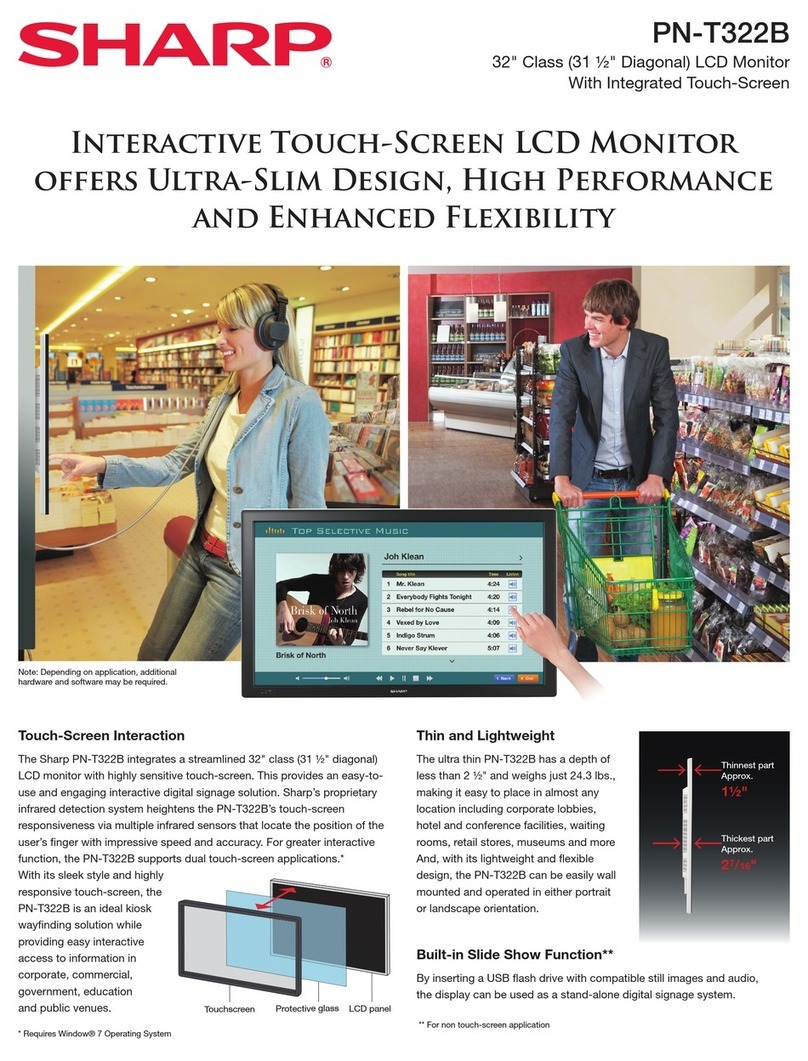AG Neovo TX-2401 User manual
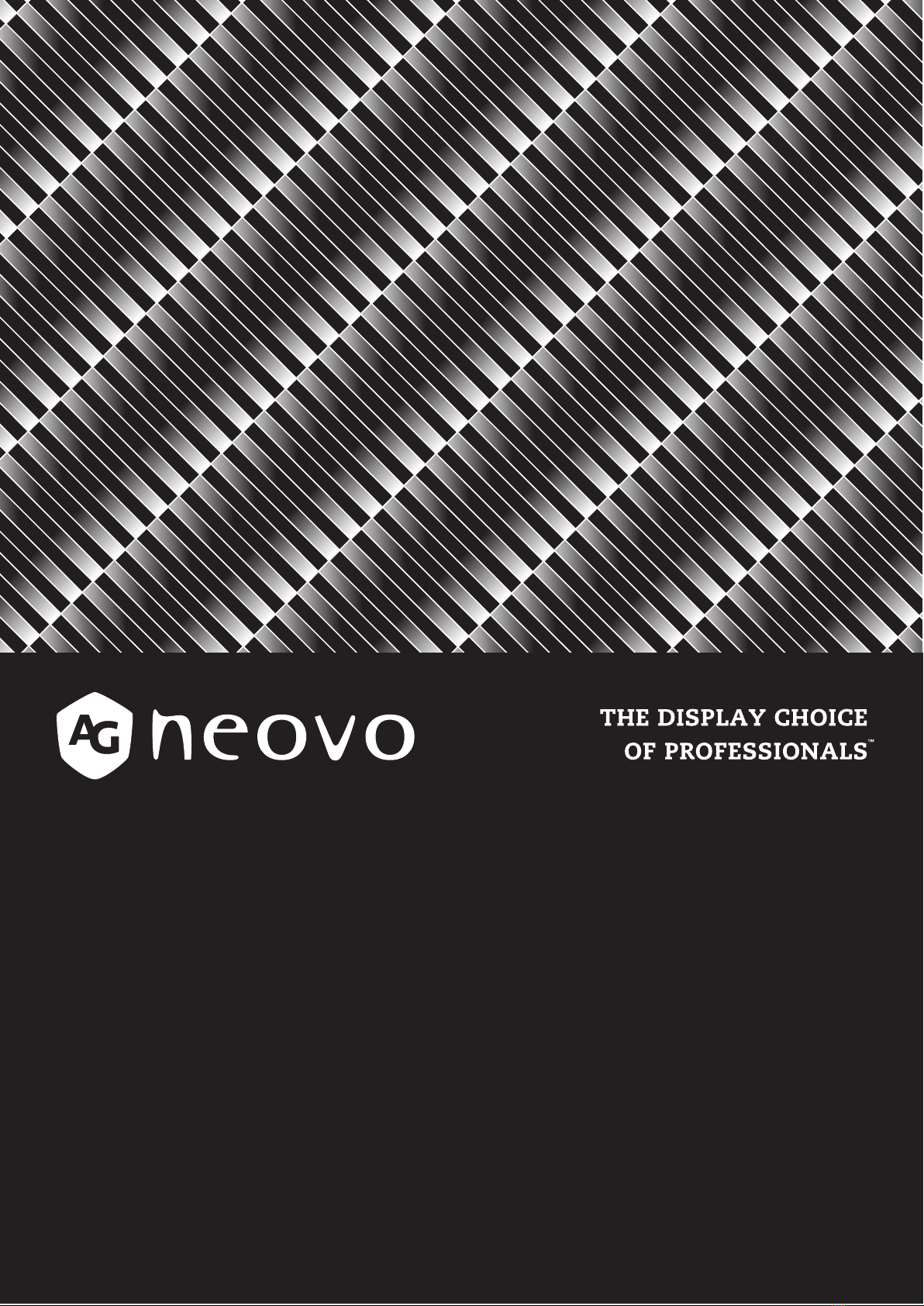
TX-2401 & TX-2401 White Touch Screen Monitor
User Manual
www.agneovo.com
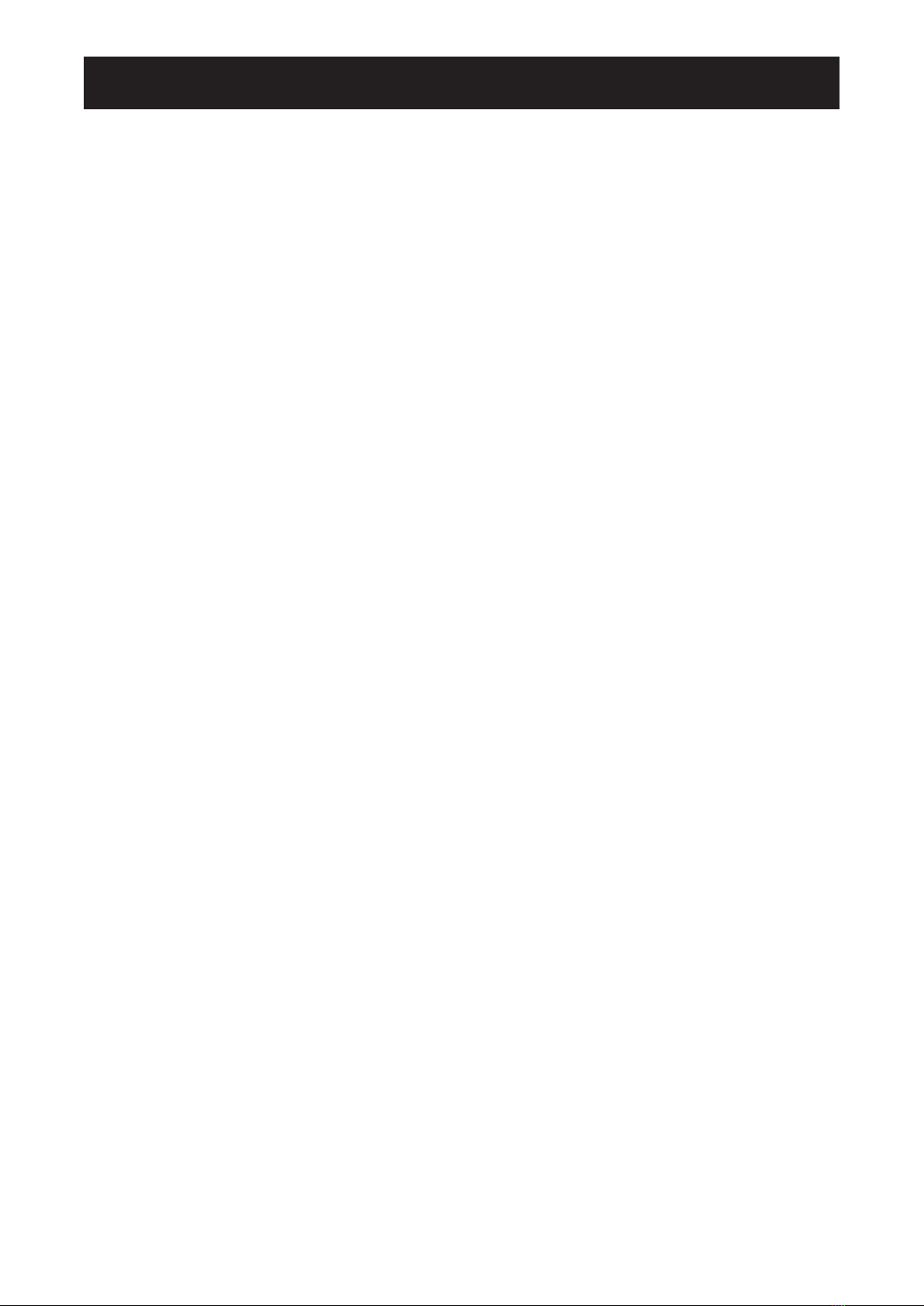
TABLE OF CONTENTS
2
SAFETY INFORMATION
WEEE...........................................................................................................................................................4
PRECAUTIONS
Notice ...........................................................................................................................................................5
Cautions When Setting Up ........................................................................................................................... 5
Cautions When Using...................................................................................................................................6
Cleaning and Maintenance........................................................................................................................... 7
Notice for the LCD Monitor........................................................................................................................... 8
CHAPTER 1: PRODUCT DESCRIPTION
1.1 Package Contents ..................................................................................................................................9
1.2 Organizing the Cable............................................................................................................................ 10
1.3 Installing the Stand............................................................................................................................... 11
1.4 Adjusting the Tilt ................................................................................................................................... 11
1.5 Wall Mounting.......................................................................................................................................12
1.6 LCD Monitor Overview ......................................................................................................................... 13
1.6.1 Front View .................................................................................................................................13
1.6.2 Rear View..................................................................................................................................13
1.6.3 Control Buttons..........................................................................................................................14
CHAPTER 2: MAKING CONNECTIONS
2.1 Connecting the AC Power .................................................................................................................... 17
2.2 Connecting Input Source Signals ......................................................................................................... 18
2.3 Connecting USB for Touch Screen Control .......................................................................................... 19
Touch Disable Function.................................................................................................................. ..19
2.4 Ventilation Requirements for Enclosure Locating................................................................................. 20
CHAPTER 3: USING THE LCD MONITOR
3.1 Turning on the Power ........................................................................................................................... 21
3.2 Displaying the OSD Menu .................................................................................................................... 22
3.3 Adjusting Monitor Brightness................................................................................................................ 23
3.4 Adjusting Monitor Contrast ................................................................................................................... 24
CHAPTER 4: ON SCREEN DISPLAY MENU
4.1 Using the OSD Menu ........................................................................................................................... 25
4.2 OSD Menu Tree ...................................................................................................................................27
CHAPTER 5: ADJUSTING THE LCD MONITOR
5.1 Picture Menu ........................................................................................................................................28
5.2 Colour Menu.........................................................................................................................................30
5.3 OSD Menu............................................................................................................................................31
5.4 System Menu .......................................................................................................................................32
CHAPTER 6: APPENDIX
6.1 Warning Messages...............................................................................................................................33
6.2 Timing...................................................................................................................................................34
6.3 Touch Screen Driver Installation........................................................................................................... 35
6.3.1 Optional Calibration Tool Install................................................................................................. 35

3
TABLE OF CONTENTS
6.3.2 Driver Installation Instructions ...................................................................................................36
6.4 Troubleshooting....................................................................................................................................38
6.5 Transporting the LCD Monitor .............................................................................................................. 39
CHAPTER 7: SPECIFICATIONS
7.1 Monitor Specications .......................................................................................................................... 40
7.2 Monitor Dimensions.............................................................................................................................. 41

CHAPTER 1: PRODUCT DESCRIPTION
4
SAFETY INFORMATION
WEEE
Disposal of Waste Equipment by Users in Private Household in the European Union.
This symbol on the product or on its packaging indicates that this product must not
be disposed of with your other household waste. Instead, it is your responsibility to
dispose of your waste equipment by handing it over to a designated collection point for
the recycling of waste electrical and electronic equipment. The separate collection and
recycling of your waste equipment at the time of disposal will help to conserve natural
resources and ensure that it is recycled in a manner that protects human health and the
environment. For more information about where you can drop off your waste equipment
for recycling, please contact your local city ofce, your household waste disposal service
or the shop where you purchased the product
For Private Households in the European Union.To help conserve natural resources
and ensure the product is recycled in a manner that protects human health and the
environment, we would like to bring your attention to the following:
• The crossed-out dustbin on the device or outer packaging indicates the product is
compliant with European WEEE (Waste Electrical and Electronic Equipment) Directive
• Always dispose of the old devices separately from household waste
• Batteries should be removed beforehand and disposed separately to the right
collection system
• You are responsible with regard to the deletion of personal data on old devices before
disposal
• Private households can hand in their old devices free of charge
• For more information about where you can drop off your waste equipment for recycling,
please contact your local city ofce, your household waste disposal service or the
shop where you purchased the product

5
PRECAUTIONS
PRECAUTIONS
CAUTION
RISK OF ELECTRIC SHOCK
DO NOT OPEN
Symbols used in this manual
This icon indicates the existence of a potential hazard that could result in personal injury
or damage to the product.
This icon indicates important operating and servicing information.
Notice
• Read this User Manual carefully before using the LCD monitor and keep it for future reference.
• The product specications and other information provided in this User Manual are for reference only. All
information is subject to change without notice. Updated content can be downloaded from our web site at
www.agneovo.com.
• To protect your rights as a consumer, do not remove any stickers from the LCD monitor. Doing so may
affect the determination of the warranty period.
Cautions When Setting Up
Do not place the LCD monitor near heat sources, such as a heater, exhaust vent, or in direct
sunlight.
Do not cover or block the ventilation holes in the housing.
Place the LCD monitor on a stable area. Do not place the LCD monitor where it may subject to
vibration or shock.
Place the LCD monitor in a well-ventilated area.
Do not place the LCD monitor outdoors.
Do not place the LCD monitor in a dusty or humid environment.
Do not spill liquid or insert sharp objects into the LCD monitor through the ventilation holes.
Doing so may cause accidental re, electric shock or damage the LCD monitor.
Precautions
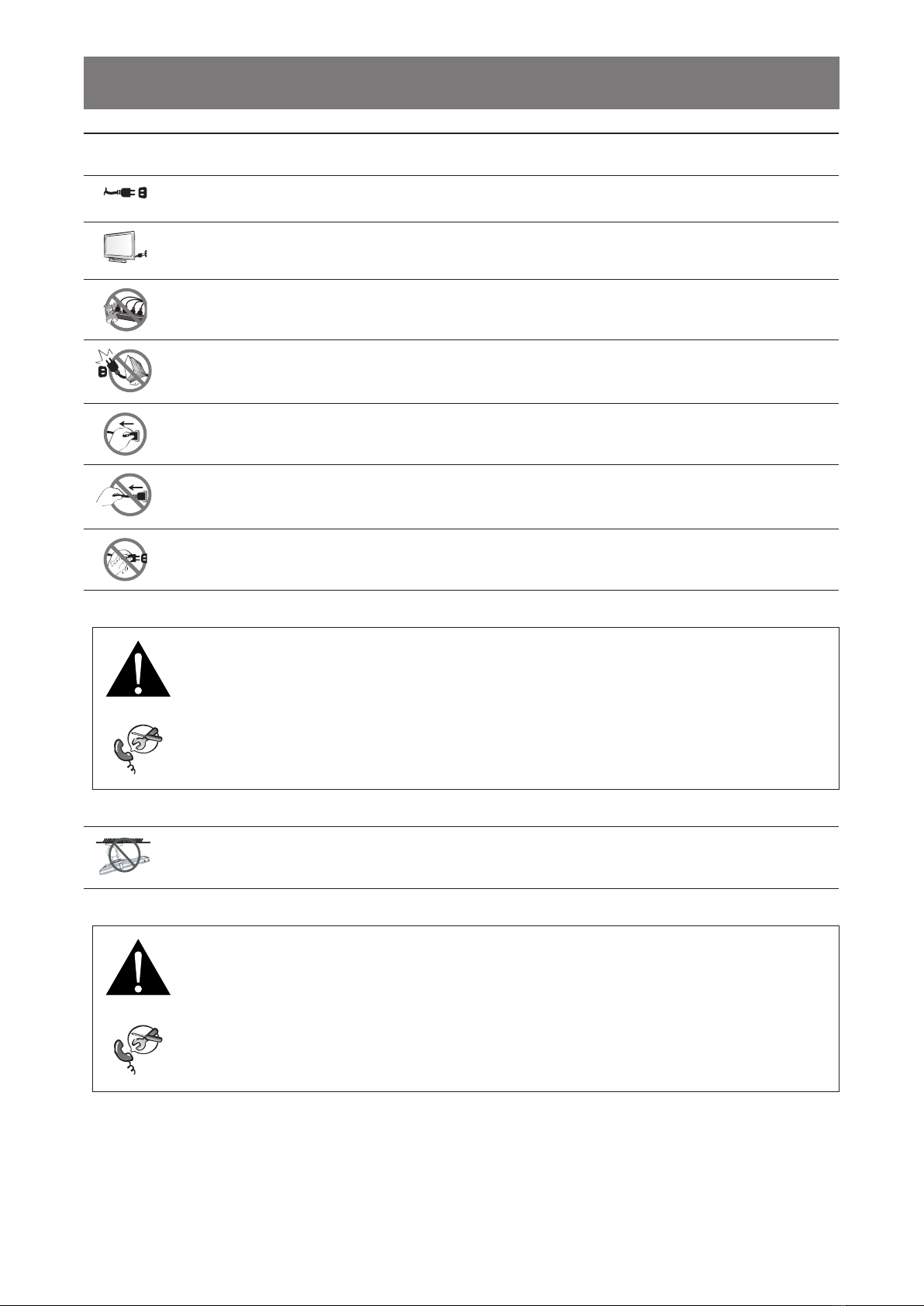
6
PRECAUTIONS
Cautions When Using
Use only the power cord supplied with the LCD monitor.
The power outlet should be installed near the LCD monitor and be easily accessible.
If an extension cord is used with the LCD monitor, ensure that the total current consumption
plugged into the power outlet does not exceed the ampere rating.
Do not allow anything to rest on the power cord. Do not place the LCD monitor where the
power cord may be stepped on.
If the LCD monitor will not be used for an indenite period of time, unplug the power cord from
the power outlet.
To disconnect the power cord, grasp and pull by the plug head. Do not tug on the cord; doing
so may cause re or electric shock.
Do not unplug or touch the power cord with wet hands.
WARNING:
Unplug the power cord from the power outlet and refer to qualied service personnel under
the following conditions:
• When the power cord is damaged.
• If the LCD monitor has been dropped or the housing has been damaged.
• If the LCD monitor emits smoke or a distinct odor.
Ceiling mount or mount on any other horizontal surface overhead are not advisable.
WARNING:
Installation in contravention of the instructions may result in undesirable consequences,
particularly hurting people and damaging property. Users who have already mounted the
monitor on the ceiling or any other horizontal surface overhead are strongly advised to
contact AG Neovo for consultations and solutions to help ensure a most pleasurable and
fullling monitor experience.
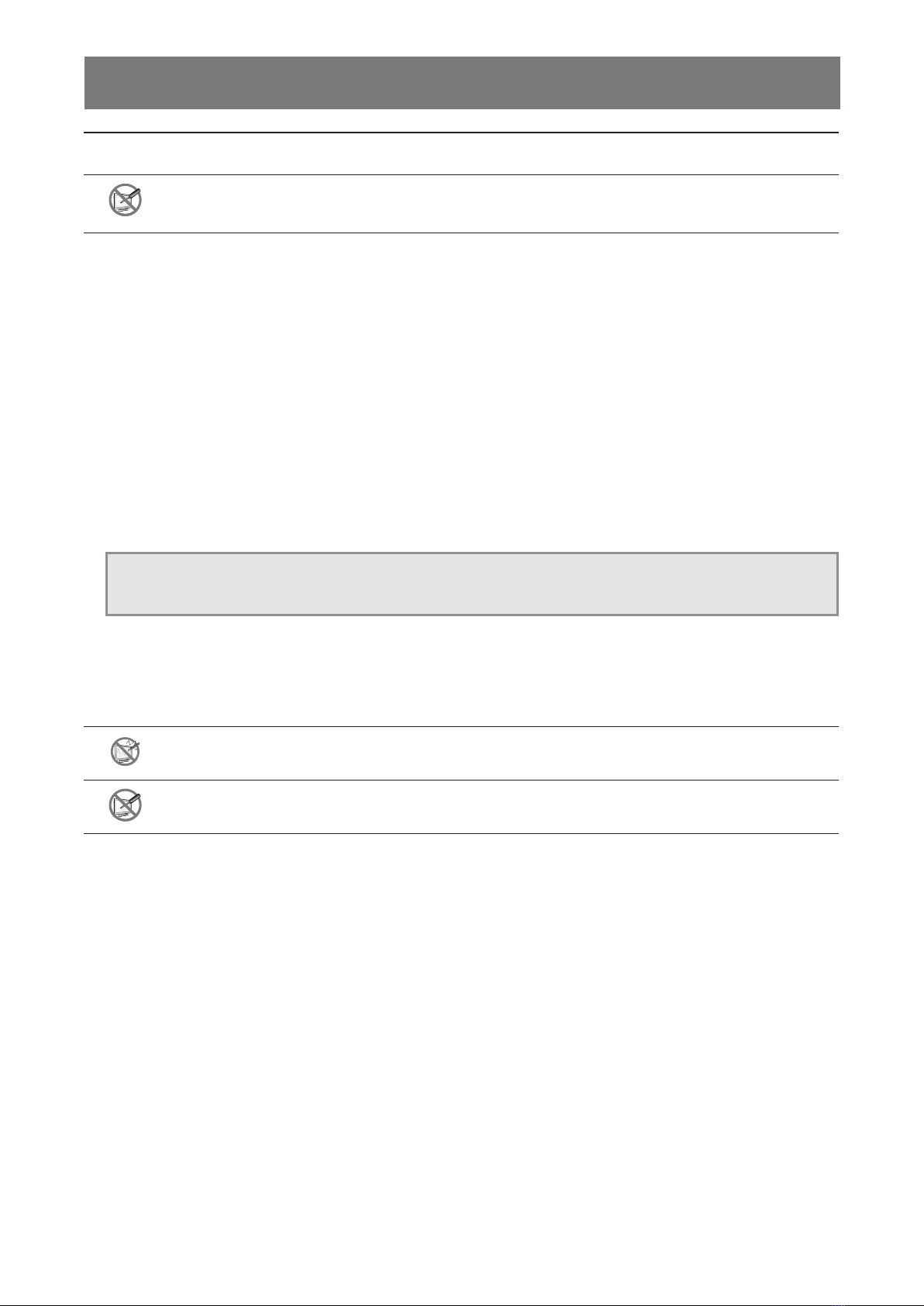
7
PRECAUTIONS
Cleaning and Maintenance
Do not attempt to service the LCD monitor yourself, refer to qualied service personnel.
Opening or removing the covers may expose you to dangerous voltage or other risks.
Follow these instructions to clean and disinfect the screen without damaging its anti-glare coating or other
product components.
It is recommended to use a soft and nonabrasive cloth or a microber cloth to clean the screen. Please
DO NOT spray liquid directly onto the screen of the LCD monitor to prevent from getting moisture into any
openings.
• Step1: Turn off and unplug your monitor. It’s important to exercise safety precautions here to lower the
risk of an electrical short circuit.
• Step2: Spray the cleaning or disinfecting solution onto your microber cloth to avoid
oversaturating it. Be sure to avoid spraying the product directly onto the screen and keep the substance
away from any ammable materials.
Note: The tempered glass attached to the screen can be disinfected with alcohol (ethanol 95% by volume
or isopropyl alcohol (IPA) in a concentration of 75%).
• Step3: Gently wipe the screen and its edges. Rub the cloth on the screen in small circles to make sure
that the alcohol is well-distributed. Make sure you avoid putting direct pressure on the glass.
• Step4: Allow the monitor to dry before reconnecting any cables.
Do not rub or tap the surface of the glass with sharp or abrasive items such as a pen or
screwdriver. This may result in scratching the surface of the glass.
Do not attempt to service the LCD monitor yourself, refer to qualied service personnel.
Opening or removing the covers may expose you to dangerous voltage or other risks.
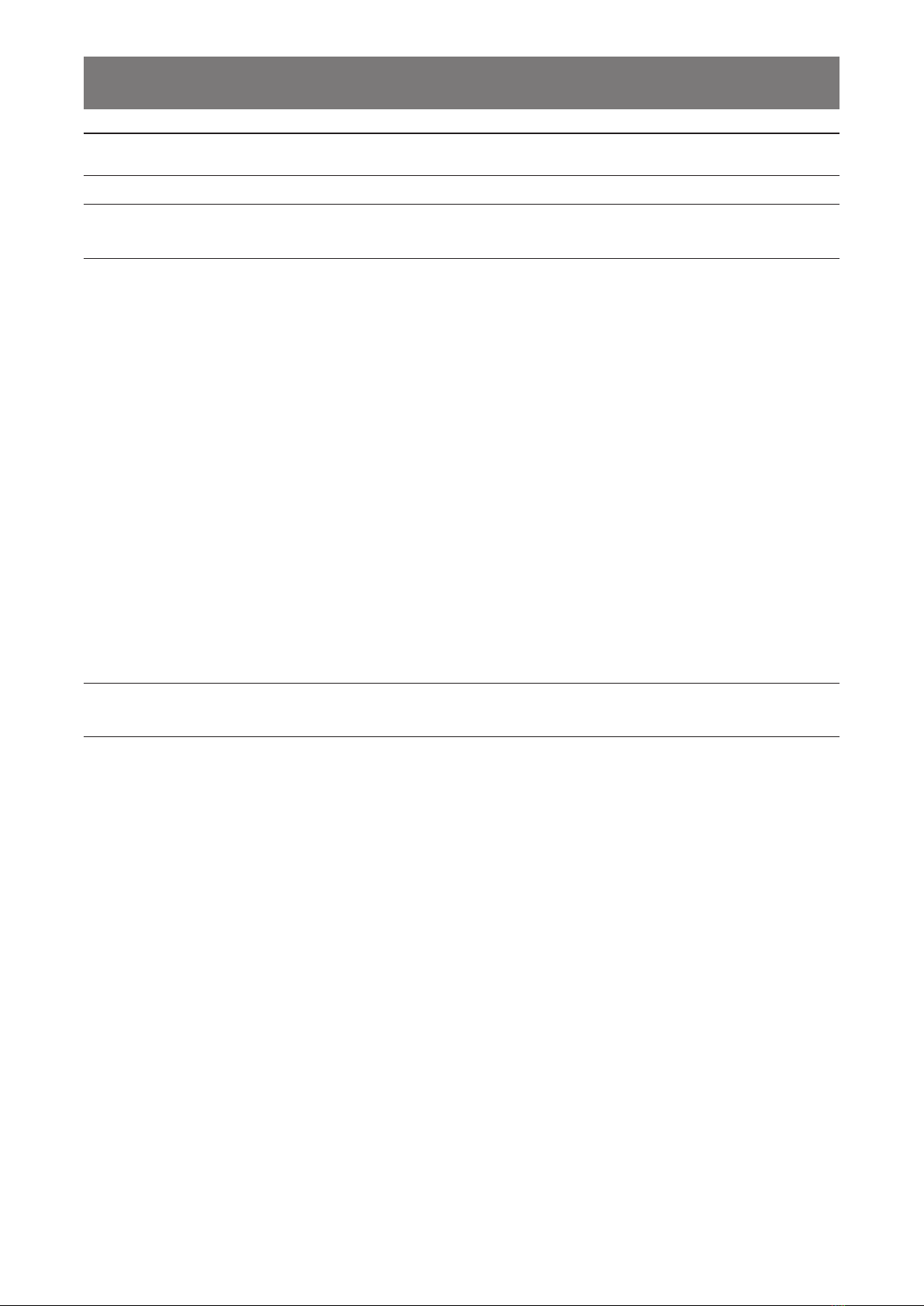
8
PRECAUTIONS
Notice for the LCD Monitor
In order to maintain the stable luminous performance, it is recommended to use low brightness setting.
Due to the lifespan of the lamp, it is normal that the brightness quality of the LCD monitor may decrease
with time.
When static images are displayed for long periods of time, the image may cause an imprint on the LCD
monitor. This is called image retention or burn-in.
To prevent image retention, do any of the following:
• Set the LCD monitor to turn off after a few minutes of being idle.
• Use a screen saver that has moving graphics or a blank white image.
• Switch desktop backgrounds regularly.
• Adjust the LCD monitor to low brightness settings.
• Turn off the LCD monitor when the system is not in use.
Things to do when the LCD monitor shows image retention:
• Turn off the LCD monitor for extended periods of time. It can be several hours or several days.
• Use a screen saver and run it for extended periods of time.
• Use a black and white image and run it for extended periods of time.
There are millions of micro transistors inside the LCD monitor. It is normal for a few transistors to be
damaged and to produce spots. This is acceptable and is not considered a failure.

9
CHAPTER 1: PRODUCT DESCRIPTION
1.1 Package Contents
When unpacking, check if the following items are included in the package. If any of them is missing or
damaged, contact your dealer.
Chapter 1: Product Description
LCD Monitor
Quick Start Guide
Power Adaptor(*)
Warranty Card
Power Cord
VGA Cable
Note:(*)
• Use only the supplied power cord.
• The above pictures are for reference only. Actual items may vary upon shipment.
• (*) Must use only the supplied power adapter:
- Vendor: Delta/Dachun/Adaptor
- Model no.: ADP-36PH BX/DCT36W120300ZZ-C1/ATM065T-P120(Medical)
- Rating: 12V, 3.0A /12V, 5.0A(Medical)
HDMI Cable
USB Cable
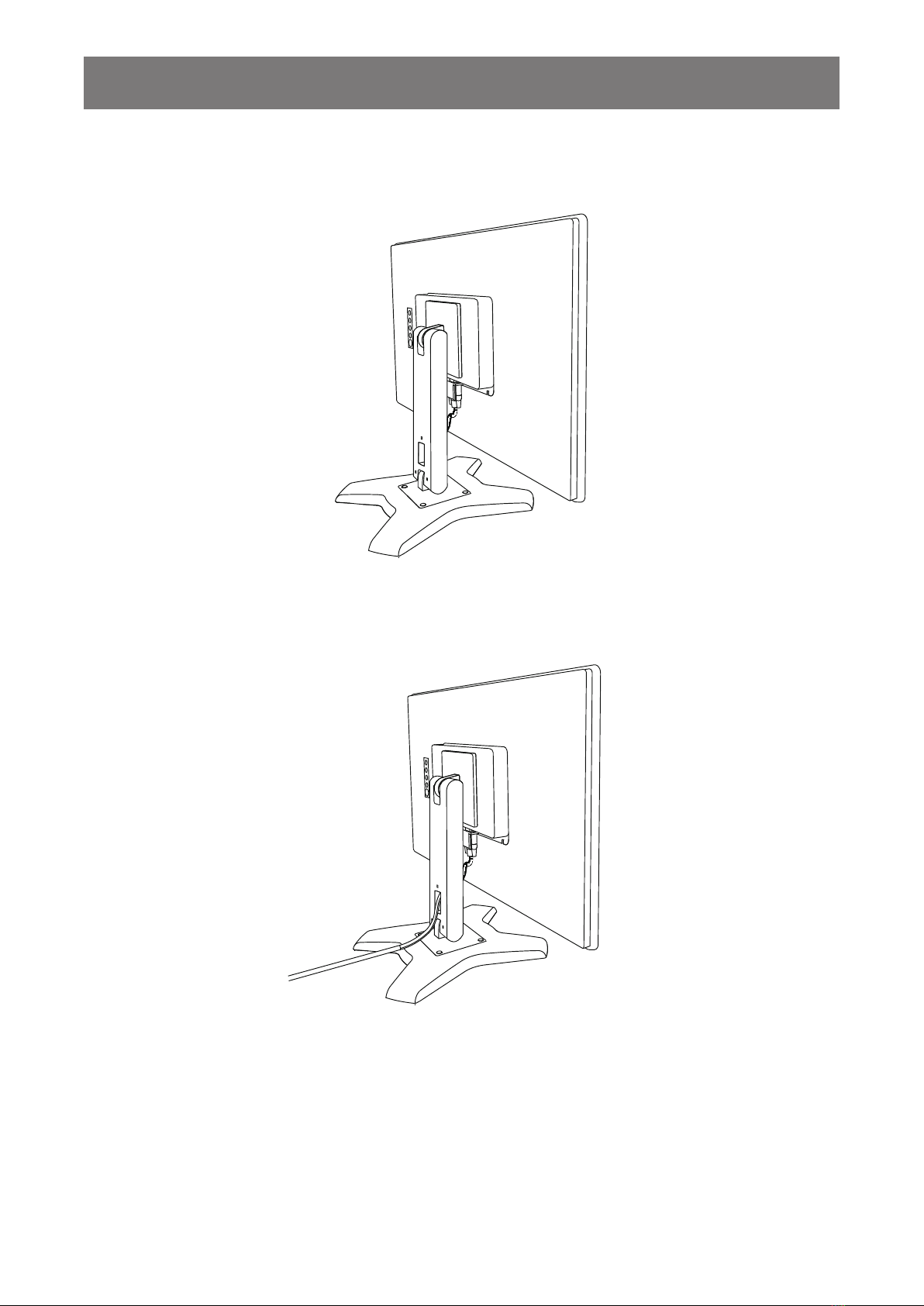
10
PRODUCT DESCRIPTION
1.2 Organizing the Cable
1. Lay the LCD monitor face down on a at even surface.
2. After connecting the cables to the monitor, use the cable management slot to organize all
cables shown below.
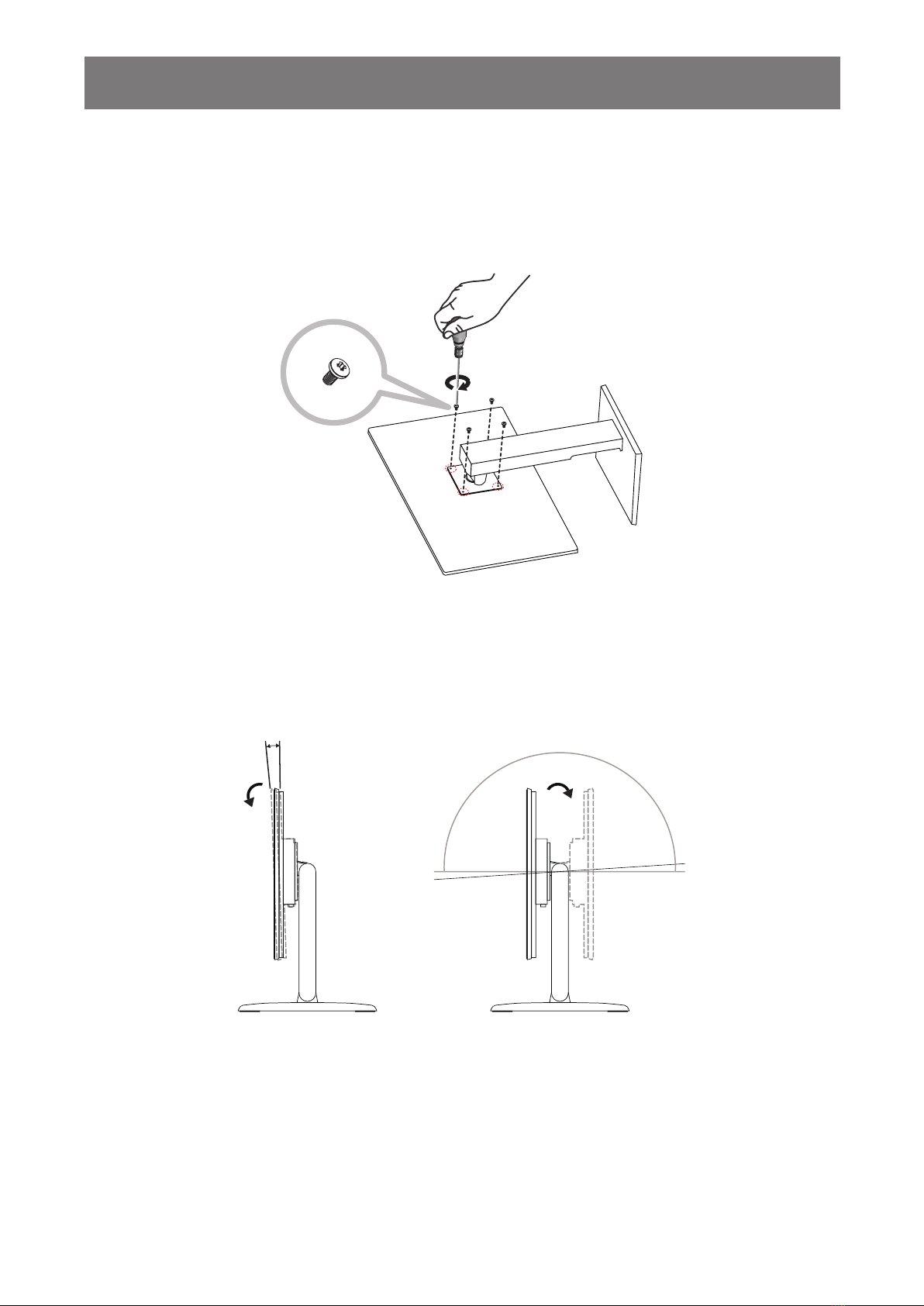
11
PRODUCT DESCRIPTION
1.3 Installing the Stand
1. Lay the LCD monitor face down on a at even surface.
2. By aligning with the screw holes, install the stand to the rear of the LCD monitor.
3. Attach the stand to the monitor with the screws.
1.4 Adjusting the Tilt
For comfort viewing, tilt the LCD monitor up to an angle of -5° to 90°. Hold the stand with one hand and use
the other to adjust the LCD monitor to the desired angle.
-2° 180°
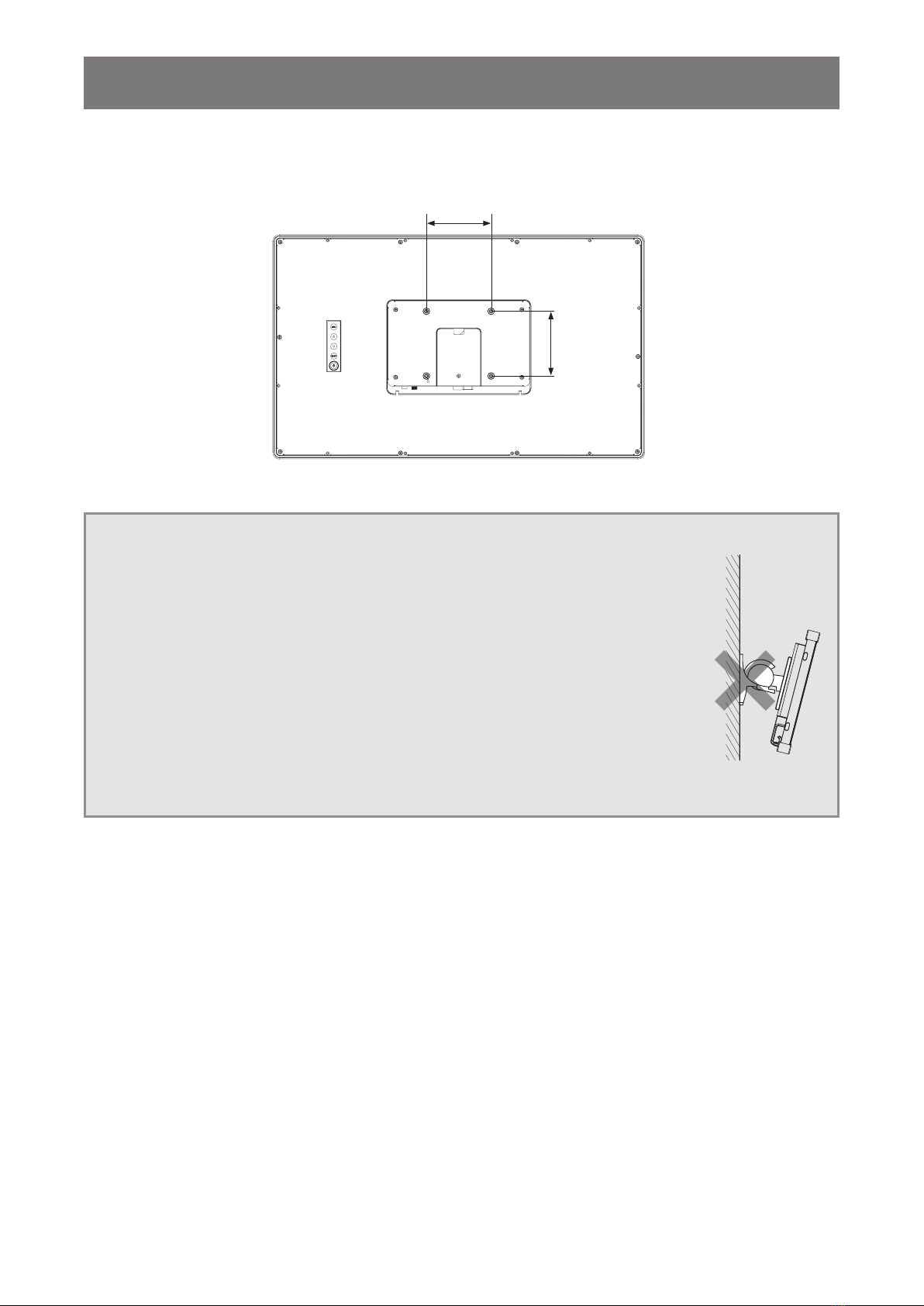
12
PRODUCT DESCRIPTION
1.5 Wall Mounting
To wall-mount the LCD monitor, screw the mounting bracket to the VESA holes at the rear of the LCD monitor.
100mm
100mm
Note: Take measures to prevent the LCD monitor from falling down and lessen possible injury and damage
to the monitor in case of earthquakes or other disasters.
• Use only the 100 x 100 mm wall mount kit recommended by AG Neovo. All
AG Neovo wall mount kits comply with VESA standard.
• Secure the LCD monitor on a solid wall strong enough to bear its weight.
• It is suggested to wall mount the LCD monitor without tilting it facing
downward.
• The distance between the back cover surface and the bottom of the screw
hole is 7 mm. Please use four M4 screws diameter with proper length to
mount your monitor. The mounting stand must be able to support at least 6.1
kg (13.5 lb).

13
PRODUCT DESCRIPTION
1.6 LCD Monitor Overview
1.6.1 Front View
1.6.2 Rear View
1 2 3 4 5 6
Audio-Out
DC IN DP HDMIVGA USB
1Audio OUT:
Connect audio signals output.
2DC IN:
Connect with the supplied power adaptor.
3DisplayPort:
Connect DisplayPort signals input.
4HDMI:
Connect HDMI signals input.
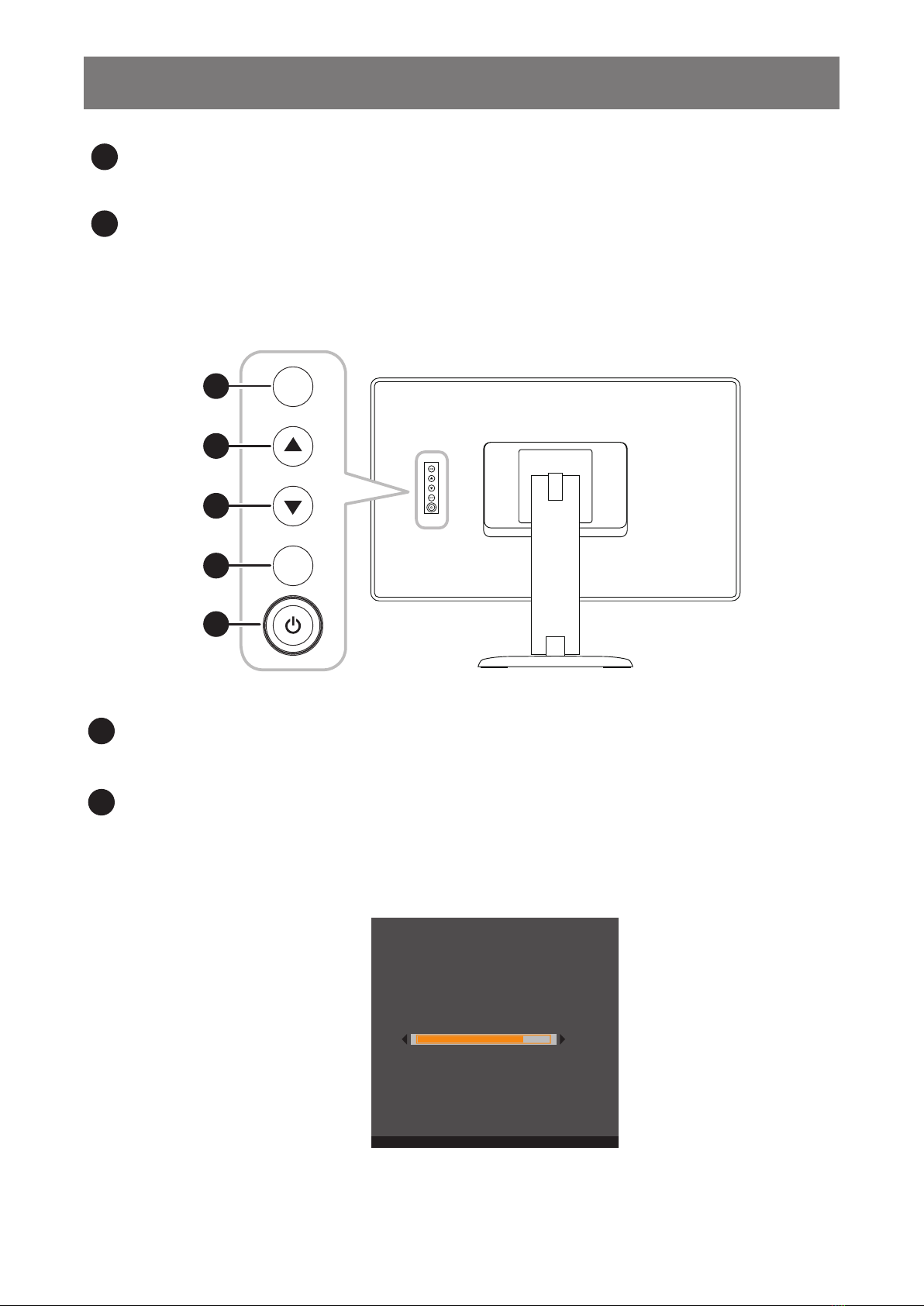
14
PRODUCT DESCRIPTION
5VGA:
Connect VGA signals input.
6USB:
Connect USB for touch screen control.
1.6.3 Control Buttons
MENU
SELECT
1
2
3
4
5
1MENU:
• OSD menu ON/OFF and return to main item.
2UP (p): Hot Key: Brightness
• When OSD menu is ON, navigate through adjustment icons or adjust a function.
• When the UP key is pressed, the brightness can be adjusted. The UP/DOWN key can be used
for brightness adjustment.
Brightness
Press<▲,▼> to Adjust and <Menu> to Exit
50

15
PRODUCT DESCRIPTION
3DOWN (q): Hot Key: Contrast
• When OSD menu is ON, navigate through adjustment icons or adjust a function.
• When the DOWN key is pressed, the contrast can be adjusted. The UP/DOWN key can be used
for contrast adjustment.
Contrast
Press<▲,▼> to Adjust and <Menu> to Exit
50
4SELECT:
• When OSD menu is ON, the key is used for function adjustment conrmation.
• When selecting the input source:
- If the monitor is in ON mode, press the SELECT key for 3 seconds to turn on the “Source
Select” menu.
- If the monitor is in Standby mode, press the SELECT key for 1 second to turn on the “Source
Select” menu.
Note: For detailed adjustment of “Source Select”, please refer to page 31.
5POWER ( ):
• Press to turn the monitor ON or OFF.

16
PRODUCT DESCRIPTION
Note: To lock/unlock the MENU key and/or the key, press the MENU and qkeys simultaneously. Then
select the desired lock/unlock function.
Press<▲,▼> to Adjust and <Menu> to Exit
Lock
OSD Key Inactive
Power Key Inactive
Press<▲,▼> to Adjust and <Menu> to Exit
Lock
No Yes
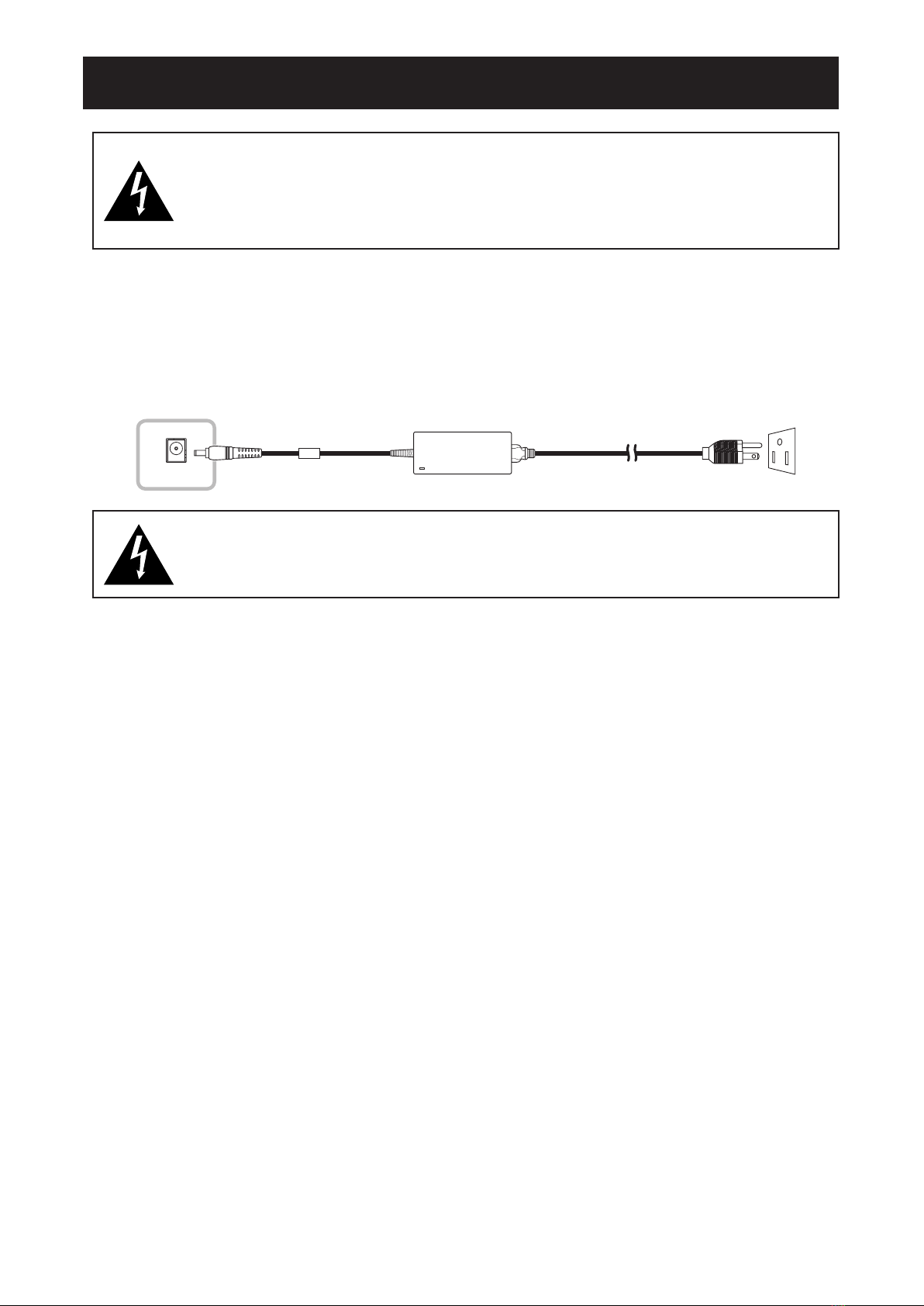
17
CHAPTER 2: MAKING CONNECTIONS
CAUTION:
Make sure that the LCD monitor is not connected to the power outlet before making any
connections. Connecting cables while the power is ON may cause possible electric shock or
personal injury.
2.1 Connecting the AC Power
1. Connect the power cord to the power adapter.
2. Connect the power adapter to the DC power input at the rear of the LCD monitor.
3. Connect the power cord plug to a power outlet or a power supply.
DC IN
AC IN
CAUTION:
When unplugging the power cord, hold the power cord by the plug head. Never pull by the cord.
Chapter 2: Making Connections
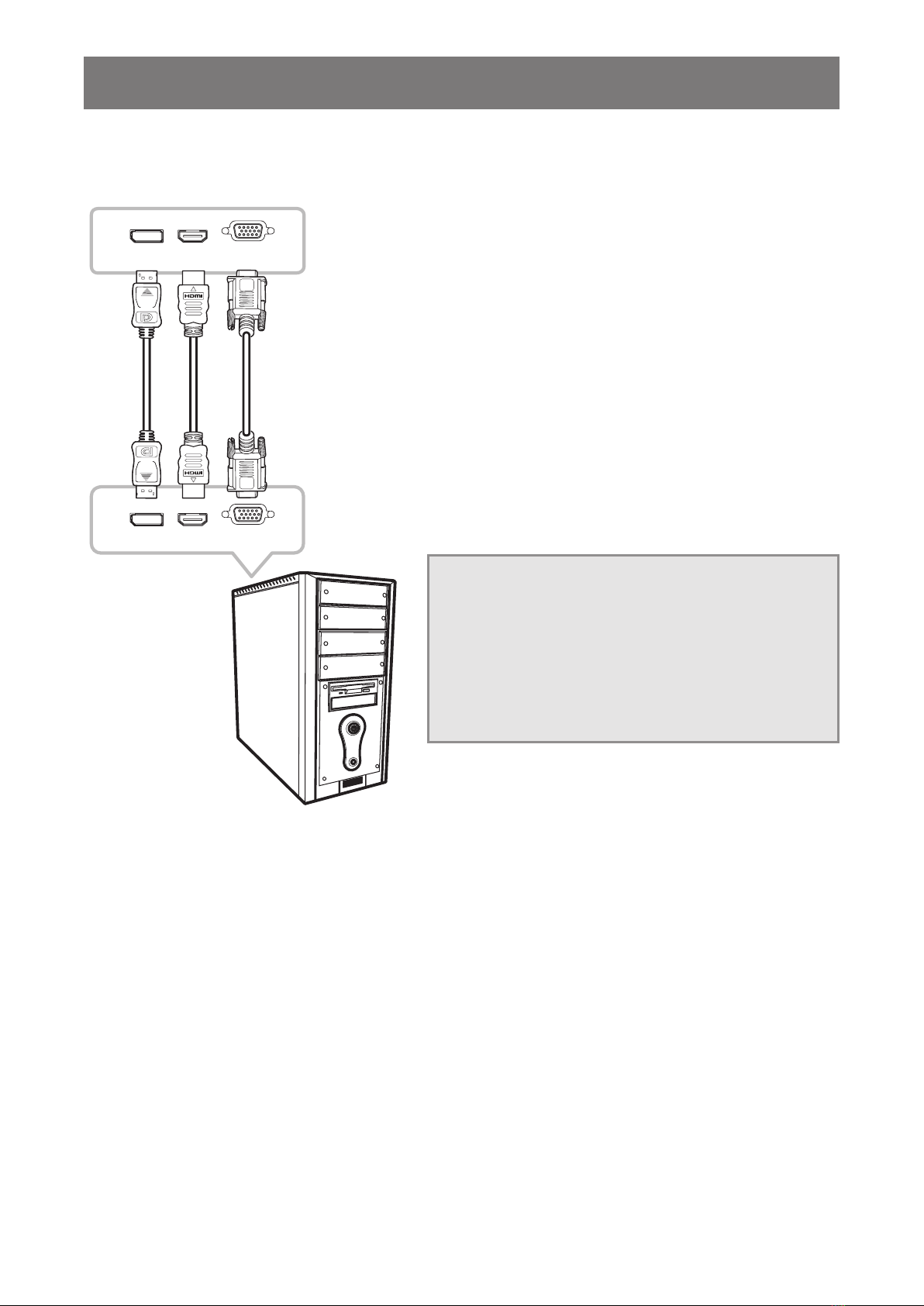
18
MAKING CONNECTIONS
2.2 Connecting Input Source Signals
Input source signals can be connected with either of the following cables:
DisplayPort HDMI VGA
DisplayPort HDMI VGA
• DisplayPort
Connect one end of a DP cable to the DisplayPort
connector of the LCD monitor and the other end to the
DisplayPort connector of the computer.
• HDMI
Connect one end of an HDMI cable to the HDMI connector
of the LCD monitor and the other end to the HDMI
connector of the computer.
• VGA
Connect one end of a D-Sub (VGA) cable to the D-Sub
(VGA) connector of the LCD monitor and the other end to
the D-Sub (VGA) connector of the computer.
Note: To ensure the LCD monitor works well with your
computer, please congure the display mode of
your graphics card to make it less than or equal to
1920 x 1080 resolution and make sure the timing
of the display mode is compatible with the LCD
monitor. For compatible Video Modes of your LCD
monitor, please refer to “6.2 Timing” on page 33.
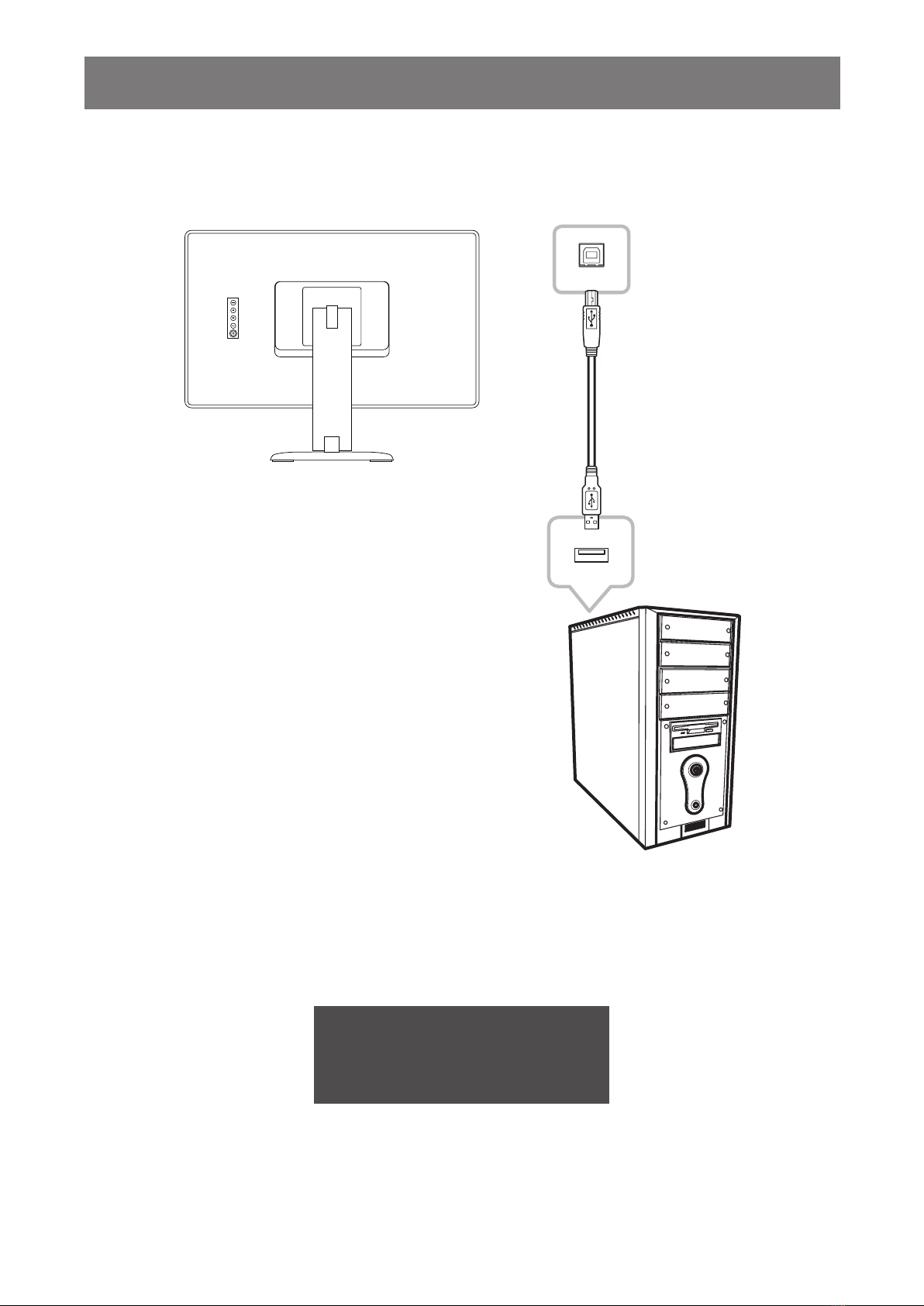
19
MAKING CONNECTIONS
2.3 Connecting USB for Touch Screen Control
Connect one end of a USB cable to the USB connector of the LCD monitor and the other end to the USB
connector of the computer.
USB
USB
Touch Disable Function
To disable the touch function, do the following:
1. Press “Menu” and “Select” keys simultaneously. The “Touch disable” message appears on
the screen.
Touch disable
2. To enable the touch function, press “Menu” and “Select” keys simultaneously for ve
seconds.
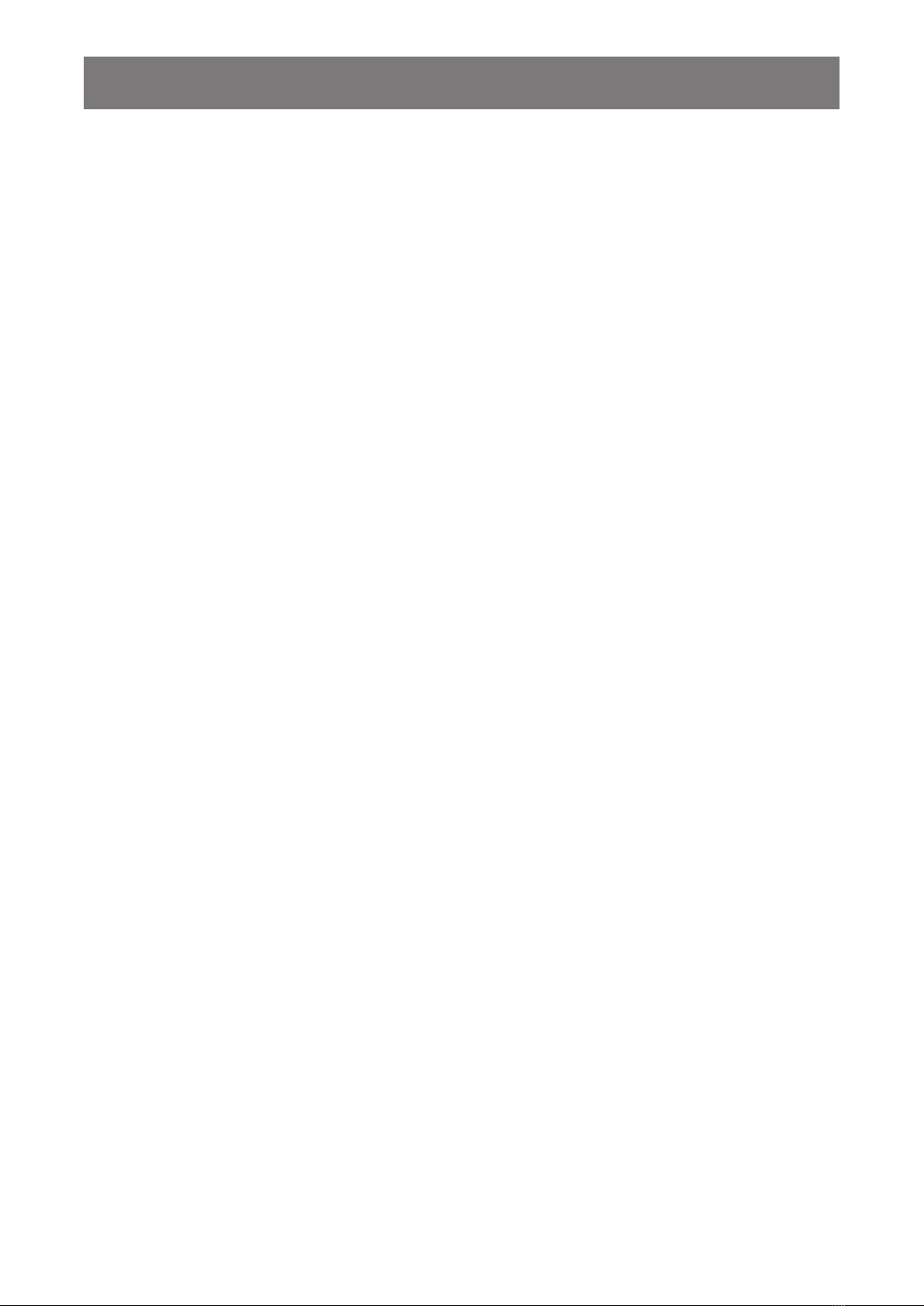
20
MAKING CONNECTIONS
2.4 Ventilation Requirements for Enclosure Locating
To allow heat to disperse, avoid installing the LCD monitor directly on the cabinet wall and make sure the
operating/storage temperature/humidity requirements are met as described below:
• Operating conditions: 0°C-40°C (32°F-104°F)
• Operating humidity (non-condensing): 20%-80%
• Operating altitude: < 10,000 feet (3,048m)
• Storage conditions: -20°C-60°C (-4°F-140°F)
• Storage humidity (non-condensing): 10%-90%
Table of contents
Other AG Neovo Monitor manuals

AG Neovo
AG Neovo MH-24 User manual

AG Neovo
AG Neovo MX-22 User manual

AG Neovo
AG Neovo U-17 User manual
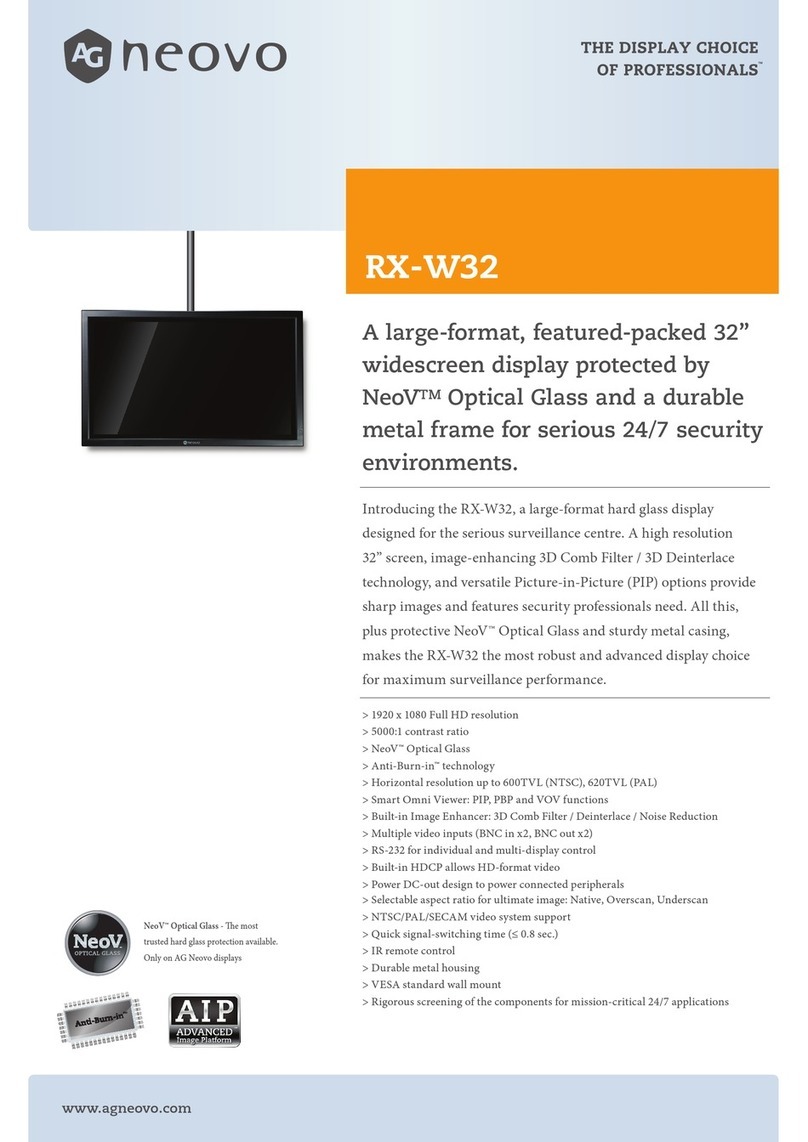
AG Neovo
AG Neovo RX-W32 User manual
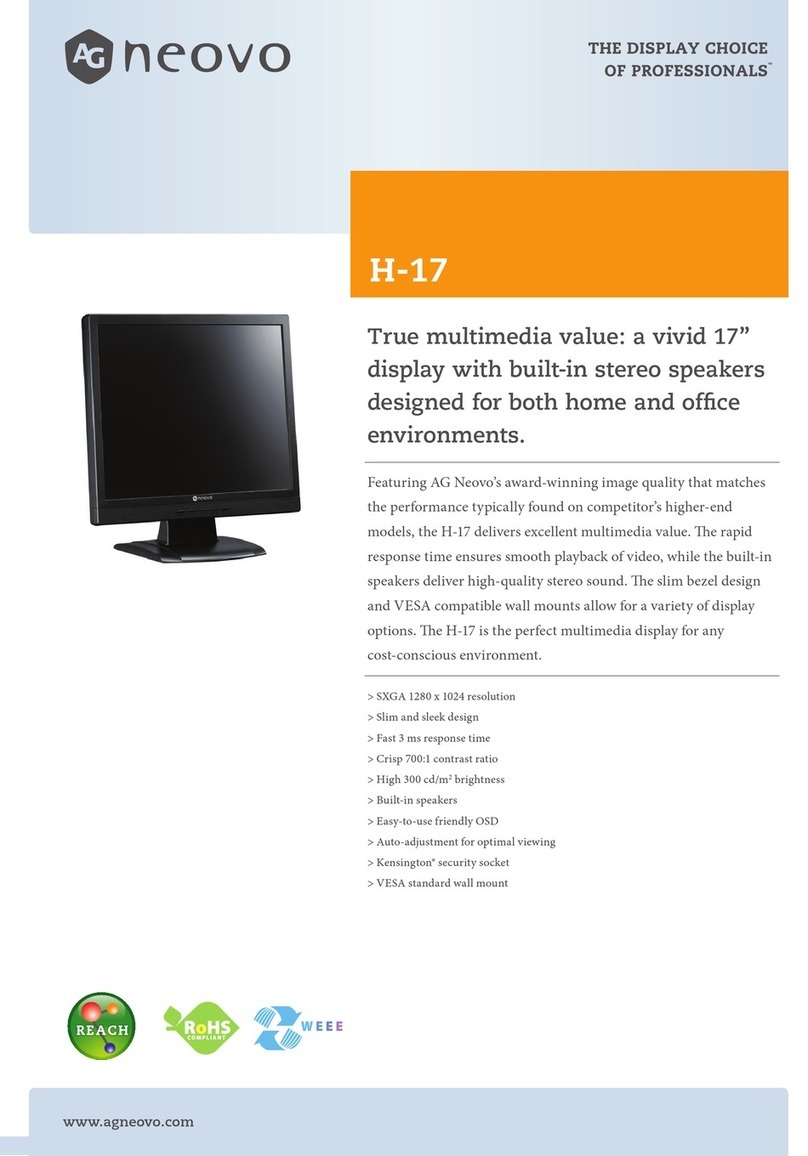
AG Neovo
AG Neovo H-17 User manual

AG Neovo
AG Neovo MH2402 User manual
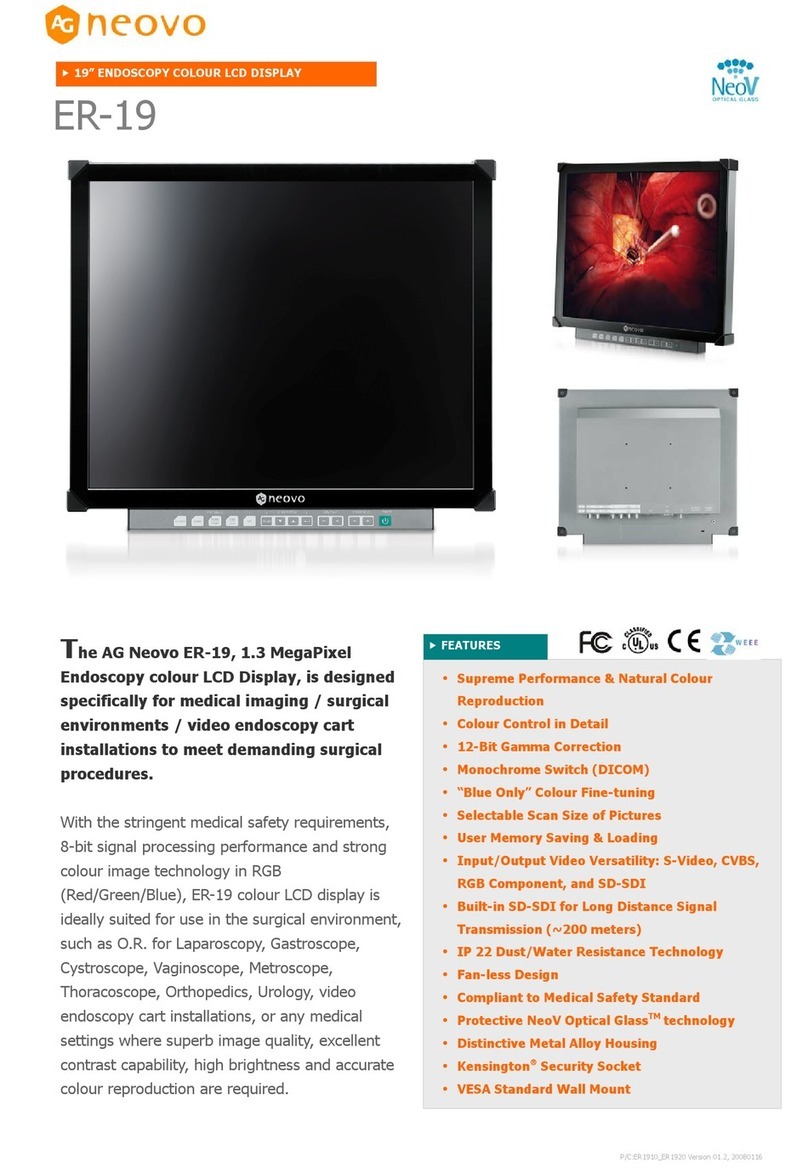
AG Neovo
AG Neovo ER-19 User manual
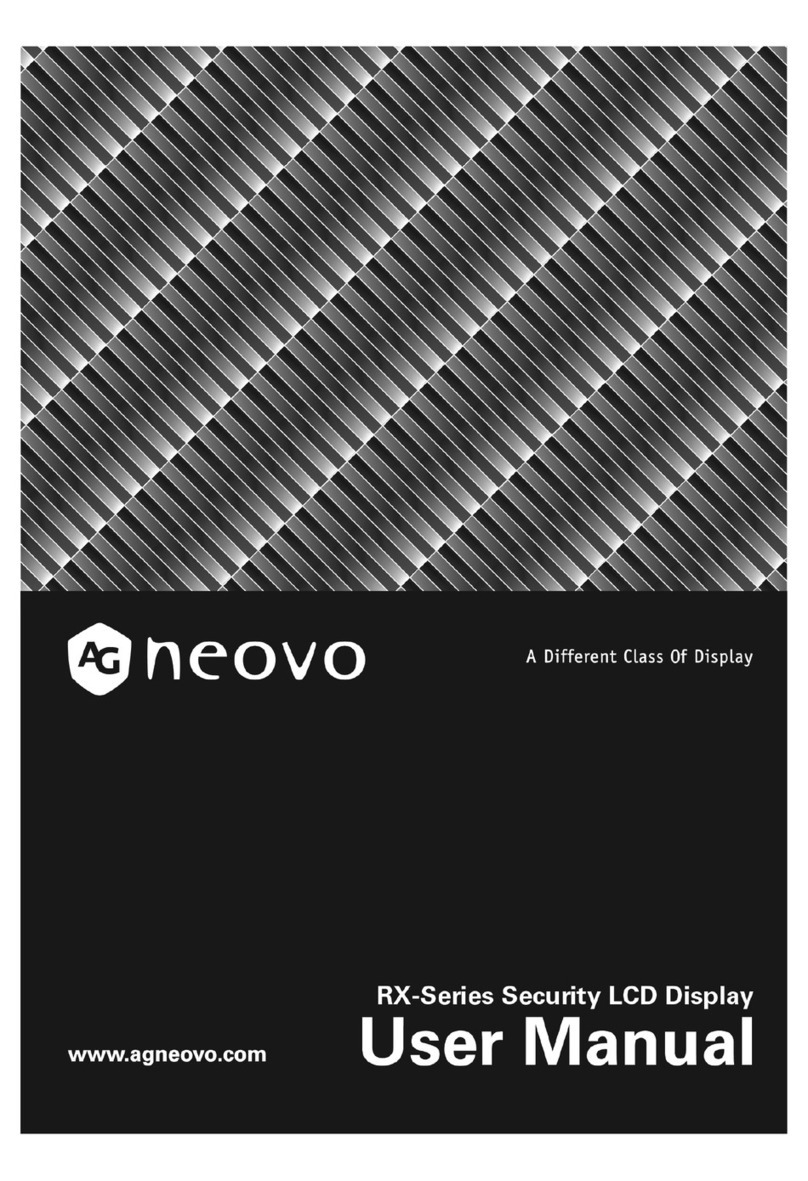
AG Neovo
AG Neovo X-W19 User manual

AG Neovo
AG Neovo HX-24 User manual

AG Neovo
AG Neovo E-19 User manual

AG Neovo
AG Neovo TM-22 User manual

AG Neovo
AG Neovo EH-24 User manual

AG Neovo
AG Neovo PN Series User manual

AG Neovo
AG Neovo L Series User manual
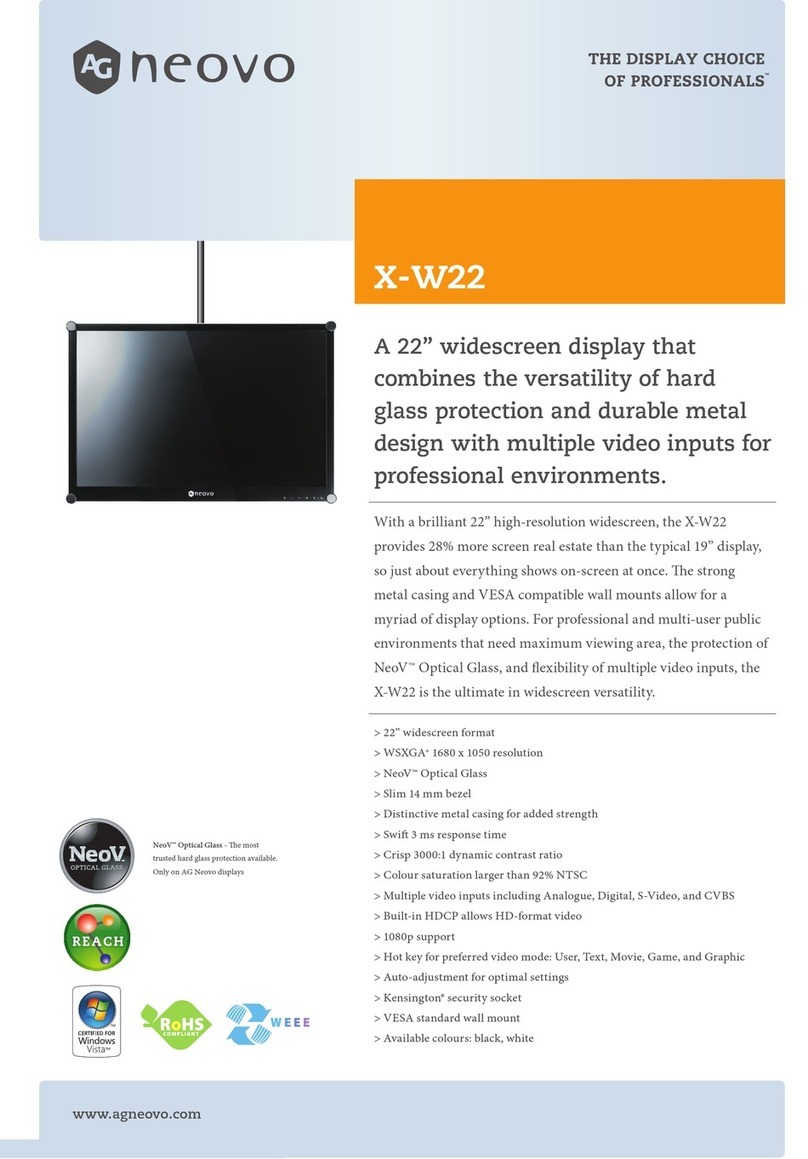
AG Neovo
AG Neovo X-W22 User manual

AG Neovo
AG Neovo PO-55F User manual

AG Neovo
AG Neovo CD-2201 User manual

AG Neovo
AG Neovo TX-10 User manual

AG Neovo
AG Neovo TX-22 User manual

AG Neovo
AG Neovo QM-4302 User manual