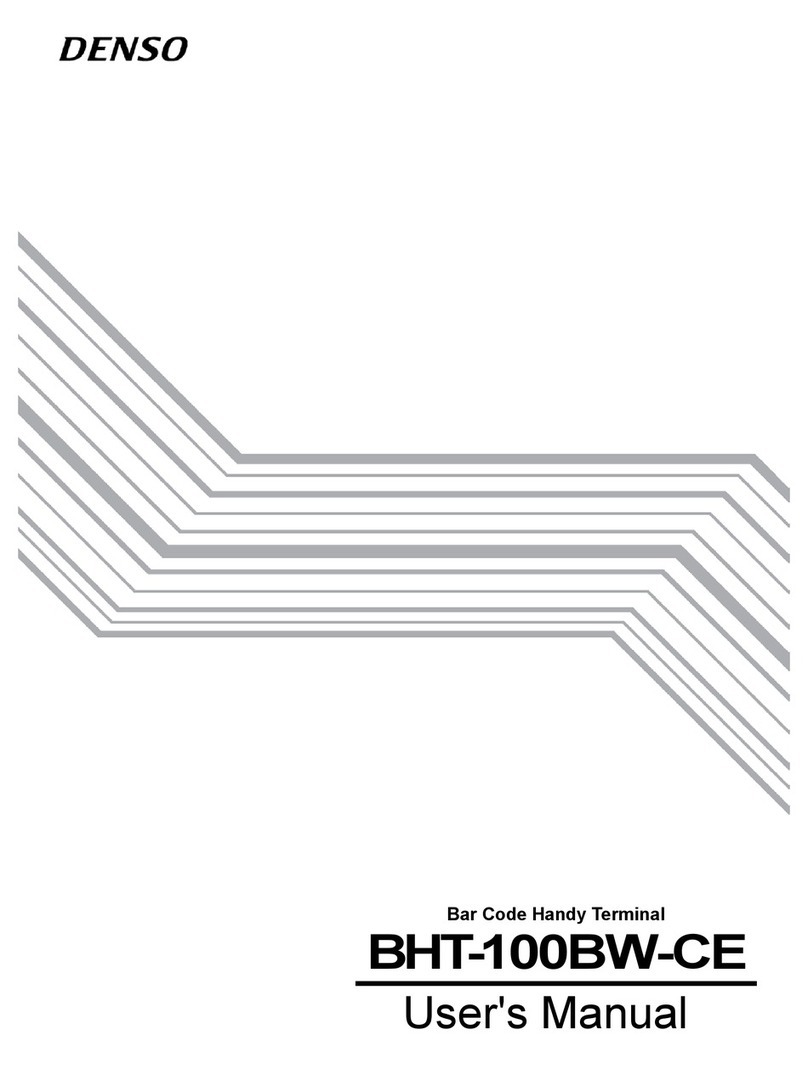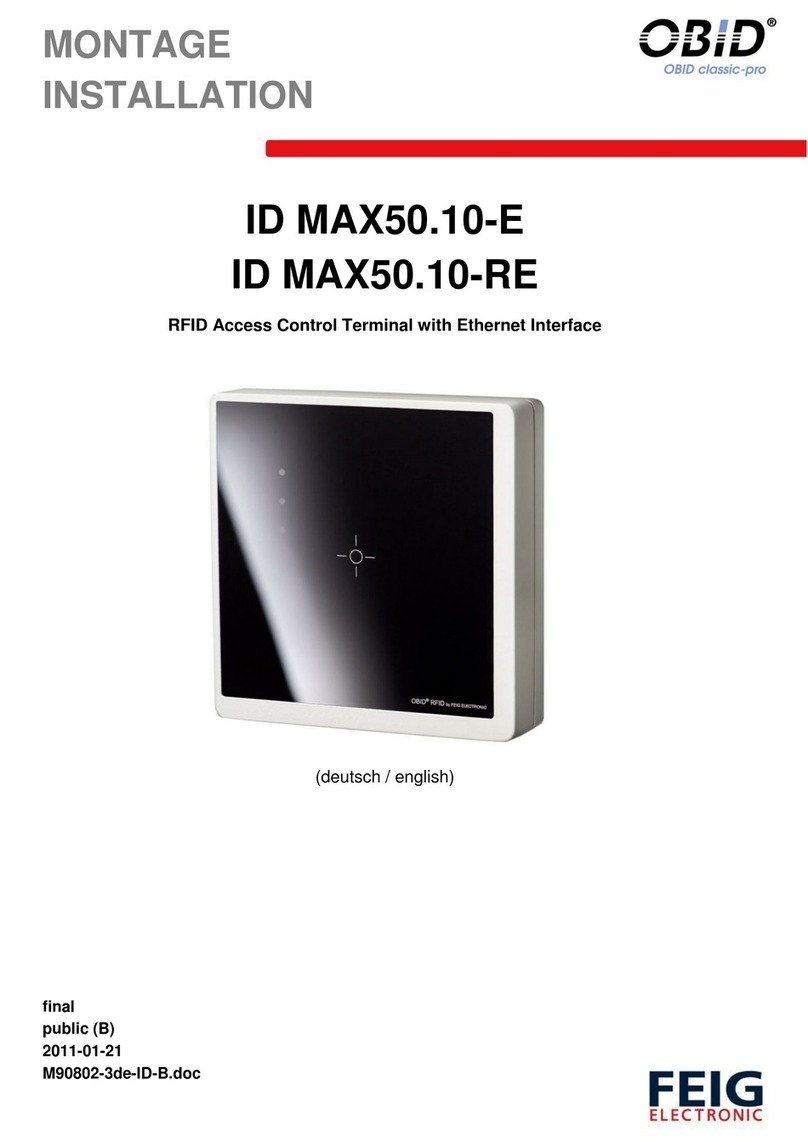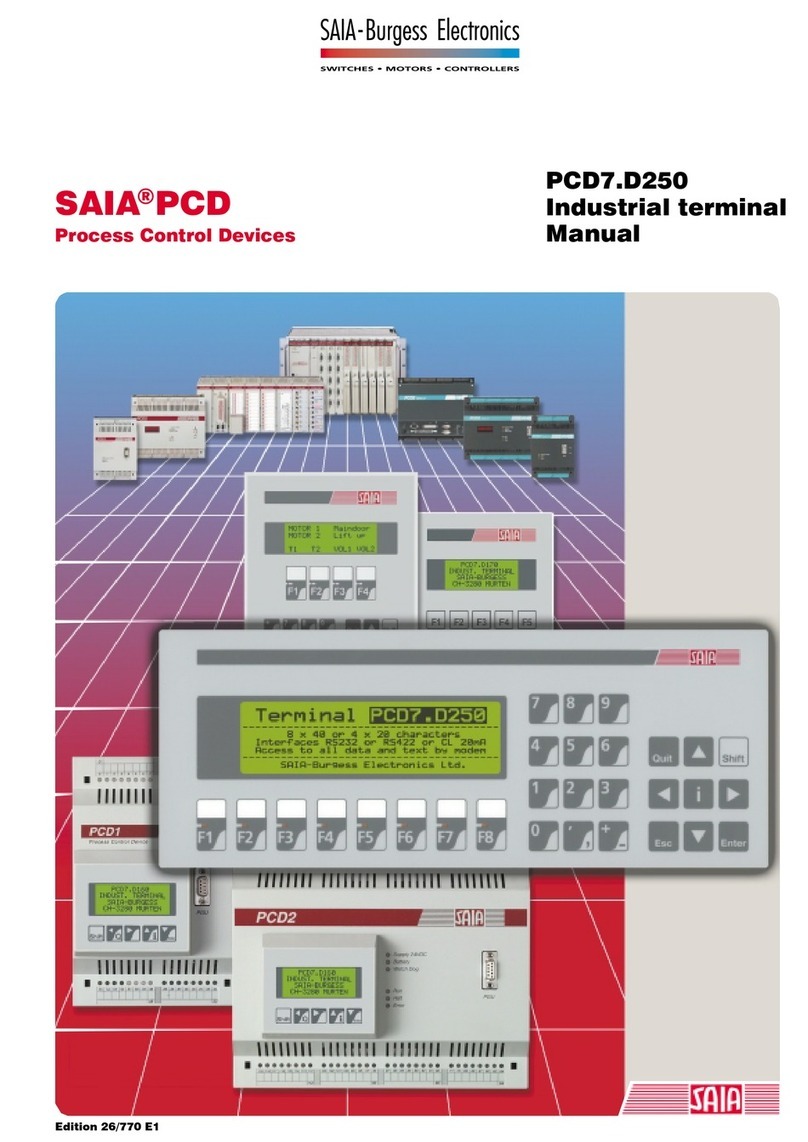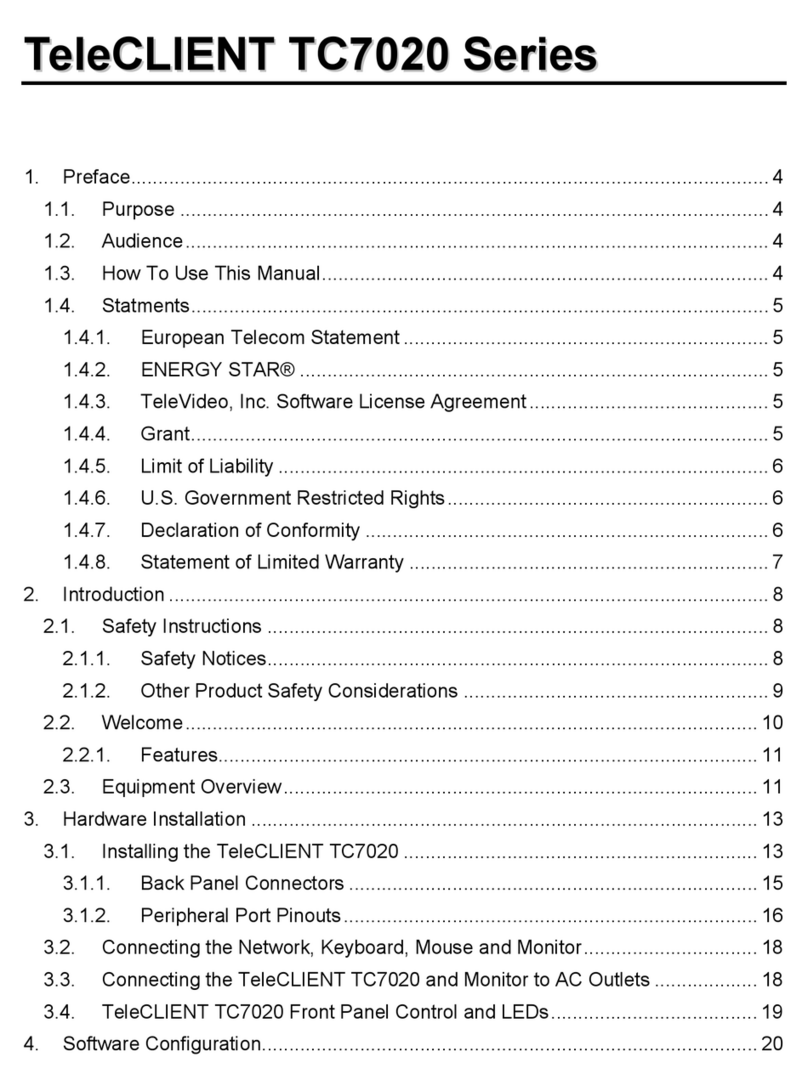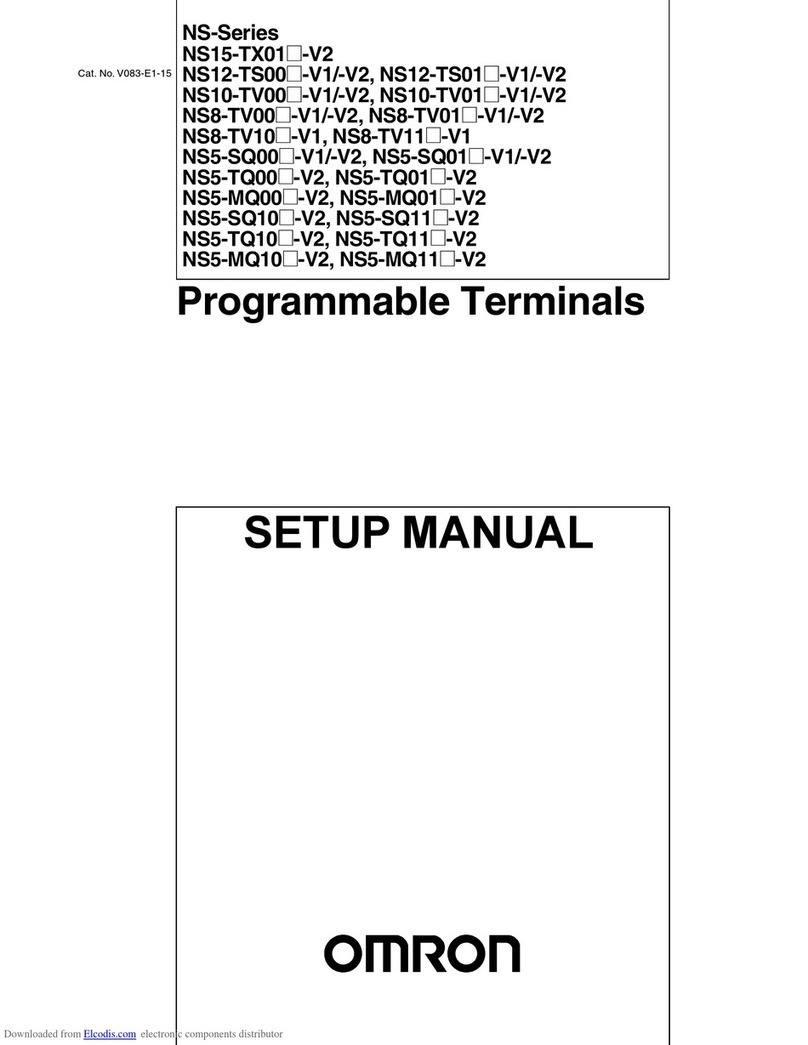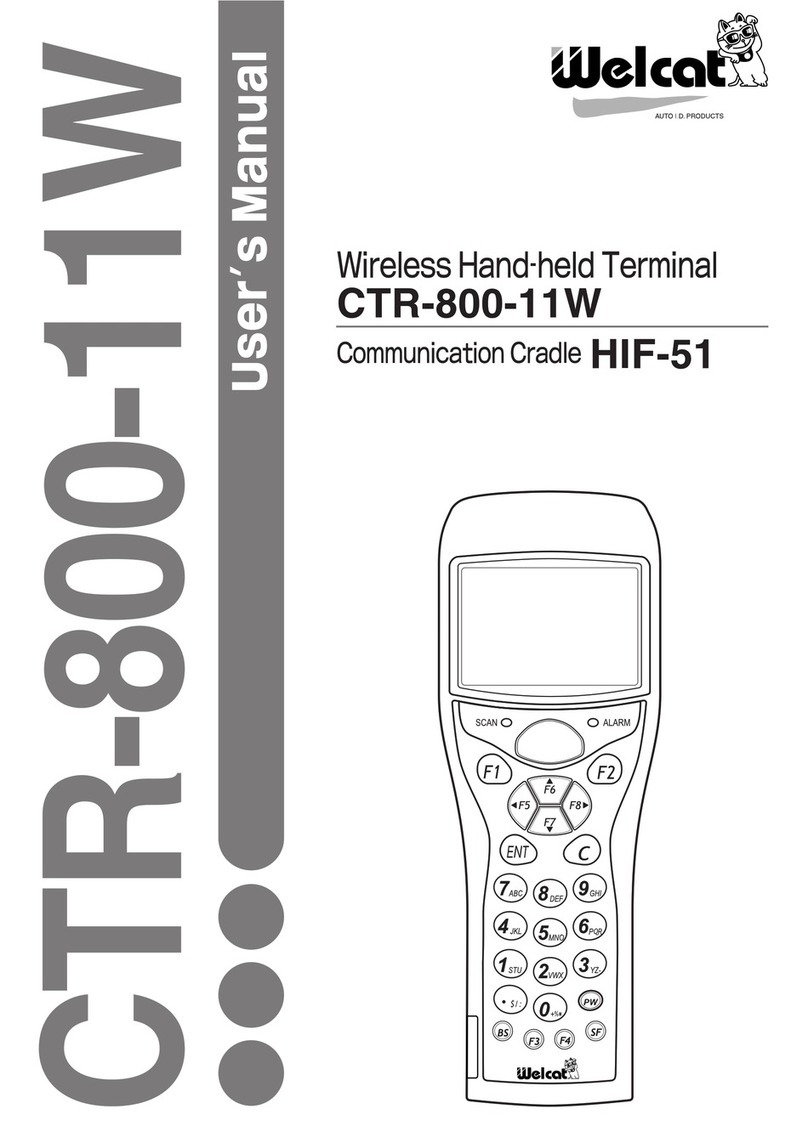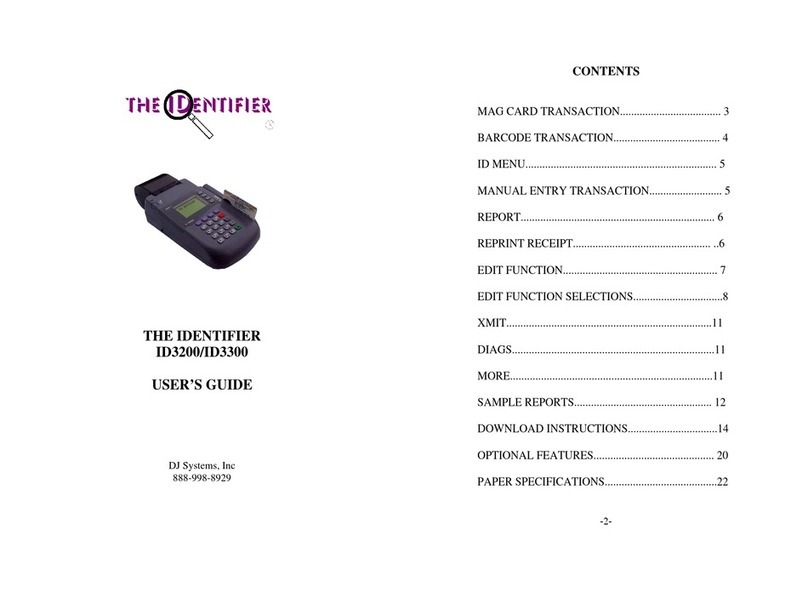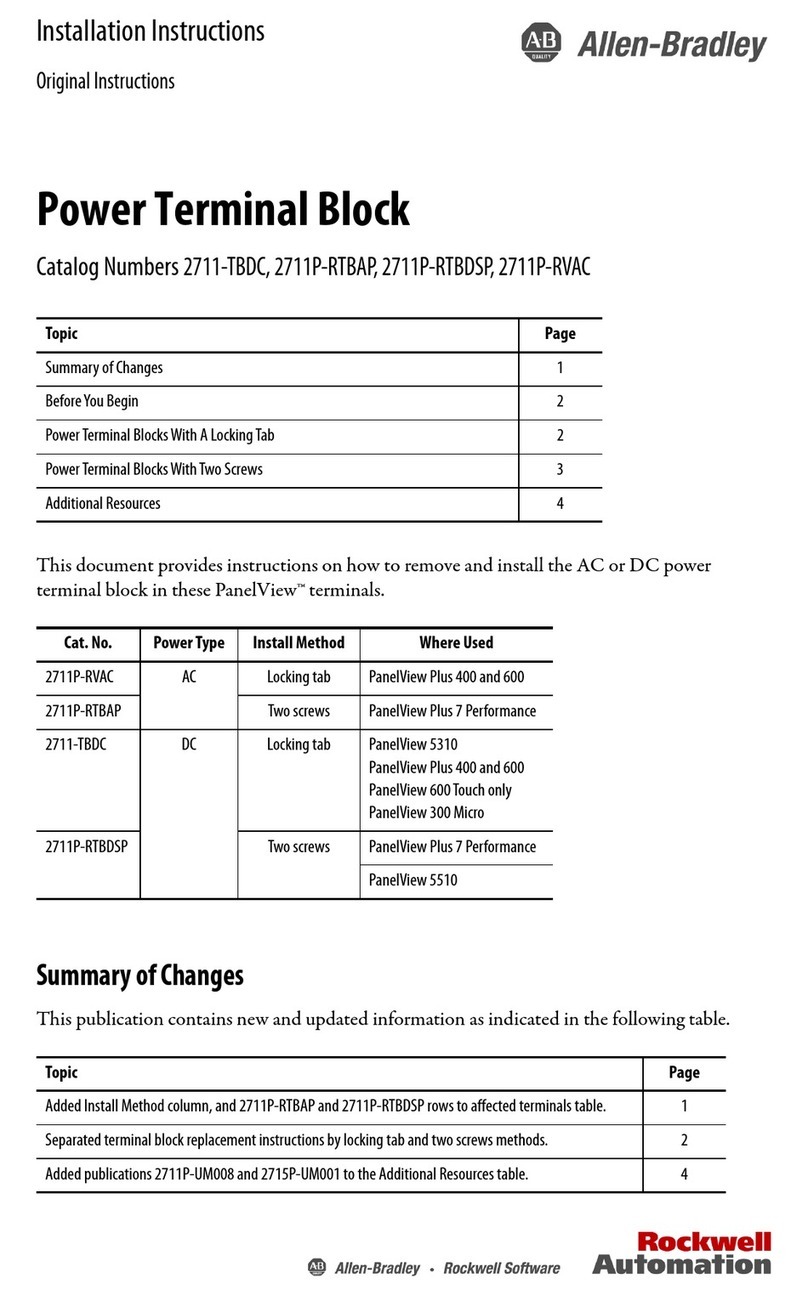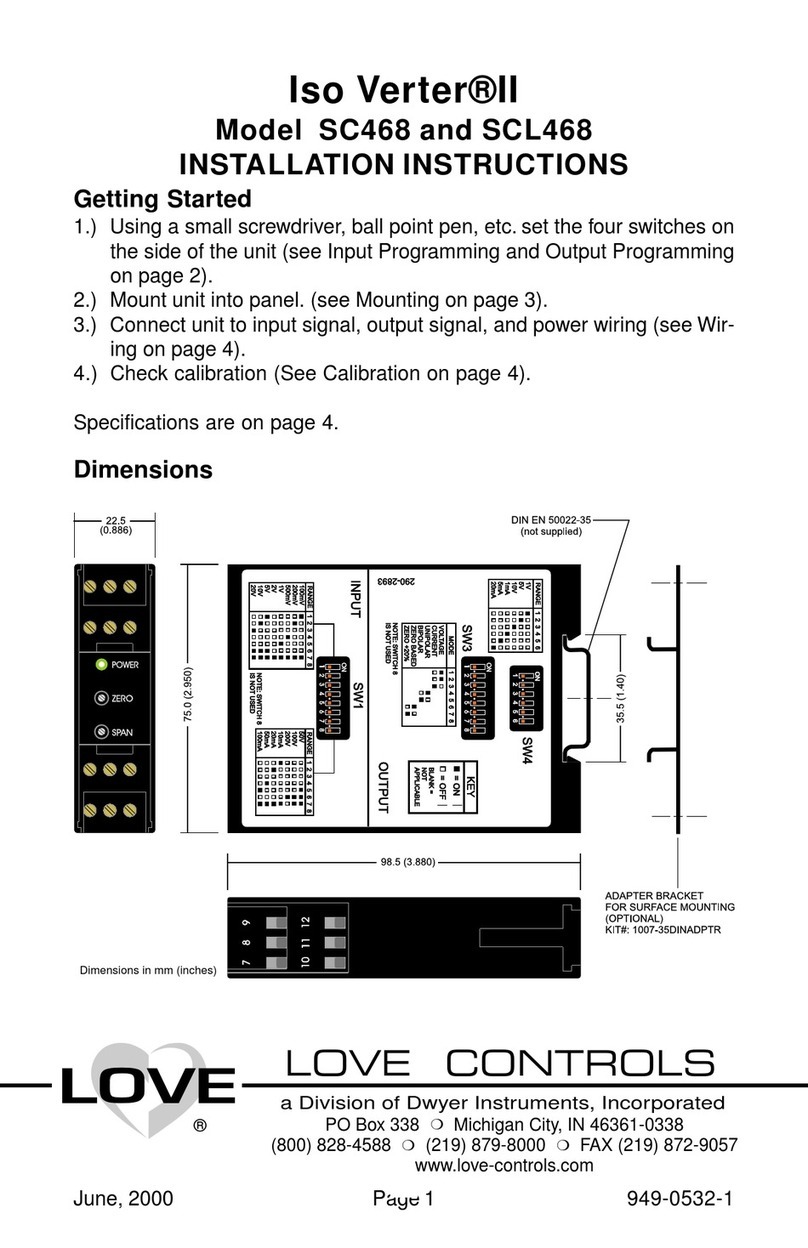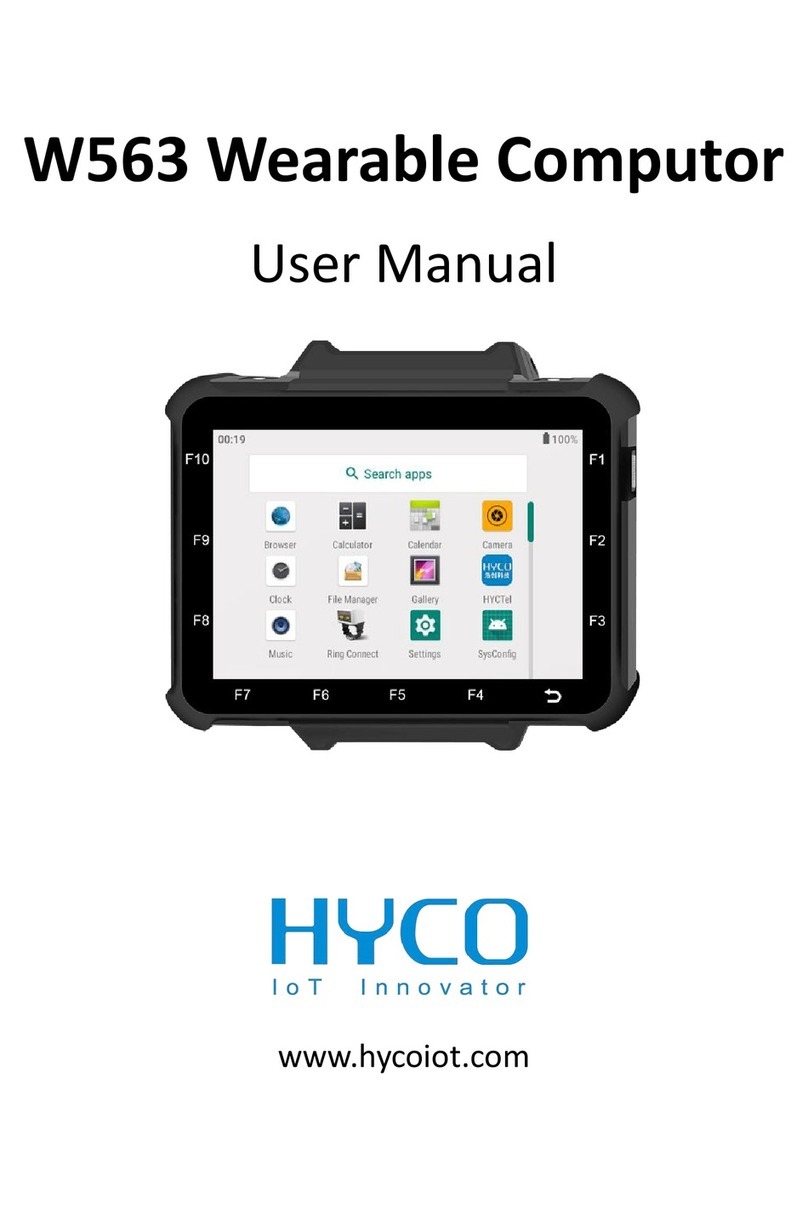AG 990A User manual

User Manual
990A
All-in-one Touch POS Terminal

1051B User Manual 1
➢Overview
Thank you for purchasing the 990A all-in-one touch POS terminal, AGT is committed to
continuously improve product quality and provide better after-sales service. In order to take full
advantage of our devices, we strongly recommend that you take the time to read this manual
before going into software installation.
Note: Information in this manual may change without prior notice.
1. Safety Information
1.1 Before plug in the product, please make sure the power you provide meets the
power requirements (such as voltage, frequency); Make sure the ground terminal of
the power outlet is working properly.
1.2 Lightning may damage this product. During lightning storms, unplug the network
cable, power cable and any other connections.
1.3 Turn off power before connecting any devices (except USB devices) to the terminal.
1.4 Do not attempt to open the chassis. You may be hurt by electric shock. For service,
call your place of purchase.
1.5 Do not spill liquid on the terminal. Do not place any objects into the ventilation
holes of this product. It may cause short-circuit of the internal components and
cause a fire or electric shock.
1.6 After the computer is stored below temperature of 10 °C, please place the machine
in room temperature (10 - 35 °C) in the original packing for at least two hours to
allow the terminal to restore to room temperature before operation. This is to avoid
condensation that might bring electrical damage.
1.7 Keep the terminal clean, dry, and away from dust, moisture and direct sunlight.
1.8 Do not use harsh chemicals or strong cleaning solvents to clean the monitor screen.
Wipe it clean with a soft terry cloth applied with a mild solution
1.9 Do not share the same power outlet with high power electrical appliances keep
distance from high level magnetic interference.
1.10 Do not use the sharp pointed objects to work with the touch screen to avoid damage
to the screen.
When the following occurs:
1. Liquid gets inside the POS terminal;
2. Accidental physical damage;
3. POS terminal produces a burning smell;
Immediately disconnect the power supply, unplug the power cord, and contact a qualified
service technician.

1051B User Manual 2
2. Electromagnetic Compatibility Statement
FCC NOTICE
This device complies with Part 15 of FCC Rules. Operations are subject to the following
two conditions: (1) this device may not cause harmful interference, and (2) this device
must accept any interference received, including interference that may cause undesired
operation.
EUROPEAN COMMUNITY (CE) MARK OF CONFORMITY
This product is in conformity with the protection requirements of EU Council Directive
89/336/EEC on the approximation of the laws of the Member States relating to
electromagnetic compatibility. Logic Controls cannot accept responsibility for any failure to
satisfy the protection requirements resulting from a non-recommended modification of the
product. This product has been tested and found to comply with the limits for Class A
Information Technology Equipment according to CISPR 22 / European Standard EN
55022.The limits for Class A equipment were derived for commercial and industrial
environments to provide reasonable protection against interference with licensed
communication equipment.

1051B User Manual 3
➢Installation Guide
1. Appearance
2. Power Button
3. I/O connectors
3.1 Rear panel
At the rear panel of the 990A is a row of external I/O device connectors. Detail as follow:
⚫COM 1.2: DB9 port for connection to serial devices(RS232)
⚫USB2.0: Connection to USB 2.0 devices (compatible with USB 1.1 devices)
⚫USB3.0: Connection to USB3.0 devices (compatible with USB 2.0 devices)
⚫LAN: RJ-45 Ethernet connection to LAN
⚫LINE OUT: Stereo phone jack audio output
⚫MIC: Microphone Input
⚫RJ11: Connection to cashbox
⚫DC : Connection to 12V DC Power Supply

1051B User Manual 4
Specification
Model name
990A
Type
15”All In One Touch POS terminal
Color
Black
Material
ABS Housing & Magaluma Stand
Optional Peripherals
ISO Trick 1/2/3 Magnetic Stripe Reader
Customer Display: VFD
Second Screen(9.7”)
WIFI
Bluetooth
Windows OS(7/up)
SSD (128G)
ROM(8G)
Motherboard part
Main Board
ITX-J1900
CPU
Intel® Celeron® Processor J1900
(2M Cache, up to 2.42 GHz)
BIOS
AMI BIOS
RAM Support
DDR3L 1600 4GB
Storage
SSD 64G
Network Support
Realtek 8111H Ethernet
Audio
Realtek ALC662 HD
Main display part
LCD Size
15” LED-LCD
View Angle
left/right +80°~-80°
up/down +70°~-70°
Brightness
350cd /㎡
Resolution
XGA 1024x768 @ 60Hz
Touch Screen
Type
Capacitive Touch Screen (Glass and Glass)
Touch Interface
USB
Touch Type
Use of an exclusive pen(≧5mm) or finger
I/O part
I/O port
DC IN*1
POWER BUTTON(with power LED)*1
COM*2(DB9)
USB2.0*3

1051B User Manual 5
USB_MSR*1
USB_VFD*1
Second display port(and touch_usb)
LAN*1
USB3.0*1
LINE*1
MIC*1
Operating
Temperature
0 ℃to 40℃
Storage Temperature
-20℃to 60℃
SIZE
450*245*400mm
Package: carton box
with Foam packaging
NW: 5.5KG
GW:7.0KG
Power Consumption
35W(MAX)
EMC/ Product Safety
FCC Class A / CE Mark / LVD / CCC
OS support
Windows 7/8 or up, Linux, Android
Accessory
Power adaptor, power cable, CD for driver

1051B User Manual 6
➢Setup and Driver Installation
1. Motherboard BIOS settings
The POS terminal has a BIOS (Basic Input Output System) chip on the motherboard. Every
time you start the terminals, the system will first run the BIOS self-test routine to check the main
components of the system to ensure it is working properly.
The terminal is loaded with default BIOS settings in the factory. Please do not change the
parameters in the BIOS unless necessary.
In the following situations, you need to run the BIOS setup:
1) Error message appears on the screen during the system self-test and requested to enter
BIOS setup.
a) Press F1 to run setup; or
b) Press F2 to load default values and continue
2) If you need to change the factory default settings to customized application requirements.
a) During system boot, hit DEL key to enter BIOS setup.
b) If the message disappears before you respond to, you can turn off the machine and
restart the computer. You can also press<Ctrl> + <Alt> + <Del> to restart.
Control keys
<↑> Move up
<↓> Move down
<←> Move left
<→> Move right
<Enter> To select this option
<Esc> To exit the menu or to return to the main menu from the submenu
<+/PU> Increase the value or change selection
<-/PD> Reduce the value or change selection
<F1> Help, only available in the status menu and select templates menu
<F9> To load default settings
<F10> To store settings and exit the CMOS SETUP program
How to enter and exit the COMS interface:
1) Enter the COMS interface
Boot the 990A, press the key “Del” to enter COMS interface.
2) Leave the COMS interface
Press the key “F9” >> Restore Defaults
Press the key “F10” >> Save configuration and reset
Press the key “ESC” >> Quit without saving
Press the keys ”Ctrl”+”Alt”+”Del” >> Quit without saving

1051B User Manual 7
2. Touch screen driver installation:
2.1 Double-click iunitouch_tool_setup_v1.2.1.0.exe to install:

1051B User Manual 8
2.2 Software options
2.2.1 TP list
2.2.2 Mode Switch

1051B User Manual 9
Touch ON/OFF :touch function ON/OFF
Industrial Function ON/OFF: Factory debugging function ON/OFF
Industrial Function With AP:Allows factory debugging Settings to be turned off with the software (note: when
selecting ON, the parameters set will only be valid when the software is running, and invalid when the software is turned off;
When "OFF" is selected, the parameters are saved and valid when the software is turned OFF.
Multi-Monitor Mapping: multi-screen Settings ON/OFF
Support Display Orientation: Screen rotation ON/OFF
2.2.3 Touch Behavior
Right Key ON/OFF: Right-click function ON/OFF, adjust response time (default: 500ms)
Double Click ON/OFF: double-click function ON/OFF (note: if you need to set the double-click area
and response time, first turn off the double-click function, and then turn on the double-click function after
setting the parameters)
Drag Setting: Drag function(default)
Lock Point: default
2.2.4 Sound

1051B User Manual 10
Beep Sound:
Beep Occasion: default
Beep Frequency:
Beep Duration:
Beep Device Selection:default Buzzer (You can choose to use it when you have speakers )
2.2.5 Edge Compensation
2.2.6 Mapping Area Multi Touch Setting

1051B User Manual 11
2.2.7 FW Upgrade
After modifying the parameters, click "SET" to save the parameters

1051B User Manual 12
➢Trouble Shooting
1. Terminal does not boot
If the terminal cannot boot after pressing the power switch check that the power cable is
connected to the power socket. If the terminal power light still remains off, the fan does
not operate, and there is no BIOS beeping sound, it might be the power supply problems.
a) Check the power adapter is plugged in correctly to the power outlet.
b) Check the connection between the terminal and the power adapter, and then re-boot
the system.
c) If the terminal is working in high temperature environment that causes the terminal
automatically shut down in protection mode, please disconnect the power of the
machine. Wait until environment temperature has dropped then restart.
d) If the terminal does not boot after a sudden power failure or illegal shutdown, unplug
the adapter from the terminal, and press the power button several times. Then plug
in the adapter and boot again.
e) If the adapter light blinks or go off, unplug the adapter immediately and do not
plugged in again. Contact with our products service center.
2. The terminal automatically restart (or shutdown)
If terminal is frequently automatic shutdown or auto-boot during operation (or boot up),
a) Check the power supply is connected properly; make sure the plug is not loose and
contacts are in good condition ;
b) Check if the AC line voltage is stable;
c) A sudden power failure or improper shutdown may cause this problem. Press F8 to
boot system into safe mode and debug.
d) If any new hardware is added or replaced that caused this problem, remove the
hardware and reboot;
e) If the above steps do not resolve this problem, reinstall the operating system.
3. The touch screen does not respond
a) Uninstall the touch driver and then install it again.
b) Execute the “ILITek iUniTouch tool” utility and check if the interface port is working.
4. When touching the screen, cursor always returns to a fixed position
a) Check if there is anything pressing on the touch screen.
b) Other high power or high frequency equipment may affect the screen or controller.
Make sure that the touch screen is away from the high-voltage equipment.
5. The cursor moves opposite to the touch movement
a) Run the 4/9/25 point calibration.
b) The touch screen driver is not installed properly, reinstall the driver.
6. The cursor fixed at the edge of LCD
a) Check if the edge of the screen is being pressed by something.
b) Check the edges of the LCD if there is anything jammed in the front bezel.
c) Make sure the touch screen is clean.

1051B User Manual 13
➢Limited Warranty Policy
The 990A POS terminal features a one-year-limited warranty from the date of purchase. If
product is determined to be defective, we will repair or replace the product with refurbished or
remanufactured parts or components during the warranty period.
This warranty is valid only for the first consumer purchaser.
This warranty does not cover cosmetic damage or damage due to acts of God, accident,
misuse, abuse, negligence, commercial use or modifications of, or to any part of the product.
This warranty does not cover damage due to improper operation or maintenance, connection of
improper voltage supply, or attempted repair by anyone other than a facility authorized by us to
service the product.
This warranty does not cover irregular pixel performance on the screen, and damages result
due to delivery or improper shipping. This warranty does not cover product sold AS IS or WITH
ALL FAULTS, and failure to follow instructions supplied with the product.
This warranty is invalid if the factory-applied serial number has been altered or removed for the
product and broken security seal.
The customer must have model number, serial number, and original proof of purchase in the
form of a bill of sales or receipt invoice, which is evidence that the unit is within the warranty
period, must be presented to obtain warranty service. Our helpful technical support and
customer service staff will attempt to correct any minor issues that might be causing the product
failure. If the technical service or customer representative is unable to fix the issue by phone, a
return material authorization (RMA) number will be issued. Along with the proof of purchase
and the RMAnumber, the customer can ship the defective unit back to us. Once the defective
unit is received and tested, we will ship a replacement unit back to customer. It is the
responsibility of the customer to properly package the terminal with plugs, power supply, etc.
We shall not be liable for the loss of the use of the product, inconvenience, loss or any other
damages, direct or consequential, arising out of the use of, inability to use, or any claim against
the customer by any other party. Some regions do not allow exclusion of incidental or
consequential damages, so the above limitations and exclusions may not apply to you.
Table of contents