IBM 3270 User manual
Other IBM Touch Terminal manuals
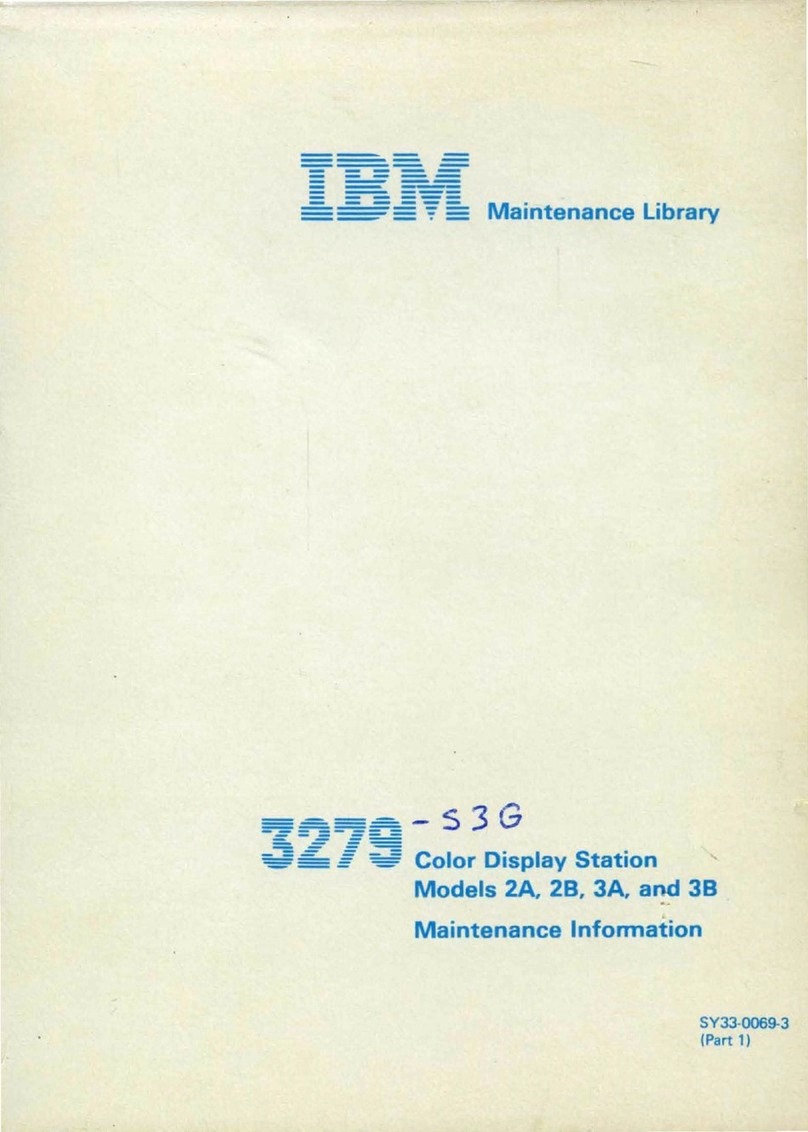
IBM
IBM 3279 2A Setup guide
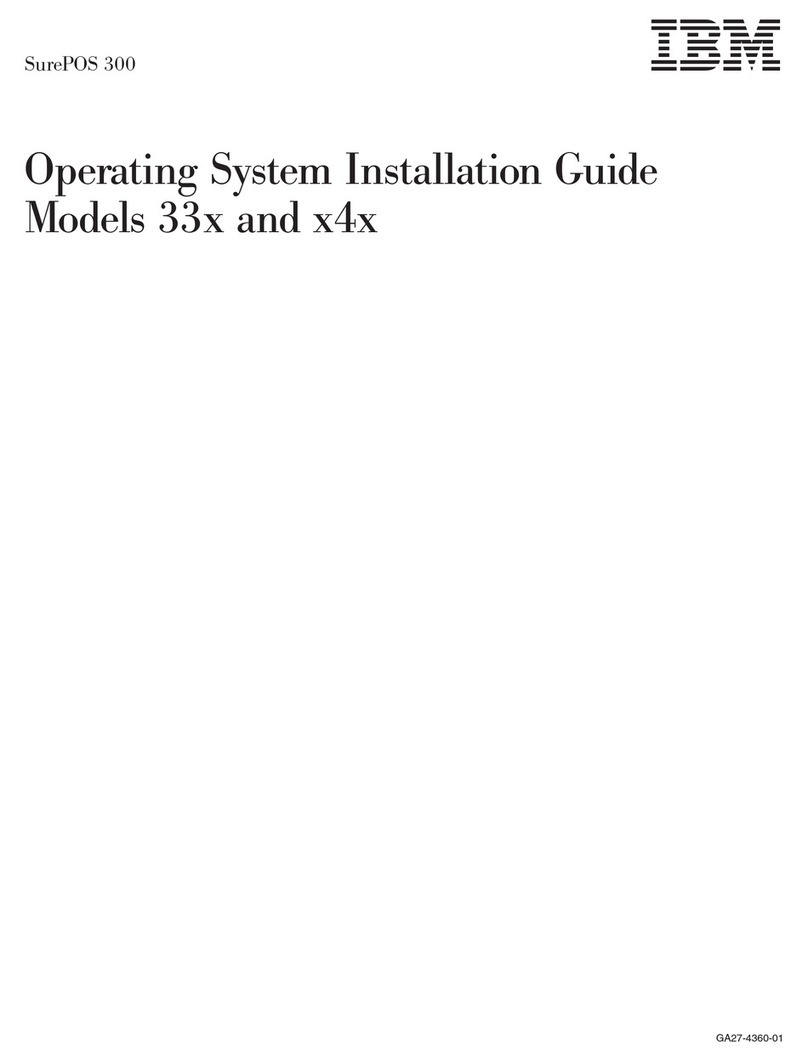
IBM
IBM 4910-33S User manual
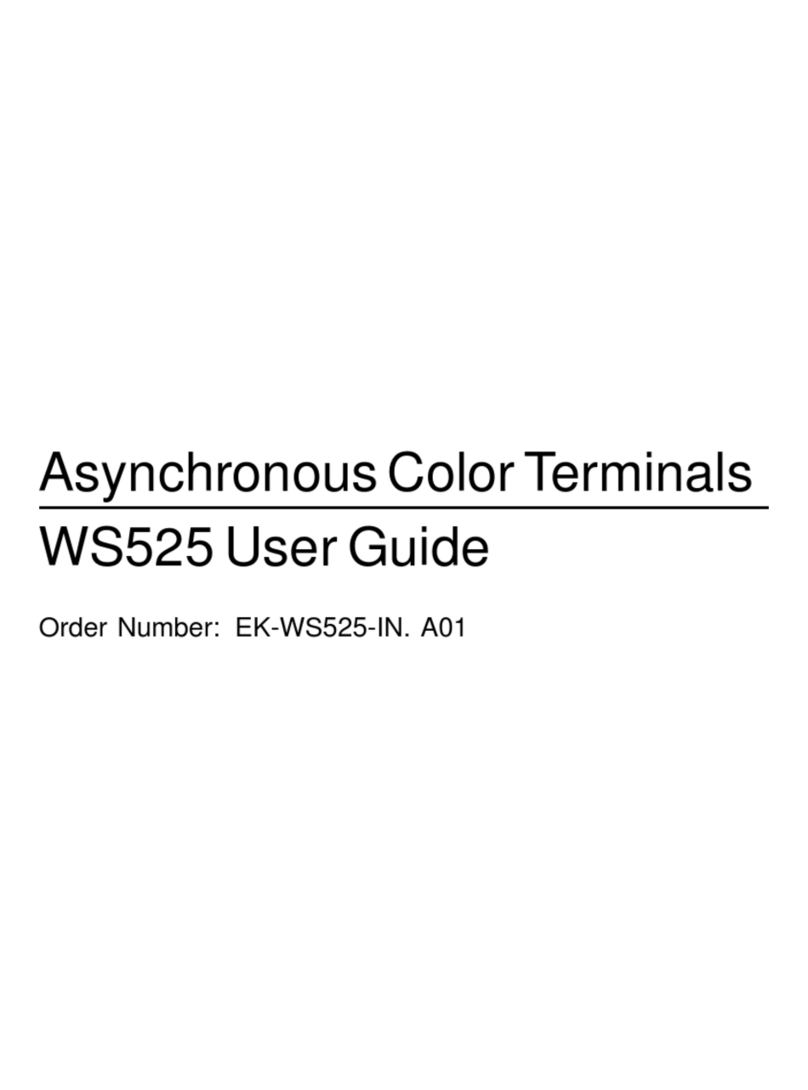
IBM
IBM Asynchronous Color Terminals WS525 User manual

IBM
IBM 31x Installation and maintenance instructions

IBM
IBM 4810-E3H Installation and maintenance instructions
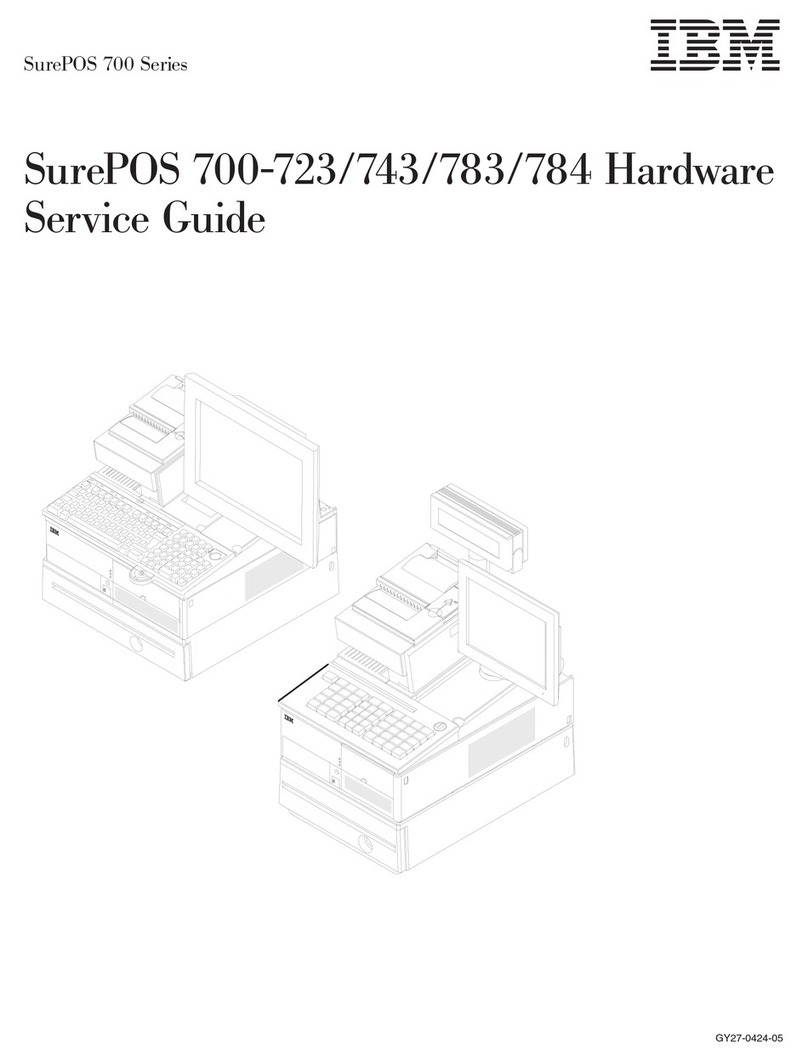
IBM
IBM SurePOS 700 Series User manual

IBM
IBM SurePOS 500 Use and care manual
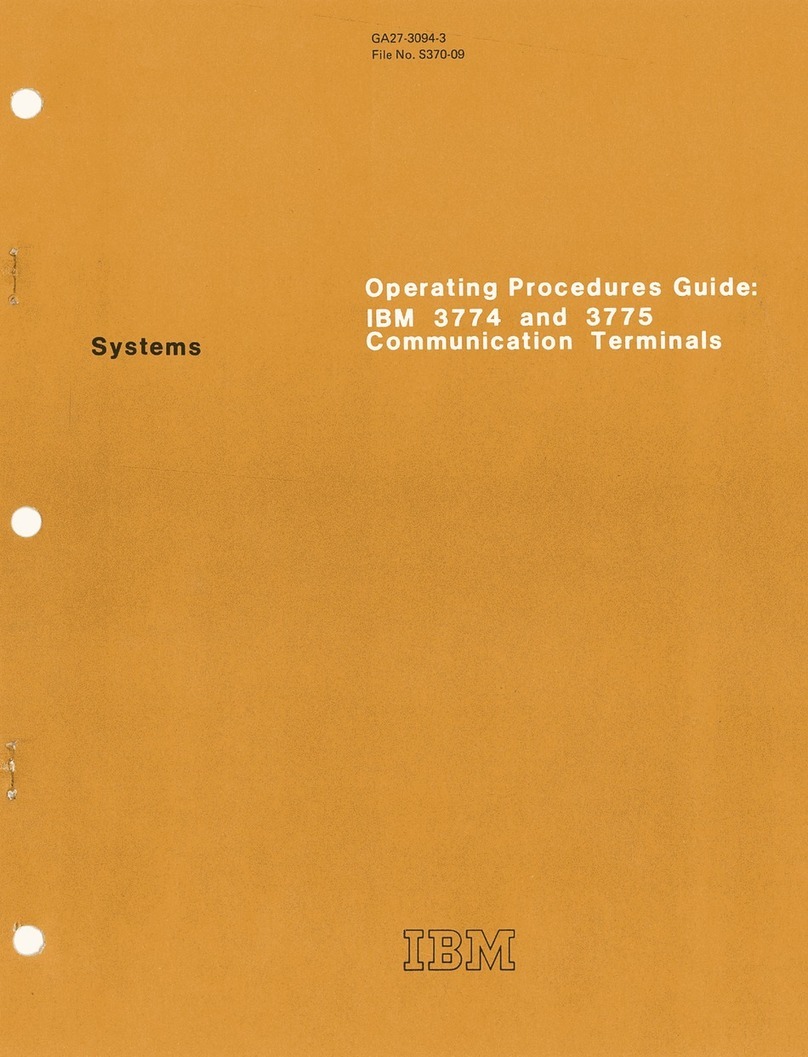
IBM
IBM 3774 Manual
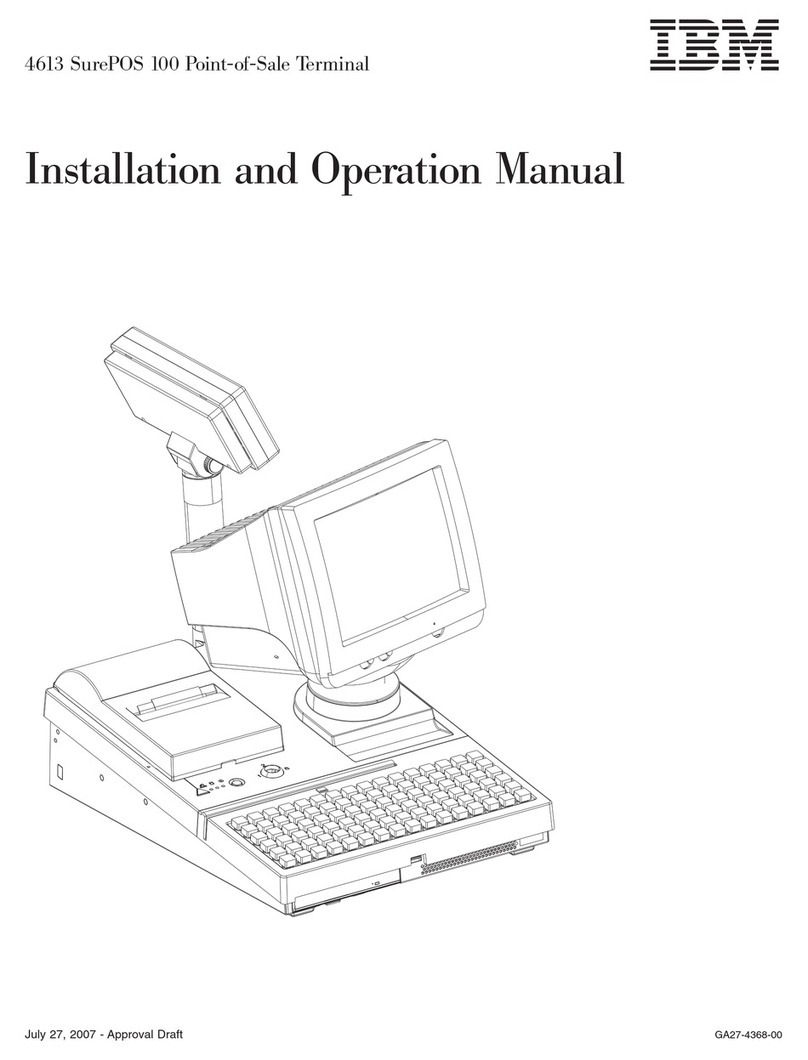
IBM
IBM 4613 SurePOS User manual
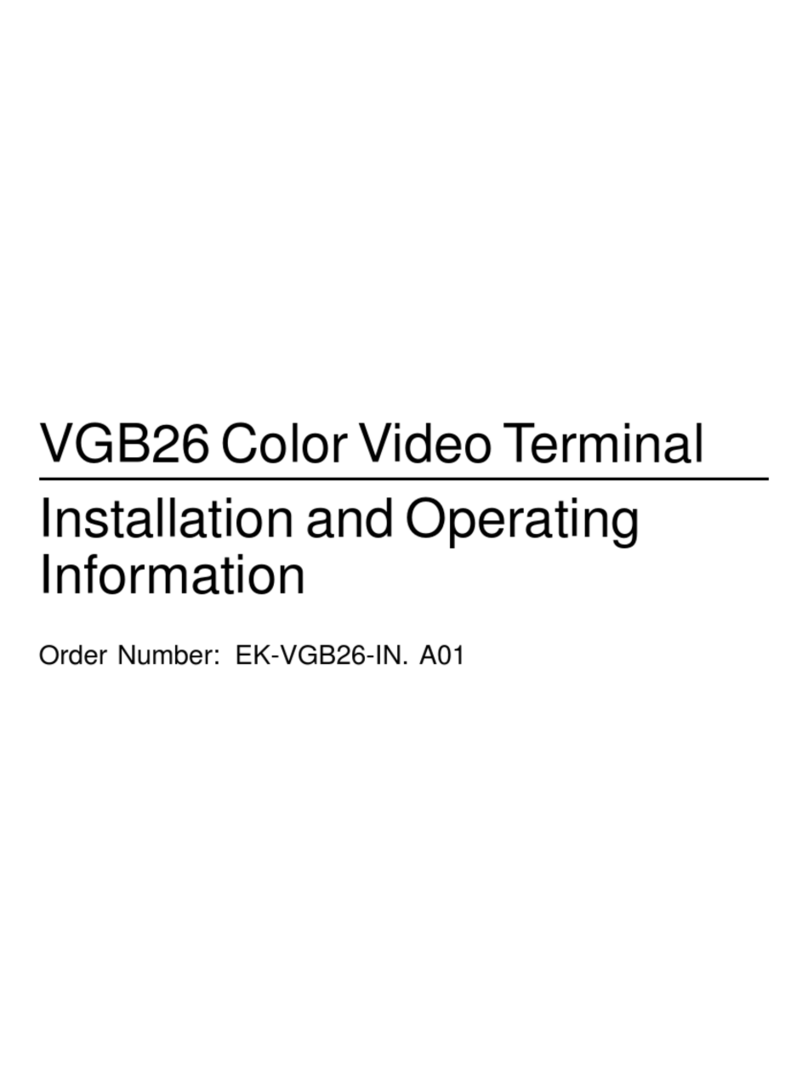
IBM
IBM VGB26 User manual

IBM
IBM 3180 1 User manual

IBM
IBM 3270 Manual
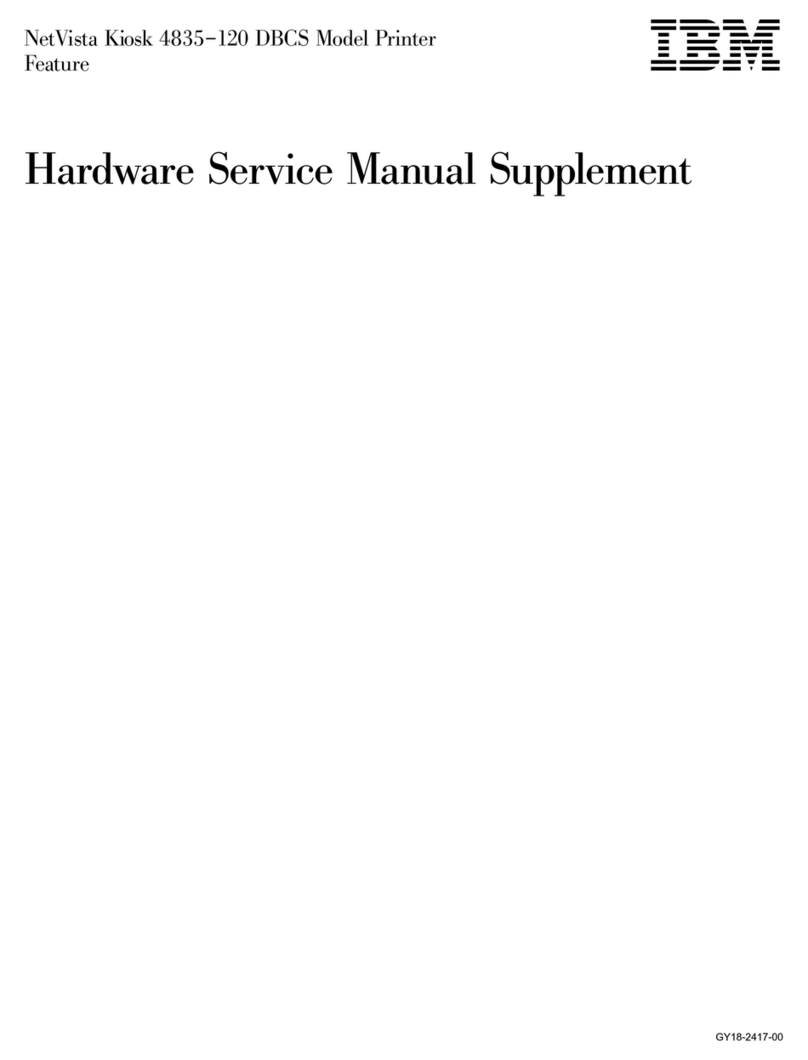
IBM
IBM NetVista Kiosk DBCS User manual
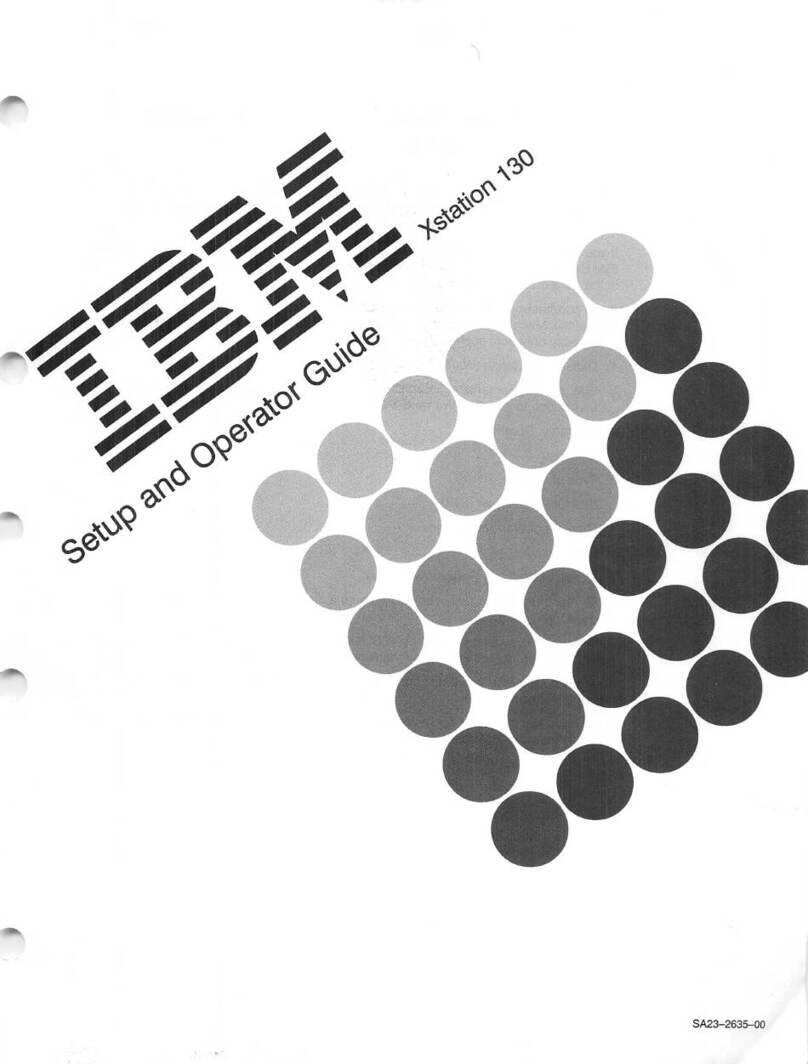
IBM
IBM XStation 130 Setup guide

IBM
IBM 3151 User manual
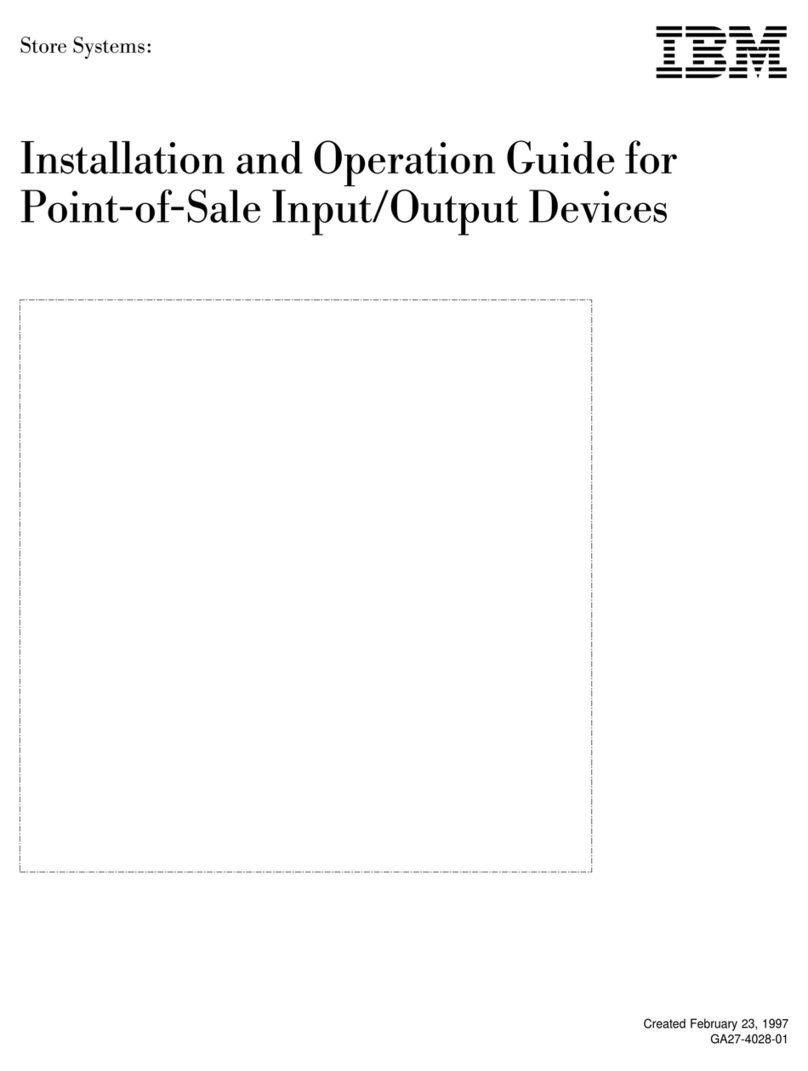
IBM
IBM 4693 Operating instructions

IBM
IBM 4820 Technical manual

IBM
IBM 4851 514 Technical manual

IBM
IBM 4695 User manual

IBM
IBM 4810 33H Installation and maintenance instructions




























