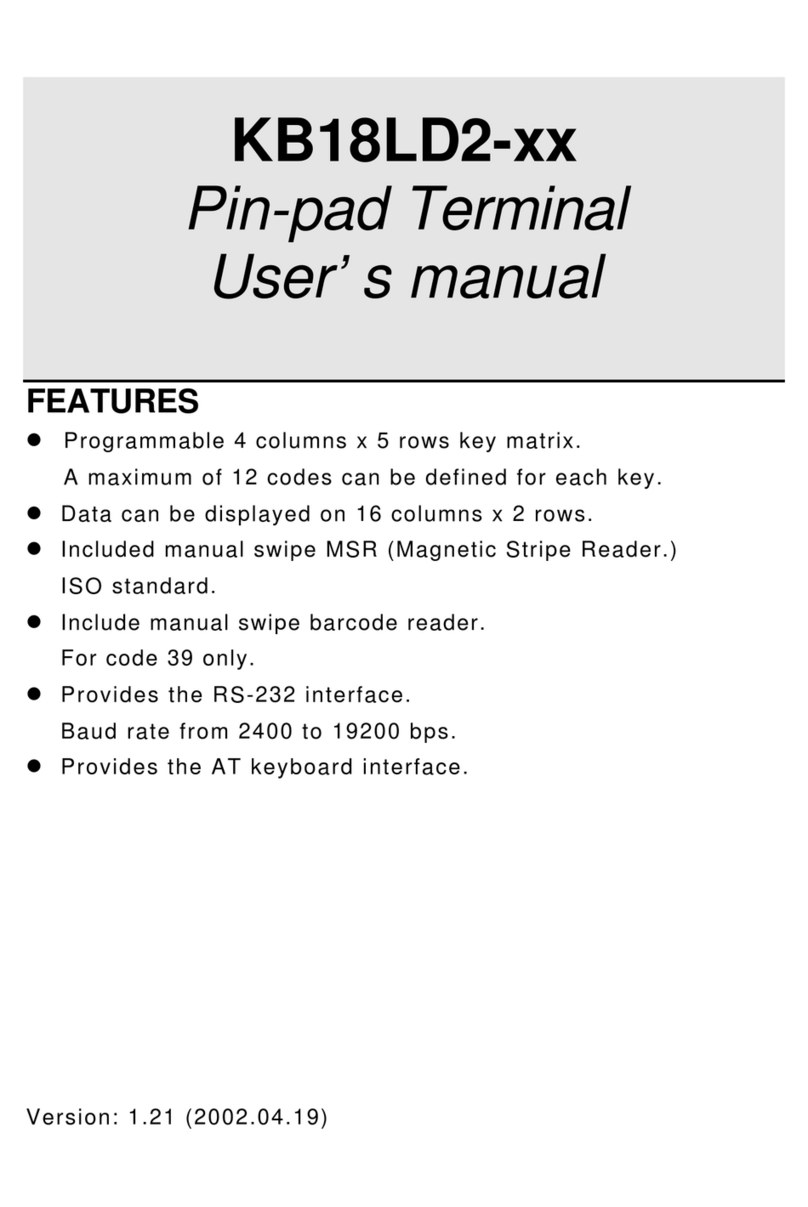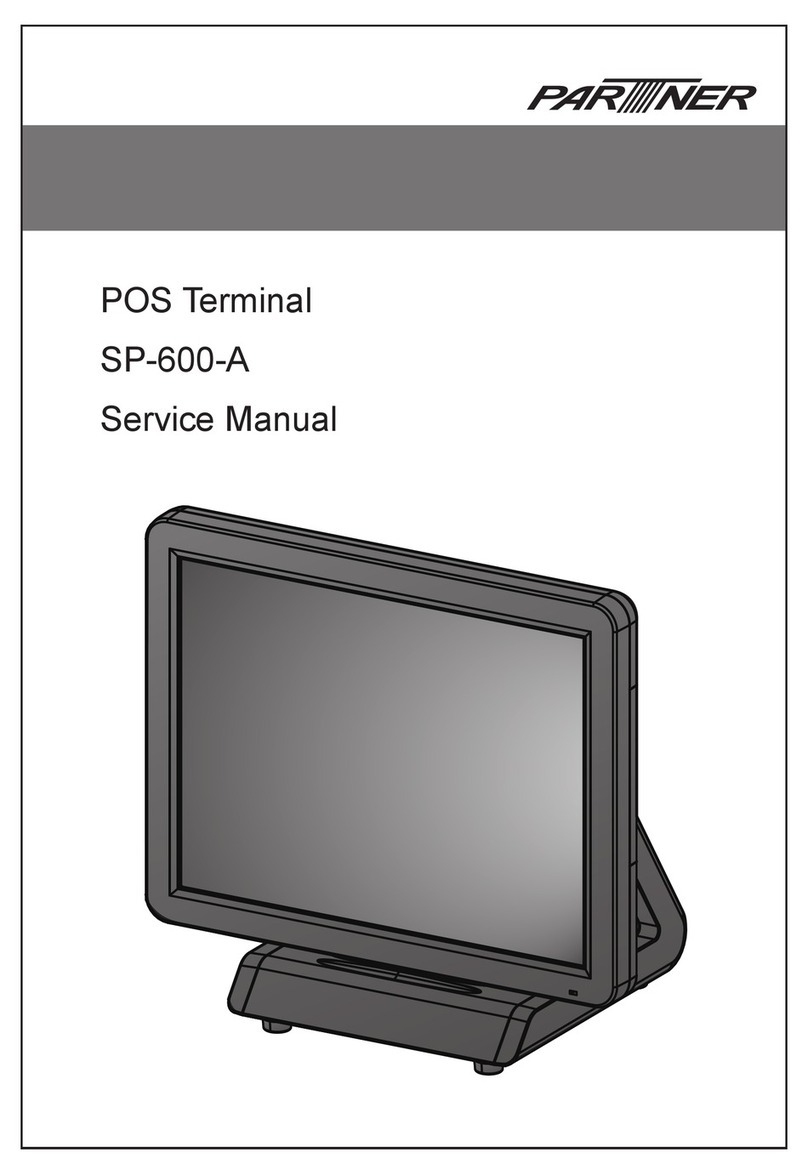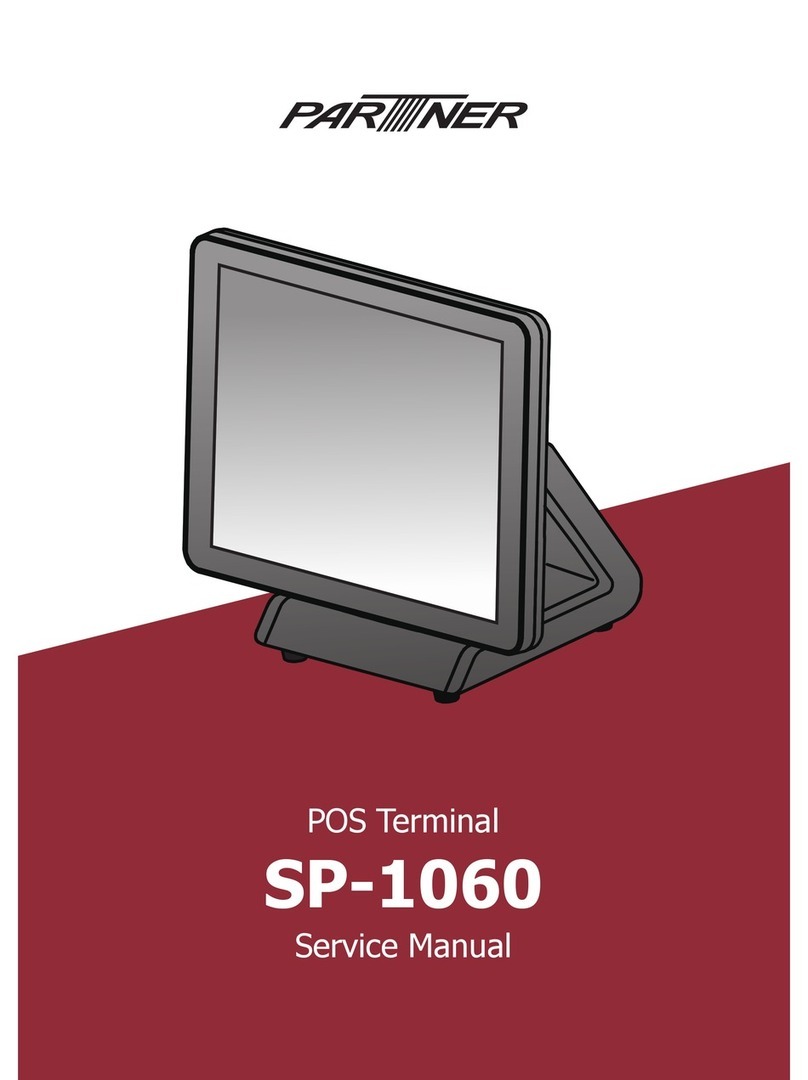7
Contents
Regulatory Notices ............................................................................................................ 2
Safety Information ............................................................................................................ 4
Contact Information .......................................................................................................... 5
Copyright and Trademark ................................................................................................. 6
About this manual ............................................................................................................ 6
Chapter 1 Getting Started ................................................................................................9
Identifying Components .................................................................................................... 9
Connector Pin Define....................................................................................................... 11
Installing the Tablet in the Cradle ..................................................................................... 13
Installing the Thermal Paper Roll...................................................................................... 14
Fixing a Paper Jam.......................................................................................................... 15
Installing the Micro SD Card............................................................................................. 16
Charging the Battery ....................................................................................................... 16
Powering the Device On/Off............................................................................................. 17
Unlocking the Screen....................................................................................................... 18
Chapter 2 Using the Tablet............................................................................................ 19
Using the Touch Screen ................................................................................................... 19
Home screen .................................................................................................................. 20
Access the Settings Menu ................................................................................................ 21
Force Power Off .............................................................................................................. 22
Appendix A Specification............................................................................................... 23