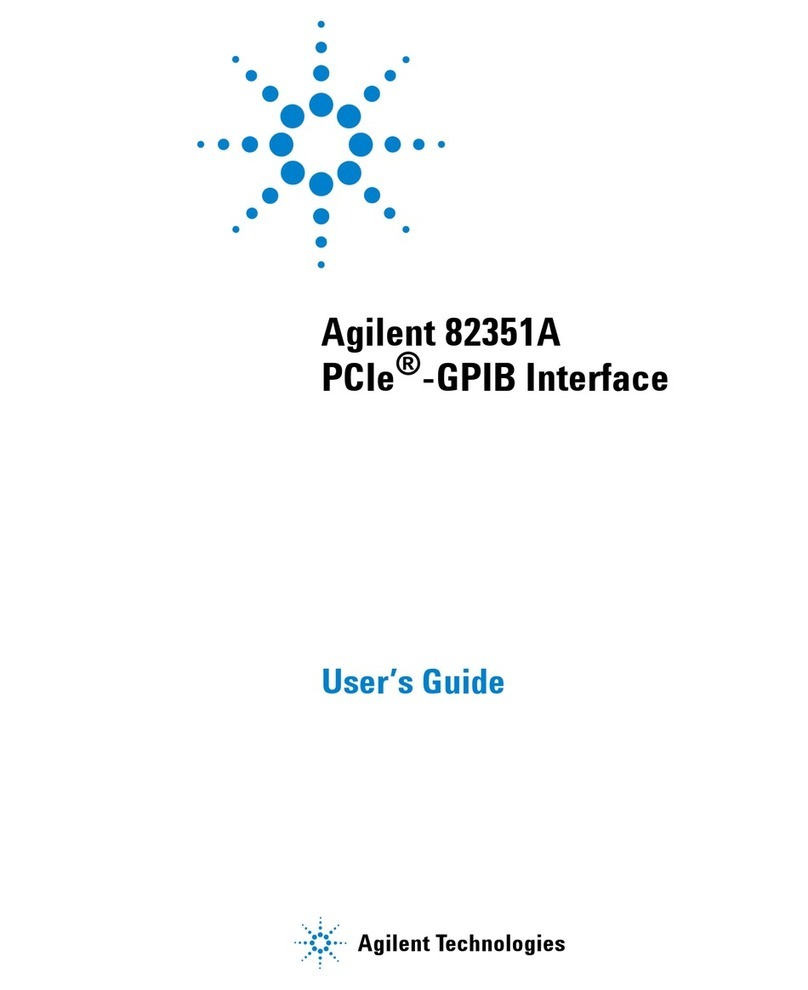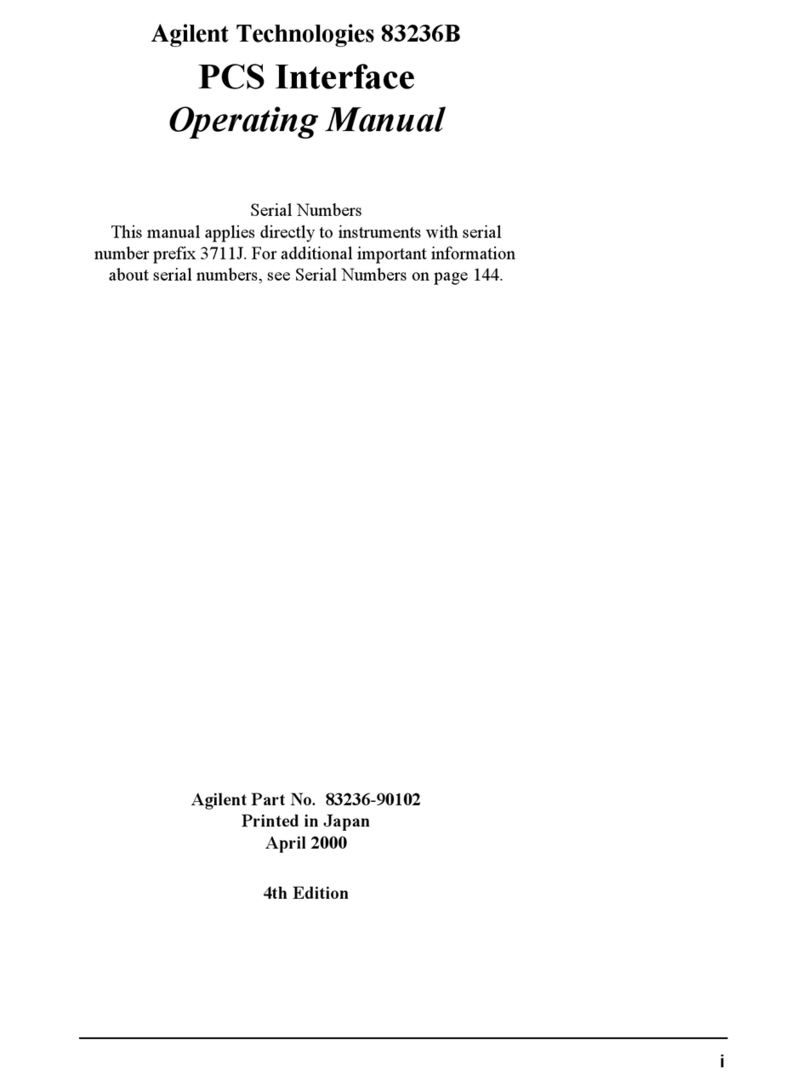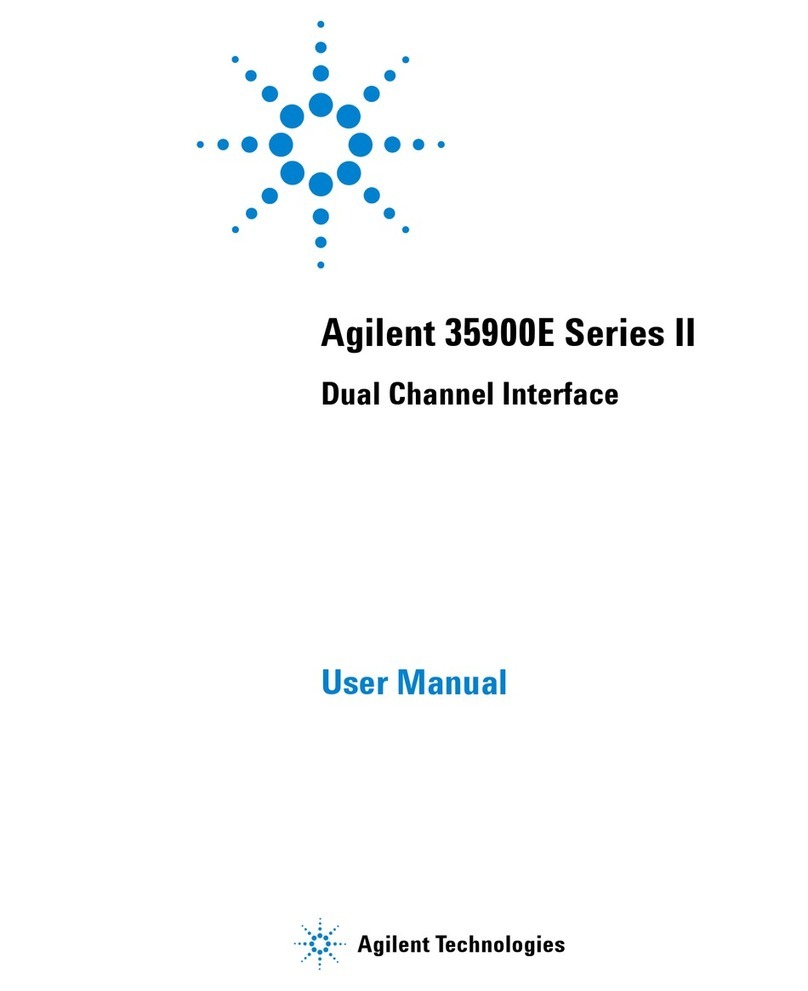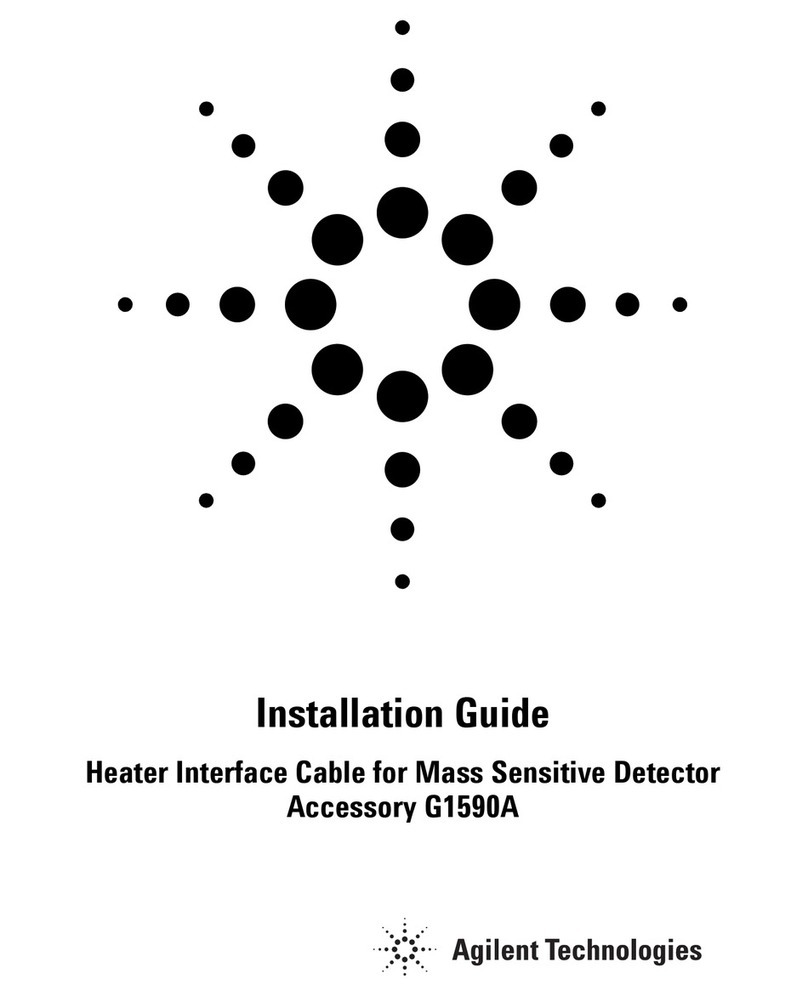Agilent Technologies HP 16500L Installation and maintenance instructions
Other Agilent Technologies Recording Equipment manuals

Agilent Technologies
Agilent Technologies Agilent G1369B User manual
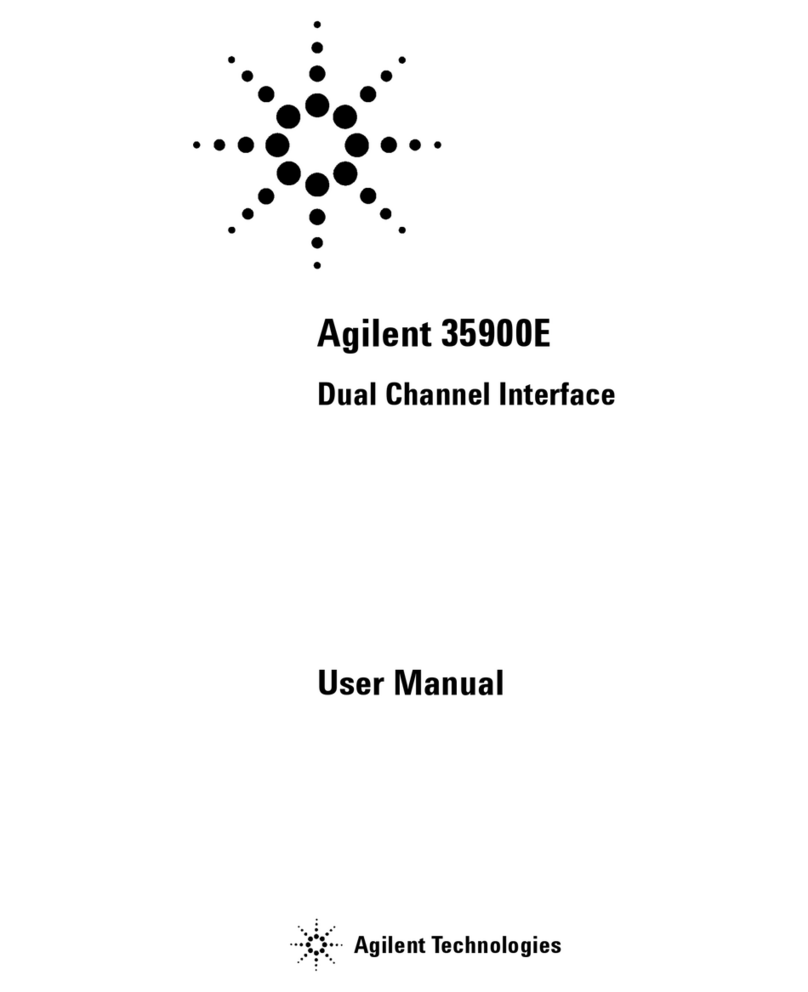
Agilent Technologies
Agilent Technologies Agilent 35900E User manual

Agilent Technologies
Agilent Technologies 1200 Infinity Series User manual
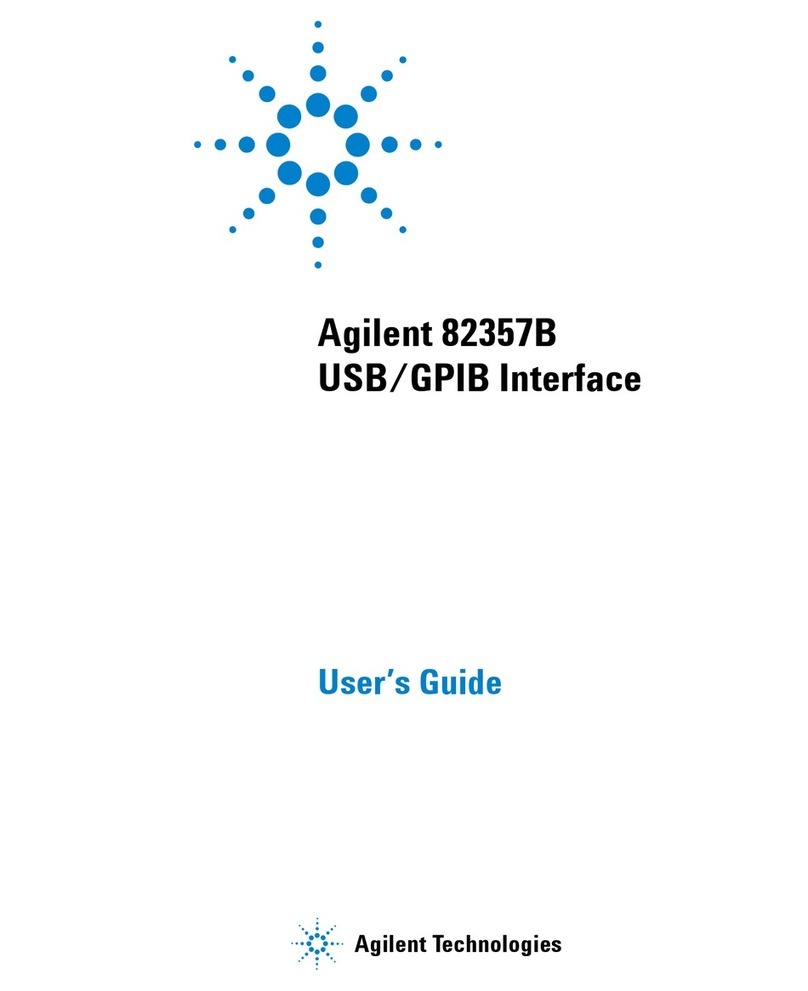
Agilent Technologies
Agilent Technologies 82357B User manual
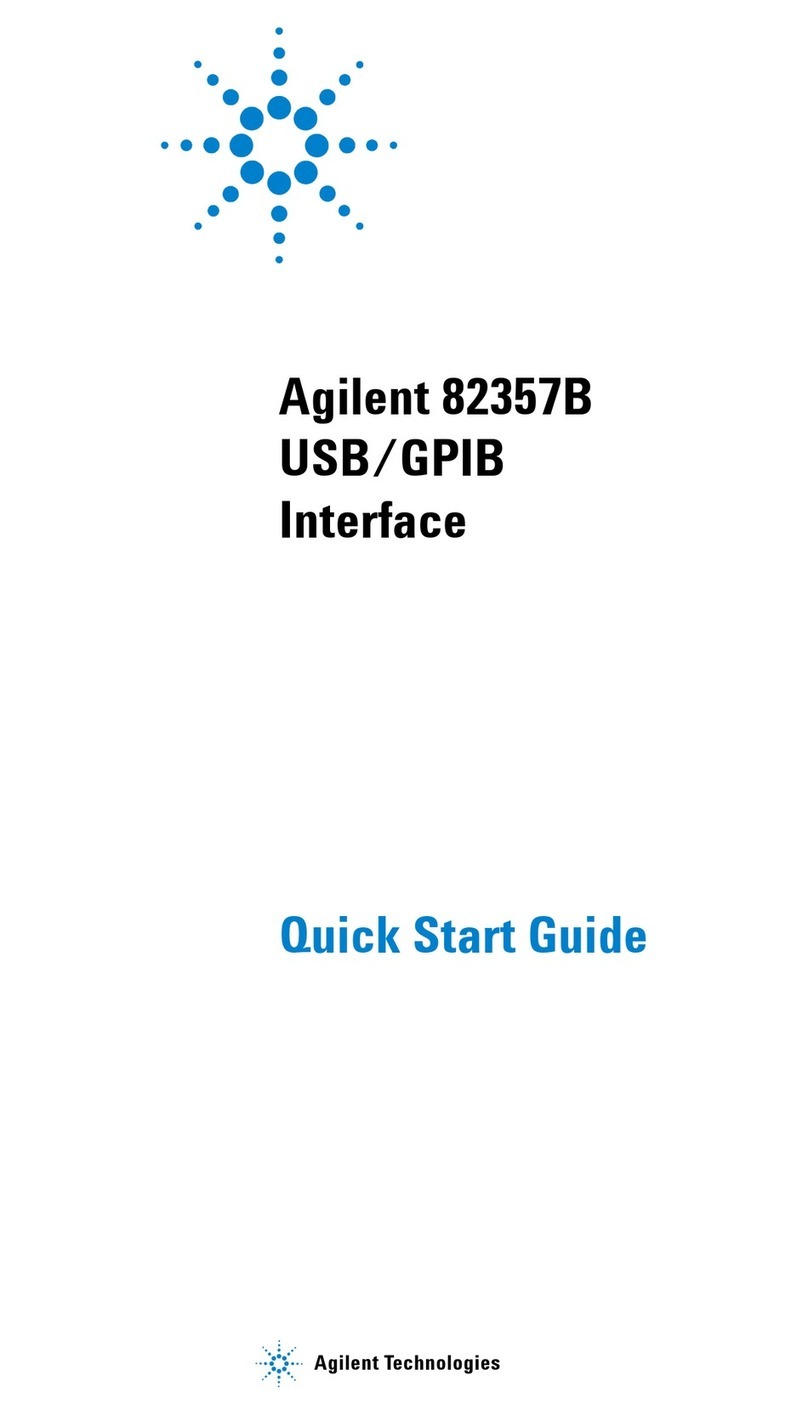
Agilent Technologies
Agilent Technologies 82357B User manual
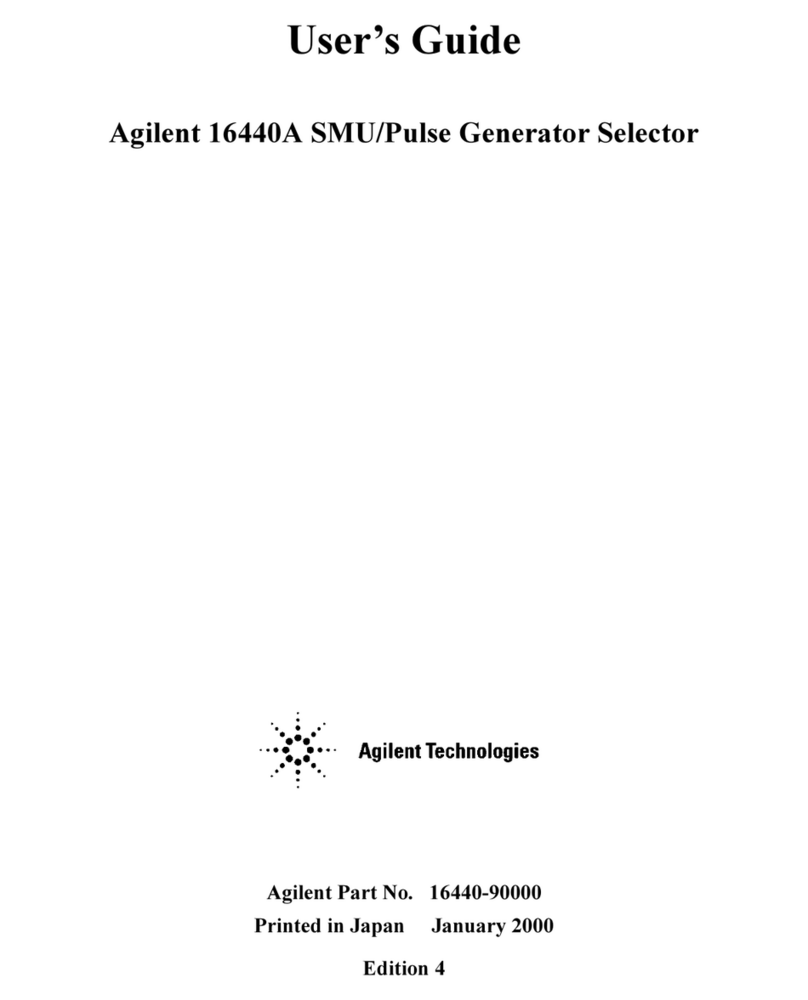
Agilent Technologies
Agilent Technologies 16440A User manual
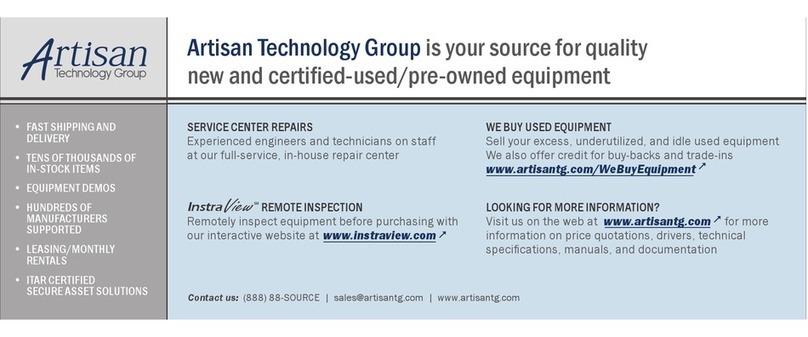
Agilent Technologies
Agilent Technologies 346A Installation and operation manual
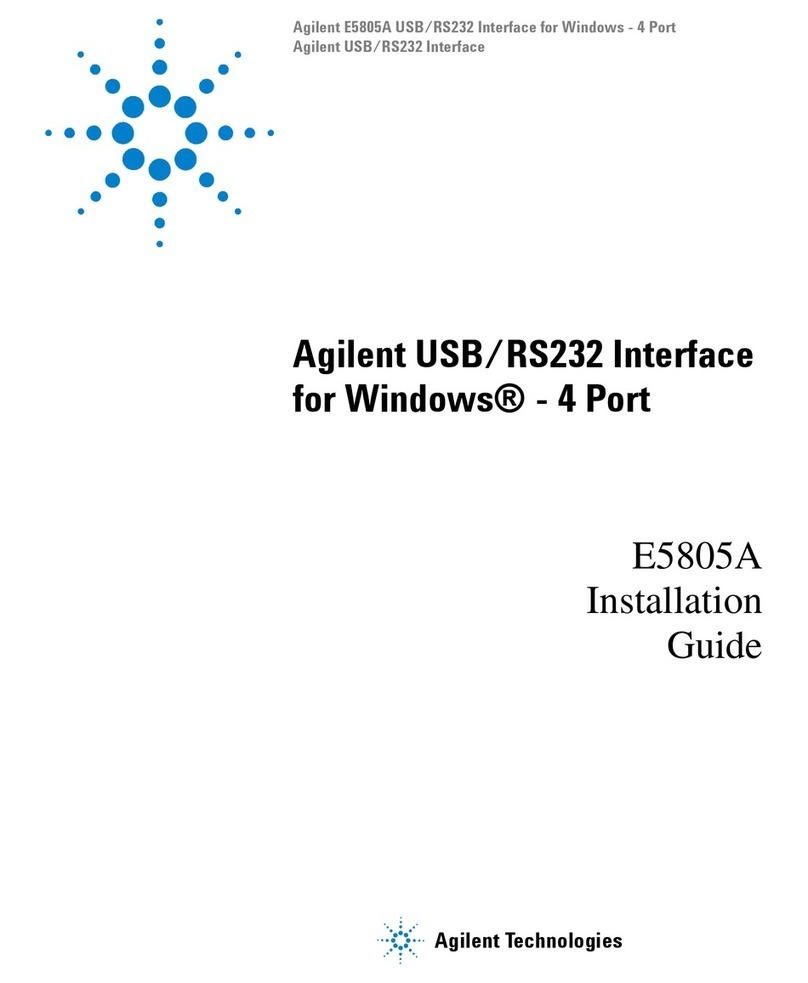
Agilent Technologies
Agilent Technologies E5805A User manual

Agilent Technologies
Agilent Technologies 8860 User manual
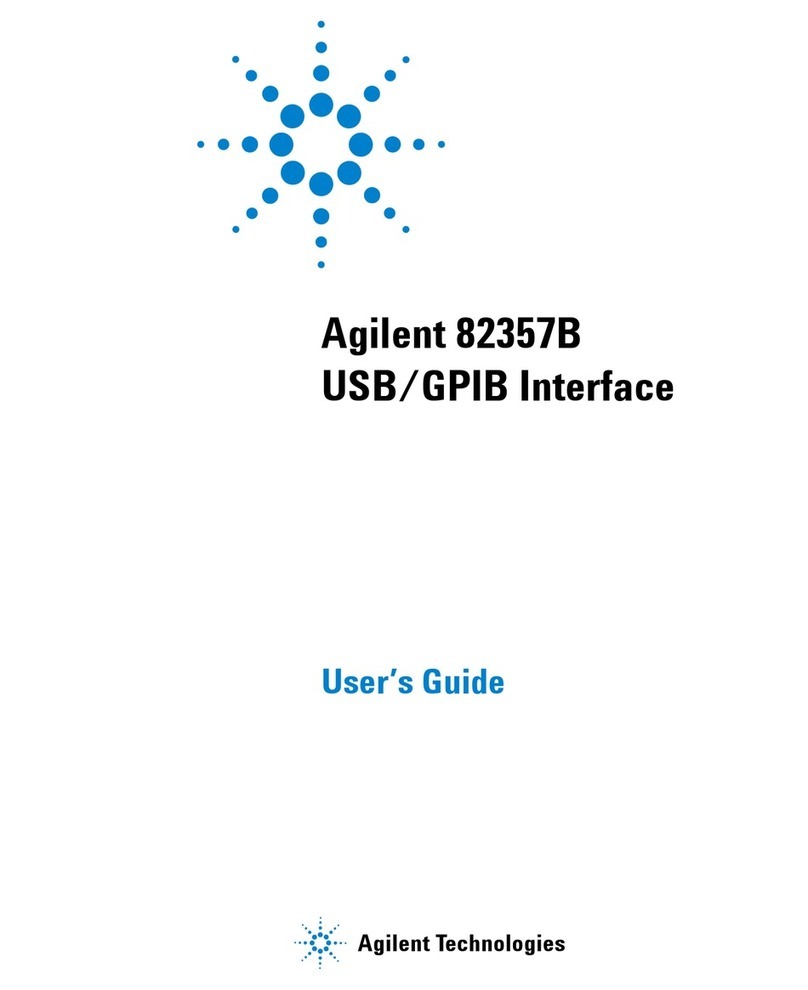
Agilent Technologies
Agilent Technologies 82357B User manual