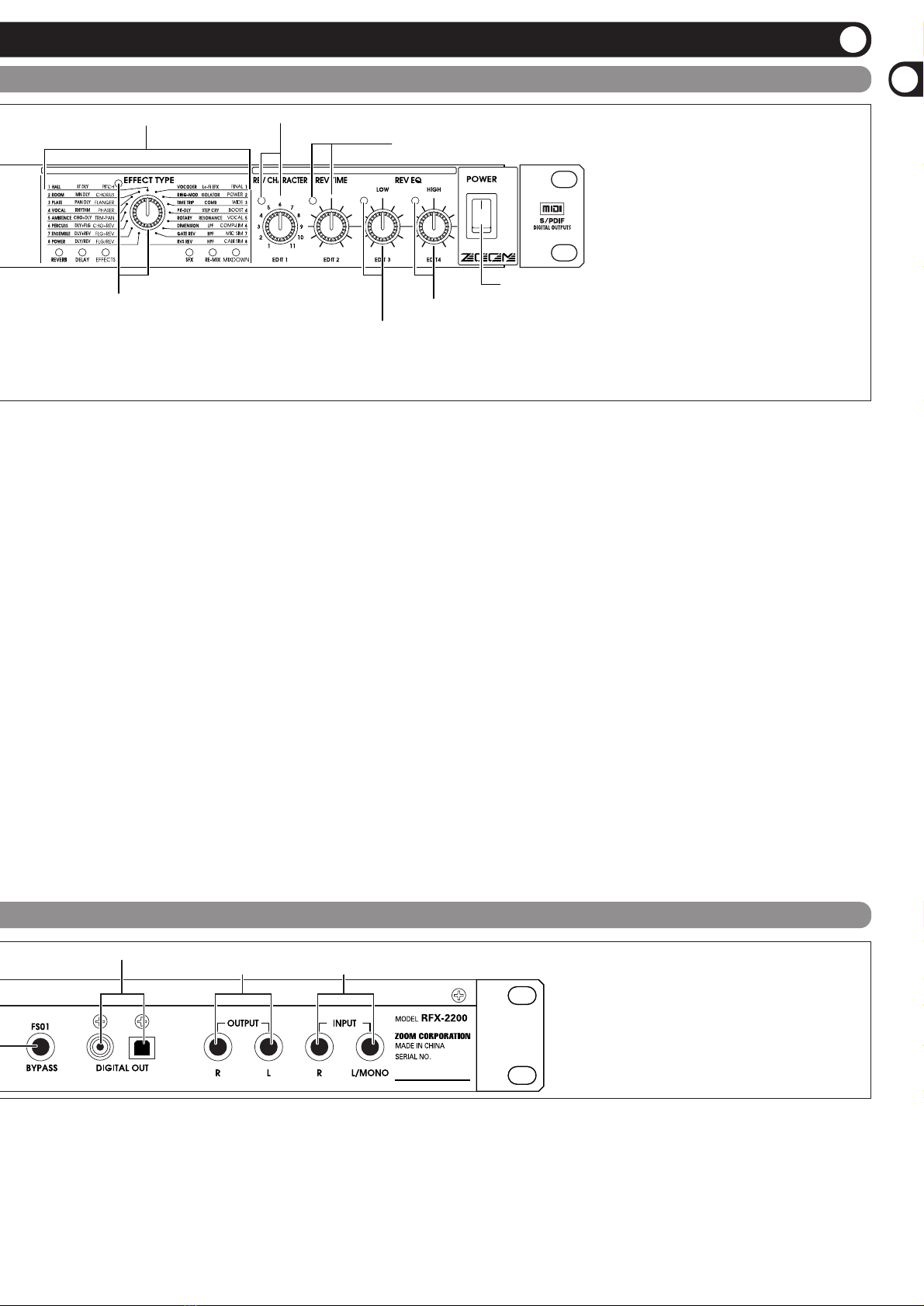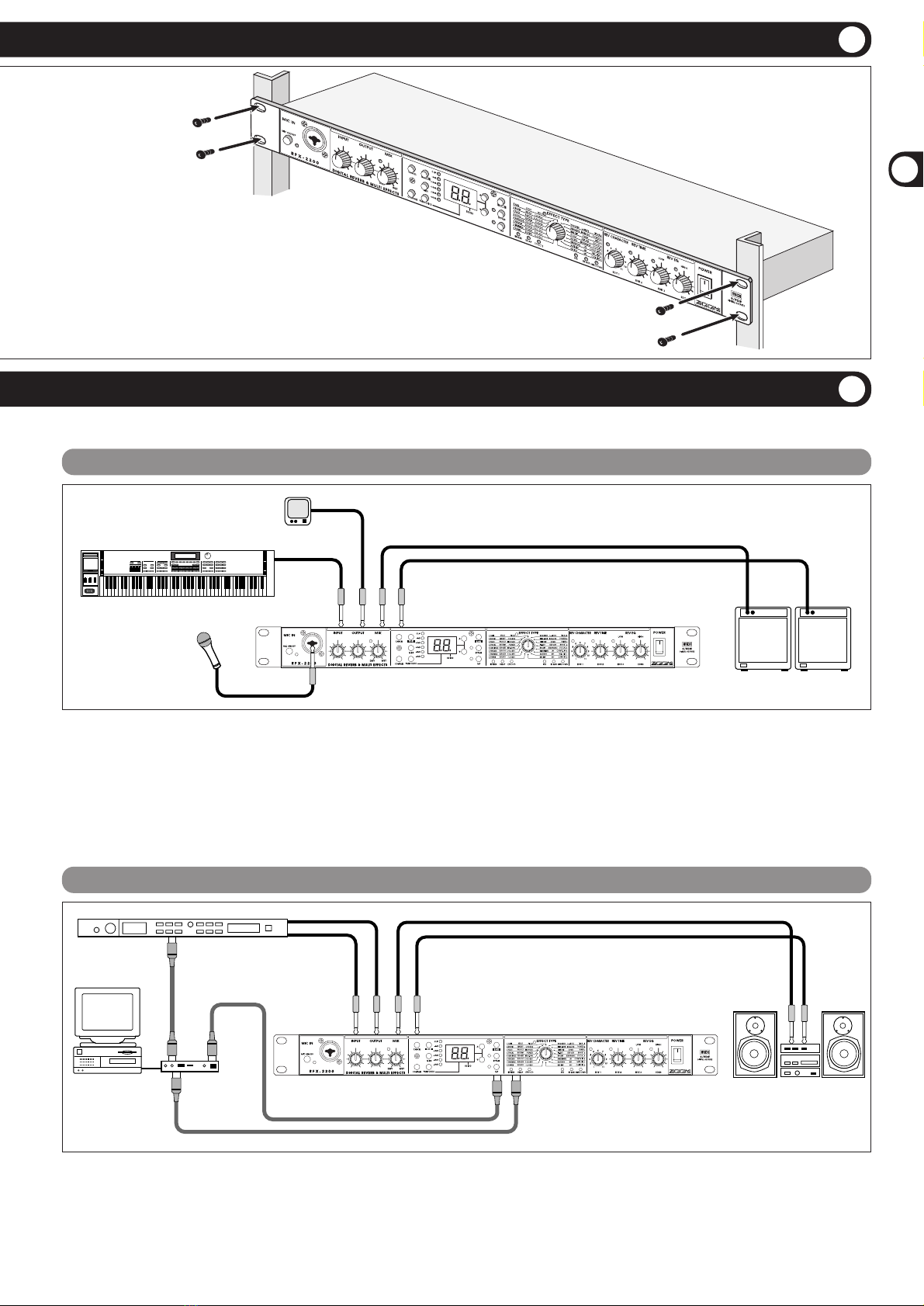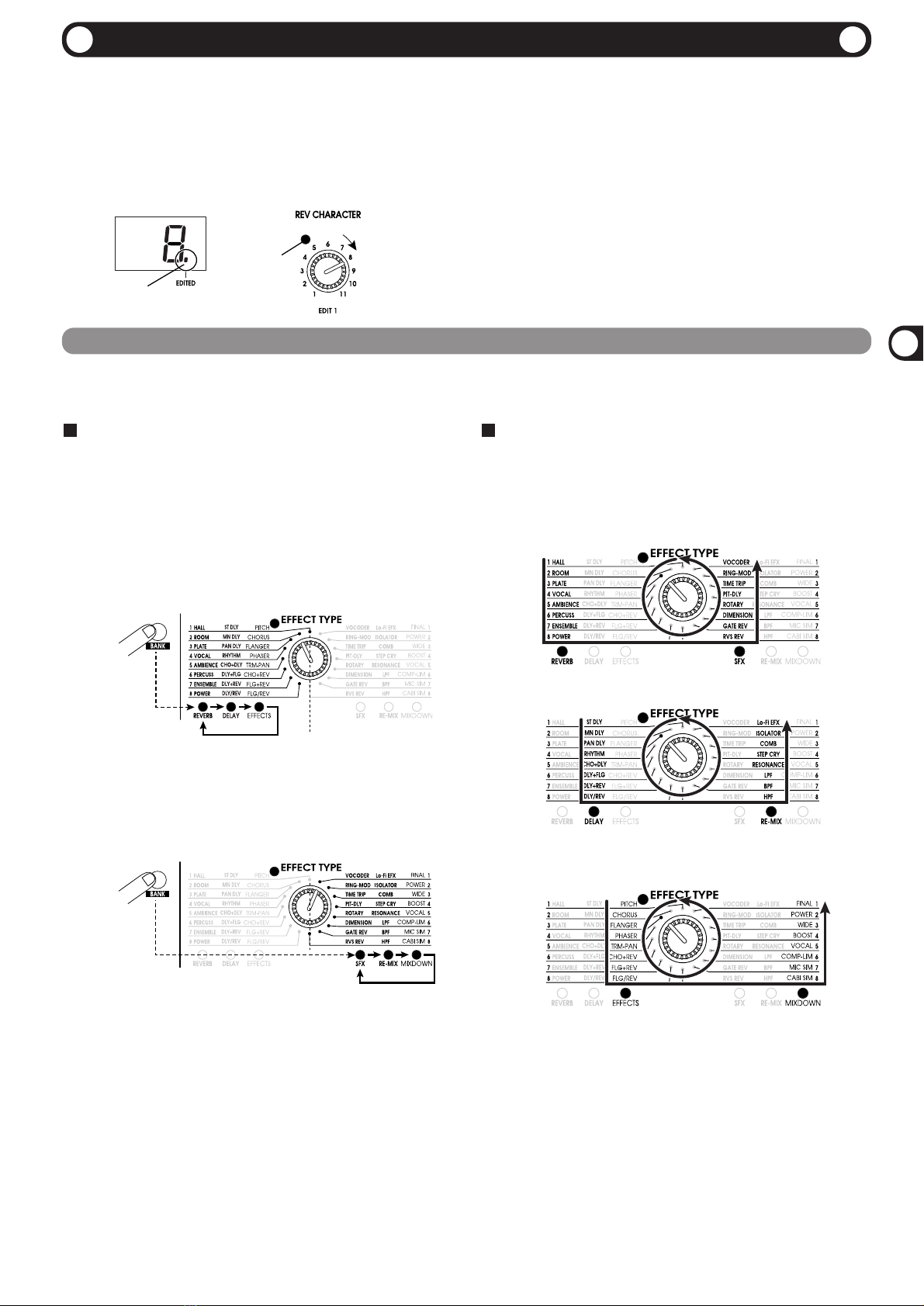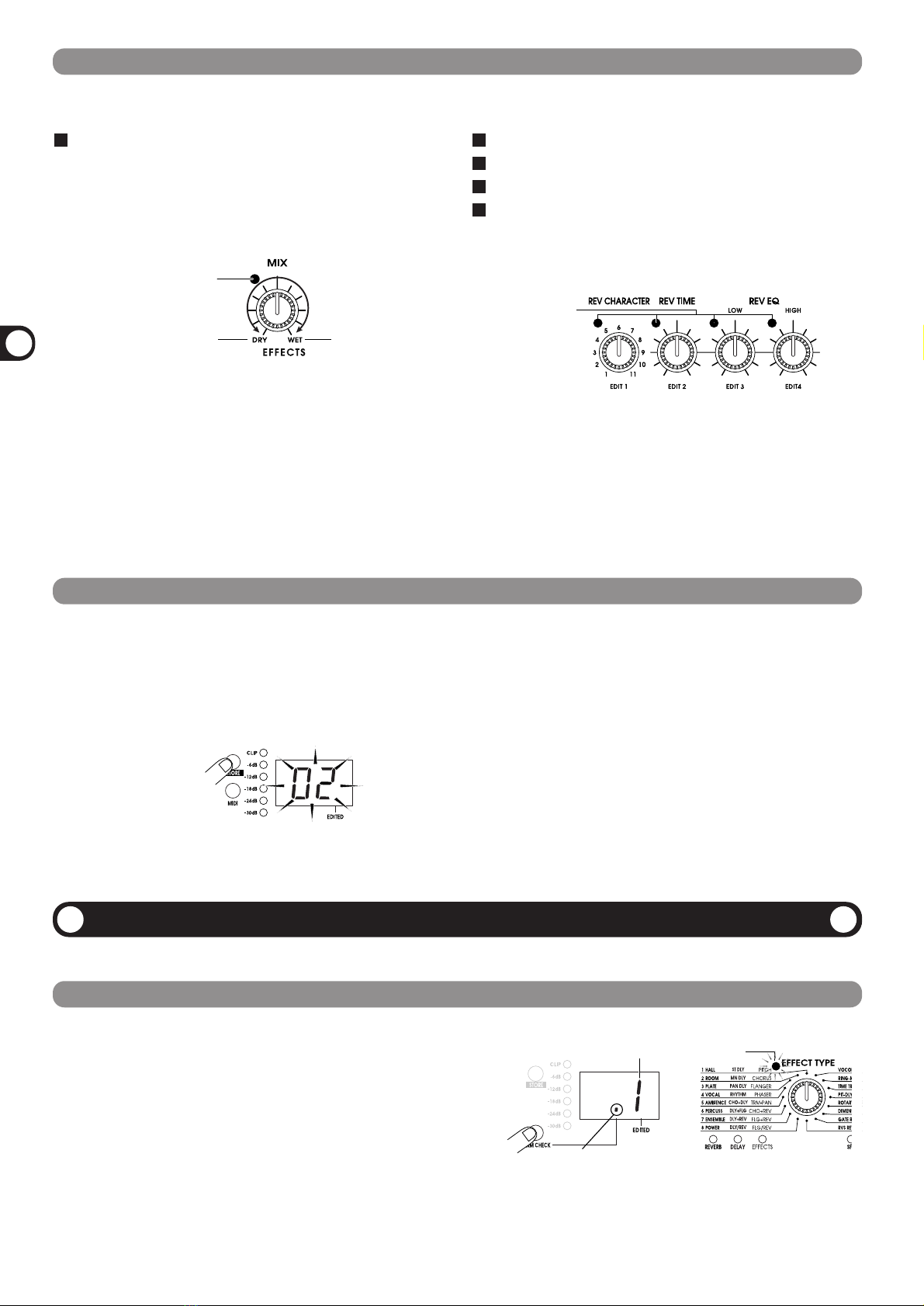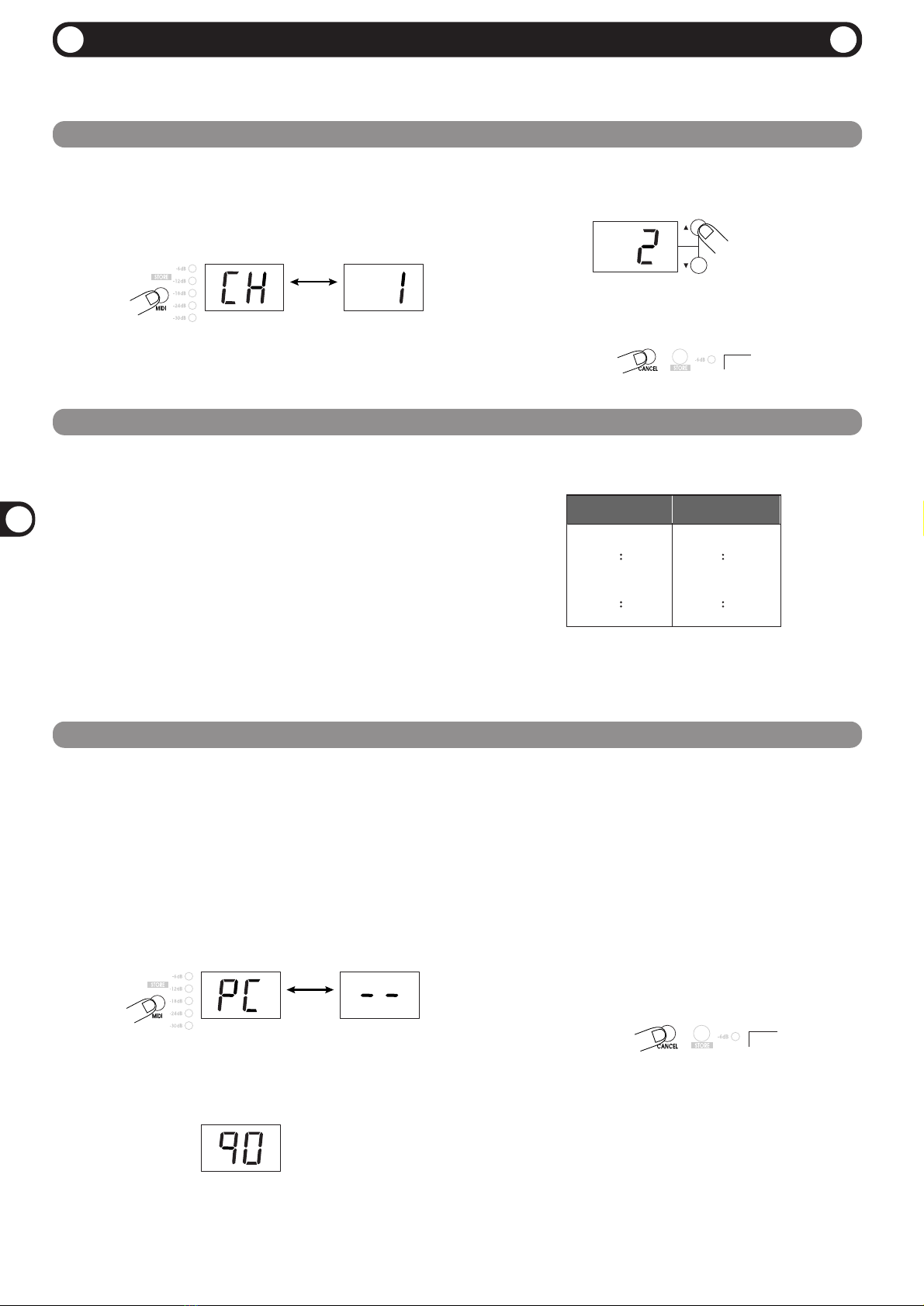This is an example for inserting the RFX-2200 between the
sound source such as a microphone or instrument and a
playback system or multi-track recorder (MTR). A stereo
source should be connected to the INPUT L/MONO and R
jacks. A mono source should be connected to the L/MONO
jack only.
In this example, the balance between original sound and effect
sound is adjusted with the MIX control of the RFX-2200.
When a component with an S/PDIF digital input (such as a
digital multitrack recorder, MD recorder, or DAT recorder) is
used, the connection can be made in the digital domain.
This section shows how to connect the RFX-2200 to the sound source and to the playback system.
This is an example for connecting the RFX-2200 to the
send/return jacks of a mixer or multi-track recorder. Connect
the send jack of the mixer or MTR to the INPUT L/MONO
jack of the RFX-2200, and connect the OUTPUT L/R jacks of
the RFX-2200 to the return jacks (or the stereo line input
jacks) of the mixer or MTR.
When a component with an S/PDIF digital input (such as a
digital multitrack recorder, MD recorder, or DAT recorder) is
used, the connection can be made in the digital domain.
In this configuration, the MIX control of the RFX-2200 should
be set so that it outputs only the effect sound, and the balance
between original sound and effect sound should be adjusted at
the mixer or multi-track recorder. If the mixer or multi-track
recorder has a stereo send output, supplying the send signal to
the RFX-2200 in stereo is also possible.
Insert Connection
Send/Return Connection
The RFX-2200 is compatible with international 19-inch rack
standards (EIA, DIN). Because the unit has been designed for
rack installation, it is preferable to operate the unit in this
way, rather than simply placing it on a table or similar. Align
the four screw holes with the rack screw holes and securely
fasten the unit to the rack with screws.
•The RFX-2200 uses a metal frame, making
the unit heavier than it might seem at first
glance. While installing the unit in a rack,
carefully support the weight of the unit
until all screws are securely tightened.
Otherwise the unit may drop, possibly
causing injury to persons or damage to
itself or to other equipment.
•Do not directly stack the unit on top of
other equipment. Otherwise heat may
lead to a fire risk or cause performance
degradation.
•Before installation, always unplug any connecting
cables and the power cable. Otherwise the
equipment or the cables may be damaged.
•Make sure that the rack in which the unit is
installed is placed on a firm, solid surface, so that
it cannot shake or topple over. Otherwise there is
a risk of injury to persons or damage to the unit
or to other equipment.