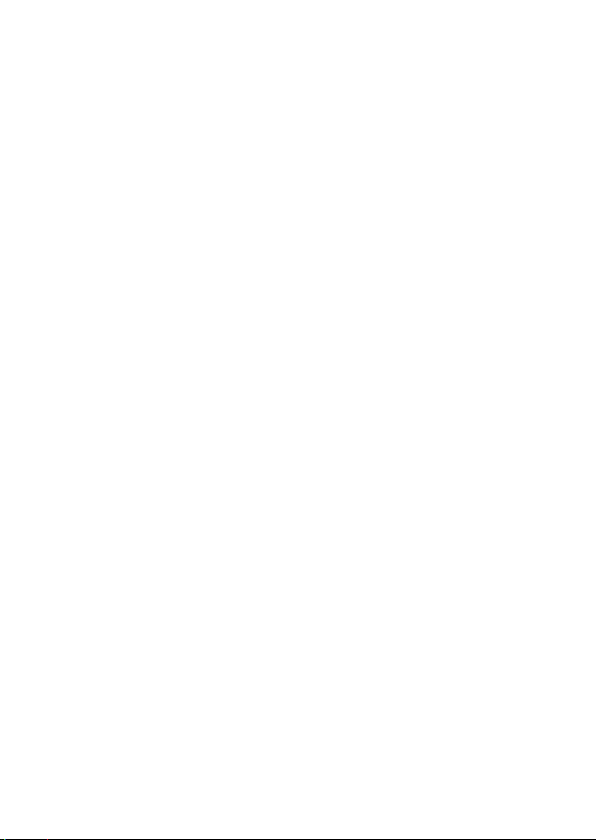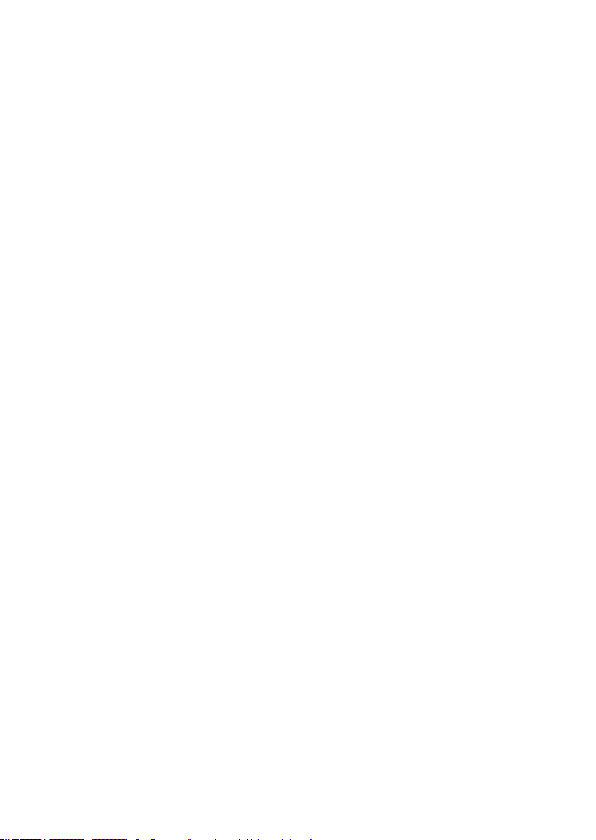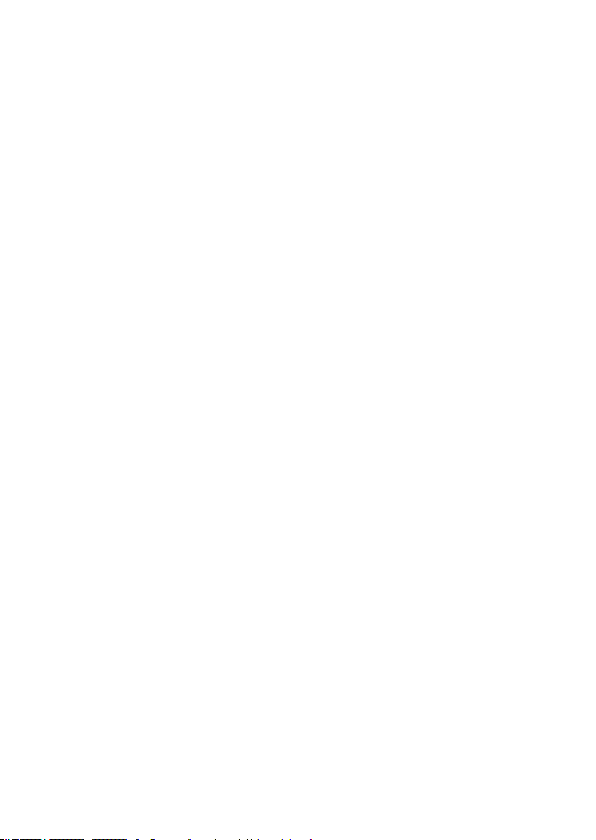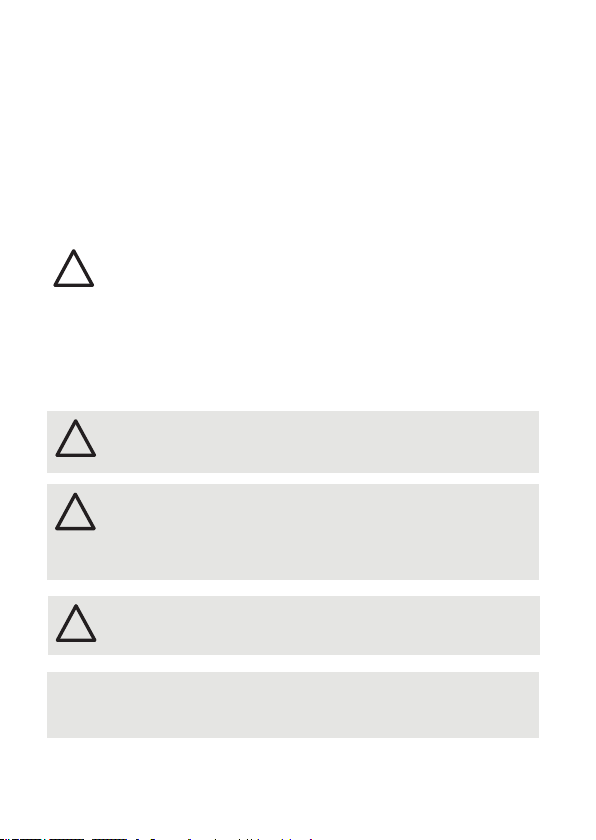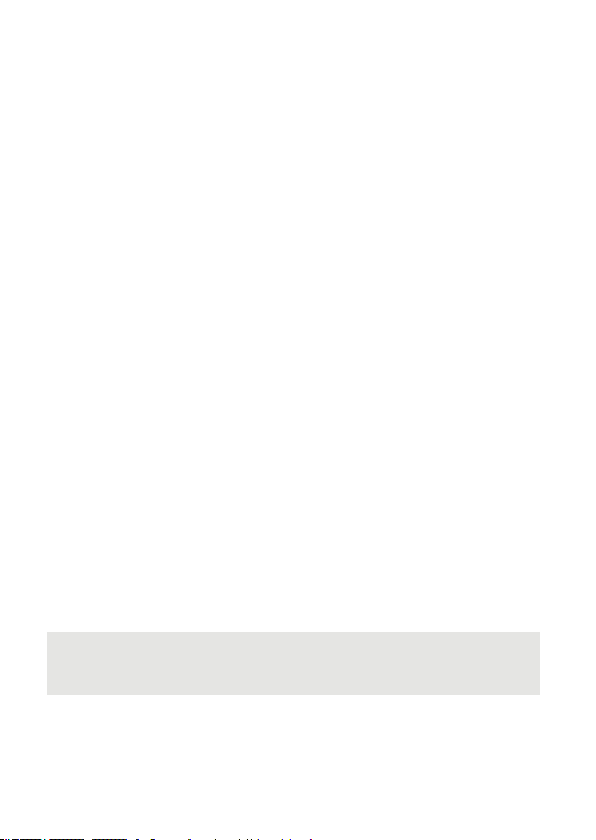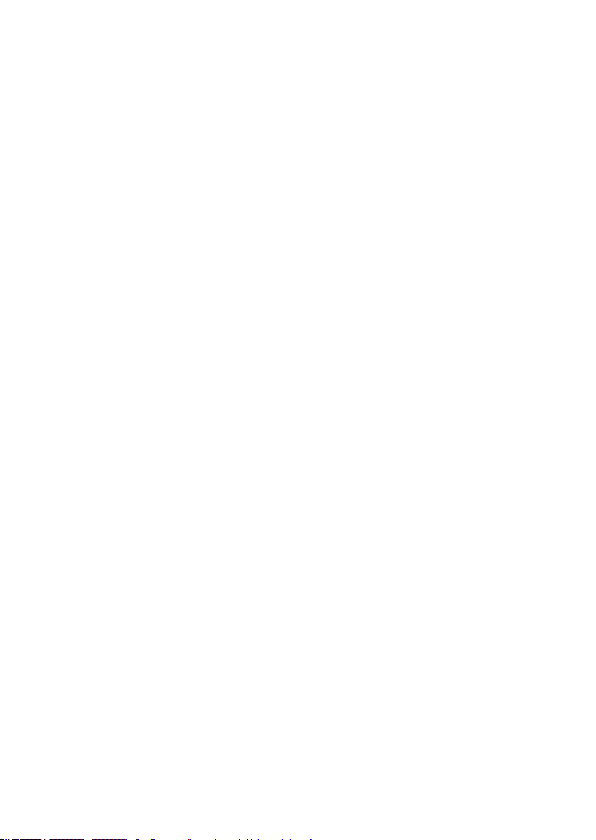03
Read the Setup Manual and
the Safety instructions carefully.
Subject to modication without
prior notice. Typographical and
other errors do not justify any
claim for damages. All
dimensions should be veried
using an actual part.
Modication of the product is
prohibited.
This manual is designed for
electricians, system
administrators, and product
users.
All product names mentioned
in this manual are trademarks
of their respective owners.
Except for internal use,
relinquishment of the
instructions to a third party,
duplication in any type or form
- also extracts - as well as
exploitation and / or
communication of the contents
is not permitted.
Lesen Sie die
Installationsanleitung und das
Heft "Sicherheitshinweise"
sorgfältig durch. Alle Änderungen
vorbehalten. Rechtschreibfehler
oder andere Fehler rechtfertigen
keinen Anspruch bei Schäden.
Alle Maße sollten an einem realen
Gerät überprüft werden.
Modikation des Produktes ist
verboten.
Diese Anleitung richtet sich an
Installateure, IT-Administratoren
und Benutzer des Produktes.
Alle in dieser Anleitung
genannten Bezeichnungen von
Erzeugnissen sind Marken der
jeweiligen Hersteller.
Außer für interne Verwendung ist
die Überlassung dieser Anleitung
an Dritte, die gesamte oder
auszugsweise Veröffentlichung,
Verwertung oder Mitteilung in
jeglicher Art und Form nicht
gestattet.