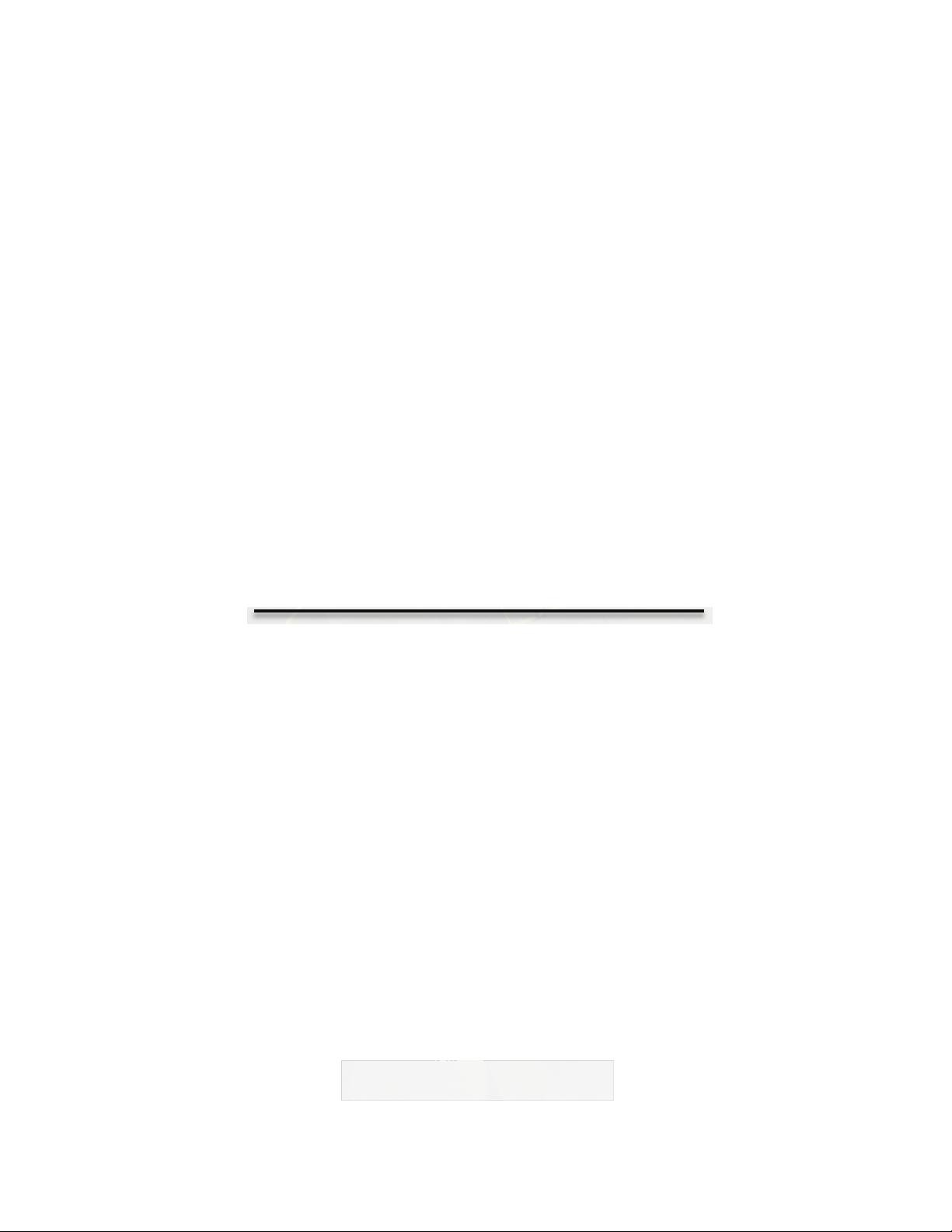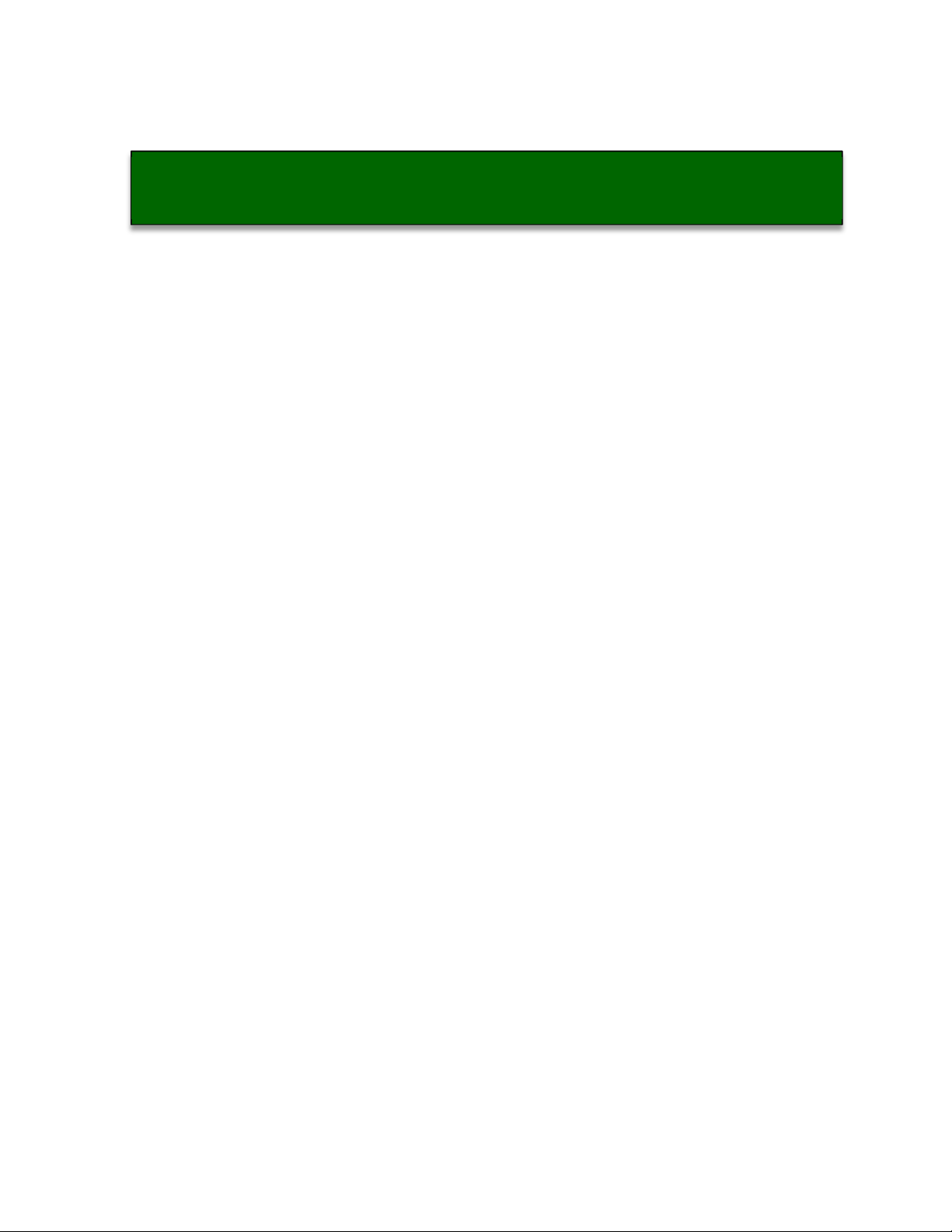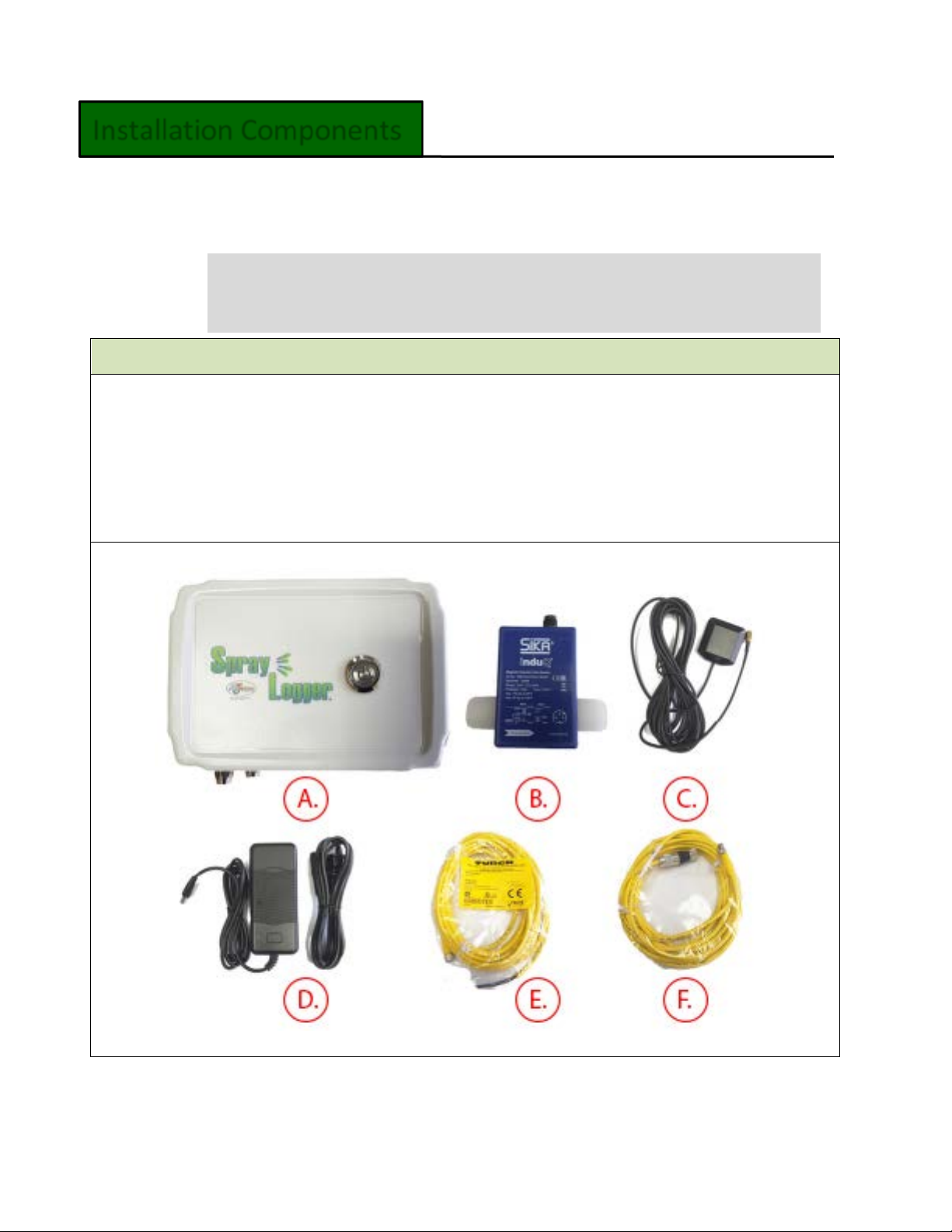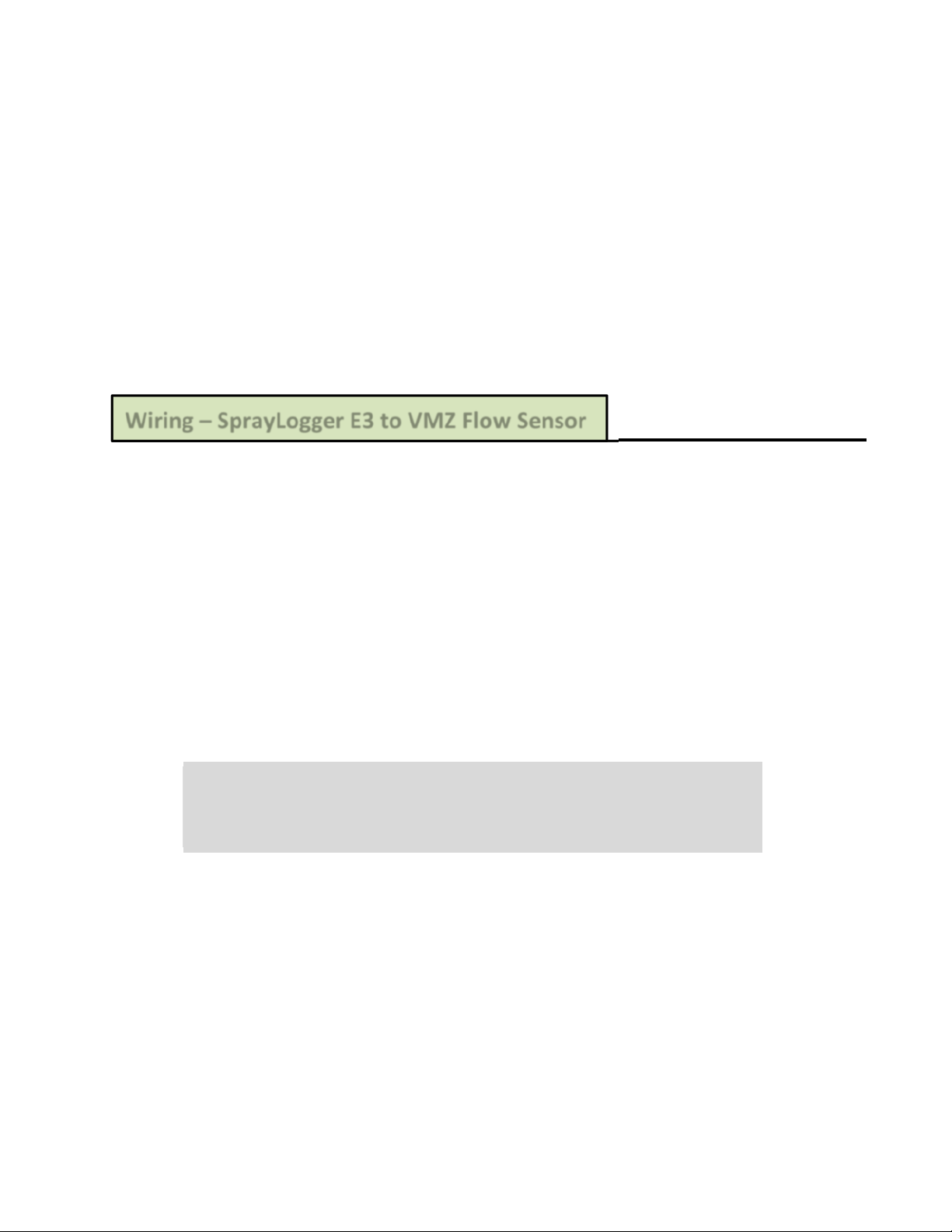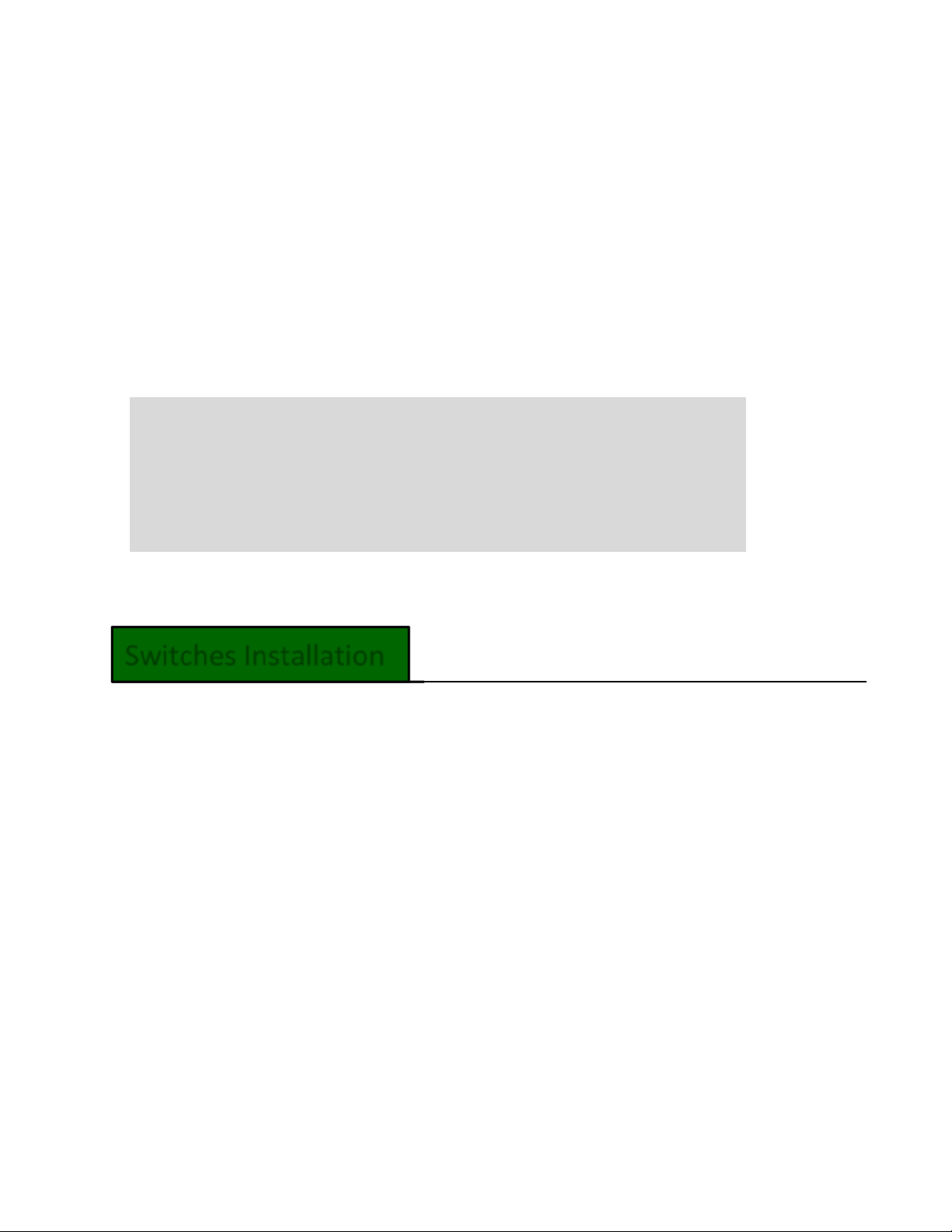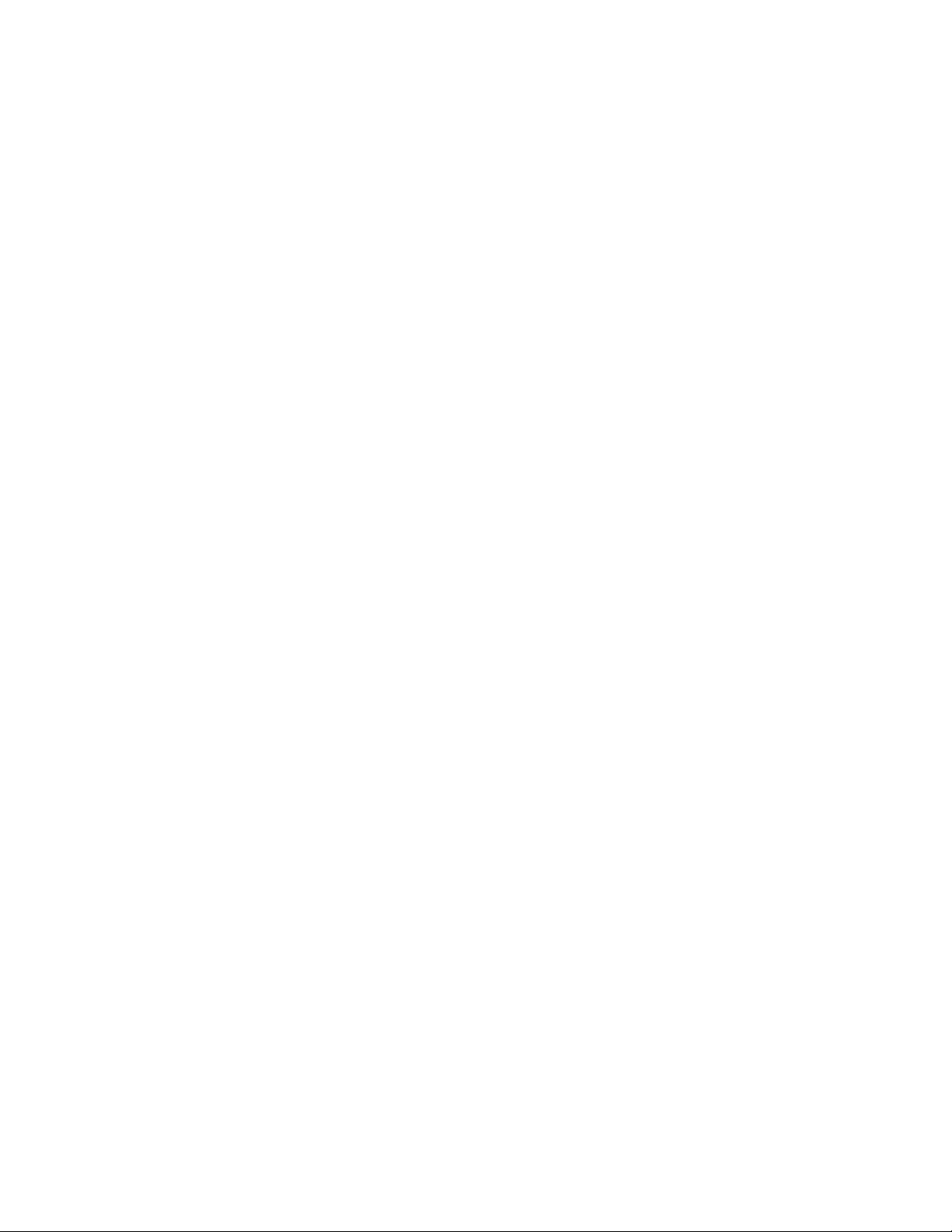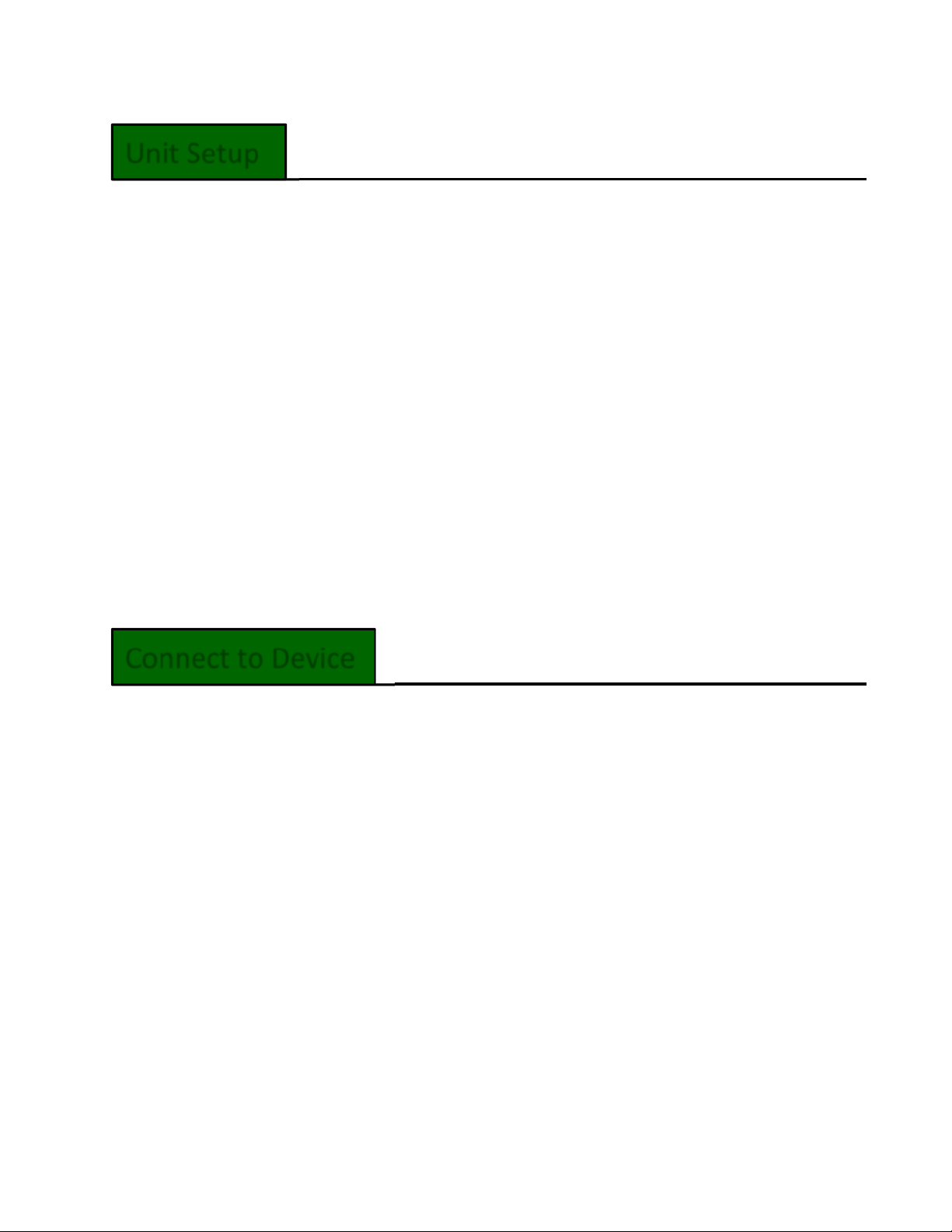6
An inlet section is not absolutely necessary, but to reach the highest accuracy use
straight inlet and outlet sections according to the Internal Diameter (ID). The inlet
section should be at least 10 x ID; the outlet section 5 x ID.
The inlet and outlet sections and the gaskets must have the same or a slightly
larger inside diameter than the measuring tube in order to achieve the specified
accuracy.
The sensor must be fully pressurized for operation.
The external GPS antenna must be installed for operation. Keep the cable away
from electrical fields to avoid interference*.
Once your sensor is installed, determine where your SprayLogger box will be
installed. Keep the following considerations in mind:
oVMZ sensors are sensitive to interference from nearby electrical fields. It is
imperative that the GPS antenna cable and flow sensor cables and
equipment wiring are installed away each other and from other electrical
wires and engine components on the vehicle; otherwise false readings will
result*.
oIf two VMZs are installed next to each other, make sure they are at least 2
inches apart. Otherwise, they may interfere with each other.
oYour SprayLogger is water resistant, but not water proof. It is best to place
the SprayLogger box in a dry location. While regular spray operations and
occasional rain showers are not harmful, submersion or heavy rain are.
oMake sure the external GPS antenna is attached to the SprayLogger box.
The antenna should be positioned at the center width of the vehicle with a
clear, open view of the sky.
SprayLogger E3 to VMZ Flow Sensor
*To further reduce noise from electrical interferences, split ferrite cores can
easily be clipped on the flow sensor cable, power cable going into the
SprayLogger unit, and or other adjacent power lines.