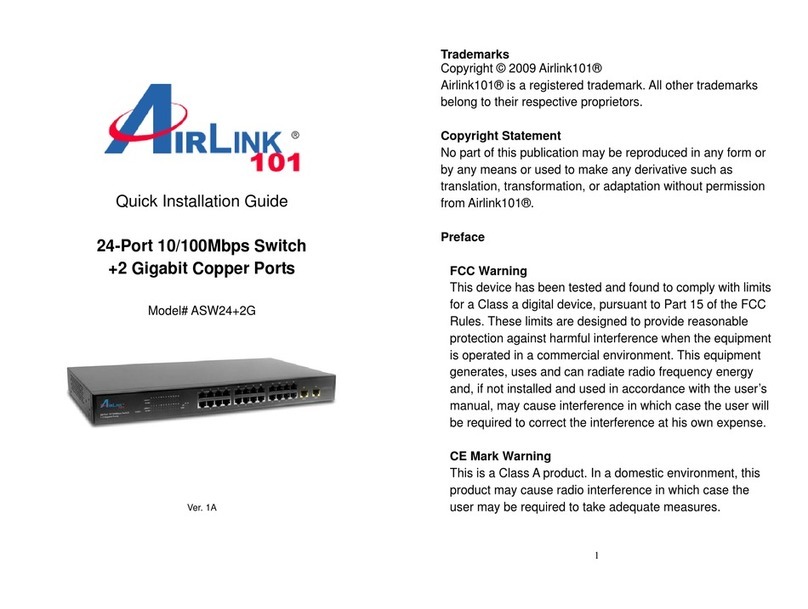Airlink101 AKVM-2UA User manual
Other Airlink101 Switch manuals
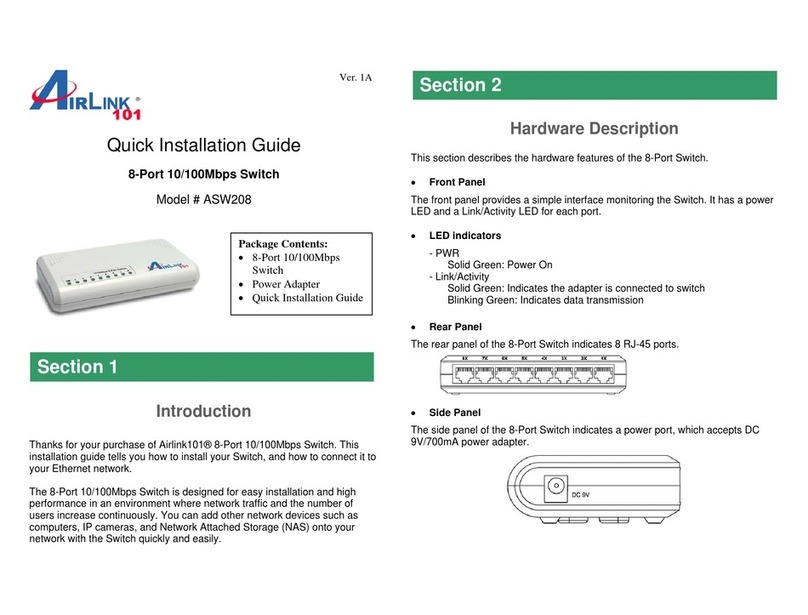
Airlink101
Airlink101 ASW208 User manual
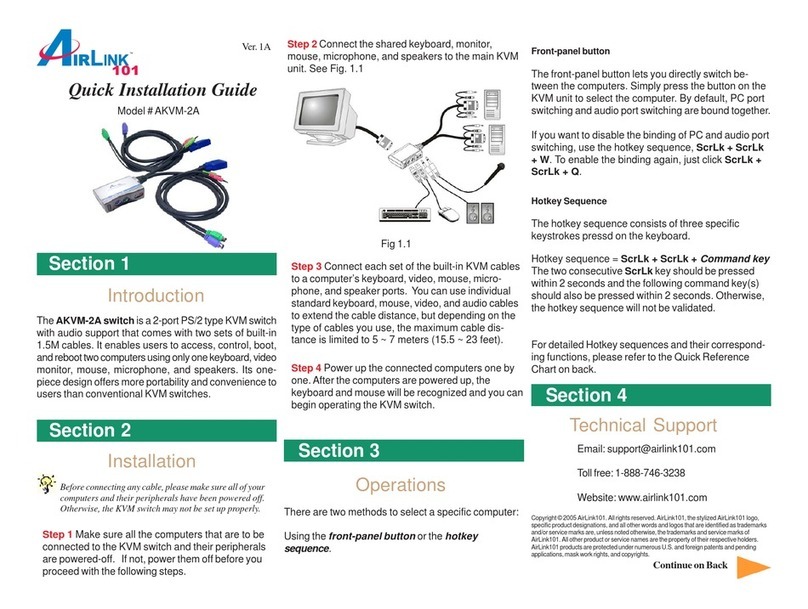
Airlink101
Airlink101 AKVM-2A User manual

Airlink101
Airlink101 AGSW801 User manual

Airlink101
Airlink101 AGSW1600 User manual

Airlink101
Airlink101 AGSW808POE User manual

Airlink101
Airlink101 AGSW2400 User manual

Airlink101
Airlink101 AKVM-U42 User manual
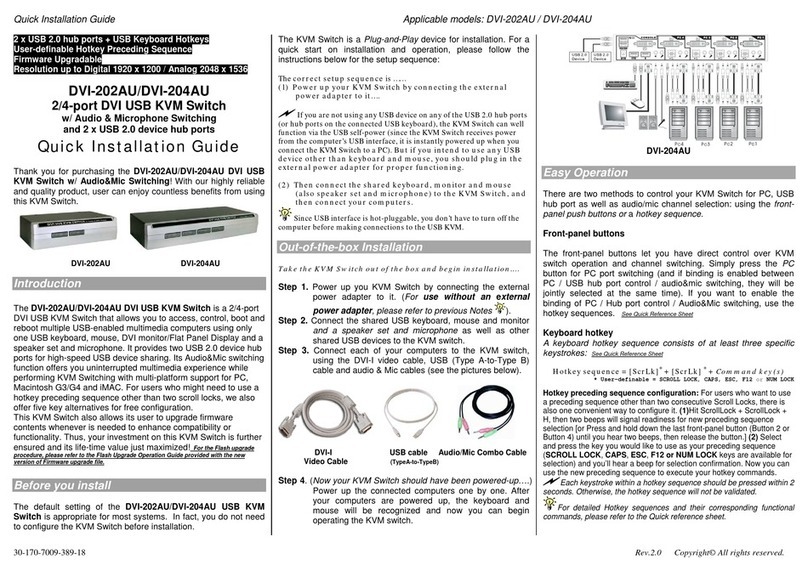
Airlink101
Airlink101 DVI-202AU User manual

Airlink101
Airlink101 AKVM-2UDA User manual

Airlink101
Airlink101 AKVM-S32 User manual

Airlink101
Airlink101 ASW324V2 User manual

Airlink101
Airlink101 AKVM-2 User manual

Airlink101
Airlink101 ASW308P User manual

Airlink101
Airlink101 AKVM-2UDA User manual
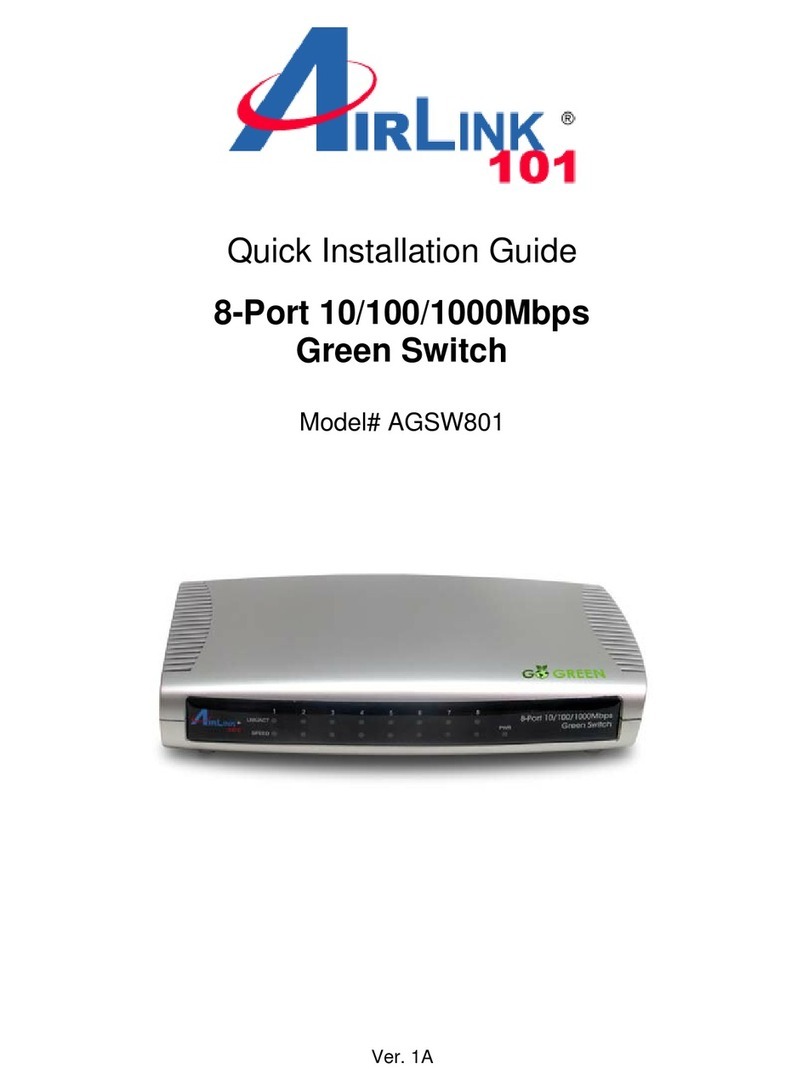
Airlink101
Airlink101 AGSW801 User manual
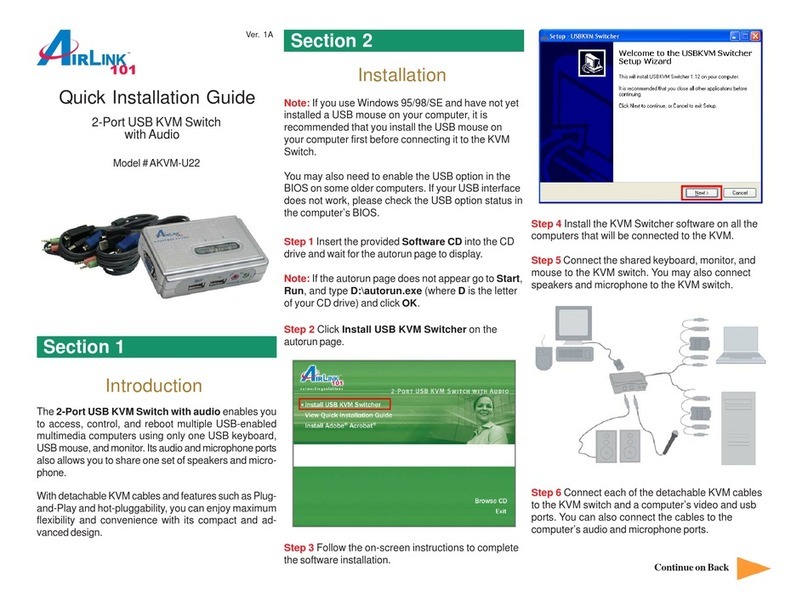
Airlink101
Airlink101 AKVM-U22 User manual

Airlink101
Airlink101 AGIGA5SW-B User manual

Airlink101
Airlink101 AGSW502 User manual

Airlink101
Airlink101 ASW408POE User manual

Airlink101
Airlink101 ASW316V2 User manual
Popular Switch manuals by other brands

SMC Networks
SMC Networks SMC6224M Technical specifications

Aeotec
Aeotec ZWA003-S operating manual

TRENDnet
TRENDnet TK-209i Quick installation guide

Planet
Planet FGSW-2022VHP user manual

Avocent
Avocent AutoView 2000 AV2000BC AV2000BC Installer/user guide

Moxa Technologies
Moxa Technologies PT-7728 Series user manual

Intos Electronic
Intos Electronic inLine 35392I operating instructions

Cisco
Cisco Catalyst 3560-X-24T Technical specifications

Asante
Asante IntraCore IC3648 Specifications

Siemens
Siemens SIRIUS 3SE7310-1AE Series Original operating instructions

Edge-Core
Edge-Core DCS520 quick start guide

RGBLE
RGBLE S00203 user manual