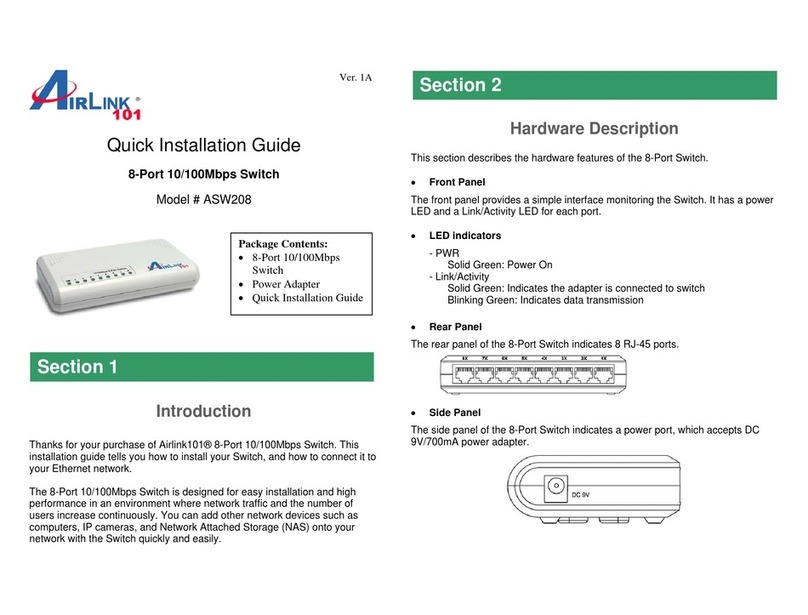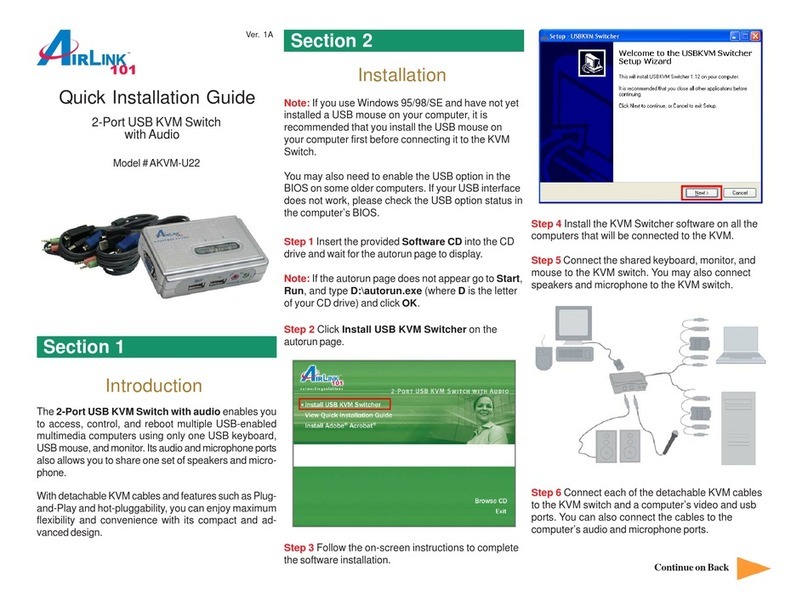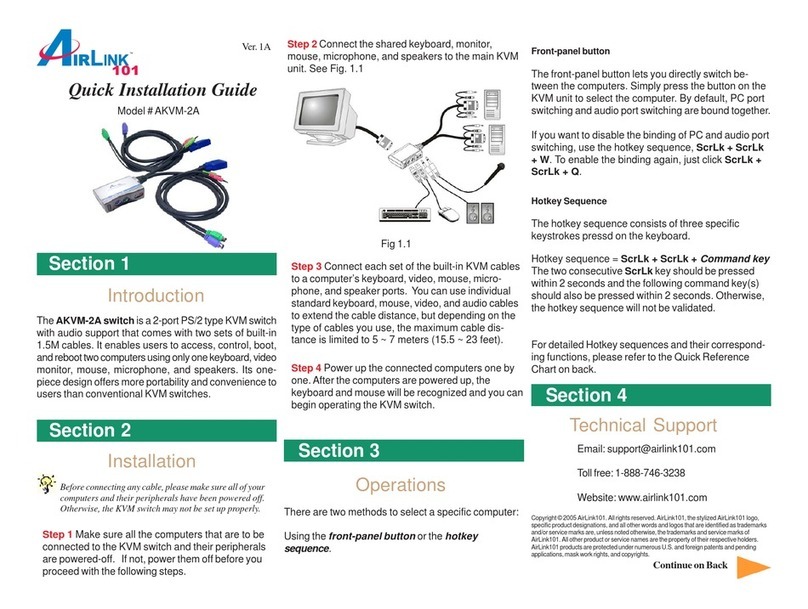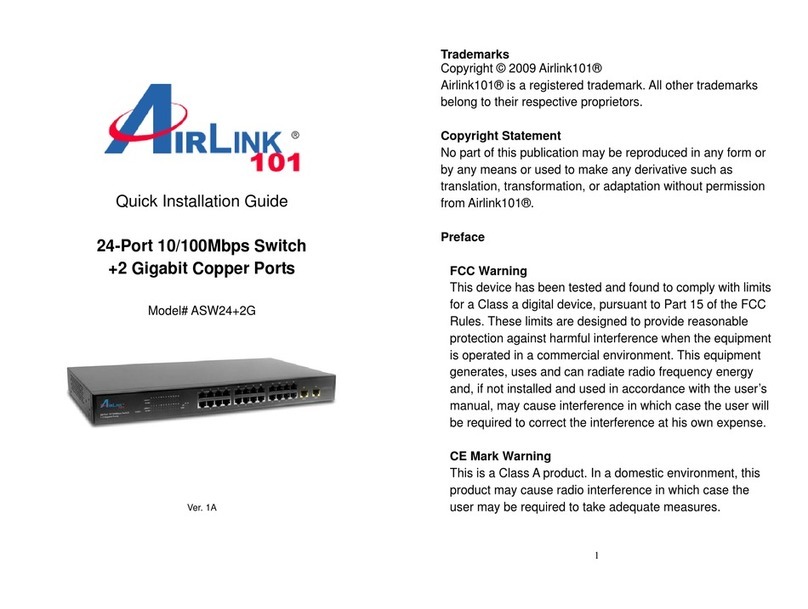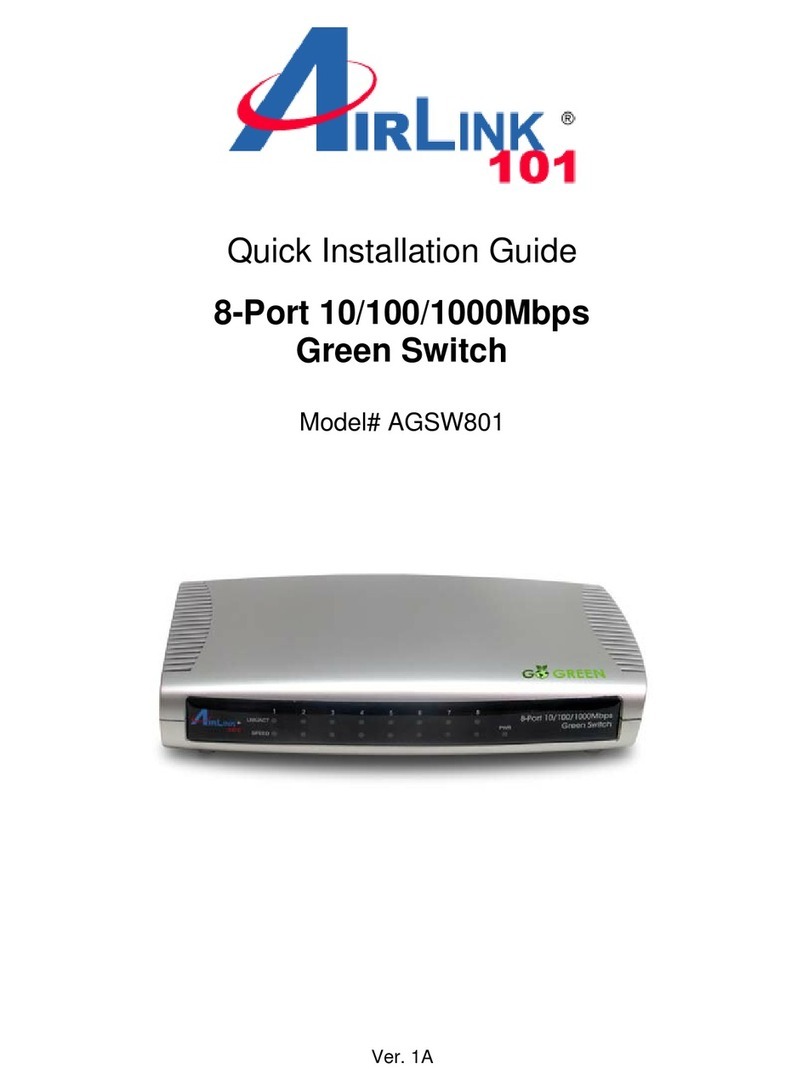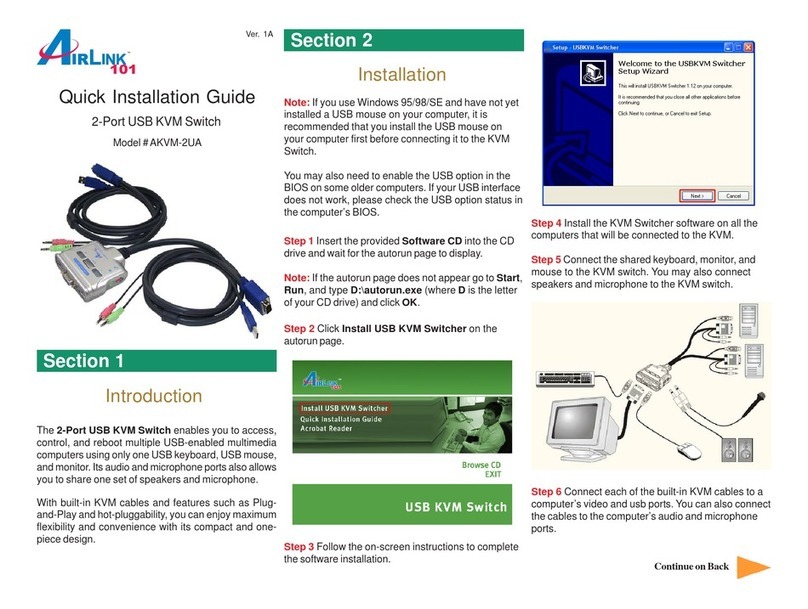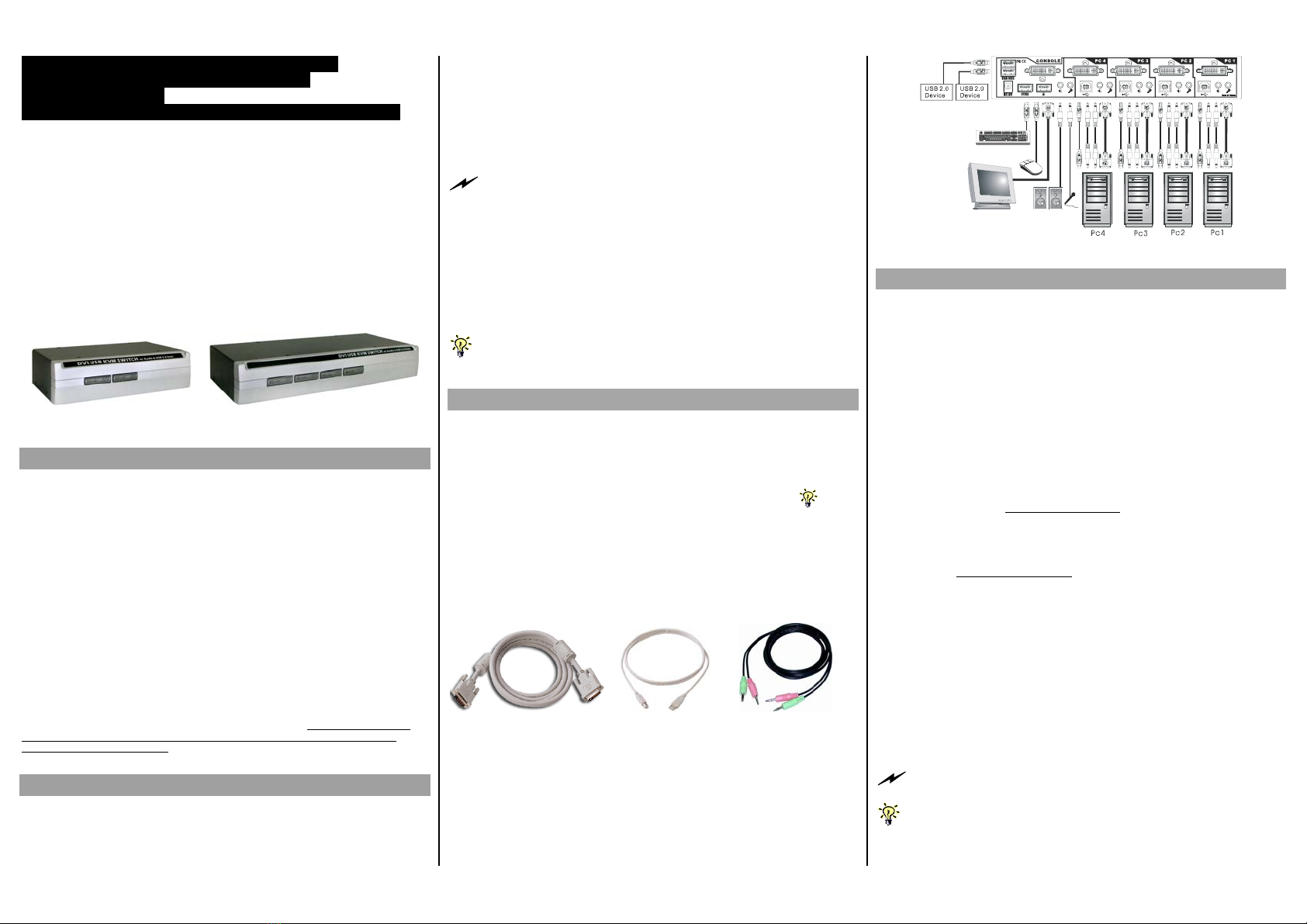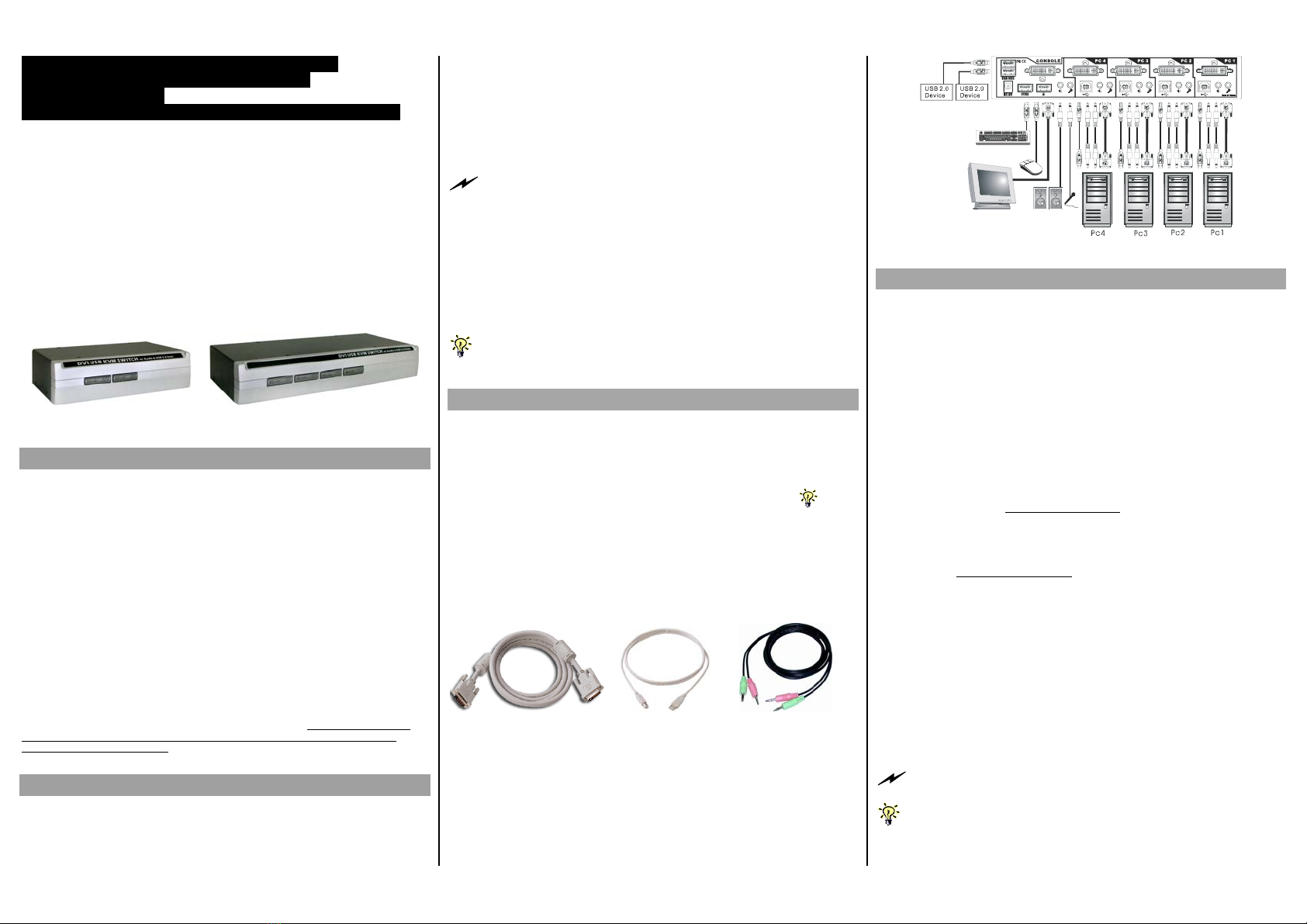
Quick Installation Guide Applicable models: DVI-202AU / DVI-204AU
30-170-7009-389-18 Rev.2.0 Copyright© All rights reserved.
2 x USB 2.0 hub ports + USB Keyboard Hotkeys
User-definable Hotkey Preceding Sequence
Firmware Upgradable
Resolution up to Digital 1920 x 1200 / Analog 2048 x 1536
DVI-202AU/DVI-204AU
2/4-port DVI USB KVM Switch
w/ Audio & Microphone Switching
and 2 x USB 2.0 device hub ports
Quick Installation Guide
Thank you for purchasing the DVI-202AU/DVI-204AU DVI USB
KVM Switch w/ Audio&Mic Switching! With our highly reliable
and quality product, user can enjoy countless benefits from using
this KVM Switch.
DVI-202AU DVI-204AU
Introduction
The DVI-202AU/DVI-204AU DVI USB KVM Switch is a 2/4-port
DVI USB KVM Switch that allows you to access, control, boot and
reboot multiple USB-enabled multimedia computers using only
one USB keyboard, mouse, DVI monitor/Flat Panel Display and a
speaker set and microphone. It provides two USB 2.0 device hub
ports for high-speed USB device sharing. Its Audio&Mic switching
function offers you uninterrupted multimedia experience while
performing KVM Switching with multi-platform support for PC,
Macintosh G3/G4 and iMAC. For users who might need to use a
hotkey preceding sequence other than two scroll locks, we also
offer five key alternatives for free configuration.
This KVM Switch also allows its user to upgrade firmware
contents whenever is needed to enhance compatibility or
functionality. Thus, your investment on this KVM Switch is further
ensured and its life-time value just maximized! For the Flash upgrade
procedure, please refer to the Flash Upgrade Operation Guide provided with the new
version of Firmware upgrade file.
Before you install
The default setting of the DVI-202AU/DVI-204AU USB KVM
Switch is appropriate for most systems. In fact, you do not need
to configure the KVM Switch before installation.
The KVM Switch is a Plug-and-Play device for installation. For a
quick start on installation and operation, please follow the
instructions below for the setup sequence:
The correct setup sequence is ……
(1) Power up your KVM Switch by connecting the external
power adapter to it….
If you are not using any USB device on any of the USB 2.0 hub ports
(or hub ports on the connected USB keyboard), the KVM Switch can well
function via the USB self-power (since the KVM Switch receives power
from the computer’s USB interface, it is instantly powered up when you
connect the KVM Switch to a PC). But if you intend to use any USB
device other than keyboard and mouse, you should plug in the
external power adapter for proper functioning.
(2) Then connect the shared keyboard, monitor and mouse
(also speaker set and microphone) to the KVM Switch, and
then connect your computers.
Since USB interface is hot-pluggable, you don’t have to turn off the
computer before making connections to the USB KVM.
Out-of-the-box Installation
Take the KVM Switch out of the box and begin installation….
Step 1. Power up you KVM Switch by connecting the external
power adapter to it. (For use without an external
power adapter, please refer to previous Notes ).
Step 2. Connect the shared USB keyboard, mouse and monitor
and a speaker set and microphone as well as other
shared USB devices to the KVM switch.
Step 3. Connect each of your computers to the KVM switch,
using the DVI-I video cable, USB (Type A-to-Type B)
cable and audio & Mic cables (see the pictures below).
DVI-I USB cable Audio/Mic Combo Cable
Video Cable (TypeA-to-TypeB)
Step 4. (Now your KVM Switch should have been powered-up….)
Power up the connected computers one by one. After
your computers are powered up, the keyboard and
mouse will be recognized and now you can begin
operating the KVM switch.
DVI-204AU
Easy Operation
There are two methods to control your KVM Switch for PC, USB
hub port as well as audio/mic channel selection: using the front-
panel push buttons or a hotkey sequence.
Front-panel buttons
The front-panel buttons let you have direct control over KVM
switch operation and channel switching. Simply press the PC
button for PC port switching (and if binding is enabled between
PC / USB hub port control / audio&mic switching, they will be
jointly selected at the same time). If you want to enable the
binding of PC / Hub port control / Audio&Mic switching, use the
hotkey sequences. See Quick Reference Sheet
Keyboard hotkey
A keyboard hotkey sequence consists of at least three specific
keystrokes: See Quick Reference Sheet
Hotkey sequence = [ScrLk]*+ [ScrLk] * + Command key(s)
* User-definable = SCROLL LOCK, CAPS, ESC, F12 or NUM LOCK
Hotkey preceding sequence configuration: For users who want to use
a preceding sequence other than two consecutive Scroll Locks, there is
also one convenient way to configure it. (1)Hit ScrollLock + ScrollLock +
H, then two beeps will signal readiness for new preceding sequence
selection [or Press and hold down the last front-panel button (Button 2 or
Button 4) until you hear two beeps, then release the button.] (2) Select
and press the key you would like to use as your preceding sequence
(SCROLL LOCK, CAPS, ESC, F12 or NUM LOCK keys are available for
selection) and you’ll hear a beep for selection confirmation. Now you can
use the new preceding sequence to execute your hotkey commands.
Each keystroke within a hotkey sequence should be pressed within 2
seconds. Otherwise, the hotkey sequence will not be validated.
For detailed Hotkey sequences and their corresponding functional
commands, please refer to the Quick reference sheet.