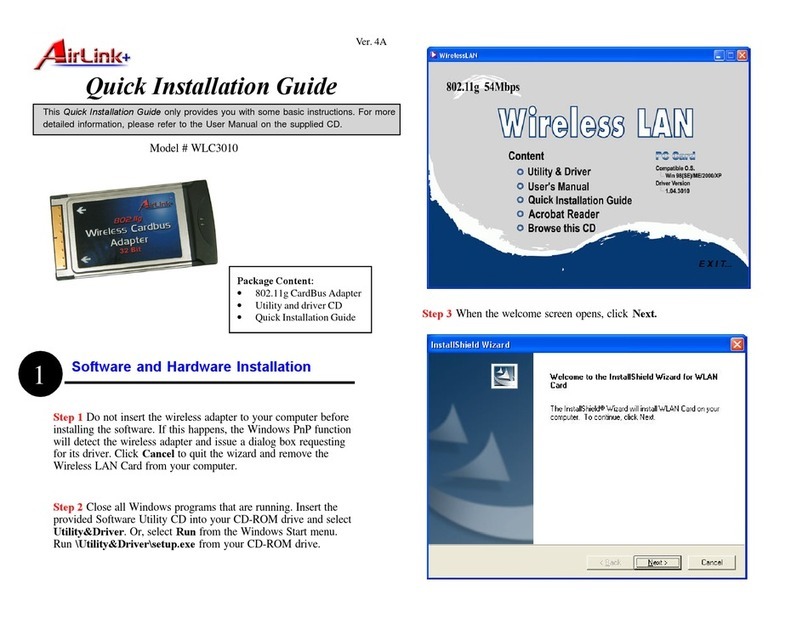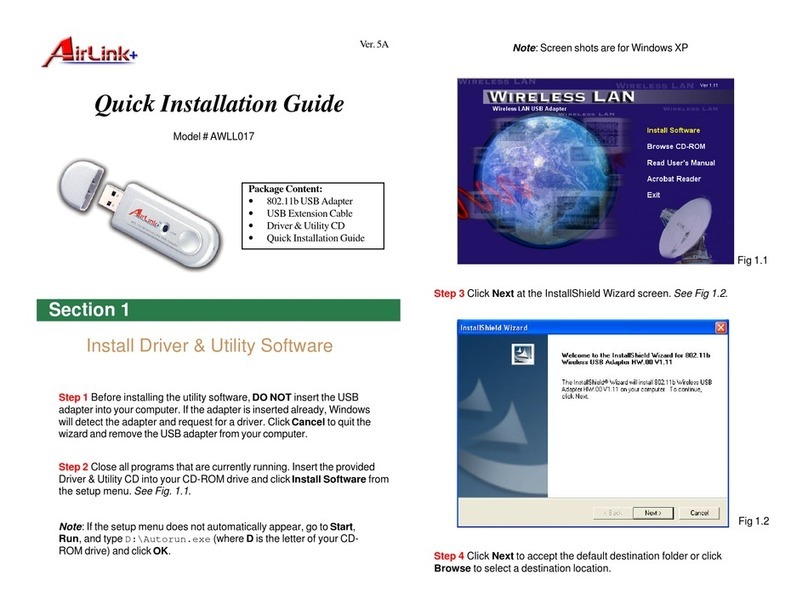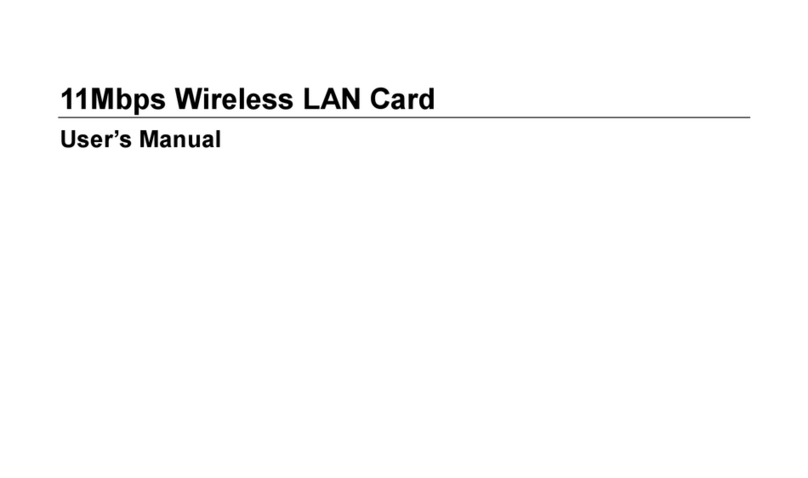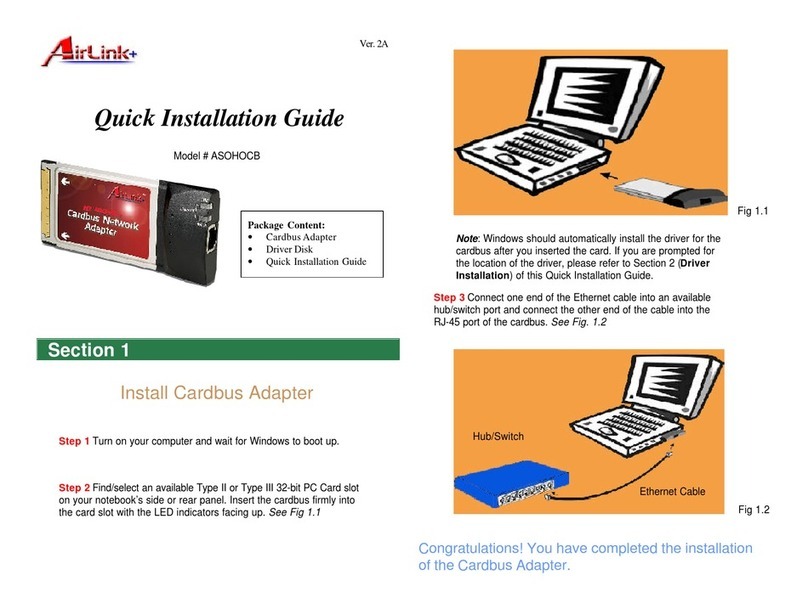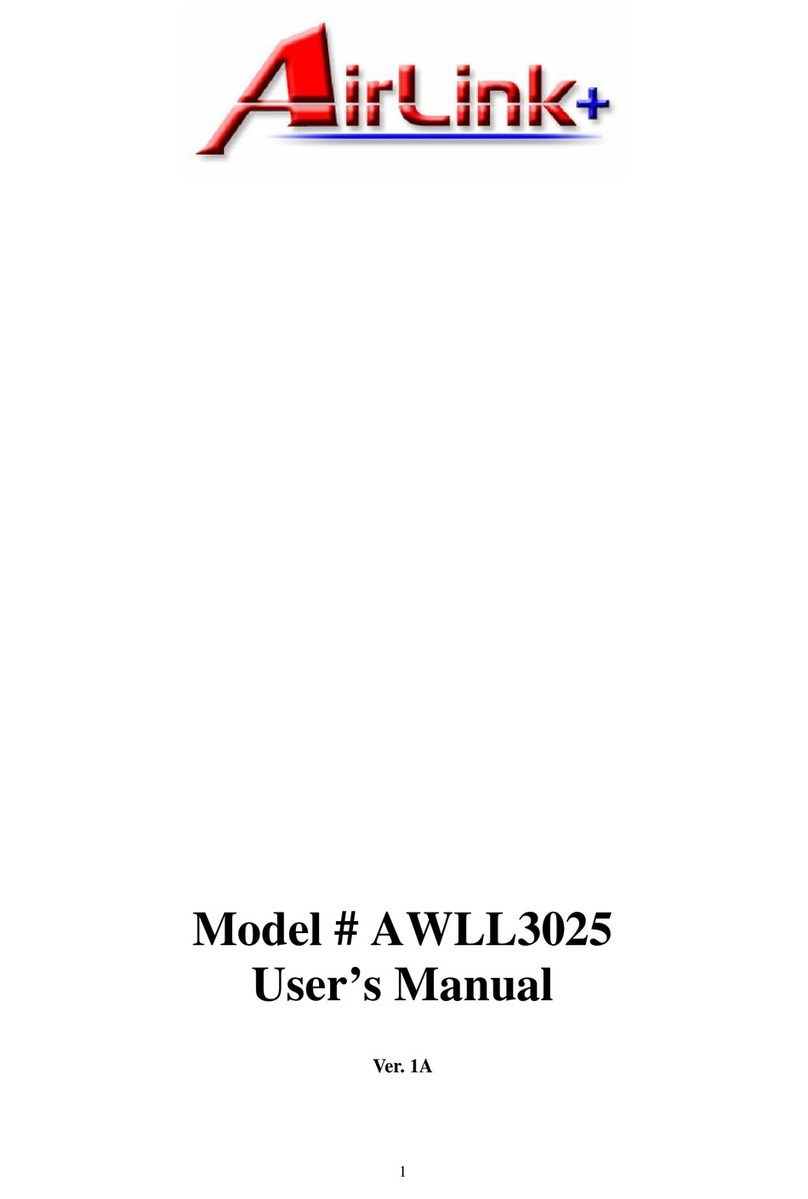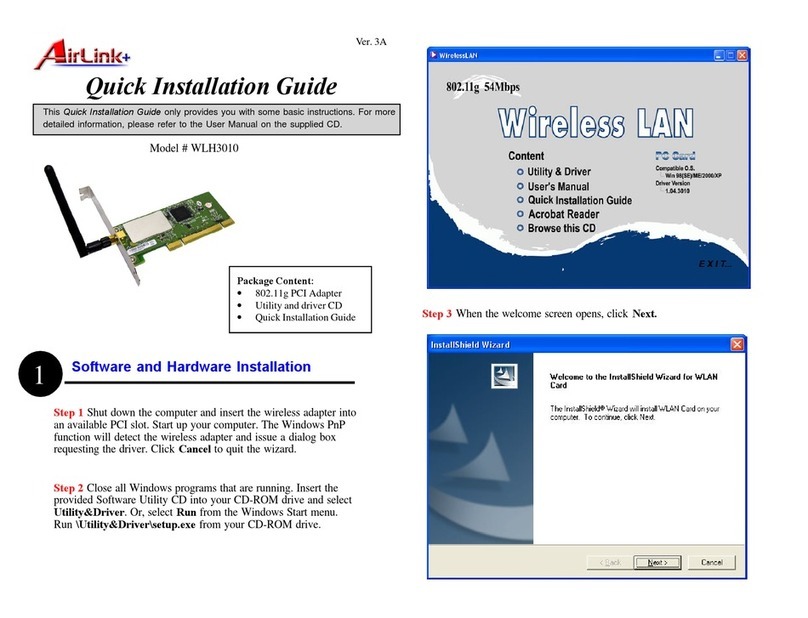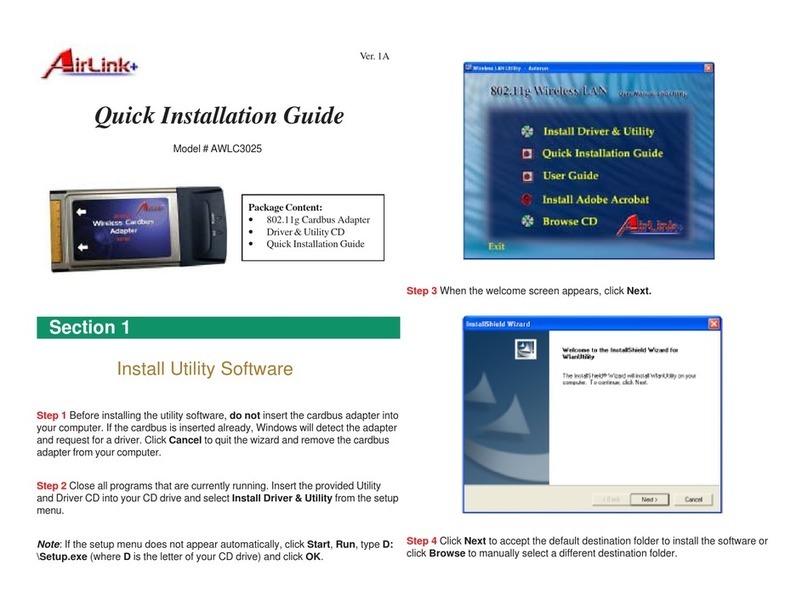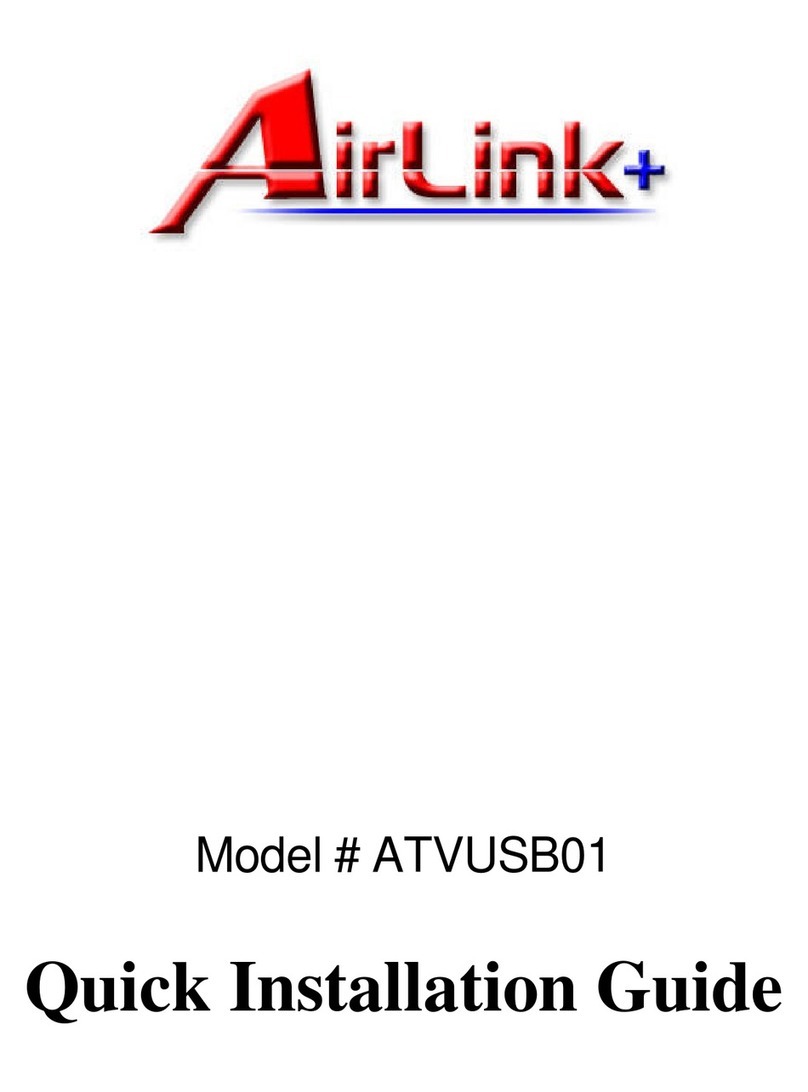Table of Contents
CHAPTER 1 INSTALLING HARDWARE......................................................................................................2
1.1 Package Contents .................................................................................................................................2
1.2 Minimum System Requirements..........................................................................................................2
1.3 Upgrading USB 2.0 Host Controller Driver.........................................................................................2
1.4 Hardware Installation...........................................................................................................................5
CHAPTER 2 INSTALLING VIDEO CAPTURE ADAPTER DRIVER..........................................................6
CHAPTER 3 INTSTALLING PVR-PLUS........................................................................................................8
CHAPTER 4 USING PVR-PLUS.....................................................................................................................10
CHAPTER 5 USING TVR ...............................................................................................................................11
5.1 Main Panel Functions..........................................................................................................................11
5.2 Schedule Function ...............................................................................................................................14
5.3 Setup Utility ........................................................................................................................................16
5.4 Snapshot..............................................................................................................................................18
5.5 Sleeping Timer ....................................................................................................................................18
CHAPTER 6 USING MPEG ENCODER........................................................................................................19
6.1 Interface Explanation..........................................................................................................................19
6.2 Streaming Video Translation ...............................................................................................................19
6.3 Translation Option Dialog...................................................................................................................21
CHAPTER 7 USINGVIDEO EDITOR ...........................................................................................................24
7.1 Menu Area...........................................................................................................................................25
7.2 Display Area ........................................................................................................................................26
7.3 Original andStaging Clips..................................................................................................................26
7.4 Frame Edit Mode.................................................................................................................................28
CHAPTER 8 USING DVD MAKER ...............................................................................................................29
8.1 Adding Files ........................................................................................................................................29
8.2 Burning................................................................................................................................................30
8.3 Video Specifications............................................................................................................................31
CHAPTER 9 FAQ.............................................................................................................................................33
Appendix A .......................................................................................................................................................35
Product Specifications ...............................................................................................................................35
Appendix B .......................................................................................................................................................36
Technical Support......................................................................................................................................36