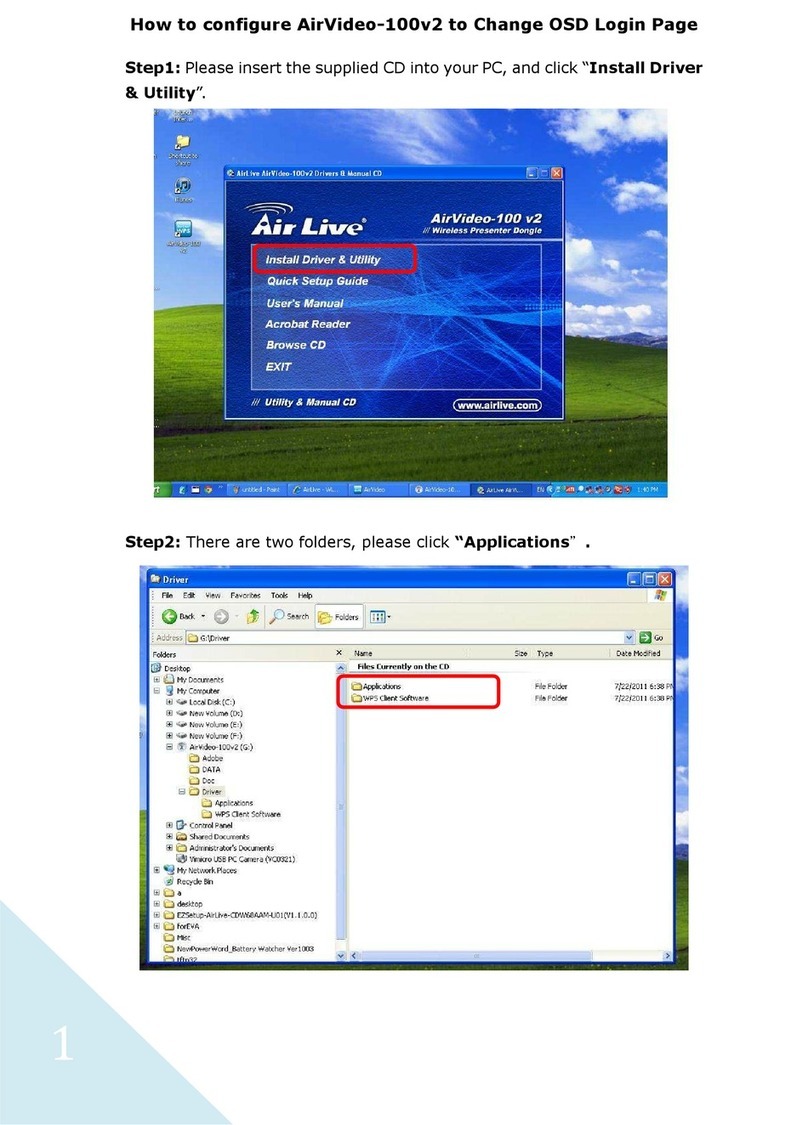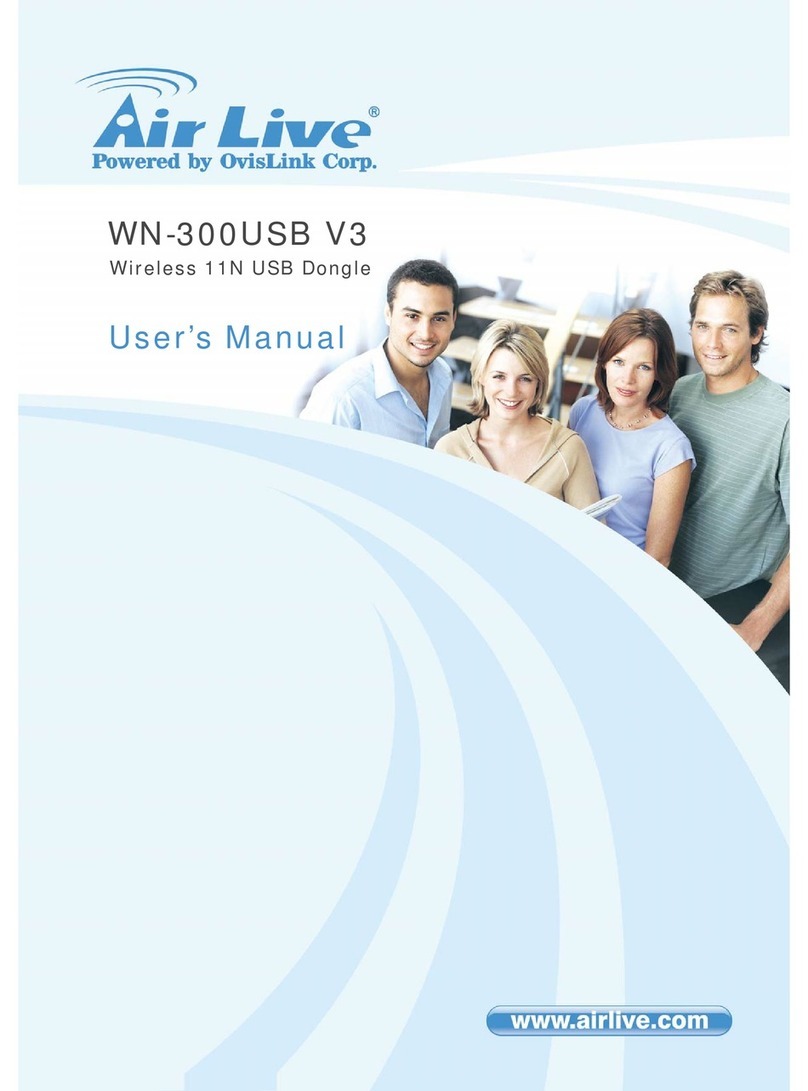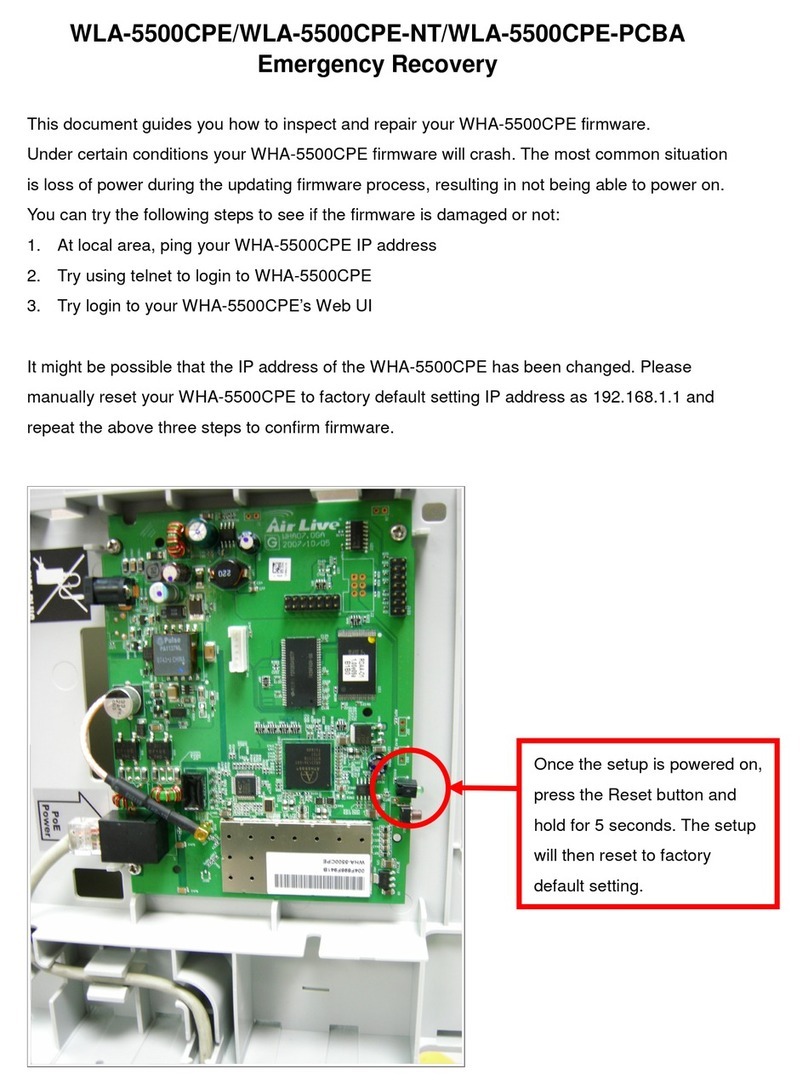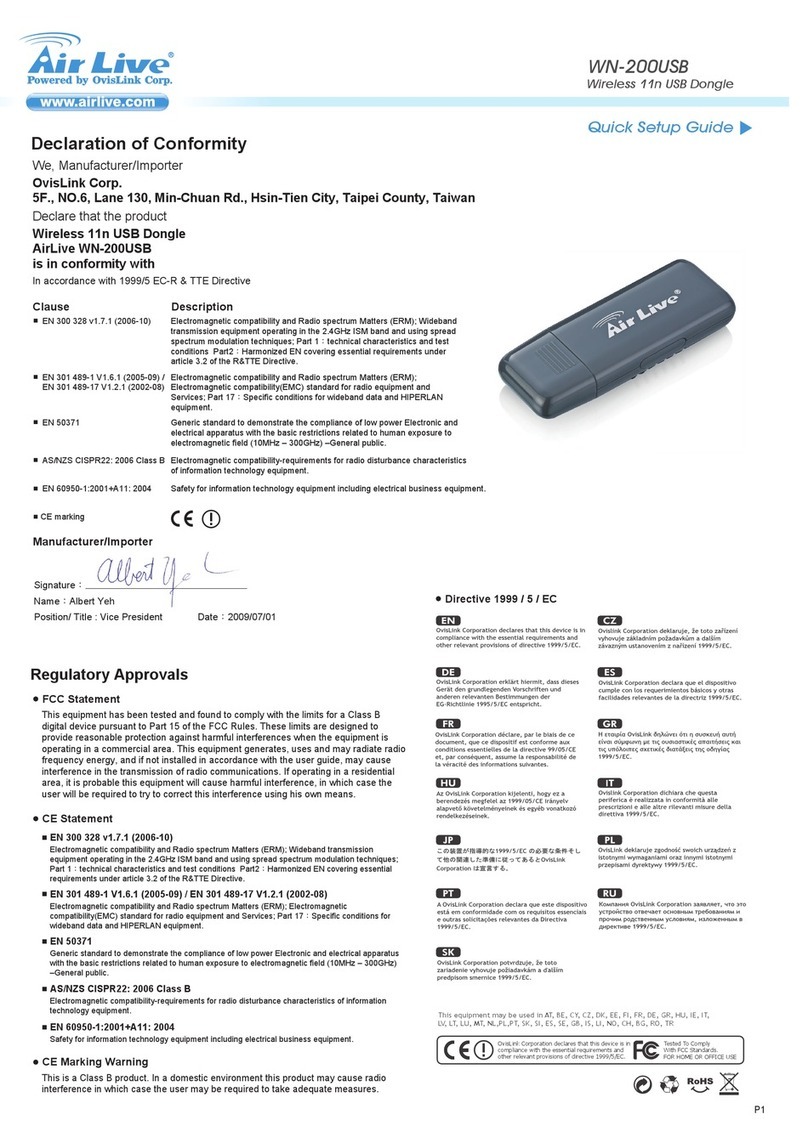Table of Contents
AirLiveAirVideo-100v2User’sManual
iii
Table of Contents
1. Introduction ............................................................................................... 1
1.1 Overview ............................................................................................... 1
1.2 Features ................................................................................................ 5
1.3 Packing List.......................................................................................... 5
1.4 Specification Table............................................................................... 6
1.5 Hardware Installation........................................................................... 7
1.5.1 Physical Detail ...............................................................................................................................7
1.5.1 LED Indicator .................................................................................................................................7
1.5.2 Button Definition.............................................................................................................................7
1.5.3 Quick Start .....................................................................................................................................8
2. Getting Start ............................................................................................ 13
2.1 Windows Client Utility ....................................................................... 13
2.1.1 Stating Program ...........................................................................................................................13
2.1.2 Login ............................................................................................................................................14
2.1.3 Main User Interface......................................................................................................................14
2.1.4 Screen Projection.........................................................................................................................14
2.1.5 Menu Description .........................................................................................................................15
2.1.6 Show Login Code.........................................................................................................................16
2.1.7 Open Admin Web Page ...............................................................................................................16
2.1.8 Wi-Fi Client Configuration............................................................................................................17
2.1.9 Searching Server .........................................................................................................................17
2.1.10 Projection Source.......................................................................................................................18
2.1.11 Auto Wi-Fi Connect ....................................................................................................................18
2.1.12 Auto Power Manager .................................................................................................................19
2.1.13 Hide UI .......................................................................................................................................19
2.1.14 Advanced Screen Capture.........................................................................................................20
2.1.15 Make WPS Token ......................................................................................................................21
2.1.16 Copy Application to desktop ......................................................................................................22
2.1.17 Hot Key ......................................................................................................................................22
2.1.18 About..........................................................................................................................................23
2.1.19 Exit .............................................................................................................................................23
2.2 Mac Client Utility ................................................................................ 24
2.2.1 Launch Application.......................................................................................................................24
2.2.2 Main User Interface......................................................................................................................25
2.2.3 Screen Projection.........................................................................................................................25
2.3 Web Management .............................................................................. 26
2.3.1 Home Page ..................................................................................................................................26
2.3.2 Download Software......................................................................................................................27
2.3.3 Login Web Admin.........................................................................................................................28
2.3.4 System Status ..............................................................................................................................29
2.3.5 Network Setup .............................................................................................................................30
2.3.6 OSD Setup...................................................................................................................................32
2.3.7 Projection Setup...........................................................................................................................33
2.3.8 Change Passwords......................................................................................................................34
2.3.9 Reset to Default ...........................................................................................................................35
2.3.10 Firmware Upgrade .....................................................................................................................35
2.3.11 Reboot System...........................................................................................................................37
2.3.12 Logout ........................................................................................................................................37
2.3.13 Screen Image Background Maker .............................................................................................38