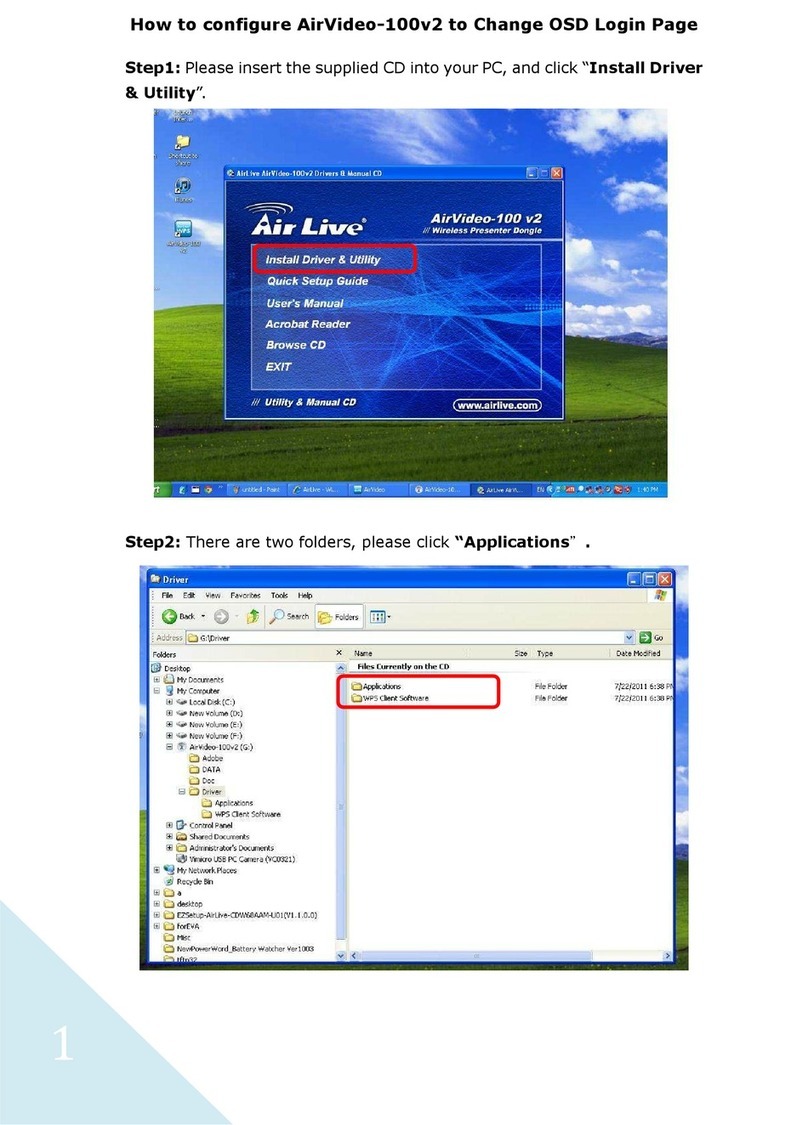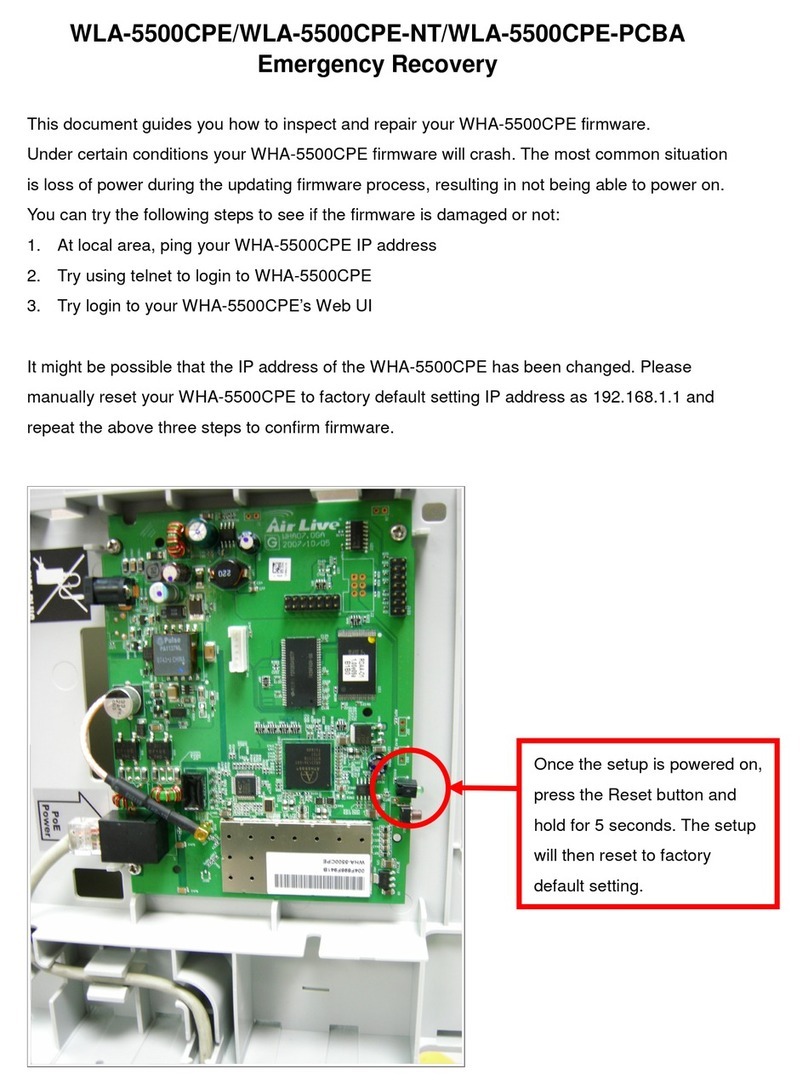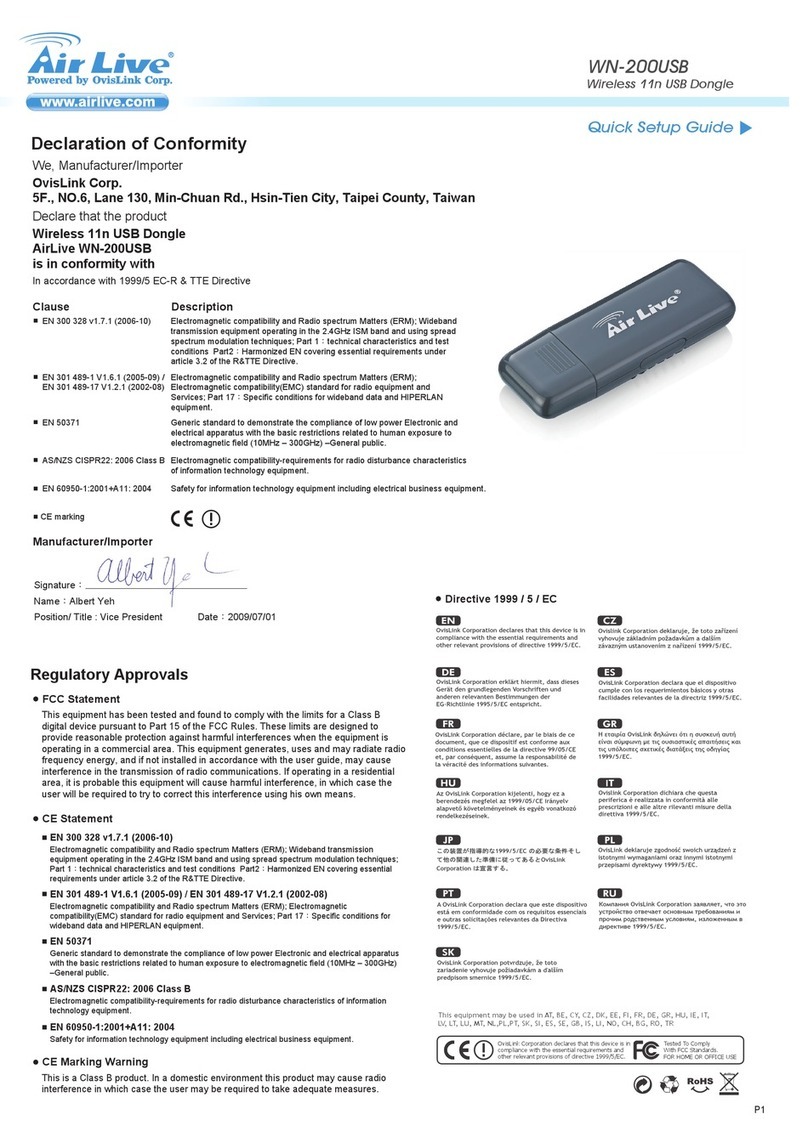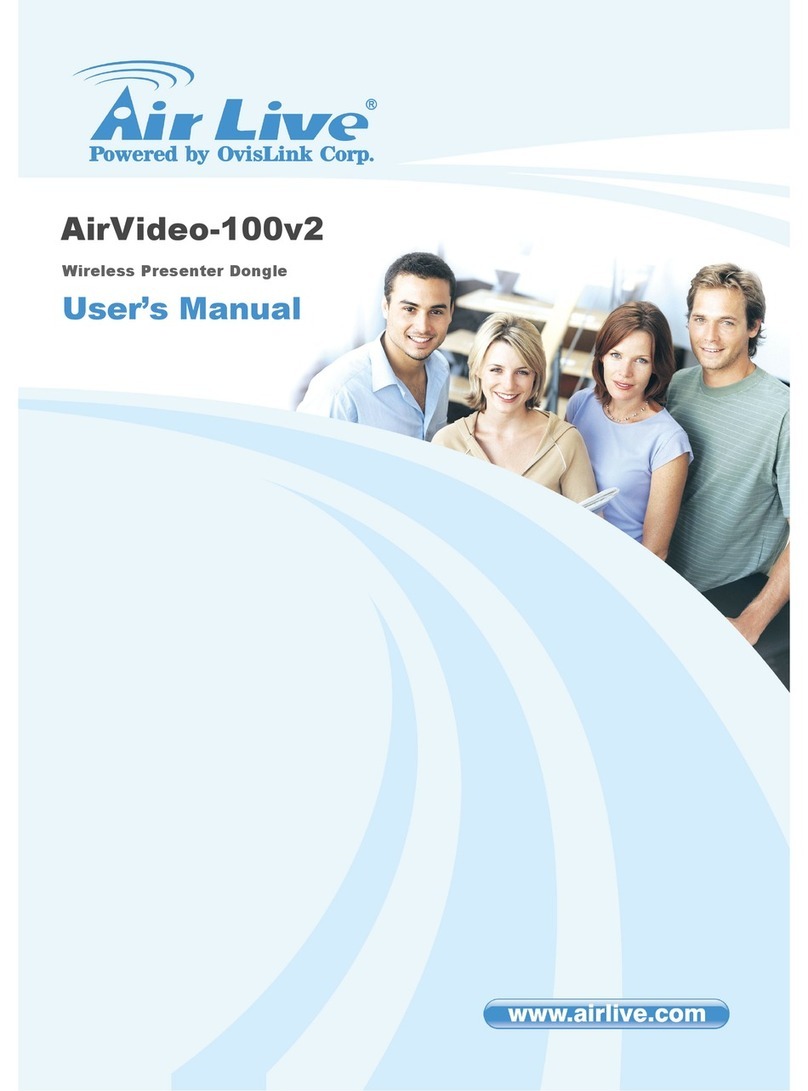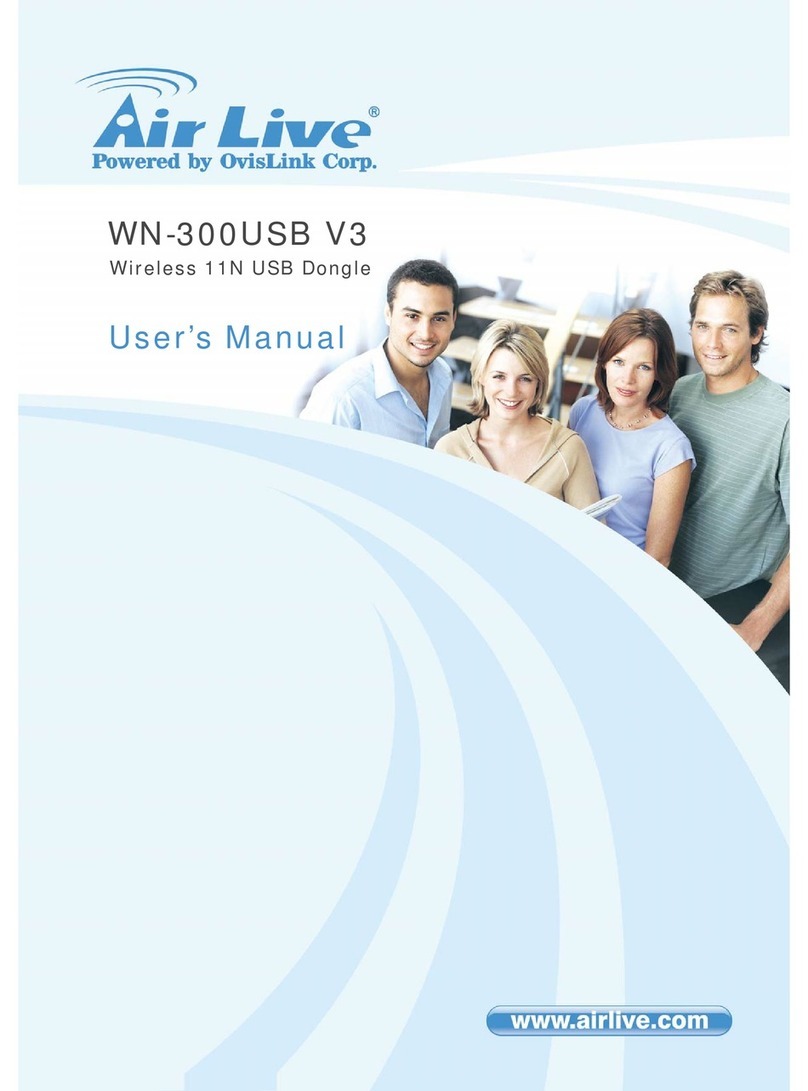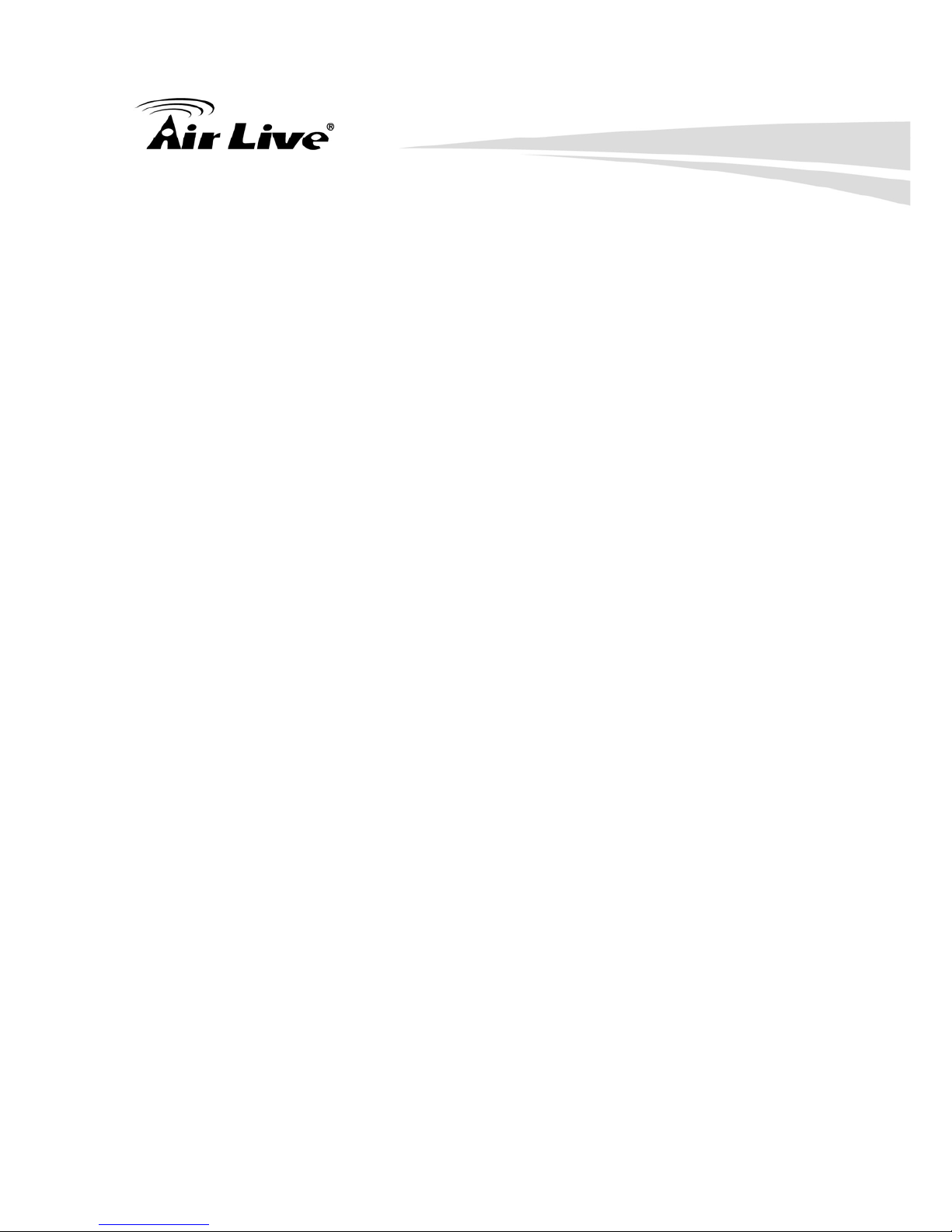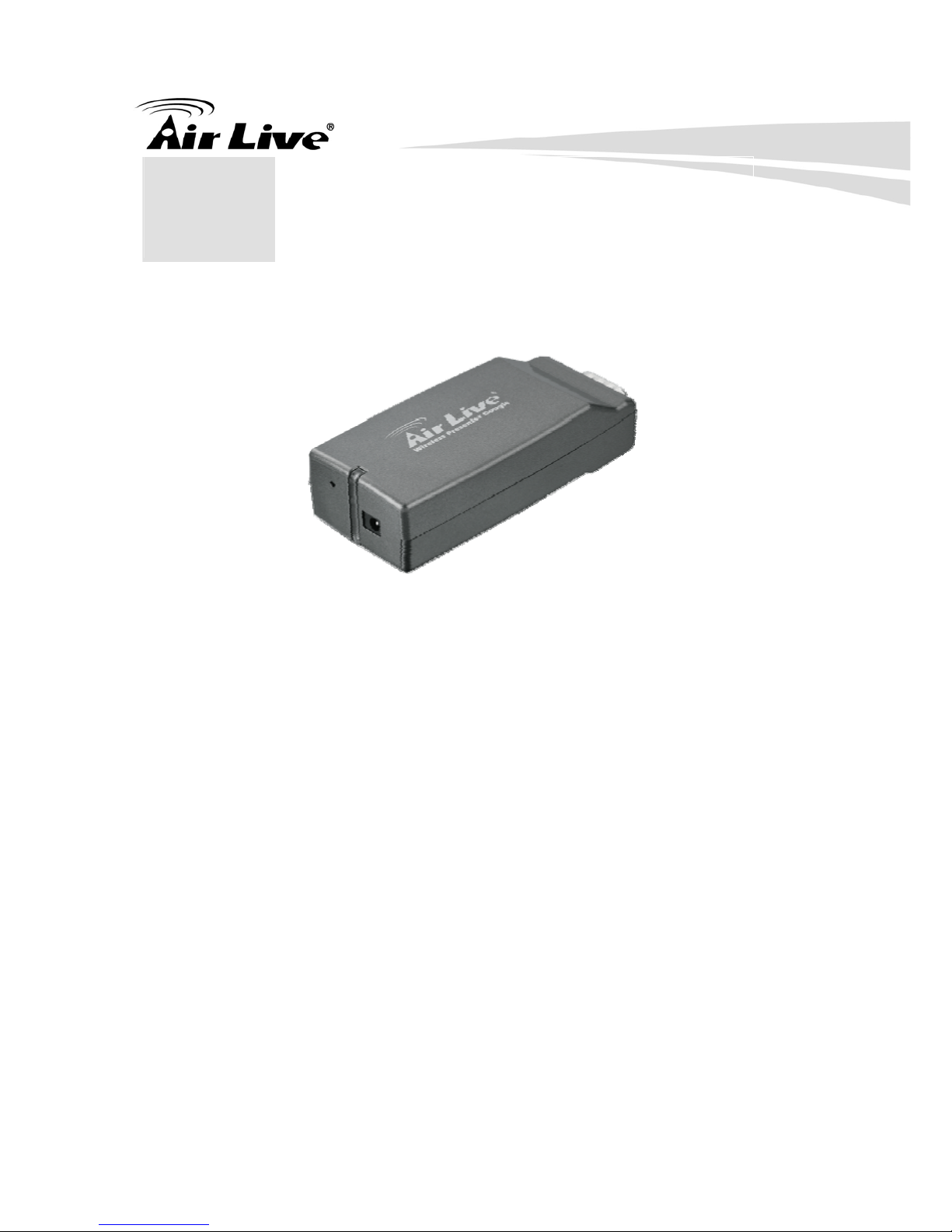Table of Contents
AirVideo-100 User’s Manual
Table of Contents
1. Introduction ........................................................................................................7
1.1. System Requirements........................................................................... 8
1.2. Package Contents................................................................................. 8
1.3. Hardware Installation ............................................................................ 9
2. Software Installation.........................................................................................11
3. Windows WPS Utility........................................................................................16
3.1 Login................................................................................................... 17
3.2 Main User Interface............................................................................. 18
3.3 Screen Projection................................................................................ 19
3.4 Menu Description................................................................................ 20
3.5 Show Login Code................................................................................ 20
3.6 Open Admin Web Page....................................................................... 21
3.7 Searching Server ................................................................................ 22
3.8 Projection Quality................................................................................ 23
3.9 Projection Source................................................................................ 24
3.10 Connection Profile............................................................................... 25
3.11 Auto WiFi Connect .............................................................................. 26
3.12 Auto Power Manager .......................................................................... 27
3.13 Hide UI................................................................................................ 27
3.14 Advanced Screen Capture.................................................................. 28
3.15 Make PnS Token................................................................................. 29
3.16 Copy Application to desktop................................................................ 30
3.17 About................................................................................................... 31
3.18 Exit...................................................................................................... 32
4. Mac WPS Utility ................................................................................................33
4.1 Launch Application.............................................................................. 33
4.2 Main User Interface............................................................................. 35
4.3 Screen Projection................................................................................ 35
5. Web Management.............................................................................................37
5.1 Home Page......................................................................................... 37
5.2 Download Software............................................................................. 38
5.3 Login Web Admin................................................................................ 39
5.3.1 System Status.............................................................................. 40
5.3.2 Network Setup ............................................................................. 41
5.3.3 Projection Setup........................................................................... 43