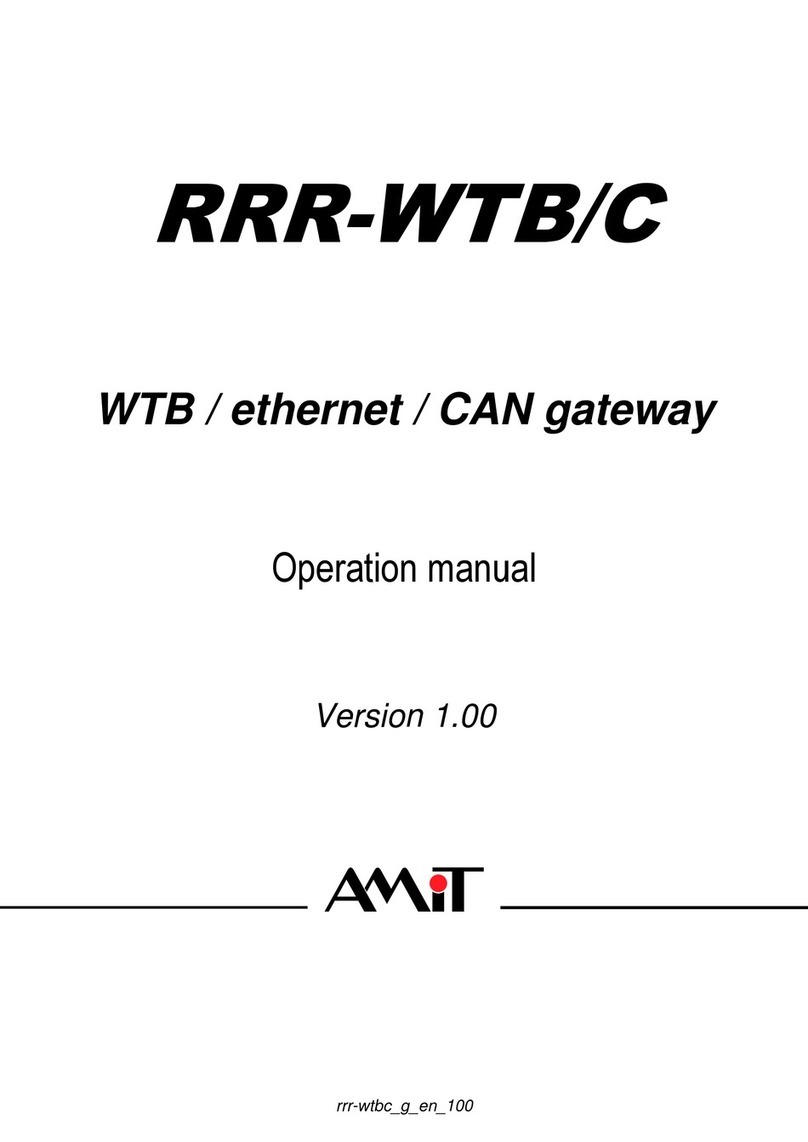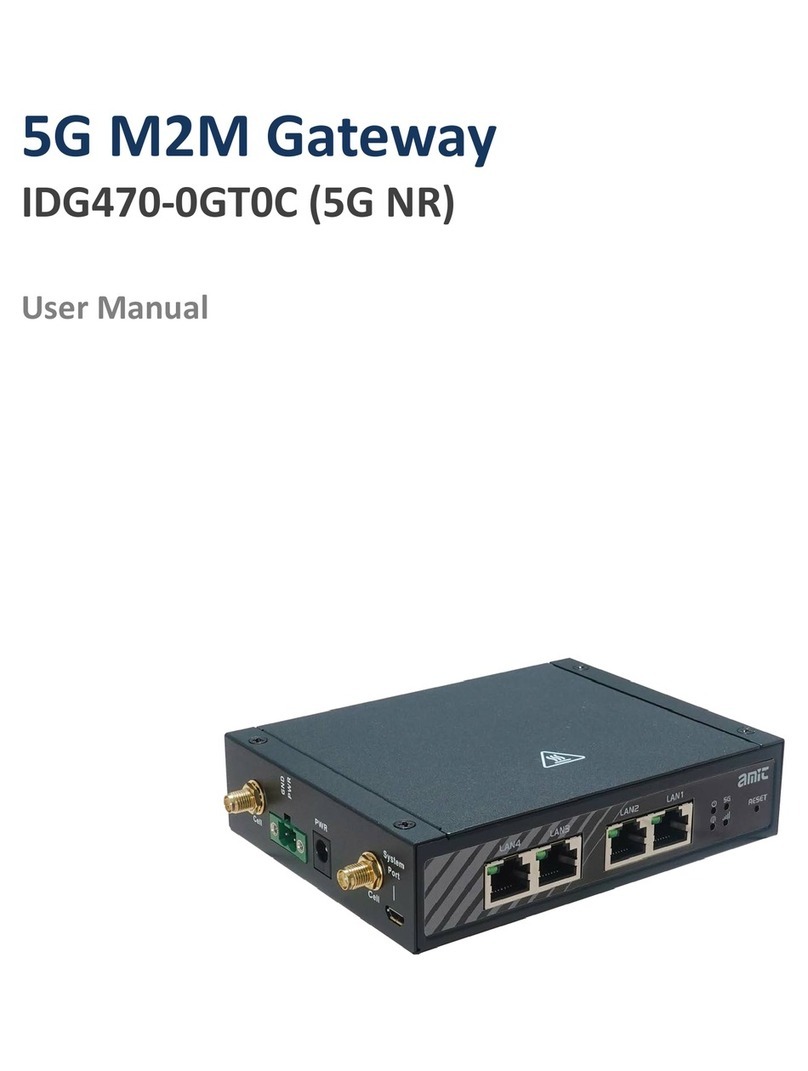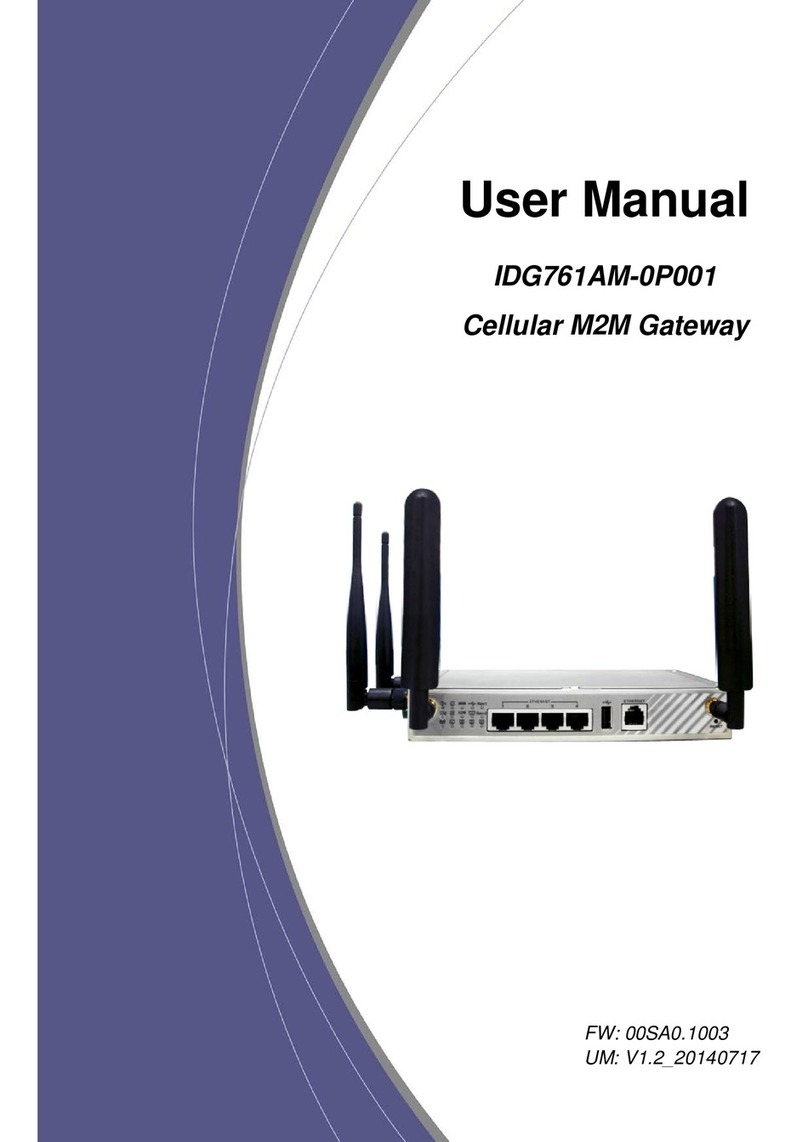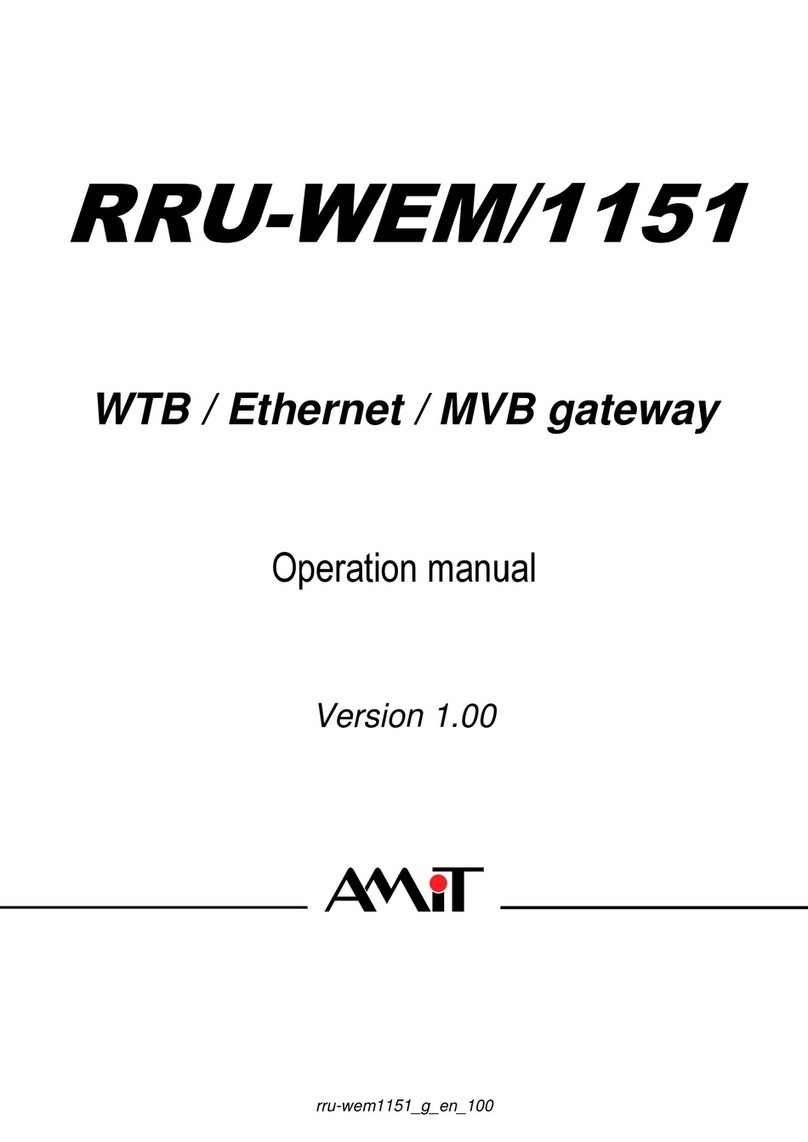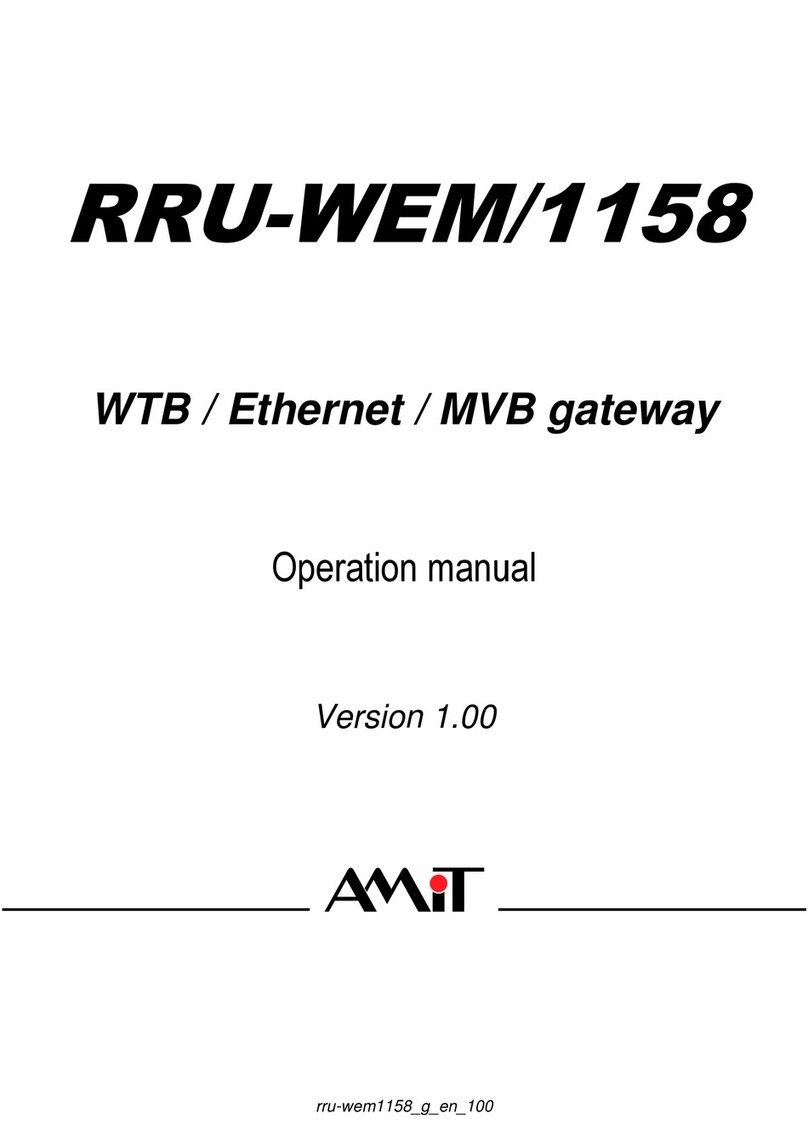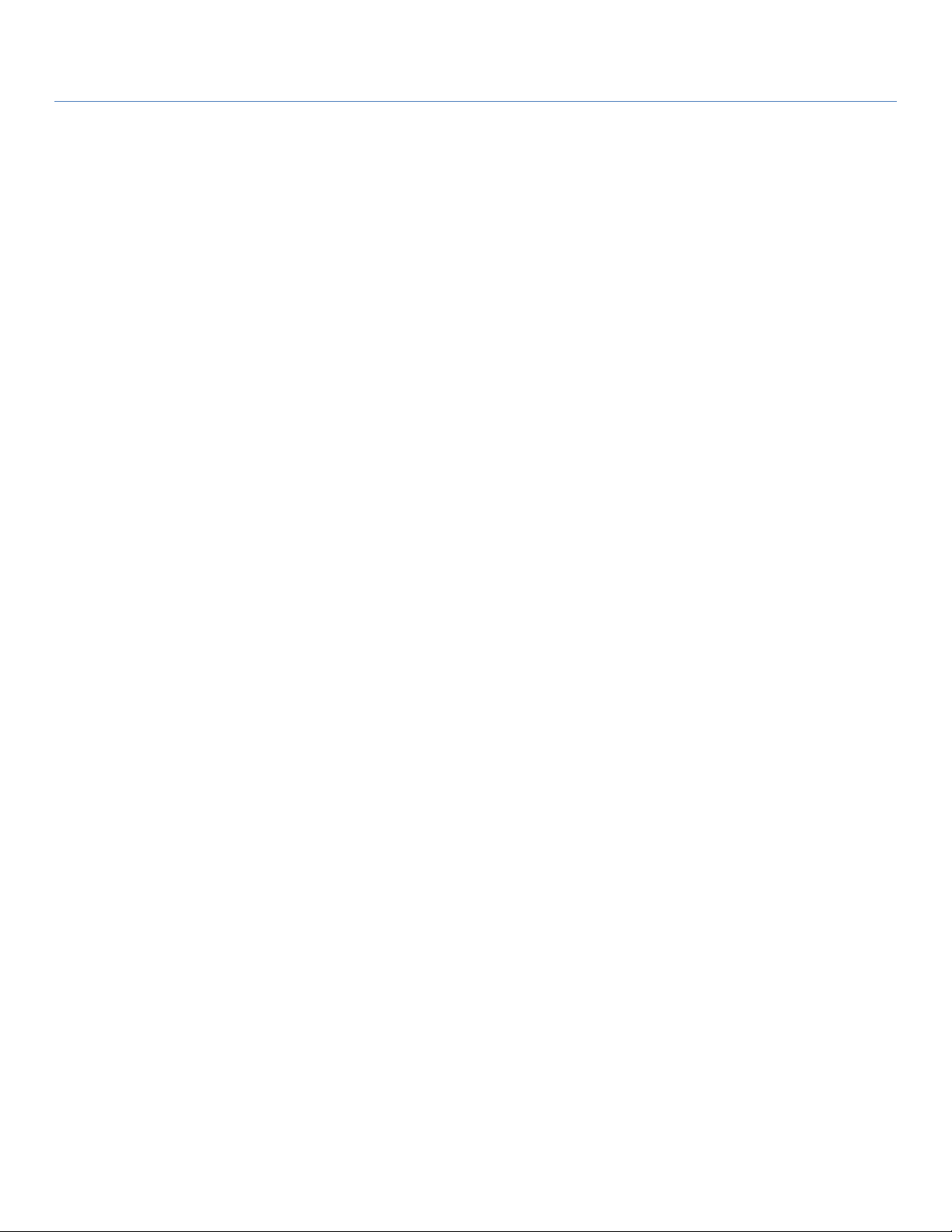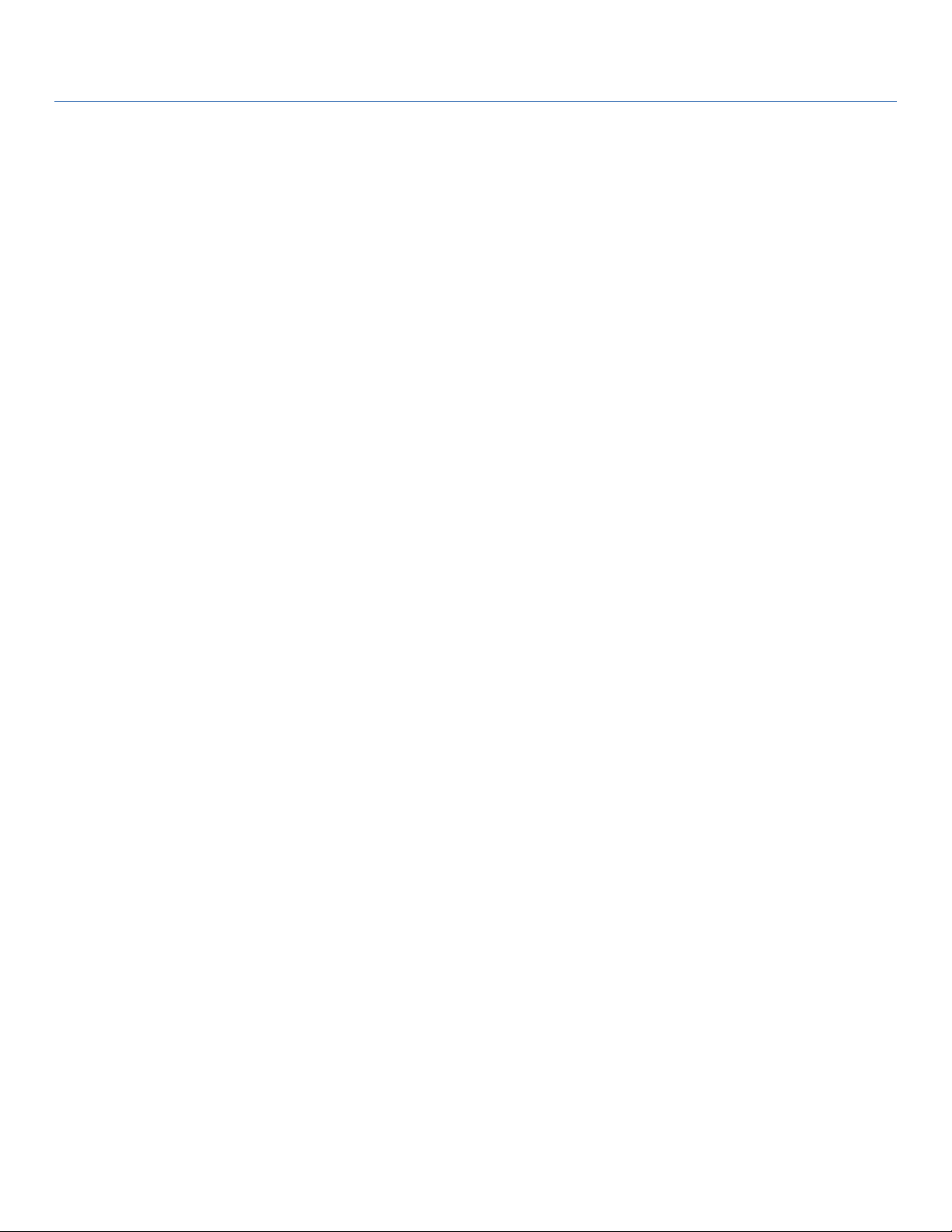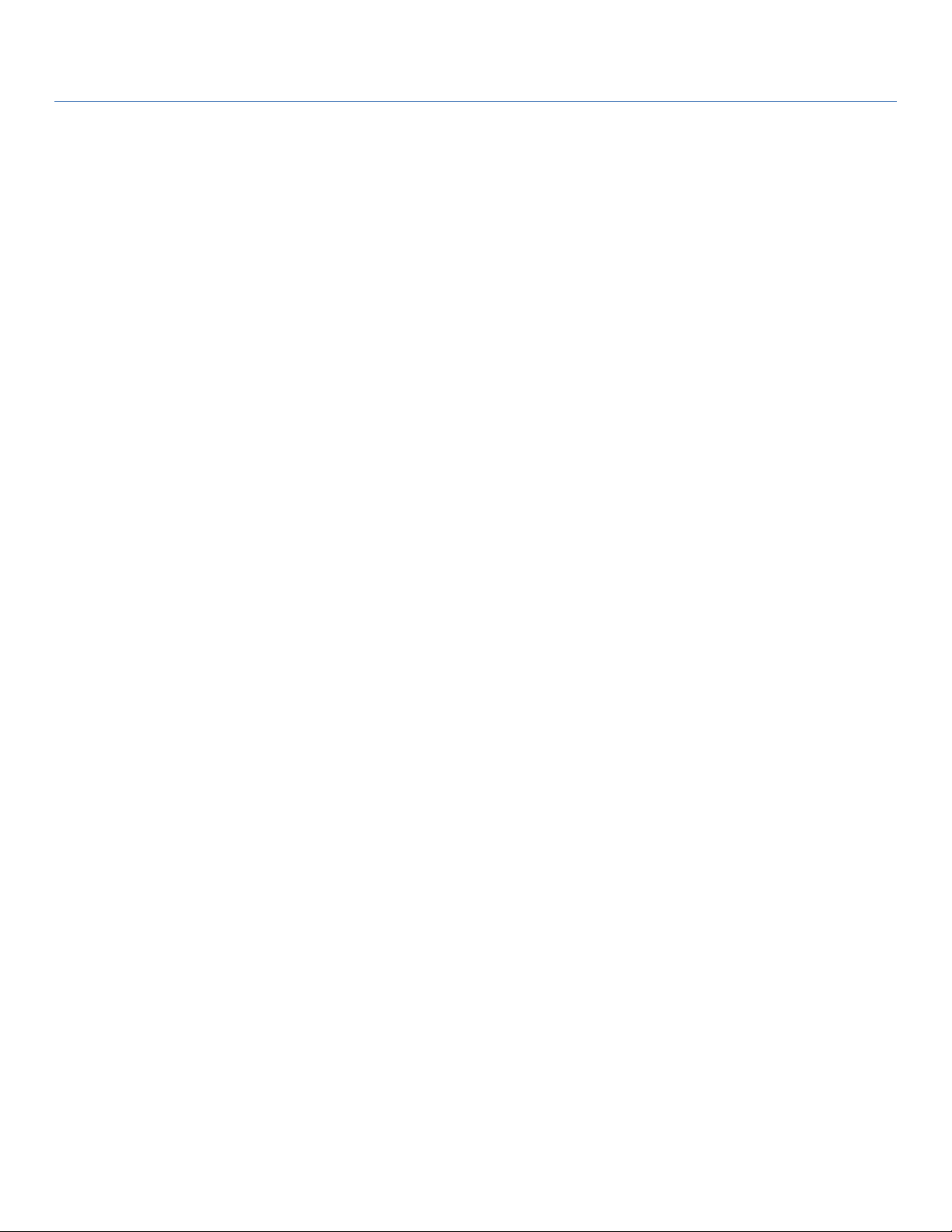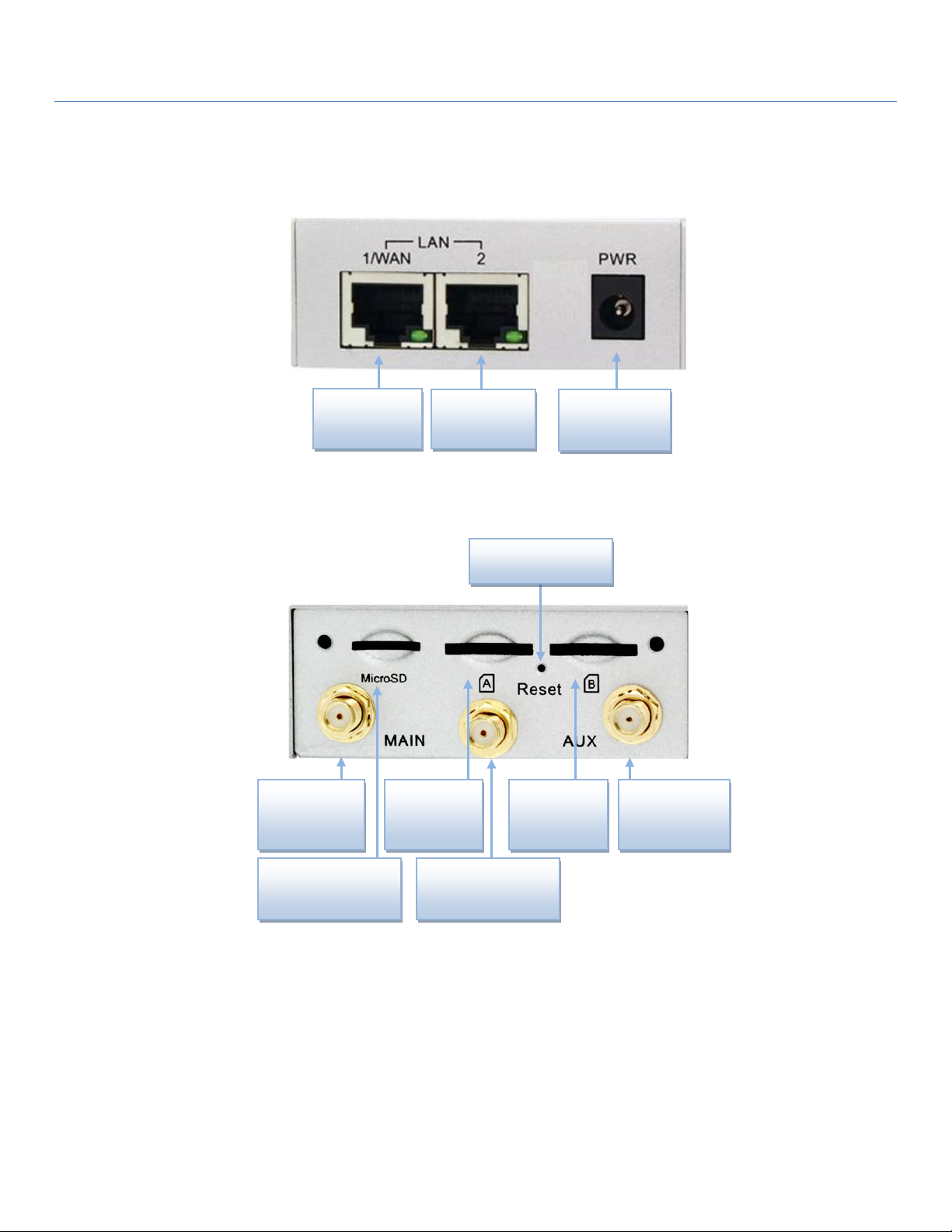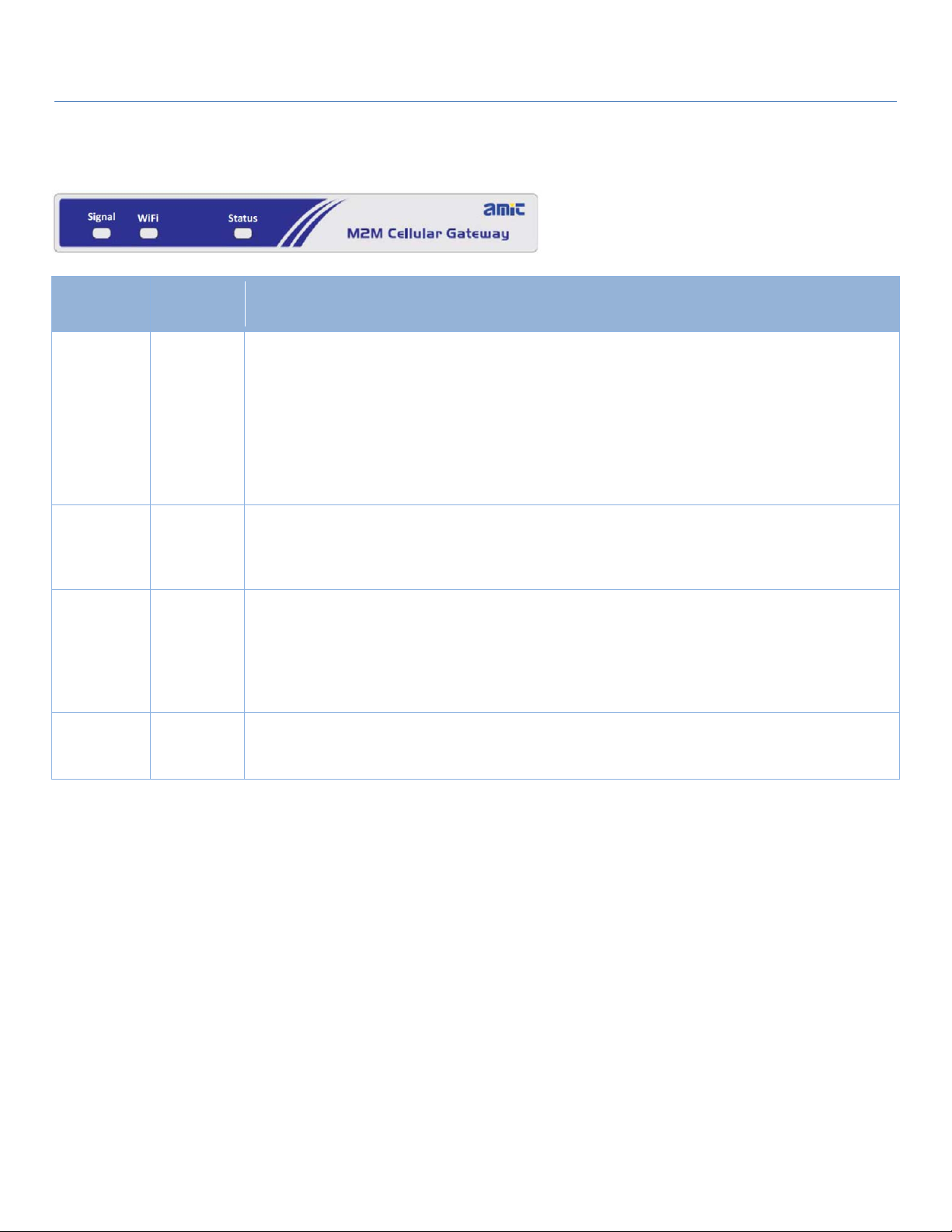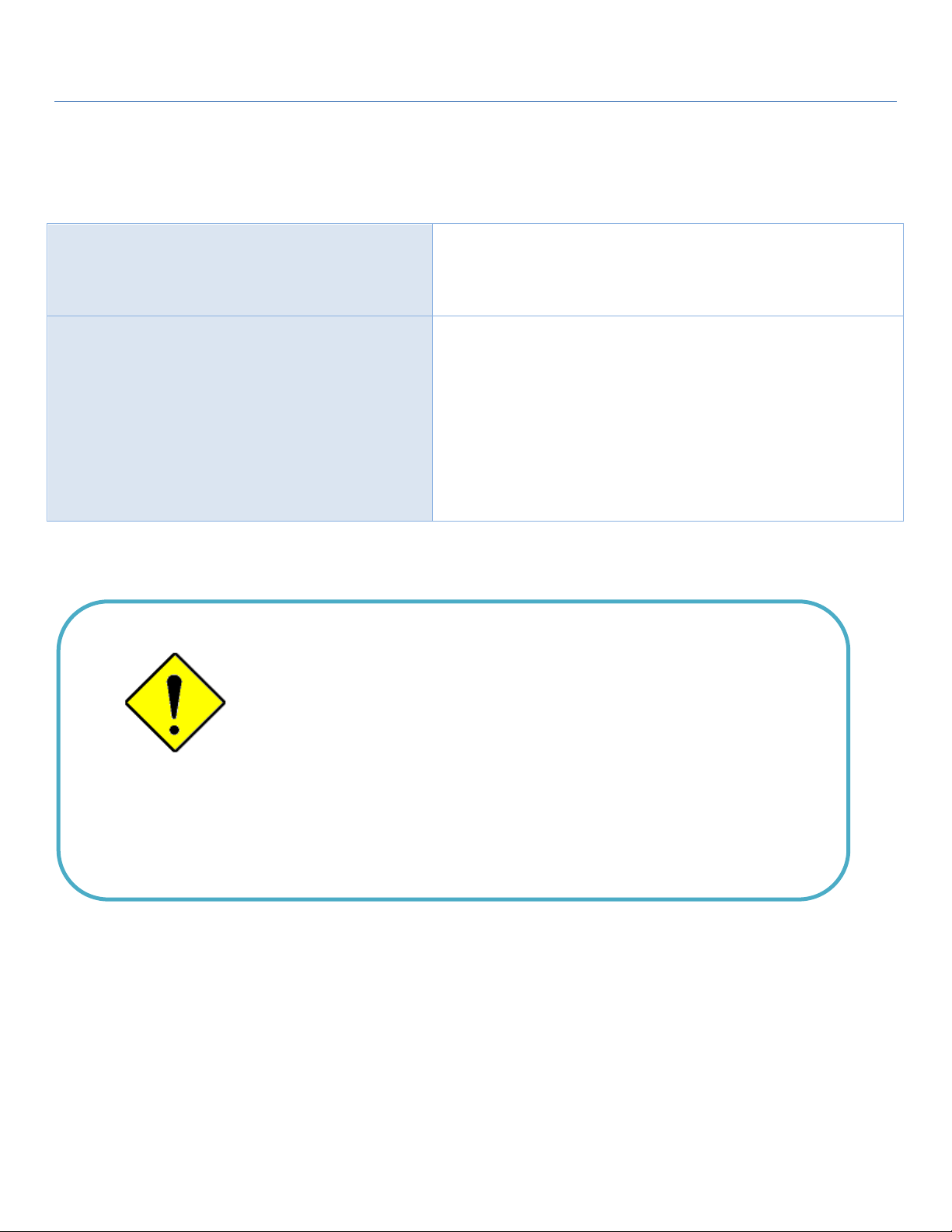M2M Cellular Gateway
2.4.1 IPv6 Configuration.............................................................................................................. 93
2.5 Port Forwarding...........................................................................................................................102
2.5.1 Configuration.....................................................................................................................103
2.5.2 Virtual Server & Virtual Computer......................................................................................104
2.5.3 DMZ & Pass Through ........................................................................................................110
2.6 Routing........................................................................................................................................113
2.6.1 Static Routing ....................................................................................................................114
2.6.2 Dynamic Routing...............................................................................................................117
2.6.3 Routing Information...........................................................................................................122
2.7 DNS & DDNS.............................................................................................................................123
2.7.1 DNS & DDNS Configuration .............................................................................................123
Chapter 3 Object Definition .......................................................................................................................127
3.1 Scheduling ...................................................................................................................................127
3.1.1 Scheduling Configuration...................................................................................................127
3.2 User (not supported) .....................................................................................................................129
3.3 Grouping (not supported)..............................................................................................................130
3.4 External Server.............................................................................................................................131
3.5 Certificate ....................................................................................................................................134
3.5.1 Configuration (not supported).............................................................................................134
3.5.2 My Certificate....................................................................................................................135
3.5.3 Trusted Certificate..............................................................................................................142
Chapter 4 Field Communication (not supported).........................................................................................148
Chapter 5 Security .....................................................................................................................................149
5.1 VPN.............................................................................................................................................149
5.1.1 IPSec.................................................................................................................................150
5.1.2 OpenVPN..........................................................................................................................163
5.1.3 L2TP .................................................................................................................................171
5.1.4 PPTP .................................................................................................................................177
5.1.5 GRE ..................................................................................................................................181
5.2 Firewall........................................................................................................................................185
5.2.1 Packet Filter.......................................................................................................................185
5.2.2 URL Blocking....................................................................................................................190
3