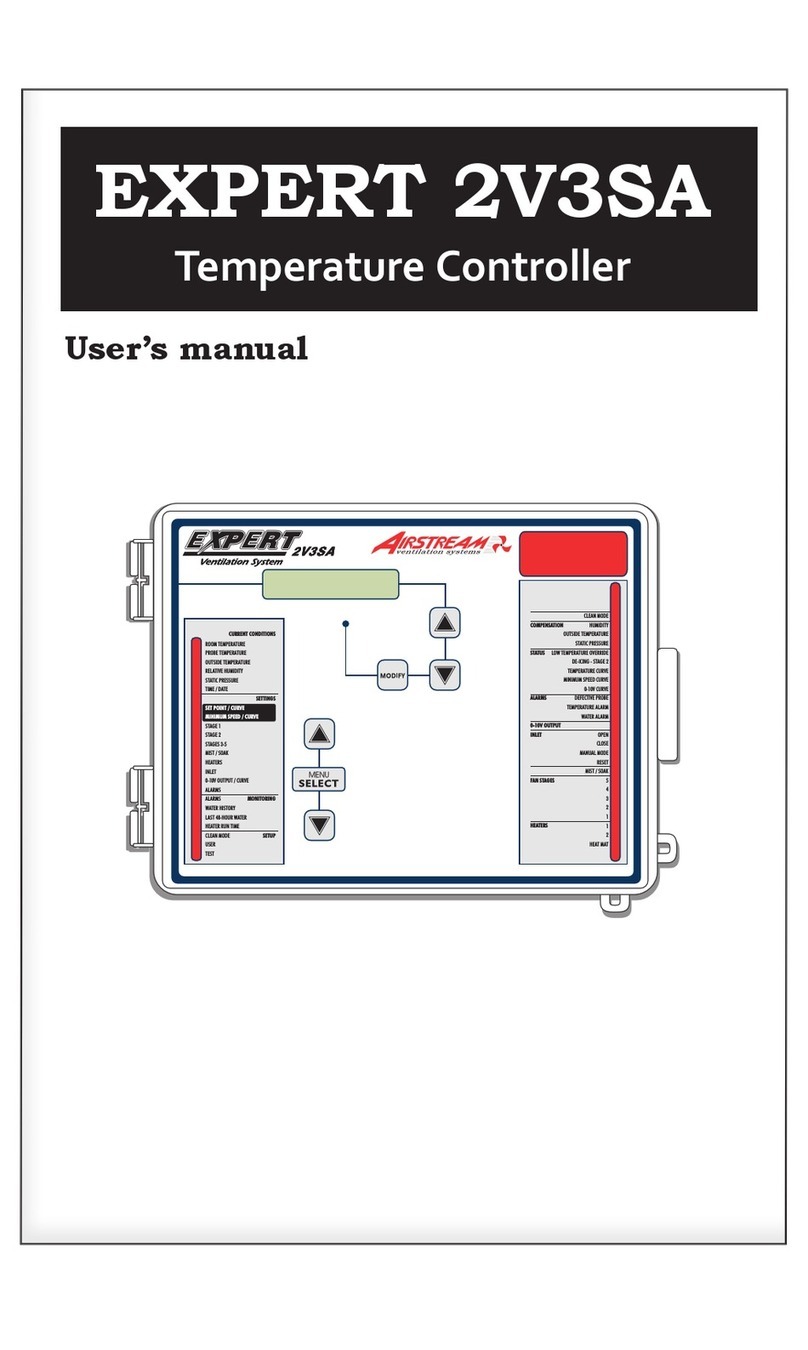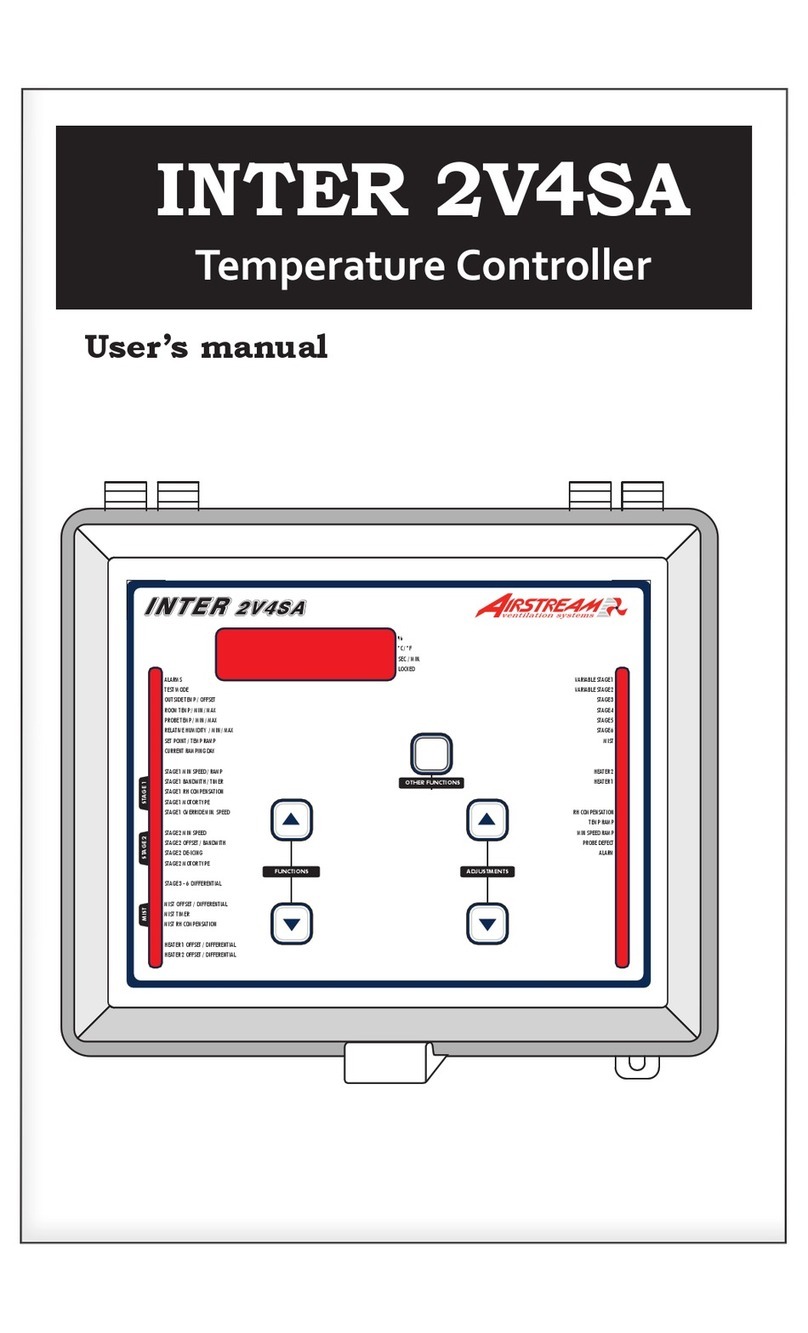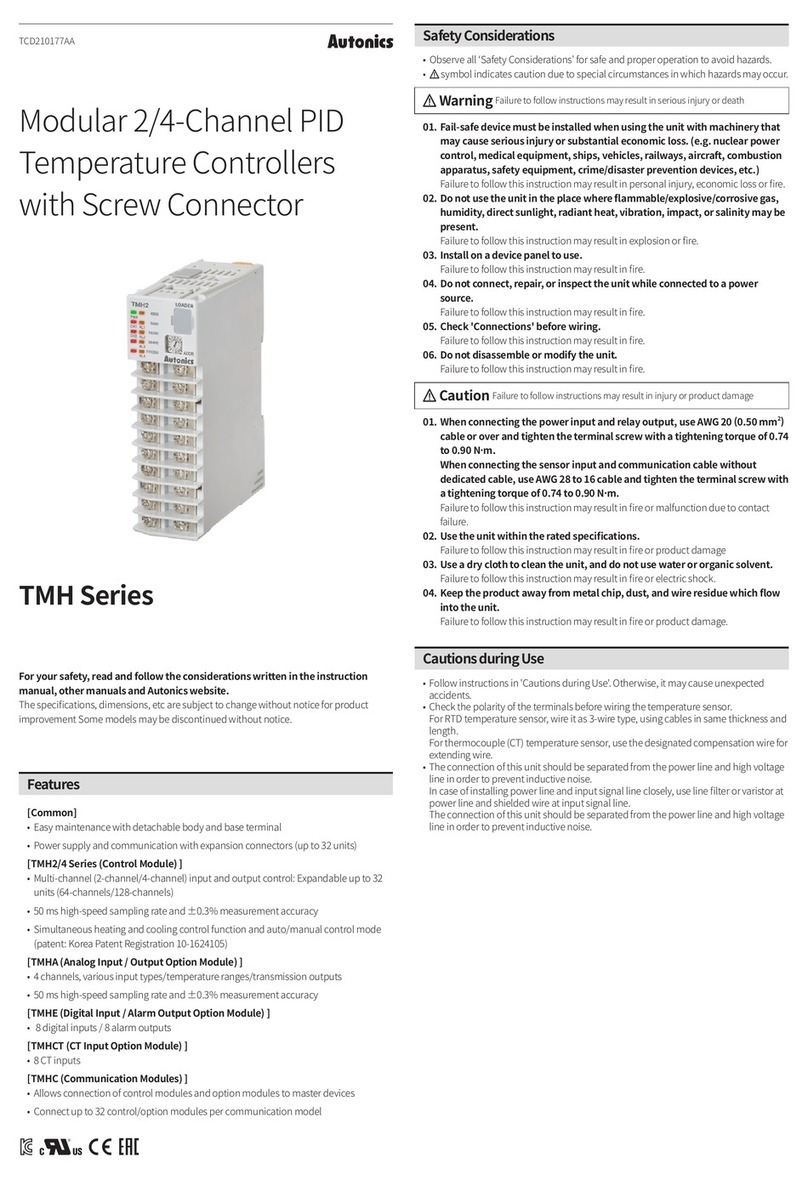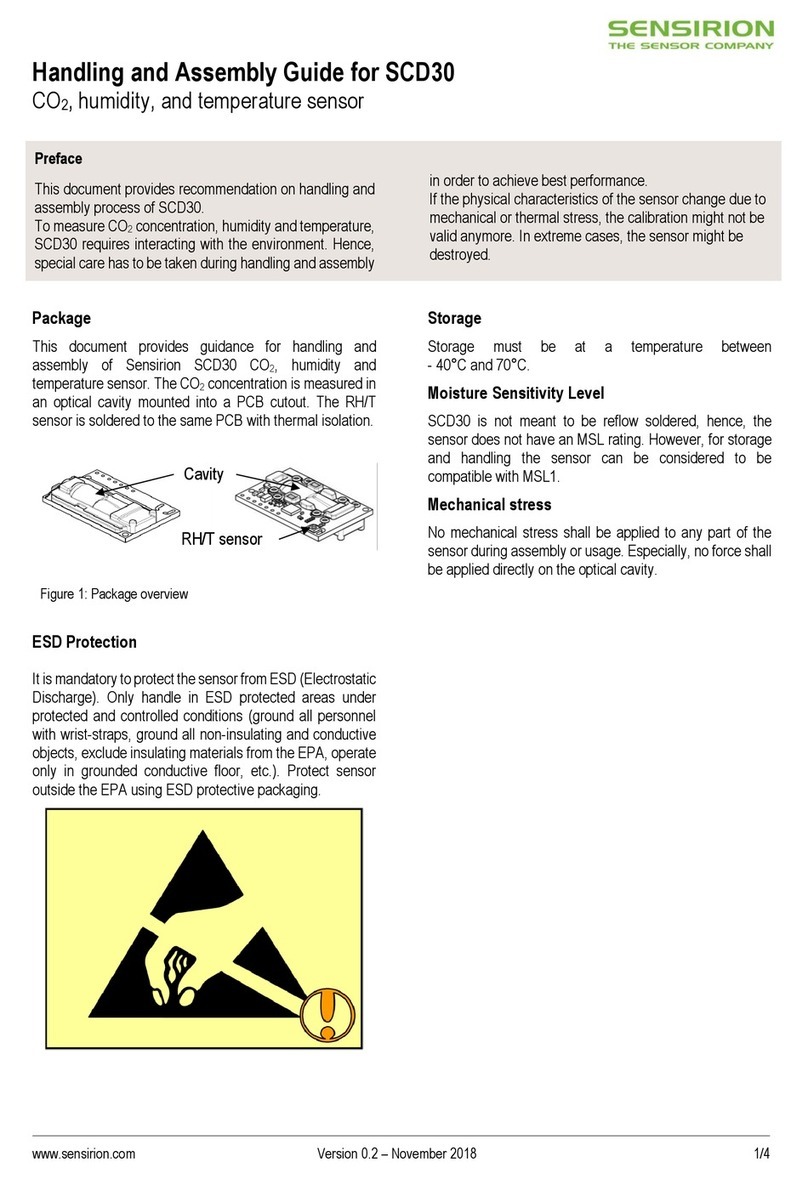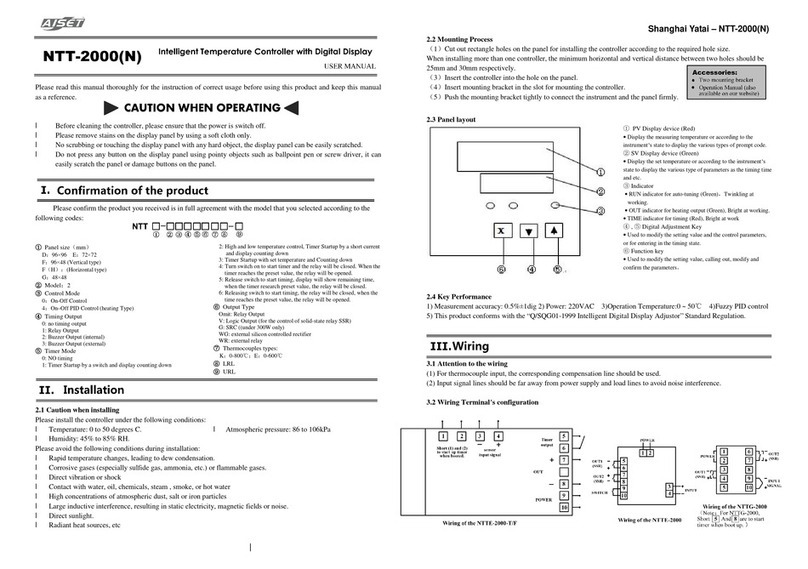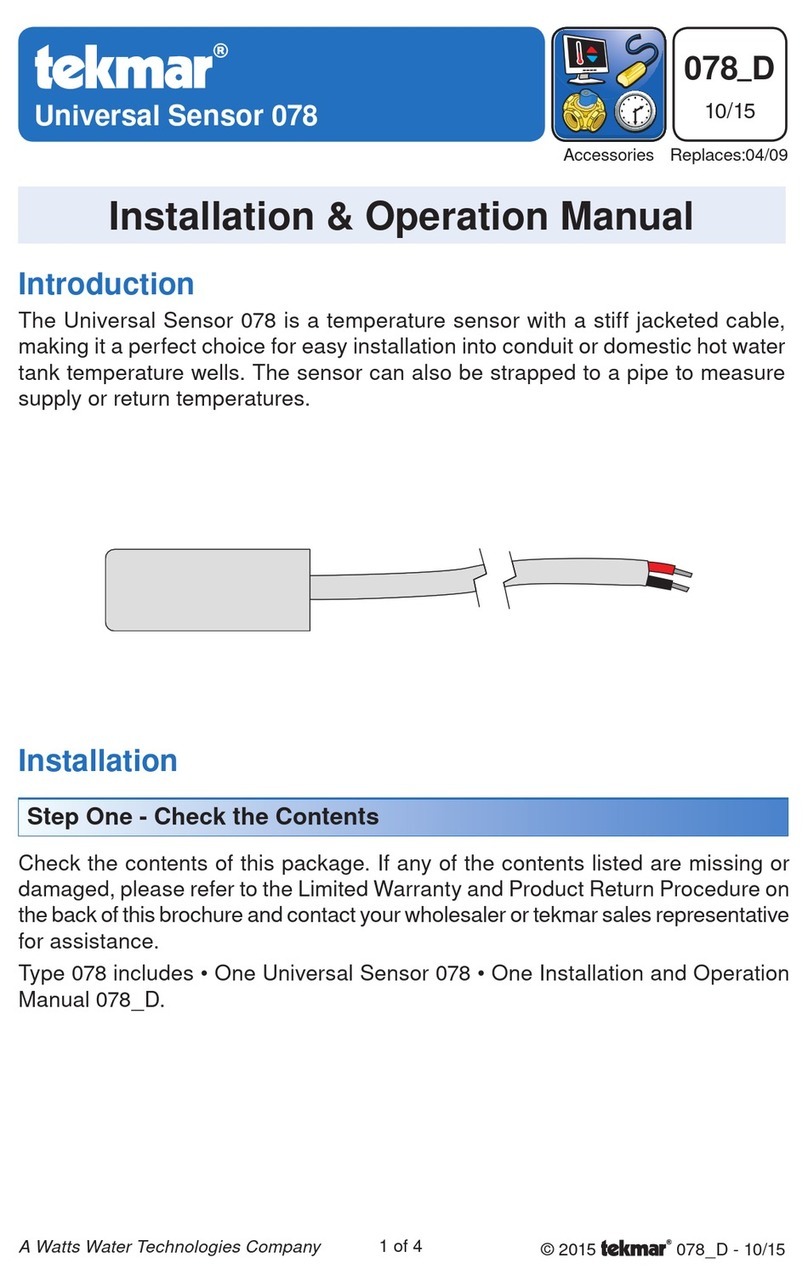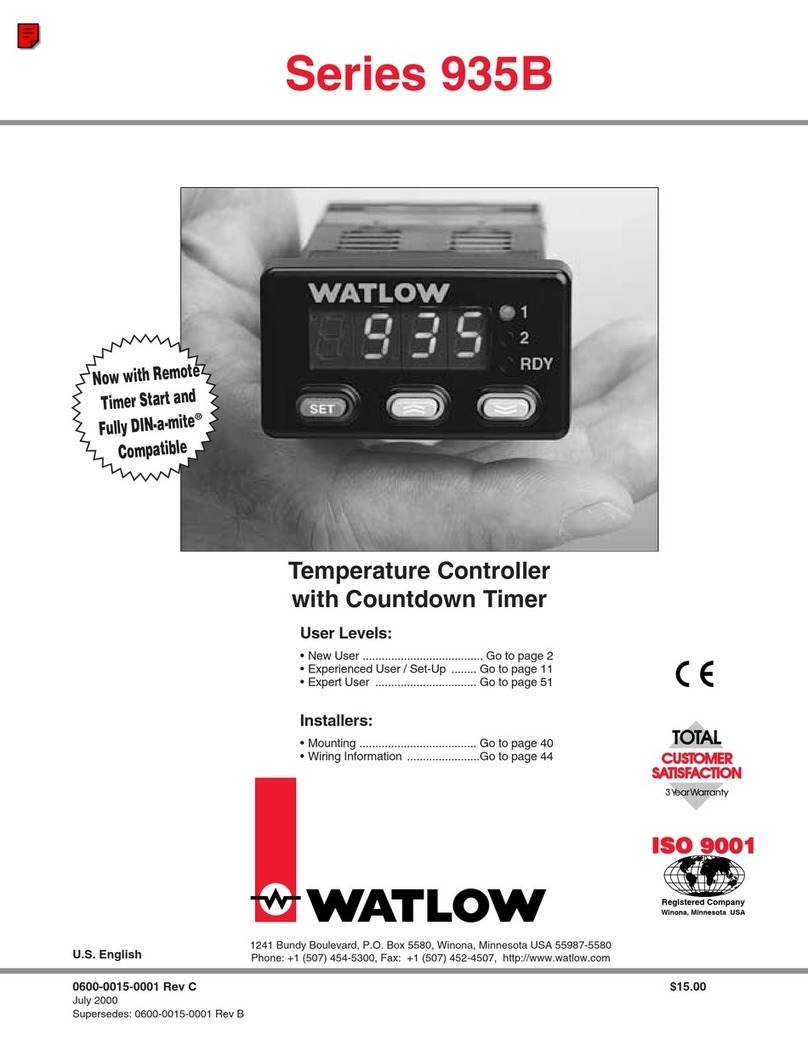Airstream EXPERT 2V2SA User manual

M 890-00068 rev.10 REV.08
CLEAN MODE
HUMIDITY
OUTSIDE TEMPERATURE
STATIC PRESSURE
LOW TEMPERATURE OVERRIDE
DE-ICING - STAGE 2
TEMPERATURE CURVE
MINIMUM SPEED CURVE
0-10V CURVE
DEFECTIVE PROBE
TEMPERATURE ALARM
WATER ALARM
OPEN
CLOSE
MANUAL MODE
RESET
MIST / SOAK
4
3
2
1
1
2
HEAT MAT
ROOM TEMPERATURE
PROBE TEMPERATURE
OUTSIDE TEMPERATURE
RELATIVE HUMIDITY
STATIC PRESSURE
TIME / DATE
SET POINT / CURVE
MINIMUM SPEED / CURVE
STAGE 1
STAGE 2
STAGES 3-4
MIST / SOAK
HEATERS
INLET
0-10V OUTPUT / CURVE
ALARMS
ALARMS
WATER HISTORY
LAST 48-HOUR WATER
HEATER RUN TIME
CLEAN MODE
USER
TEST
CURRENT CONDITIONS
SETTINGS
MONITORING
SETUP
COMPENSATION
STATUS
ALARMS
0-10V OUTPUT
INLET
FAN STAGES
HEATERS
EXPERT 2V2SA
Temperature Controller
User’s manual

WARNINGS
The warranty can be void if this product is used in a manner
not specified by the manufacturer.
Every effort has been made to ensure that this manual is
complete, accurate and up-to-date. The information con-
tained in it is however subject to change without notice
due to further developments.
2EXPERT 2V2SA, rev.10
EXPERT 2V2SA

NOTES
62 EXPERT 2V2SA, rev.10
EXPERT 2V2SA
TABLE OF CONTENTS
1. INTRODUCTION............................. 4
1.1. Precautions ................................... 4
1.2. Symbols of the Manual...................... 4
1.3. Features ....................................... 5
2. MOUNTING INSTRUCTIONS............ 7
2.1. Installing the Controller on the Wall .. 7
2.2. Connections .................................. 7
2.2.1. Sensor Inputs.................................. 7
2.2.2. Alarm Connection ............................ 7
3. USER INTERFACE .......................... 8
3.1. Location of the Controls ................. 8
3.2. Parameter Adjustment .................... 8
4. INSTALLATION SETUP ................. 10
4.1. Time and Date............................. 10
4.2. Setting the Day Number................ 10
4.3. Selecting Type of Motor ............... 10
4.4. User Setup Menu ......................... 11
4.5. Clean Mode................................. 16
4.6. Test Mode .................................. 17
5. TEMPERATURE SET POINTS ......... 18
5.1. Set Point Settings ........................ 18
5.2. Set Point Curve ........................... 18
6. COOLING.................................... 20
6.1. Minimum Ventilation .................... 20
6.1.1. Principle of Operation ..................... 20
6.1.2. Timer Settings............................... 20
6.1.3. Stage 2 in Min Ventilation............... 21
6.1.4. Min Ventilation Curve..................... 22
6.2. Fan Stages.................................. 23
6.2.1. Principle of Operation ..................... 23
6.2.2. Fan Stage Start Temperature........... 24
6.2.3. Minimum Fan Speed....................... 24
6.2.4. Adjusting # of Degrees to Reach 100%
of Stages 1 & 2 ............................ 24
6.3. Outside Temperature Compensation ..
25
6.3.1. Compensation on Stage 1 Min Speed25
6.3.2. Compensation on the Number of De-
grees to Reach Full Speed of Stages 1
& 2.............................................. 25
6.4. Merging Fan Stages ..................... 27
6.4.1. Merging Fan Stages 1 & 2 .............. 27
6.4.2. Merging Stages 2 and 3 ................. 27
6.4.3. Nbr of Degrees to 100% of Stage 3. 28
6.5. De-icing Stage 2 Fans................... 28
6.6. 0-10V Fan Output........................ 29
7. MIST COOLING ........................... 31
8. SOAKING.................................... 32
9. RH COMPENSATION .................... 33
10. HEATERS.................................... 34
10.1. Regular Heating Stages................. 34
10.2. Zoned Heating ............................. 34
10.3. Heating Timers ............................ 34
10.4. Heater Settings............................ 35
10.5. 0-10V Heater .............................. 35
10.6. 0-10V Heat Mat .......................... 37
10.7. 0-10V Heating Curve.................... 38
11. AIR INLET & CHIMNEY DAMPERS . 39
11.1. Principle of Operation ................... 39
11.2. Inlet & Chimney Settings .............. 40
11.2.1. Actuator Reset .............................. 41
11.2.2. Manual Opening of the Actuators..... 43
11.3. Static Pressure Compensation on the
Inlet 44
12. MONITORING FUNCTIONS............ 46
12.1. Alarms........................................ 46
12.1.1. Managing the Alarms ..................... 46
12.1.2. Alarm Conditions ........................... 47
12.1.3. Alarm Settings .............................. 48
12.2. Water Consumption ..................... 49
12.2.1. History ......................................... 49
12.2.2. Water Consumption of the Last 48
Hours........................................... 49
12.3. Heater Run Time History ............... 50
13. CURRENT CONDITIONS................ 50
13.1. Current Room Temperature ........... 50
13.2. Probe Temperatures ..................... 51
13.3. Outside Temperature .................... 51
13.4. Current Humidity Level ................. 52
13.5. Current Pressure Level.................. 52
13.6. Current Speed of the Variable Fans 52
14. TECHNICAL SPECIFICATIONS ....... 53
15. MEMORY CARD .......................... 54
16. INSTALLATION REPORT ............... 55
3
EXPERT 2V2SA, rev. 10
EXPERT 2V2SA

1. INTRODUCTION
1.1. Precautions
WARNING: Read and save these
instructions!
Safety may be jeopardized if the equipment
is used in a manner not specified by the
manufacturer. Carefully read and keep the
following instructions for future reference.
We strongly recommend installing supplemen-
tary natural ventilation as well as a back-up
thermostat on at least one cooling stage (refer
to the wiring diagram enclosed with this user’s
manual to connect the thermostat).
Although fuses at the input and outputs of
the controller protect its circuits in case of
an overload or over-voltage, we recommend
installing an additional protection device on
the controller’s supply circuit.
The room temperature where the controller
is located must always remain between 32°F
and 104°F (0°C to 40°C). Indoor use only!
To avoid exposing the controller to harmful
gases or excessive humidity, it is preferable
to install it in a corridor.
If the equipment is used in a manner not
specified by the manufacturer, the protec-
tion provided by the equipment may be
impaired.
Do not spray water on the controller! In
order to clean the control, wipe it with a
damp cloth.
Before servicing or cleaning unit,
switch power off at service panel
and lock the switch disconnecting
means to prevent power from being
switched accidentally. When the ser-
vice disconnecting means cannot be
locked, securely fasten a prominent
warning device, such as a tag, to the
service panel.
1.2. Symbols of the Manual
Warning. Read the following text
carefully; it contains important
information which, if ignored, may
cause the controller to operate
improperly.
High Voltage. Hazard of electrical
shock. Read the message and follow
the instructions carefully.
Pay attention. The following text
contains very useful information.
Both direct and alternating current
(AC/DC).
Direct current (DC).
Alternating current (AC).
Earth Ground Terminal
Primarily used for functional earth
terminals which are generally asso-
ciated with test and measurement
circuits. These terminals are not for
safety earthing purposes but provide
an earth reference point.
For Customer Use: Enter below the serial
number located on the side of the alarm
system and keep this information for future
reference.
Model: EXPERT 2V2SA
Serial number:
Date installed:
4EXPERT 2V2SA, rev.10
EXPERT 2V2SA
NOTES
61
EXPERT 2V2SA, rev. 10
EXPERT 2V2SA

Room temperature
Assigning room temperature probes 11
Current temperature 50
Temperature history 50
Selecting the temperature units 11
Summer’s reference T° 12
Temperature alarms 47
Temperature curve 18
Temperature probes See Probes
Temperature set points
Clean mode set point 16, 18
Night set point 18
see Set points
Temperature simulation 17
Winter’s reference T° 12
Test mode 17
Time
Night time
see Day/Night
Selecting the time format 11
Setting the time and date 10
Timer
Heater stages’ timer
Operation & settings 34
Transfer error 54
U
Units
Selecting the temperature units 11
Selecting the time format 11
Selecting water units (Lit / Gal) 11
User setup 11
V
Version (program) 15
W
Water
Selecting water units 11
Water consumption’s history 49
Water meter
Activating the water meter 11
Water meter’s calibration 11
Water spill alarm limits 47
Water meter
Consumption alarms 47
Winter
see Seasons
Wiring 7
Z
Zoned heaters
Activating zoned heaters 13
Operation & settings 34
60 EXPERT 2V2SA, rev.10
EXPERT 2V2SA
1.3. Features
The EXPERT 2V2SA is an electronic device
used for environmental control in livestock
buildings. It allows the user to maintain a
specified target temperature by controlling
the operation of ventilation and heating
equipment. The EXPERT 2V2SA can control
the following outputs:
- 2 variable fan outputs
- on/off outputs (heaters, misters or fans)
- 1 air inlet output
- 1 0-10V output (heaters, heat mats, chim-
ney or fans)
Main Features :
LCD Display — An LCD display provides an
efficient interface for displaying, monitoring
and adjusting parameter values.
Pilot Lights — Pilot lights indicating the state
of outputs allow the user to monitor the
operation of the system without having to
enter the building.
Removable Connectors — Input connectors
can be removed from the main board to
simplify wiring.
Minimum Ventilation Cycle — When ven-
tilation is not required for reducing room
temperature, the first and second fan stages
can be operated either continuously or inter-
mittently to reduce the level of humidity and
supply oxygen to the room.
Temperature & Min. Ventilation Curves —
The controller can be set to automatically
change the temperature set point and the
minimum ventilation cycle over a given pe-
riod of time, in accordance with the user's
requirements, by specifying a temperature
curve and a minimum ventilation cycle curve
with up to ten different points each.
Choice of Ten Motor Types — The variation
in motor speed resulting from a change in
voltage will depend on the make and capac-
ity of the motor. In order to achieve a high
degree of compatibility between controller
and motor, the user can choose from among
ten different motor types, thus ensuring that
the correct voltage is supplied.
Zoned Heaters
Probe Readings Recorded For Past Days —
Minimum and maximum readings from tem-
perature probes, static pressure sensors and
humidity sensor are recorded for the current
day and the previous six days.
Water Monitoring — A pulse input is provided
for monitoring water consumption for the cur-
rent days and the previous six days.
Heater Run Time Monitoring — Heater run
times are kept in memory for the current day
and for the previous six days.
Alarm Management — Alarms are provided
for high-low temperatures, defective probes
and other system functions.
Four Temperature Probe Inputs — Up to four
temperature probes can be connected to the
controller in order to obtain a more accurate
reading of the average room temperature and
a faster reaction time.
Outside Temperature Compensation — Fan
stages are automatically adjusted according
to the outside temperature. This ensures a
better stability in the room temperature.
0-10V Output — One 0-10V output can be
activated to control supplementary ventila-
tion or heating stages or to control chimney
dampers.
5
EXPERT 2V2SA, rev. 10
EXPERT 2V2SA

Humidity Compensation — The control offers
many ways to compensate for high or low
humidity levels.
Static Pressure Control — A static pressure
input is provided to control the static pressure
level by opening and closing the air inlets.
When the pressure level is too high, the inlet
opens to compensate. When the pressure
level is too low, the air inlet closes.
Control of Air Inlet Movement — The move-
ment of air inlet can be coordinated with the
operation of the fans. This allows the air inlet
to be adjusted correctly, without the influ-
ence of uncontrollable factors such as wind
or air from adjoining rooms.
Password Protection — A password allows
to restrict access to the controller's setup
functions.
Backup Battery — A backup battery allows
the unit to keep time in case of a power
failure.
Overload And Overvoltage Protection — Re-
settable fuses are provided at low-voltage
inputs and outputs of the controller to pro-
tect its circuitry in the case of an overload
or overvoltage.
Computer Control — The controller can be
connected to a computer, thus making it
possible to centralize the management of
information and diversify control strategies.
Test Mode — A test mode allows you to
simulate temperature changes and verify
controller's performance.
6EXPERT 2V2SA, rev.10
EXPERT 2V2SA
Mounting instructions 7
N
Night settings
see Day / night
O
Outputs
Output status LEDs 8
Outside temperature
Current outside T° 51
Outside temperature compensation
Operation & settings 25
Outside T° history 51
Override
see Low T° Override
P
Parameter (adjustment) 8
Password 15
Probe
Connection 7
Extension 7
Probes
Activating temperature probes 11
Individual probe readings 51
Probe assignment
0-10V output probes 30, 36, 37
Assigning probes for the avg. room T° 11
Assigning probes for zoned heaters 13
Probe history
see History
Static pressure probe
see Static pressure
Program version 15
R
Ramping
see Curves
Relative humidity (RH)
Activating the relative humidity sensor 11
RH compensation
Activation 11
Operation & settings 33
Room temperature
see Temperature
S
Seasons
Outside T° compensation 25
Seasonal parameter settings 25
Seasonal T° references 12
Security
Security options in case of low temperature
Activation & settings 14
Principle of operation 21, 39
Set points
Mist shutoff set point 31
Night set point
Activating the night set point 14
Set point curve
see Curves
Static pressure set points 45
Temperature set point 18
Soaking
Activation 13
Operation & settings 32
Static pressure (SP)
Activating the SP sensor 12
Current SP level 52
SP compensation
Activating SP compensation 12
Operation & settings 44
SP History 45
SP set points 45
Summer
see Seasons
Symbols
Symbols of the manual 4
T
Technical specications 53
Temperature
Critical temperature 48
Low temperature override
Activation & settings 14
Principle of operation 21, 39
Outside temperature
Activating outside T° sensor 12
Outside T° compensation 12
Outside temperature compensation
Operation & settings 25–26
59
EXPERT 2V2SA, rev. 10
EXPERT 2V2SA

Fans (0-10V fan output)
Activation 12
Operation & settings 29
Fan speed
Minimum speed
Min speed of stage 1 25
Min speed of stage 2 24
RH compensation 33
Fan stages
De-icing stage 2 fans 28
Merging fan stages
Activation 13
Operation & settings 27
Principle of operation 23
Settings 24
G
Gallon units 11
H
Heaters
Activating heater stages 12
Operation & settings 34
Run time history 50
Timer on heating stages
Principle of operation & settings 34
Zoned heaters
Activating zoned heaters 13
Assigning probes 13
Operation & settings 34
Heaters (0-10V output)
Activation 12
Curve
Activation 12
Operation & settings 38
Operation & Settings 35
Heat mats (0-10V)
Activation 12
Curve
Activation 12
Operation & settings 38
Operation & settings 37
History
Heater run times 50
Outside temperature sensor 51
Room temperature 50
Static pressure sensor 45
Temperature sensors 51
Water consumption 49
Humidity
see Relative Humidity
I
Inlets
Accuracy 40
Low T° Override 14
Principle of operation 39
Manual opening 43
Max.Opening mode (Dump/Progressive)
Settings 40–41
Operation & settings 39
Inlets (on/off outputs)
Resetting the position 41
Installation 7
Installation report 55
User setup 11
Installer password 15
K
Keys 8
L
LCD display 8
LEDs
Location of the LED display 8
Selecting the LED display 14
Liter units 11
Log
see History
Low temperature override
Activation & settings 14
Principle of operation 21, 39
M
Memory card 54
Merging stages
Activation 13
Principle of operation & settings 27
Minimum ventilation
Speed curve see Curves
Stage 2 for min. ventilation 21
Mist
Mist shutoff set point 31
Operation & settings 31
Motor types 10
58 EXPERT 2V2SA, rev.10
EXPERT 2V2SA
2. MOUNTING INSTRUC-
TIONS
2.1. Installing the Controller on
the Wall
Open the latch and lift the cover. Remove
the black caps located on each of the four
mounting holes. Mount the enclosure on
the wall using four screws. Be sure the
electrical knockouts are at the bottom of
the enclosure in order to prevent water from
entering the controller. Insert the screws in
the mounting holes and tighten. Fasten the
four black caps provided with the controller
onto the four mounting holes. The enclosure
must be mounted in a location that will allow
the cover to be completely opened right up
against the wall.
2.2. Connections
Refer to the wiring diagram enclosed with this
user’s manual to connect the controller. Drill
holes at the bottom of the enclosure to pass
the wires and install watertight connectors to
prevent water from entering in the enclosure.
Do not make any holes at the side and top
of the enclosure.
All wiring must be done by an au-
thorized electrician and must comply
with applicable codes, laws and
regulations. Make sure power is off
before doing any wiring to avoid
electrical shocks and equipment
damage.
Note that the input terminal blocks
can be removed from the electronic
board. This makes it easier to make
the connections.
2.2.1. Sensor Inputs
Sensors operate at low voltage and are isolated
from the supply. Make sure that sensor cables
remain isolated from all high voltage sources.
In particular, do not route the sensor cables
through the same electrical knockout as other
cables. Do not connect the shield from the
sensor cable to a terminal or a ground.
Extending a sensor: Each sensor can be ex-
tended up to 500 feet (150 meters).
To extend a sensor: Use a shielded cable
of outside diameter between 0.245 and
0.260 in (6.22 and 6.60 mm) (the cable
dimensions should not be under 18 AWG) to
ensure the cable entry is liquid tight. Do not
ground the shielding.
It is preferable to solder the cable joint to
ensure a proper contact between the two
cables.
Do not run sensor cables next to other
power cables. When crossing over
other cables, cross at 90°.
Defective sensors:
An alarm is gener-
ated when a defective
sensor is detected.
To identify the defective probe, select the
PROBE TEMPERATURE or OUTSIDE TEM-
PERATURE menu. Probe readings are then
displayed. Dashes are displayed instead of a
reading when the probe is defective. In the
case of room temperature probes, the control-
ler will operate according to the temperature
of the remaining probes.
2.2.2. Alarm Connection
There are two types of alarms on the market.
One type activates when current is cut off at
its input, whereas the other activates when
current is supplied at its input. For an alarm of
the first type, use the NC terminal as shown on
the wiring diagram. For an alarm of the second
type, use the NO terminal.
1: 74.2 2:-----
3: 72.3 4:73.0
7
EXPERT 2V2SA, rev. 10
EXPERT 2V2SA

3. USER INTERFACE
3.1. Location of the Controls
Digital LED Display — The red LED dis-
play at the top can show various pieces
of information such as the average room
temperature, static pressure level, inlet
position, etc.
LCD Display — The LCD screen shows
the current readings and parameters to
be adjusted when you select a function.
The three keys next to the display are
used to edit parameters and scroll down
the menus. When the parameters for a
given function cannot all be presented at
once on the display, arrows are displayed
on the right hand side to indicate that
additional parameters can be displayed
using the arrow keys. After 15 minutes of
inactivity, the display returns to the current
temperature display.
Adjustment and Navigation Keys — The
arrow keys on top are used to scroll down
the menus when the parameters cannot
be presented all at once. These keys are
also used to modify a parameter in the
editing mode.
Output Status LEDs — The LEDs located
at the left side of the control panel give the
status of each output. When an output
LED is on, the output is activated; when it
is off, the output is deactivated.
3.2. Parameter Adjustment
Select a parameter you want to adjust and
then press the MODIFY push-button to enter
the editing mode. The parameter's value will
start flashing on screen which means it can
be modified. Use the up and down-arrow
keys located next to the display to modify the
parameter's value. Finally, press the MODIFY
push-button to validate the new value and to
exit from the editing mode.
LED Display
CLEAN MODE
HUMIDITY
OUTSIDE TEMPERATURE
STATIC PRESSURE
LOW TEMPERATURE OVERRIDE
DE-ICING - STAGE 2
TEMPERATURE CURVE
MINIMUM SPEED CURVE
0-10V CURVE
DEFECTIVE PROBE
TEMPERATURE ALARM
WATER ALARM
OPEN
CLOSE
MANUAL MODE
RESET
MIST / SOAK
4
3
2
1
1
2
HEAT MAT
ROOM TEMPERATURE
PROBE TEMPERATURE
OUTSIDE TEMPERATURE
RELATIVE HUMIDITY
STATIC PRESSURE
TIME / DATE
SET POINT / CURVE
MINIMUM SPEED / CURVE
STAGE 1
STAGE 2
STAGES 3-4
MIST / SOAK
HEATERS
INLET
0-10V OUTPUT / CURVE
ALARMS
ALARMS
WATER HISTORY
LAST 48-HOUR WATER
HEATER RUN TIME
CLEAN MODE
USER
TEST
CURRENT CONDITIONS
SETTINGS
MONITORING
SETUP
COMPENSATION
STATUS
ALARMS
0-10V OUTPUT
INLET
FAN STAGES
HEATERS
Main menu
Digital
Display
Output
status LEDs
Navigation &
Adjustment
keys
Menu
selectors
8EXPERT 2V2SA, rev.10
EXPERT 2V2SA
INDEX
A
Alarms
Alarm log 46
Alarm wiring 7
List of alarms 46
Temperature alarms 47
Water spill alarm 47
Average temperature
see Temperature
B
Buttons 8
C
Calibration
Water meter calibration 11
Card (memory) 54
Celsius degrees 11
Chimney damper (0-10V)
0-10V Signal 13
Activation 12
Manual opening 43
Principle of operation 39
Clean mode
Alarm limit 48
Clean mode set point 16, 18
Operation & settings 16
Clock
Day & night start times 14
Settings 10
Time format 11
Compensation
Outside T° compensation
Operation & settings 25–26
Outside temp. compensation
Activation 12
Operation & settings 25
Relative humidity compensation (RH)
Operation & settings 33
Static pressure compensation
Activation 12
Operation & settings 44
Connections
see Wiring
Controller
Adjusting a parameter 8
Connections 7
Location of the controls 8
Mounting instructions 7
Program version 15
User setup 11
Curves
Min. speed curve
Principle of operation 22
Min ventilation speed curve
Activation 14
Motor curves 10
Set point curve
Activation 14
Operation & settings 18
D
Date
Setting the day number 10
Setting time and date 10
Day / Night
Activating the night set point 14
Night set point
Principle of operation 18
Settings 18
Setting day and night’s start times 14
Setting the day number 10
Transition time 14
Degrees
Celsius / Fahrenheit degrees 11
# of degrees to 100% of
Stage 1 24
Stage 2 24
Stage 3 28
Stages 1-2 in winter 25
De-icing stage 2 fans
Activation 14
Operation & settings 28
Display (screen) 8
E
Electrical specications 53
F
Fahrenheit degrees 11
57
EXPERT 2V2SA, rev. 10
EXPERT 2V2SA

User Setup Menu
Contrast _______ (10-100%)
Time format ___24h ____AM/PM
Temperature Units ___°F ____°C
# of temperature sensors
in the room
_______ (1-4)
Room probes __1 __2 __3 __4
Use water meter ? ___Yes ____No
Water meter units ___Lit ____Gal
Water meter calibration # ___ unit/pulse
Use humidity sensor ? ___Yes ____No
Humidity Compensation on
Min. Speed ?
___Yes ____No
Use Outside Temperature
Sensor ?
___Yes ____No
Outside T° Compensation
on Min. Speed?
___Yes ____No
Out T° compens. stage 1? ___Yes ____No
Out T° compens. stage 2? ___Yes ____No
Outside T° in winter _____°
Outside T° in summer _____°
Use the Static Pressure
Compensation
___Yes ____No
Number of heaters _______ (0-2)
Number of 0-10V outputs _______ (0-1)
0-10V output used for: ___Heat ____Vent.
___Heat mat ____Chimney
0-10V output follows the
set point ?
___Yes ____No
0-10V curve ? ___Yes ____No
Output mode _____ (0-10V or 10-0V)
Use Soaking ? ___Yes ____No
User Setup Menu
Use Mist ? ___Yes ____No
Use Inlet ? ___Yes ____No
Use Over-Opening ? ___Yes ____No
Move in 1 step ? ___Yes ____No
Use heaters on timer ? ___Yes ____No
Use zoned heaters ? ___Yes ____No
Heater 1 probes __1 __2 __3 __4
Heater 2 probes __1 __2 __3 __4
Use merge for stages 1-2 ___Yes ____No
Use merge for stages 2-3 ___Yes ____No
De-icing stage 2 ___Yes ____No
Use night set point ___Yes ____No
Night set point starts at ____:____ (hh:mm)
Day set point starts at ____:____ (hh:mm)
Transition time ____min (15 to 120 min)
Low Temperature Override ___Yes ____No
Override Below _____°
Override Stops at _____°
Low T° Override Min
speed
_____%
Low T° Override Inlet
position
_____%
Use set point curve ___Yes ____No
Min speed curve? ___Yes ____No
Display ___T° ___T° & SP
___T°&Inlet ___All
56 EXPERT 2V2SA, rev.10
EXPERT 2V2SA
LED MEANING
Clean Mode Solid LED: Clean mode is active.
Humidity Compensation Solid LED A RH compensation function is ON.
Outside Temp. Compensation Solid LED The outside temperature compensation is ON.
Static Pressure Compensation Solid LED A static pressure compensation is applied on the inlet
opening.
Low Temperature Override Solid LED The low temperature override parameters are ON.
De-icing Stage 2 Solid LED Stage 2 fans are being de-iced.
Temperature Curve Solid LED The temperature set point is defined by a curve.
Minimum Speed Curve Solid LED The minimum ventilation speed is defined by a curve.
0-10V Curve Solid LED The start T° of the 0-10V output is defined by a curve.
Defective probe alarm Solid LED A defective probe alarm is active.
Flashing LED A defective probe alarm occurred, no longer exists,
and must be acknowledged.
Temperature alarm Solid LED A temperature alarm is active.
Flashing LED A temperature alarm occurred, no longer exists, and
must be acknowledged.
Water alarm Solid LED A water spill or water consumption alarm is active.
Flashing LED A water spill or water consumption alarm occurred, no
longer exists, and must be acknowledged.
0-10V output Solid LED The 0-10V output is active.
Inlet Open Solid LED The air inlet is opening.
Close Solid LED The air inlet is closing.
Manual Mode Solid LED The inlet operates in manual mode.
Reset Flashing LED The controller is now opening or closing the air inlet in
order to reset the actuator’s position.
Mist/ Soak Solid LED Time On of the mist or soaking timer.
Flashing LED Time Off of the mist or soaking timer.
Fan stages 1-4 Solid LED The fan stage is ON.
Heaters 1-2 Solid LED The heating stage is ON.
Heat mat Solid LED The heat mat is ON.
9
EXPERT 2V2SA, rev. 10
EXPERT 2V2SA

4. INSTALLATION SETUP
4.1. Time and Date
1. From the main menu, select: TIME &
DATE.
12:00:00 PM
01/01/200X
2. Press MODIFY to enter the editing mode.
3. Use the adjustment keys to set the first
parameter flashing on screen.
4. Press MODIFY to step to the next pa-
rameter.
5. Proceed the same way to set the whole
time and date.
4.2. Setting the Day Number
The day number refers to the day that is cur-
rently being used by the controller’s curves
and usually corresponds to animal age. The
day number can be modified in order to move
forward or backward on the curves.
Making a change to the day number
will affect all curves in use (Min.Vent,
Set Point & 0-10V Heat curves).
1. From the main menu, select: SET POINT
/ CURVE.
2. Use the navigation keys to select this
screen:
Current day
9
*This screen is accessible if a curve function
and/or a 0-10V heating output is enabled in the
“User Setup Menu” on page 11.
3. Select the desired day number.
(The parameter adjustment process is explained
in section 3.2 on page 8).
4.3. Selecting Type of Motor
The relationship between the voltage supplied
to a motor and its operating speed is described
by a motor curve. This curve varies with the
make and capacity of the motor. The various
motors available in the industry have been
divided into ten categories and the controller
has been programmed with a different motor
curve for each of these categories. To ensure
that the controller supplies the correct volt-
ages, an appropriate curve must be selected
for Stage 1 and Stage 2, according to the type
of fan motors used.
1. From the main menu, select: STAGE 1 or
STAGE 2.
2. Press the down-arrow key to select this
screen:
Motor curve
4
3. Set the following parameters:
(The parameter adjustment process is explained
in section 3.2 on page 8).
Motor Curve — Set the motor curve of the
selected fan stage to the desired value.
10 EXPERT 2V2SA, rev.10
EXPERT 2V2SA
16. INSTALLATION REPORT
CLIENT
Name: _______________________________________________
Address: _______________________________________________
_______________________________________________
_______________________________________________
City: _______________________________________________
Tel.: _______________________________________________
Fax: _______________________________________________
INSTALLER
Name: _______________________________________________
Address: _______________________________________________
_______________________________________________
_______________________________________________
City: _______________________________________________
Tel.: _______________________________________________
Fax: _______________________________________________
55
EXPERT 2V2SA, rev. 10
EXPERT 2V2SA

15. MEMORY CARD
The memory card is used to create a backup
copy of your controller’s configuration. The
card is also useful to transfer the configura-
tion of one controller to another controller of
the same type.
The switch on the card is used to lock or to
unlock the card ( = locked, = unlocked).
Turn off power each time you open
the controller’s enclosure. This pre-
vents accidental exposure to areas
of high voltage.
Memory
card
Lock Switch
Connector Electronic
board
To Transfer a Configuration:
1. Turn off power to the controller.
2. Open the latch and lift the controller’s
cover.
3. If you are about to copy the controller’s
configuration on the memory card, make
sure the card’s switch is at the unlocked
position.
4. Insert the card in the J2 connector located
on the electronic board inside the control-
ler. The lock switch on the card must face
down as illustrated.
5. Close the cover then reapply power to the
controller. The transfer menu should be
shown on screen (if this is not the case,
simultaneously press the up and down
menu select keys for 3 seconds to display
this menu).
6. Use the up and down navigation buttons
to select the proper type of transfer:
Memory Card To Controller:
To transfer the memory card’s content into
the controller, select the “Mem.Card –> Ctrl”.
When it is selected, simultaneously press
the up and down adjustment buttons to start
the transfer.
Mem.Card –> Ctrl
to start
Controller To Memory Card:
To save the controller’s configuration into the
memory card, select the “Ctrl –> Mem. Card”
menu. Once it is selected, simultaneously
press the up and down adjustment buttons
to start the transfer.
Ctrl –> Mem.Card
to start
7. When the transfer is over, simultaneously
press and hold the up and down menu select
keys for 5 seconds to exit from the transfer
menu and then remove the memory card
from the connector as follows:
■Turn off power to the controller;
■Open the controller’s cover;
■Remove the card from the connector;
■Close the cover then reapply power to
the controller.
8. Lock the card’s switch if required.
Remove the memory card from the
connector when the transfer is over!
The controller will not warn you if the transfer
is incorrect. Respect the following rules to make
sure the transfer works properly:
• Make sure the card switch is at the unlocked
position before transferring a configuration
on the card.
• Do not move or hold the card while a transfer
is ongoing.
54 EXPERT 2V2SA, rev.10
EXPERT 2V2SA
4.4. User Setup Menu
The following section shows how to custom-
ize the controller for your particular applica-
tion. Normally, this setup needs to be done
only once at controller startup. A template
is available at the end of this manual to write
down your particular parameter settings.
Before you begin, be sure to know what will
be assigned to each stage of the controller.
The table below gives all possible stage
combinations.
Settings:
1. From the main menu, select: USER.
2. Set the following parameters:
(The parameter adjustment process is explained
in section 3.2 on page 8).
Contrast — Set the contrast of the LCD
screen to the desired value (from 10 to
100%).
Contrast: 80
Time Format — Select the desired time
format: AM-PM or 24-hour.
Time format
AM-PM
Temperature Units — Select the tempera-
ture units: Fahrenheit (F°) or Celsius (°C)
degrees.
Temp. units
°F
# of Temperature Sensors in the Room —
Set the number of temperature sensors
that are connected to the controller (1-4).
#T° sensors in
the room: 4
Room Probes — Select which of the room
sensors are used to be part of the average
room temperature. Blinking digits repre-
sent probes that are selected to be part
of the average room temperature. At least
one temperature probe must be selected.
Press MODIFY then use the arrow keys to
set the status of each probe.
Room probes
1234
Use Water Meter — Select "Yes" if a water
meter is connected to the controller.
Use water meter?
No
Water Meter Units — Select the water
units: Gallons or liters. *This parameter is
accessible if the water meter is enabled above.
Water meter unit
lit
Water Meter Calibration —Set the num-
ber of gallons or liters per pulse. *This
parameter is accessible if the water meter is
enabled above.
Water unit/pulse
1
Use Humidity Sensor— Select "Yes" if a
relative humidity sensor is connected to
the controller.
Use humidity
sensor? No
Humidity Compensation on Min. Speed
—Select "Yes" to enable the compensa-
tion of stage 1 fan speed, according to
the humidity level (see chapter 9 on page
33).*Accessible if the humidity sensor is
enabled above.
Rh influence on
Min. Speed? No
Use Outside Temperature Sensor — Select
"Yes" if an outside temperature sensor is
connected to the controller.
Use Out T°
sensor? Yes
Outside T° Compensation on Min. Speed—
Select "Yes" to activate the outside tem-
perature compensation on the minimum
speed of stage 1 fans (see section 6.3 on
page 25). *This parameter is accessible if
11
EXPERT 2V2SA, rev. 10
EXPERT 2V2SA

the outside temperature sensor is enabled above.
Out T° compens.
Min Speed? No
Use Outside Temperature Compensation
on Stages 1 & 2 — Select "Yes" to acti-
vate the outside temperature compensa-
tion on the number of degrees required
to reach 100% of fan stage 1 and 2 (see
section 6.3). **This parameter is accessible if
the outside temperature sensor is enabled above.
Out T° compens.
stage1?
Out T° compens.
stage2?
Winter& Summer Reference T° — Set the
temperature that signals the beginning of
winter and summer. *This parameter is ac-
cessible if the outside compensation function is
enabled above.
Outside T° in
winter: 41.0°F
Outside T° in
summer: 59.0°F
Use the Static Pressure Sensor — Select
"Yes" if a static pressure sensor is con-
nected to the controller.
Use Stat. P
sensor? Yes
Use the Static Pressure Compensation —
Select "Yes" to use inlets to compensate
for high or low pressure levels (see sec-
tion 11.3 on page 44). *This parameter
is accessible if the static pressure sensor and
inlet are enabled.
Use Stat. P
compens.? No
Heaters and 0-10V Outputs — Enable the
desired number of heating stages (refer to
the stage combination table in section 4.4
on page 11). Up to two heater stages
can be used. Then, set the number of 0-10V
output (0-1output).
#Heaters: 1
#0-10V 1
0-10V Output Used for — Select the
operating mode of the 0-10V output:
Ventilation / Heating / Chimney damper /
Heat mat. *This parameter is accessible if the
0-10V output is enabled above.
0-10V used for
Ventilation
0-10V follows the Set Point ? — Select
“Yes” if the start temperature of the
0-10V output is related to the set point.
This means that when the set point
changes, the start temperature is adjusted
by the same amount. Select “No” to use an
absolute start temperature for this output.
*This parameter is accessible if the 0-10V output
is enabled above.
0-10V follows
setpoint? No
Use 0-10V Curve — If the 0-10V is used for
heating, it is possible to define a 10-point
curve to change its start temperature of
over time. Select “Yes” to enable this func-
tion or “No” to disable it. *This parameter
is accessible if the 0-10V output function is set
to “Heating” or to “Heat mat” above and if the
output does not follow the Set Point.
12 EXPERT 2V2SA, rev.10
EXPERT 2V2SA
14. TECHNICAL SPECIFICATIONS
Supply: ......................115/230 VAC (-18%, +8%), 50/ 60Hz, overload and overvoltage protec-
tion fuse F1-1A fast blow.
Alarm: .......................ON-OFF output, 30VDC, 24VAC.
Temperature Probes ......Low voltage (<5V), isolated from the supply. Operating range: -40.0° to
120.0°F (-40.0° to 48.9°C). Accuracy: 1.8°F (1°C) between 41° and
95°F (5° and 35°C).
Rel. Humidity Input: ......4 to 20mA current loop
Static Pressure Input: ....4 to 20mA current loop
Water Meter Input: .......Input pulse width > 12ms.
0-10V Output: .............30mA max
Stage 1: ....................Variable output, 50/60Hz, 115VAC 1/2HP (373W), 230VAC 1.5HP
(1120W), 10 Amp Max. Fuse F2-15A slow blow.
Stage 2: ....................Variable output, 50/60Hz, 115VAC 1/2HP (373W), 230VAC 1.5HP
(1120W), 10 Amp Max. Fuse F3-15A slow blow.
Stage 3: .....................ON/OFF output, 50/60Hz, 115VAC 1/4HP (187W), 230VAC 1/2HP (373W),
10 A Res. Max, 30VDC 5A Ind. Heating or cooling. Fuse F6-15A slow blow.
Stage 4: ......................ON/OFF output, 50/60Hz, 115VAC 1/4HP (187W), 230VAC 1/2HP (373W),
10 A Res. Max, 30VDC 5A Ind. Heating or cooling. Fuse F5-15A slow blow.
Actuator (winch): ......... Open/Close output, 50/60Hz, 115VAC (0.17HP 124W), 230VAC (0.5HP
373W), 30 VDC 5A Ind. Fuse F4-5A slow blow.
Enclosure: .................ABS, moisture and dust-tight.
The room temperature where the controller is located must always remain between 32° and
104°F (0 and 40°C). For indoor use only !
53
EXPERT 2V2SA, rev. 10
EXPERT 2V2SA

13.4. Current Humidity Level
1. From the main menu, select: RELATIVE
HUMIDITY.
2. Press the down-arrow to select the follow-
ing screen.
Humid. 50%
(This reading is accessible if the humidity sensor
is enabled in the User Setup Menu).
3. Press the down-arrow key once. Today’s
minimum humidity reading is displayed,
along with the time and date.
Humid. 01/01/01
Min 25% 12:00A
4. Press the down-arrow key once again.
Today’s maximum humidity reading is
displayed, along with the time and date.
5. Keep pressing the navigation down-arrow
key to display the minimum and maximum
humidity readings of the past six days.
13.5. Current Pressure Level
1. From the main menu, select: STATIC
PRESSURE.
2. Press the down-arrow to select the follow-
ing screen.
Stat. P .05"WC
(This reading is accessible if the static pressure
sensor is enabled in the User Setup Menu).
3. Press the down-arrow key once. Today’s
minimum humidity reading is displayed,
along with the time and date.
Stat P 31/12/XX
Min .02 12:00A
4. Press the down-arrow key once again.
Today’s maximum humidity reading is
displayed, along with the time and date.
Stat P 31/12/XX
Max .07 14:00A
5. Keep pressing the navigation down-arrow
key to display the minimum and maximum
humidity readings of the past six days.
13.6. Current Speed of the Vari-
able Fans
1. From the main menu, select the option that
corresponds to the fan stage you want to
consult:
STAGE 1
STAGE 2
2. Use the navigation keys to select this
screen:
Current speed
100%
The current fan speed is displayed.
52 EXPERT 2V2SA, rev.10
EXPERT 2V2SA
Output Mode (0-10V or 10-0V) — Select
the type of signal used by the 0-10V out-
put (0-10V or 10-0V). *This parameter is
accessible if the 0-10V output is enabled above.
0-10V Mode
0-10V
Use Soaking — Select “Yes” to enable the
soaking function.
Use Soaking ?
Yes
Use Mist — Select "Yes" to enable the
mist function.
Use Inlet — Select “Yes” to enable the
air inlet.
Use Overopening — A supplementary
stage can be defined in order to continue
opening air inlet beyond the activation
temperature of the last ventilation stage.
This over-opening stage is used to direct
the airflow more efficiently during periods
of warm weather. Select “Yes” to enable
the inlet over-opening function or select
“No” to disable it. *This parameter is acces-
sible if an air inlet is enable above.
Use Overopening
Yes
Move in 1 Step — The air inlet can either
reach its over-opening position instan-
taneously when the room temperature
reaches a certain point or it can reach its
over-opening position gradually as the
room temperature departs from the start
temperature of the last fan stage. Select
“Yes” to use the instant opening mode
or select “No” to use the progressive
opening mode. Note that either case, the
inlet reaches its full over-opening position
at: On T° of the last fan stage + Over-
Opening bandwidth (see chapter 11). *This
parameter is accessible if the over-opening func-
tion is enabled above.
Move in 1 step?
No
Use a timer on heating stages — Select
"Yes" for heater to run in timer mode as
a function of the room temperature. *This
parameter is accessible if at least one heating
stage is enabled above.
Use heaters on
timer ? No
Zoned or standard heaters — Zoned
heating allows heating stages to operate
according to specific temperature sen-
sors instead of using the average room
temperature as a reference. *This parameter
is accessible if two heating stages are enabled
above.
Use Zoned heater?
No
Heater 1-2 probes — Select which probes
are used to control each heating stage.
Blinking digits represent probes that are
assigned for this purpose. At least one
temperature probe must be selected. Press
MODIFY then set each probe's status with
the arrow keys. *This parameter is accessible
if zoned heaters are enabled above.
Heater 1 probes
1234
Heater 2 probes
1234
Merge between stages 1 and 2 — Select
"Yes" if to enable the merge between fan
stages 1&2 (see “Merging Fan Stages” on
page 27).
Use merge for
stages 1-2 No
Merge between stages 2 and 3 — Select
"Yes" to enable the merge between fan
stages 2 and 3 (see “Merging Fan Stages”
on page 27). *This parameter is accessible
if stage 3 is used as a fan stage (refer to the stage
combination table in section 4.4).
Use merge for
stages 2-3 No
13
EXPERT 2V2SA, rev. 10
EXPERT 2V2SA

De-icing Stage 2 — Select "Yes" if to en-
able the de-icing feature on fan stage 2.
Use de-icing on
stage 2? No
Use Night Set Point — Select "Yes" to use
a night set point.
Use night setp?
Yes
Night Set Point Starts at — Select the time
at which the night set point starts being
used. *This parameter is accessible if the night
set point is enabled above.
Night setp at
8:00P
Day Set Point Starts at — Select the time
at which the day set point starts being
used by the controller. *This parameter is
accessible if the night set point is enabled above.
Day setp at:
7:30A
Transition Time — Set the transition time
between day and night set points to the
desired value. It can be adjusted from 15
to 120 minutes. *This parameter is accessible
if the night set point is enabled above.
Transition time
60 min
Low Temperature Override — Select "Yes"
to enable the low temperature override
functions: A) decrease the speed of stage
1 fans & stop stage 2 fans. B)Close the
air inlet further).
Low T° override
Yes
Override Below — Set the temperature
below which "Low temperature override"
options starts. This temperature is directly
related to the set point which means it is
automatically adjusted as the set point
changes and it ranges from 1°F to 40°F
(0.6 to 22.2°C) below the set point. *This
parameter is accessible if the "Low temperature
override" feature is enabled above.
Override below
70.0°F
Override Stops at — Set the temperature
above which override functions stop.
This temperature is directly related to the
set point which means it is automatically
adjusted as the set point changes. *This
parameter is accessible if the "Low temperature
override" feature is enabled above.
Override stop at
75.0°F
Low Temperature Override Settings — Set
the minimum speed of stage 1 fans and the
inlet position that is reached when the "Low
Temperature override" function is enabled.
*This parameter is accessible if the "Low tem-
perature override" feature is enabled above.
Min spd 15%
Inlet 0%
Set point curve? — Select "Yes" to enable
the set point curve function.
Set point curve?
Yes
Min speed curve — Select "Yes" to enable
the minimum speed curve function.
Min speed curve?
Yes
Display — Select the desired LED display
amongst the following options:
- Temperature only (T° Only);
- Alternating display between temperature
and the static pressure (T° & SP);
- Alternating display between temperature
and the inlet position (T° & Inlet);
- Alternating display between temperature,
inlet position and static pressure (T° &
SP & Inlet).
14 EXPERT 2V2SA, rev.10
EXPERT 2V2SA
13.2. Probe Temperatures
Temperature readings of each individual
probe can be displayed as follows. The read-
ings of each activated probe are displayed,
whether they are assigned for the average
room temperature or not.
1. From the main menu, select: PROBE
TEMPE R ATURE.
2. Press the down-arrow key once. The
current reading of each activated probe
is displayed.
1: 74.3 2: 75.0
3: 77.1 4: 77.3
3. Press the down-arrow key once. Today’s
minimum reading of probe 1 is displayed,
along with the time and date.
Probe1 01/01/0X
Min 73.3 12:30A
4. Press on the down-arrow key once again.
Today’s maximum reading of probe 1 is
displayed, along with the time and date.
Probe1 01/01/0X
Max 75.1 3:30P
5. Keep pressing the navigation down-arrow
key to display the minimum and maximum
temperatures of the past six days for each
remaining probe.
13.3. Outside Temperature
The following procedure shows how to dis-
play the current outside temperature and how
to see the minimum and maximum outside
temperature readings of the past six days.
1. From the main menu, select: OUTSIDE
TEMPE R ATURE.
2. Press the down-arrow to select the outside
temperature reading.
Out T° 55.2°F
* This reading is accessible if the outside tempera-
ture probe is enabled in the User Setup Menu.
3. Press the down-arrow key once. Today’s
minimum outside temperature reading is
displayed, along with the time and date.
4. Press the down-arrow key once again.
Today’s maximum outside temperature
reading is displayed, along with the time
and date.
5. Keep pressing the down-arrow key to dis-
play the minimum and maximum outside
temperature readings of the past six days.
51
EXPERT 2V2SA, rev. 10
EXPERT 2V2SA

12.3. Heater Run Time History
The controller has an history in which run
times of the heating units are logged in for
the past 6 days.
1. From the main menu, select: HEATE R
RUN TIME.
*This menu is accessible if at least one heating
stage is enabled in the User Setup Menu.
Heater 1
01/01/0X 2:30
2. The run time of the first heating stage is
displayed along with the time and date.
Press the down-arrow key to scroll down
the heater run time history.
13. CURRENT
CONDITIONS
13.1. Current Room Temperature
The room temperature is the average reading
of the temperature probes that have been
chosen for this purpose in the User Setup
Menu.
1. From the main menu, select: ROOM
TEMPE R ATURE.
2. Room T° 76.5 °F
Pr.Act:1234
The average temperature probes are flash-
ing on screen.
3. Press the down-arrow key once. The
minimum temperature recorded today is
displayed along with the time and date.
Room T° 01/01/0X
Min 72.2 1:10A
4. Press the down-arrow key once again.
The maximum temperature recorded
today is displayed along with the time
and date.
Room T° 01/01/0X
Max 76.2 10:25A
5. Keep pressing on the down-arrow key
to look at the minimum and maximum
temperature readings of the past six days.
50 EXPERT 2V2SA, rev.10
EXPERT 2V2SA
Display:
T° & Inlet
Change Password — The user can define
a password to restrict access to certain
functions (USER SETUP and TEST MODE).
The password must be entered each time
one of these functions is selected. When
the correct password is entered, it does
not need to be reentered until the display
times out (i.e. after 15 minutes of inactiv-
ity). The password is a sequence of three
numbers from 0 to 99. To disable it, set
the password to 0, 0, 0. By default, the
password is disabled. *Use the MODIFY
button to step from a digit to the next.
New password?
00 ** **
Program Version Number — The version
number of the controller is displayed.
EXPERT 2V2SA
Version X.X
15
EXPERT 2V2SA, rev. 10
EXPERT 2V2SA

4.5. Clean Mode
The clean mode is used to interrupt regular
operations of the controller when the room
is empty. When this mode is enabled, the
controller only provides a minimum level of
heat and ventilation (optional). If minimum
ventilation is used in the clean mode, the
air inlet will open to its respective minimum
ventilation position; otherwise it will remain
closed.
Cleaning the room: A soaking output can be
used to clean up the room. If this output is
enabled, it will automatically start running
according to a user-defined timer at clean
mode startup. Refer to chapter 8 on page
32 to get further information about the
soaking output.
Clean mode set point: During the clean mode,
the fans that are used to provide minimum
ventilation and the heaters operate accord-
ing to the clean mode set point: the heaters
turn on when the room temperature is lower
than the clean mode set point and fans turn
on when temperature is higher than this set
point.
Low temperature alarm: The controller can
sound an alarm if temperature gets too low
while being in clean mode. Refer to section
12.1.3 to set this alarm limit.
1. From the main menu, select: CLEAN
MODE.
Status: Off
Setp: 45.0°F
End of clean
delay: 15min
Use minimum
vent.? No
Detect low
temp. ? No
2. Set the following parameters:
(The parameter adjustment process is explained
in section 3.2 on page 8).
Status — Select “On” to enable the clean
mode or select “Off” to disable it.
Clean mode set point — Select what is
the target room temperature while the
controller operates in clean mode.
End of clean delay — At the end of the
clean mode, the controller waits a certain
time before monitoring temperature alarms
again. Specify the time required for the
room temperature to get back to normal
or select “Off” to disable this function
(decrease the parameter value until letters
“Off” are displayed).
Use minimum ventilation? — Select “Yes”
to activate minimum ventilation cycles
while the clean mode is on.
Detect low temperature? — Select “Yes”
to enable the low temperature alarm
limit or select “No” to disable this alarm
condition.
16 EXPERT 2V2SA, rev.10
EXPERT 2V2SA
Reset Water Alarm ? — If a water alarm
is on (high or low water consumption
or water spill alarm), select “Yes” to ac-
knowledge the alarm condition. Note that
when a reset is made, the controller needs
48 hours to gather new consumption data
before it can start monitoring the high/
low water consumption alarms again (no
consumption alarms can happen by the
end of this 48-hour delay). *This parameter
is accessible if a water alarm is on.
12.2. Water Consumption
12.2.1. History
The controller provides a pulse input to
monitor the water consumption. The water
consumption is logged into an history menu
for the current day and for the past 6 days.
1. From the main menu, select: WATER
HI STO R Y.
01/31/0X 1241l
01/30/0X 6189l
(This menu is accessible if the water meter is
enabled in the User Setup Menu.)
2. The water consumption history is dis-
played Press the down-arrow key to scroll
down the water consumption history.
12.2.2. Water Consumption of the
Last 48 Hours
1. From the main menu, select: LAST 48-
HOUR WATER.
L.24Hr Water
usage: 123L
The water consumption of the last 24 hours
is displayed. *This menu is accessible if the water
meter is enabled in the User Setup Menu.)
2. Press the down-arrow key to see the wa-
ter consumption of the previous 24 hours
(i.e. 24 hours that are preceeding the last
24 hours).
P.24Hr Water
usage: 234L
49
EXPERT 2V2SA, rev. 10
EXPERT 2V2SA

Before it can start monitoring the
water consumption alarms, the
controller needs to gather consump-
tion data for 48 hours in a row (no
consumption alarm can be detected
within this 48-hour delay). This 48-
hour delay starts when enabling the
water meter in the User Setup Menu.
12.1.3. Alarm Settings
1. From the main menu, select: ALARMS.
2. Use the navigation keys to select the fol-
lowing parameters:
Low: 65.0°F
High: 95.0°F
Critical high:
95.0°F
Clean mode low
temp. 38.0°F
Water spill set1
#/15min 50l
From 6:00A
To 10:00P
Lo Water usage
Off%
Hi Water usage
Off%
3. Set the following parameters:
(The parameter adjustment process is explained
in section 3.2 on page 8).
Low & High Temperature Limits — Set the
room temperature below and above which
a temperature alarm must be triggered. The
low limit can be adjusted from 40°F to 0.5°F
(22.2 to 0.3°C) below the set point and the
high limit from 0.5°F to 40°F (0.3 to 22.2°C)
above the set point. *A change in the set point will
change these values by the same amount.
Critical Temperature — Set the absolute
maximum temperature that is allowed in
the room. This parameter ranges from
–40 to 120ºF (-40 to 48.9ºC). *Accessible
if the outside temperature sensor is enabled in
the User Setup Menu.
Clean mode — Set the temperature below
which a temperature alarm is set off in
clean mode.
Water spill set 1 — Set the first maximum
amount of water that can be consumed
in a 15-minute delay. *This parameter is
accessible if the water meter is enabled in the
User Setup Menu.
From / To — Set the period of time during
which the first water spill limit is being used.
Water spill set 2 — Set the second
maximum amount of water that can be
consumed in a 15-minute delay. *This
parameter is accessible if the water meter is
enabled in the User Setup Menu.
Water Lo Alarm Usage — An alarm is set
off if the water consumption measured
by a water meter in the last 24 hours is
too low compared to the consumption
measured in the 24 hours that precede. To
disable this monitoring function, decrease
the parameter value until the word “Off ”
is displayed. *This parameter is accessible if a
water meter is enabled in the User Setup Menu.
See “Water Alarms” on page 47 for more
information on this alarm limit.
Water Hi Alarm Usage— An alarm is set
off if the water consumption measured
by a water meter in the last 24 hours is
too high compared to the consumption
measured in the 24 hours that precede. To
disable this monitoring function, decrease
the parameter value until the word “Off ” is
displayed. *This parameter is accessible if a
water meter is enabled in the User Setup Menu.
See “Water Alarms” on page 47 for more
information on this alarm limit.
48 EXPERT 2V2SA, rev.10
EXPERT 2V2SA
4.6. Test Mode
A test mode allows you to simulate tem-
perature changes and verify controller perfor-
mance. In test mode, the room temperature
probe inputs are turned off, allowing the user
to change the temperature used by the con-
troller to operate the stages. The controller
operates as before using the new temperature
settings.
The test mode is used to simulate tempera-
ture changes in order to verify the controller’s
performance. The temperature probe inputs
are turned off while the test is on and the
test automatically ends after 15 minutes of
inactivity.
1. From the main menu, select: TEST.
2. Use the navigation keys to select the fol-
lowing parameters:
Test Mode
Off
Room T° bypass:
78.0°F
3. Set the following parameters:
(The parameter adjustment process is explained
in section 3.2 on page 8).
Test Mode Status — Select “Yes” to enable
the test mode or select “No” to exit from
the test mode.
Temperature — Enter the simulated room
temperature. *This parameter can only be
changed when the test mode is enabled.
17
EXPERT 2V2SA, rev. 10
EXPERT 2V2SA

5. TEMPERATURE SET
POINTS
The set point is a target temperature in
the room. The activation of most outputs
of the controller is based on this reference
temperature.
Note that the set point can only be
modified while the set point curve
is disabled. Refer to the following
section to disable the curve.
5.1. Set Point Settings
1. From the main menu, select: SET POINT
/ CURVE.
2. Set the following parameters:
(The parameter adjustment process is explained
in section 3.2 on page 8).
Setp 75.0°F
ClnSetp 45.0°F
Night Setpoint
75.0°F
Setp — Set the temperature set point
that is used during the day (this set point
is used all day long if the night set point
is not enabled). It ranges from -40.0°F to
100°F (-40.0°C to 37.8°C) *This parameter
can only be modied while the set point curve is
inactive (sec. 5.2.)
Clean mode set point — Select what is
the target room temperature while the
controller operates in clean mode.
Night Set Point — A different temperature
set point can be used at night. The night
set point can be used to lower the target
room temperature for instance. This set
point is relative to the day set point, which
means that it is automatically adjusted
when the day set point changes. Set the
night set point to the desired value. *This
parameter is accessible if the night set point is
enabled in the User Setup Menu.
5.2. Set Point Curve
A curve is made of 10 steps. Each step speci-
fies a day number and a temperature set point
for that day. Once the curve is activated, the
controller changes the set point every hour in
a linear fashion between consecutive steps
of the curve. When the last step is reached,
the controller keeps using the temperature
set point associated to that day.
Temperature
90.0
87.2
84.4
81.6
78.8
76.0
73.2
70.4
67.6
64.8
62.0
1 5 10 14 19 24 28 33 38 42 47 Day
Temperature
Set Point Curve
Notes
Certain restrictions apply to reduce the
risk of errors:
1. The highest day number is 365.
2. Decreasing day numbers is not allowed.
3. Increasing temperature set points is not
allowed.
4. All ten steps must be specified. If you
don’t need ten different steps, repeat the
last temperature for each unnecessary step.
18 EXPERT 2V2SA, rev.10
EXPERT 2V2SA
12.1.2. Alarm Conditions
12.1.2.1. Temperature Alarms
The following diagram explains how tempera-
ture alarms are detected:
Detection of
Temperature Alarms
Room T°
Alarm
Limits
(T°)
High
Alarm
Limit
Hi T°
alarm
Low
Alarm
Limit
Set
Point
When the average room temperature ex-
ceeds the high temperature alarm setting, a
high temperature alarm is generated. When
the average room temperature drops below
the low temperature alarm setting, a low
temperature alarm is generated. Although
these settings are entered by the user as
absolute values, they are defined relative to
the current set point and are automatically
adjusted by the controller when the set point
changes. This means, for example, that when
the controller switches to the nighttime set
point, the high and low temperature alarms
are readjusted using the same offset from the
daytime set point.
The situation is slightly different when the out-
side temperature is greater than the set point.
In this case, the high alarm set point is replaced
by the outside temperature as the reference
point. Another parameter, called the critical
temperature, is defined to continue monitoring
the indoor temperature for high temperatures.
When the indoor temperature reaches the criti-
cal high temperature (defined as an absolute
value), an alarm is set off.
12.1.2.2. Water Alarms
• Water Spill Alarms:
A water spill alarm sets off when the water
consumption exceeds a certain limit. This limit
can be adjusted from 0 to 1,000 gallons or
liters per 15 minutes. The alarm is activated if
a greater amount of water is detected within
the 15 minute interval. A separate water spill
limit can also be defined for day and night.
• Water Consumption Alarms:
When the percent difference in water con-
sumption between the last 24-hour period
and the previous 24-hour period is greater
than a given maximum value, an alarm is
set off.
Last 24h
Now
Time
Previous 24h
Water Consumption
The high and low water consumption alarm
limits are defined as follows:
• Ca se #1: If more water has been consumed
in the last 24 hours than in the 24 hours
that precede, the controller will determine
how much more water has been consumed
and will convert this value in percent. If the
surplus (in %) is higher than the “High Alarm”
limit, the controller will set off an alarm.
Last 24h - Previous 24h x 100 > Hi Alarm
Previous 24h
• Case #2: If less water has been consumed
in the last 24 hours than in the 24 hours that
precede, the controller will determine how
much less water has been consumed and will
convert this value in percent. If the deficit (in
%) is higher than the “Low Alarm” limit, the
controller will set off an alarm.
Previous 24h - Last 24h x 100 > Lo Alarm
Previous 24h
47
EXPERT 2V2SA, rev. 10
EXPERT 2V2SA

12. MONITORING
FUNCTIONS
12.1. Alarms
The alarm output is activated when an
abnormal situation occurs. Each triggered
alarm is logged in a history menu and must
be acknowledged by the user. The alarm
conditions are as follows:
- Defective temperature probe;
- Defective outdoor probe;
- Defective humidity probe;
- Defective static pressure probe;
- Hi/Low/Critical temperature;
- Clean mode low temperature;
- Water spill alarm;
- Hi/Low Water usage.
When an alarm is active, its respec-
tive pilot light turn on; when an alarm
is no longer active but has not been
acknowledged by the user, its pilot
light flashes. Refer to the following
section of this manual to acknowl-
edge the alarms.
Another alarm situation occurs when power
to controller fails. In this case, the alarm relay
is activated.
12.1.1. Managing the Alarms
The controller has an alarm monitoring menu
which contains a list of all alarms that are
currently active and a list of all alarms that
are no longer active but that have not been
acknowledged yet.
1. From the main menu, select: ALARMS
[MONITORING].
Active Alarms
Water Spill Rolling active
alarm conditions
The first screen shows the active alarm
conditions. If there is more than one ac-
tive alarm, the alarm messages will be
displayed in turn.*The message “No Alarm”
is displayed if there is currently no active alarm.
2. Press the down-arrow key once to select
the alarm log. All unacknowledged alarm
conditions are displayed in turn (unac-
knowledged alarms represent the alarm
conditions that are no longer active).
Rolling unackn.
alarm conditions
T° Pr.1 defect
Unacknowledged
3. Set the status of the unacknowledged
alarms to “Acknowledged” to acknowl-
edge all the alarms at the same time.
46 EXPERT 2V2SA, rev.10
EXPERT 2V2SA
If all curves are disabled (Min.Vent,
Set Point & 0-10V Heat curves), the
controller will automatically set the day
number back to 1 day when a curve
is being activated.
Curve Settings
1. From the main menu, select: SET POINT
/ CURVE.
2. Use the navigation keys to select this
screen:
1. day 1
Setp 82.0°F
(This screen is accessible if the set point curve
is enabled in the User Setup Menu).
3. Set the following parameters:
(The parameter adjustment process is explained
in section 3.2 on page 8).
1. day 1
Setp 82.0°F
2. day 5
Setp 78.0°F
...
10. day 40
Setp 62.0°F
Curve status
Off
These parameters can only be modi-
fied while the curve is off.
Day numbers — Set the day at which each
curve step starts.
Setp — Assign a temperature set point to
each step of the curve.
Curve status — Select “Yes” to enable
the curve (or "No" to disable it). Once the
curve is on, the controller automatically
adjusts the set point between consecutive
points of the curve; for this reason, curve
steps cannot be modified while the curve
is running.
19
EXPERT 2V2SA, rev. 10
EXPERT 2V2SA

6. COOLING
6.1. Minimum Ventilation
6.1.1. Principle of Operation
Definition: Minimum ventilation cycles are
activated when the room temperature is
lower than the set point. Running the fans
even though ventilation is not required for
reducing the room temperature is useful to
reduce humidity levels and supply oxygen
to the room. It also prevents the fans from
freezing in winter.
Minimum Ventilation Timer: During the "Time
On", the fans of stage 1 run at their minimum
speed and the status LED associated with
stage 1 is on; during the "Time Off", the fans
return to a stop and the status LED is off.
Note that the minimum speed of stage 1 can
automatically be adjusted with time by using
a curve (see section 6.1.4 on page 22).
Min.Vent
Status
ON
OFF
Time
Time On Time
Off
Minimum
Ventilation Timer
Hints
The controller supplies maximum
voltage to the variable-speed fans
for 2 seconds at each start-up.
To run the fans continuously at
minimum speed, set the Time Off
to zero and Time On to any value
other than zero.
To stop the fans, set the Time On
to zero and Time Off to any value.
Refer to section 6.2.3 to set the
minimum speed of stage 1.
6.1.2. Timer Settings
1. From the main menu, select: STAGE 1.
2. Use the navigation keys to select this
screen:
On: 30sec
Off: 120sec
3. Set the following parameters:
(The parameter adjustment process is explained
in section 3.2 on page 8).
On — Set the “Time On” of the minimum
ventilation timer. This parameter ranges
from 0 to 900 seconds and can be ad-
justed in increments of 15 seconds.
Off — Set the “Time Off” of the minimum
ventilation timer. This parameter ranges
from 0 to 900 seconds and can be ad-
justed in increments of 15 seconds.
20 EXPERT 2V2SA, rev.10
EXPERT 2V2SA
Settings:
The static pressure compensation starts
when the static pressure level exceeds the
Hi or Lo static pressure set points.
1. From the main menu, select: I N LET.
2. Use the navigation keys to select the fol-
lowing parameters:
Low SP .00"WC
High SP .10"WC
Stat. P compens
5%
Compens.delay
30 sec
*These parameters are accessible if the static
pressure compensation feature is enabled in the
User Setup menu.
3. Set the following parameters:
(The parameter adjustment process is explained
in section 3.2 on page 8).
Low SP & High SP — Set the static pres-
sure level below and above which the
static pressure compensation must be
applied on the inlet opening.
Stat. P compens — Select the opening
percentage that must be added or removed
when the static pressure compensation is
applied on the inlet openings. This param-
eter ranges from 0 to 10%. *Note that this
compensation is never applied more than four
times on the inlet opening.
Compens. delay — Each time this delay
has elapsed and the pressure exceeds the
normal range, the static pressure compen-
sation is applied on the inlet opening. This
parameter ranges from 0 to 900 seconds.
45
EXPERT 2V2SA, rev. 10
EXPERT 2V2SA
Table of contents
Other Airstream Temperature Controllers manuals
Popular Temperature Controllers manuals by other brands

Omron
Omron E5 C Series manual

ENDA
ENDA EDT1411P manual

TechGrow
TechGrow Humi DualPro user manual

Viessmann
Viessmann VITOTROL 100 Operating Instructions for the System User

Helios
Helios AIR1/KWL-FTF 0-10V Installation and operating instructions

Danfoss
Danfoss ECL Comfort 110 User guide, installation & maintenance